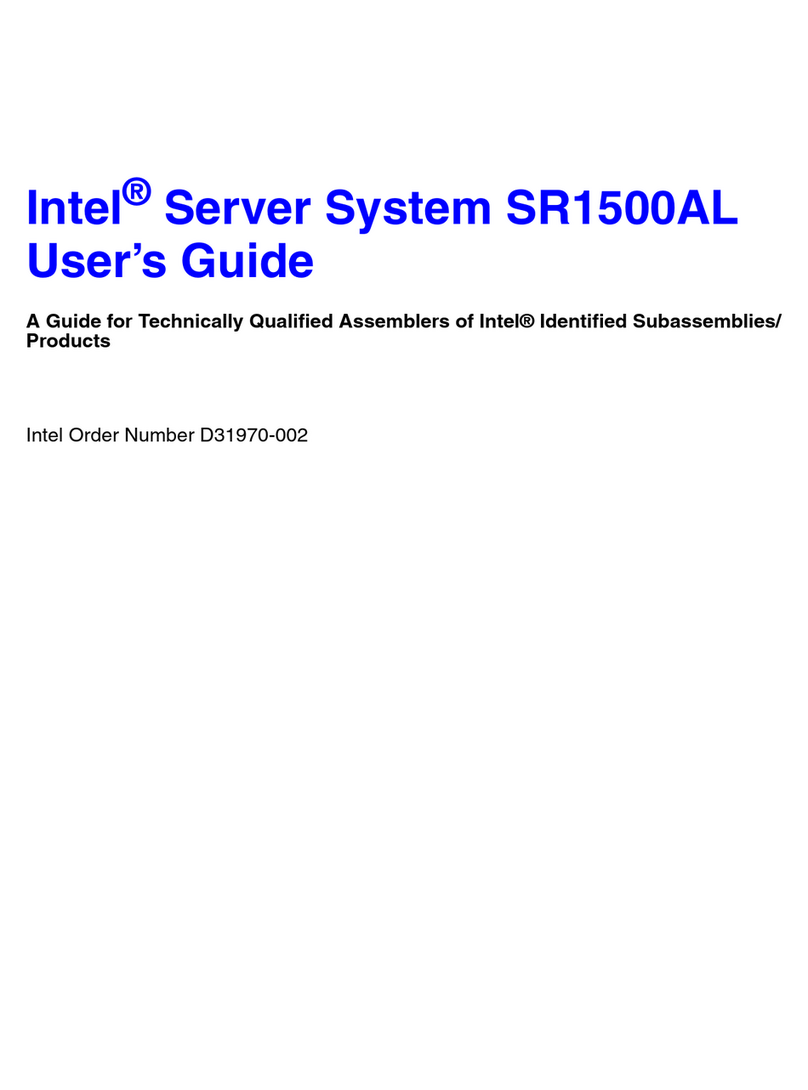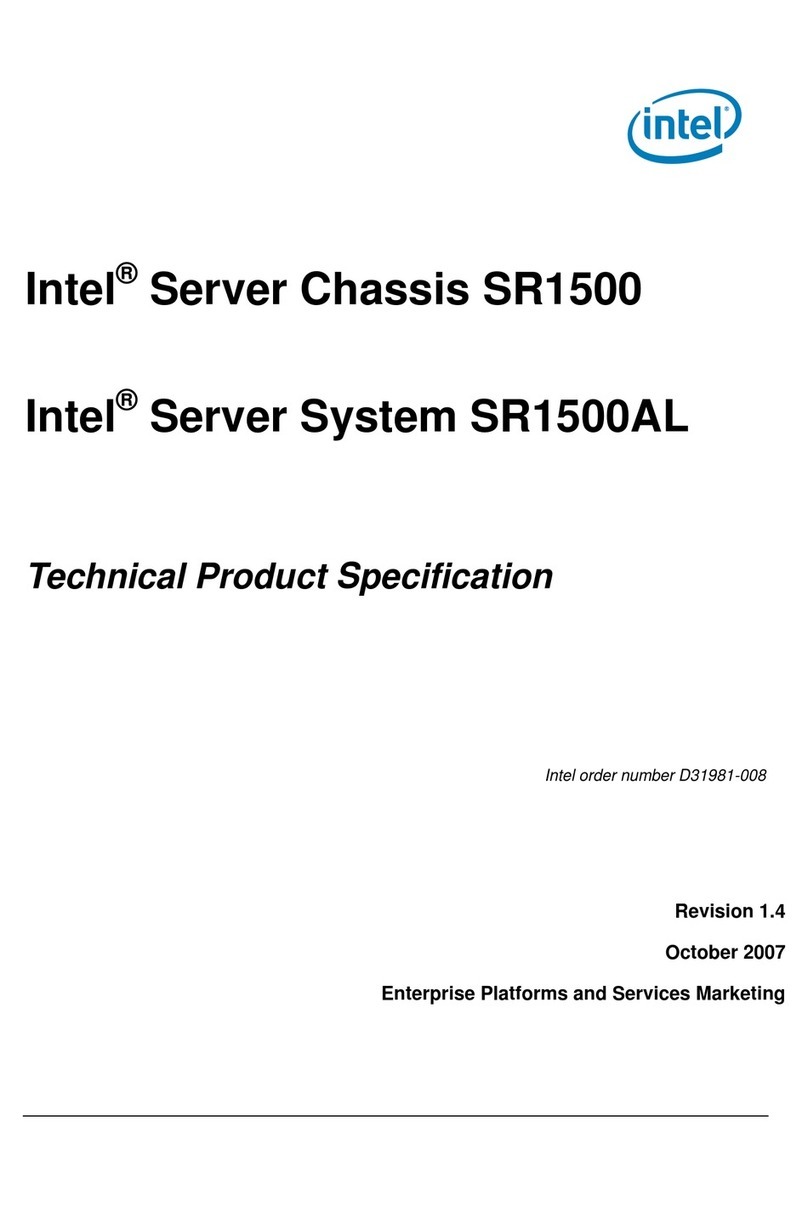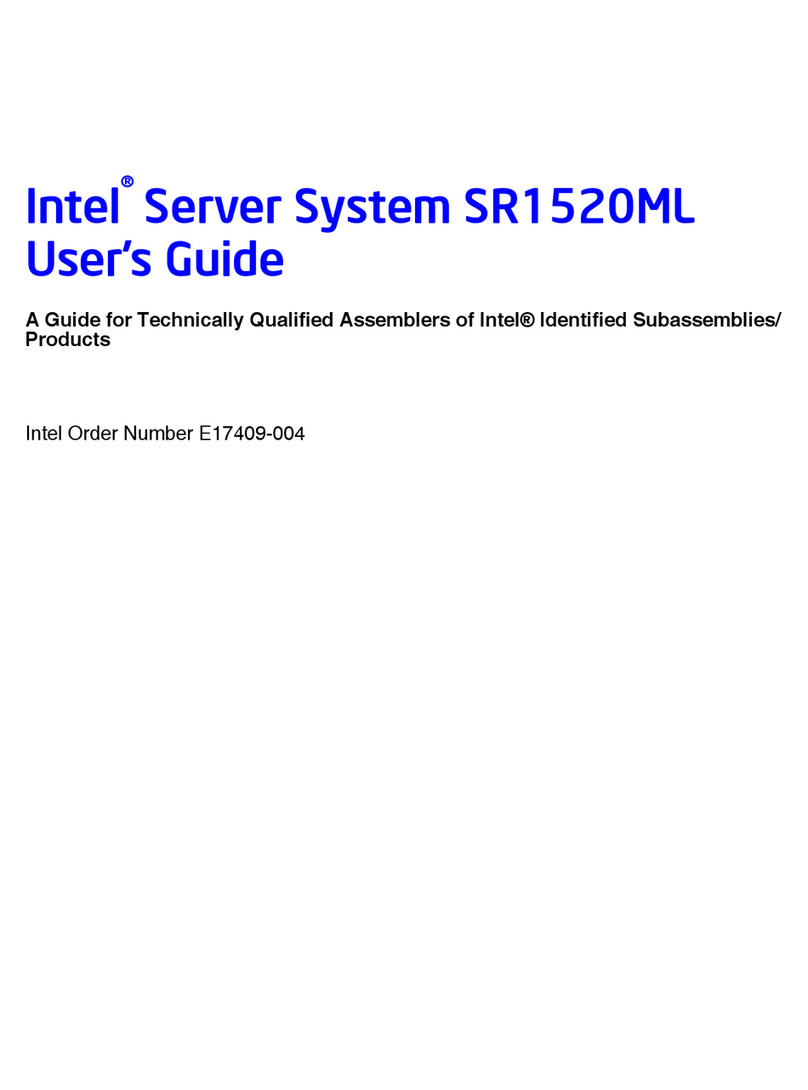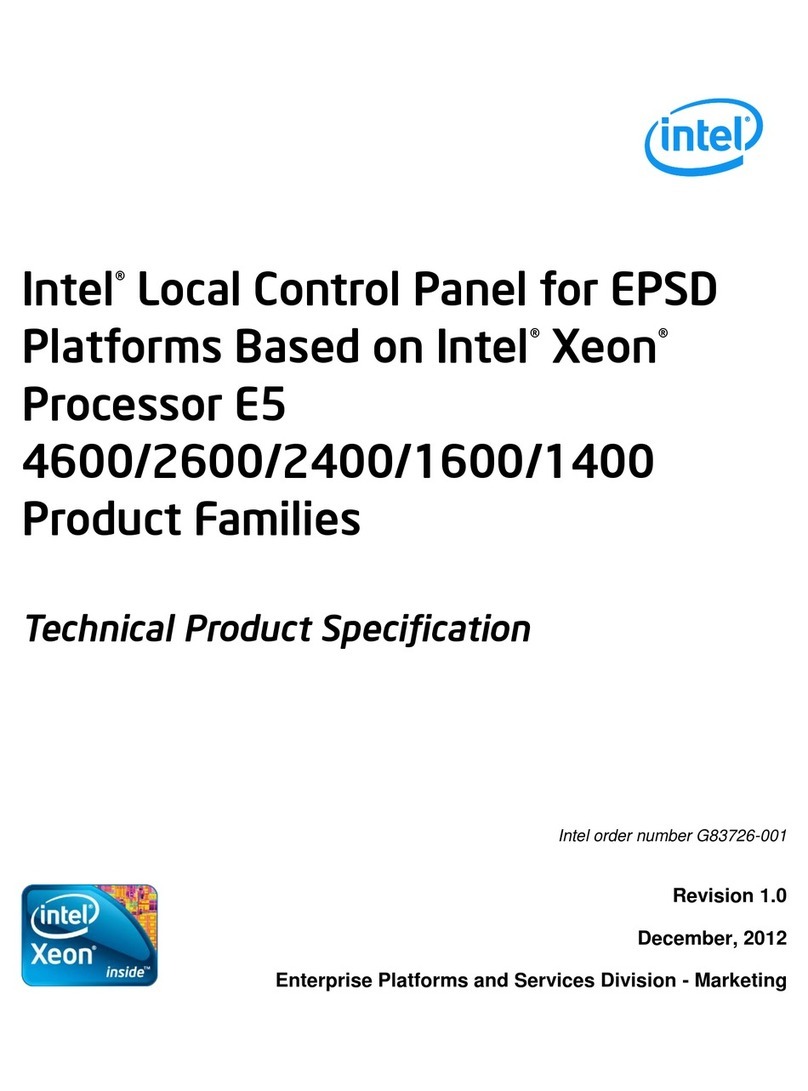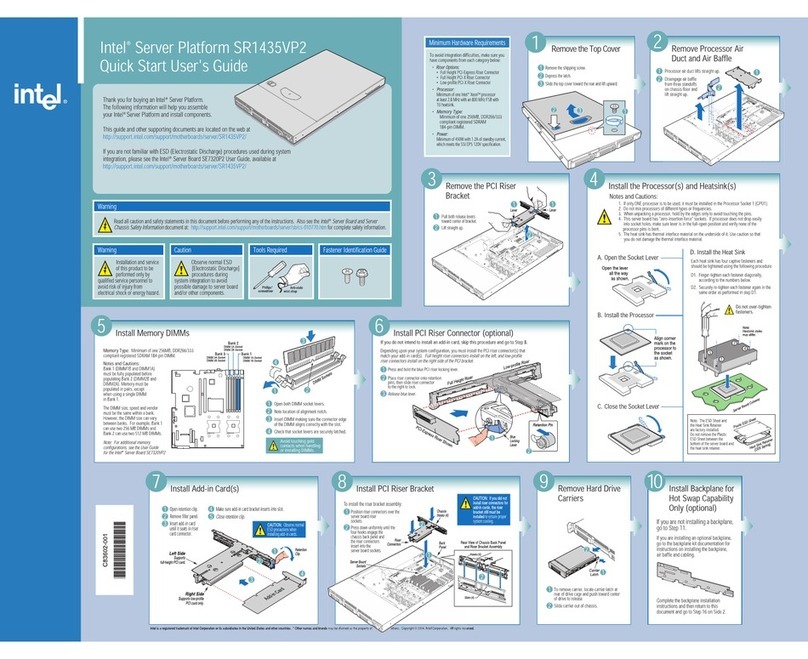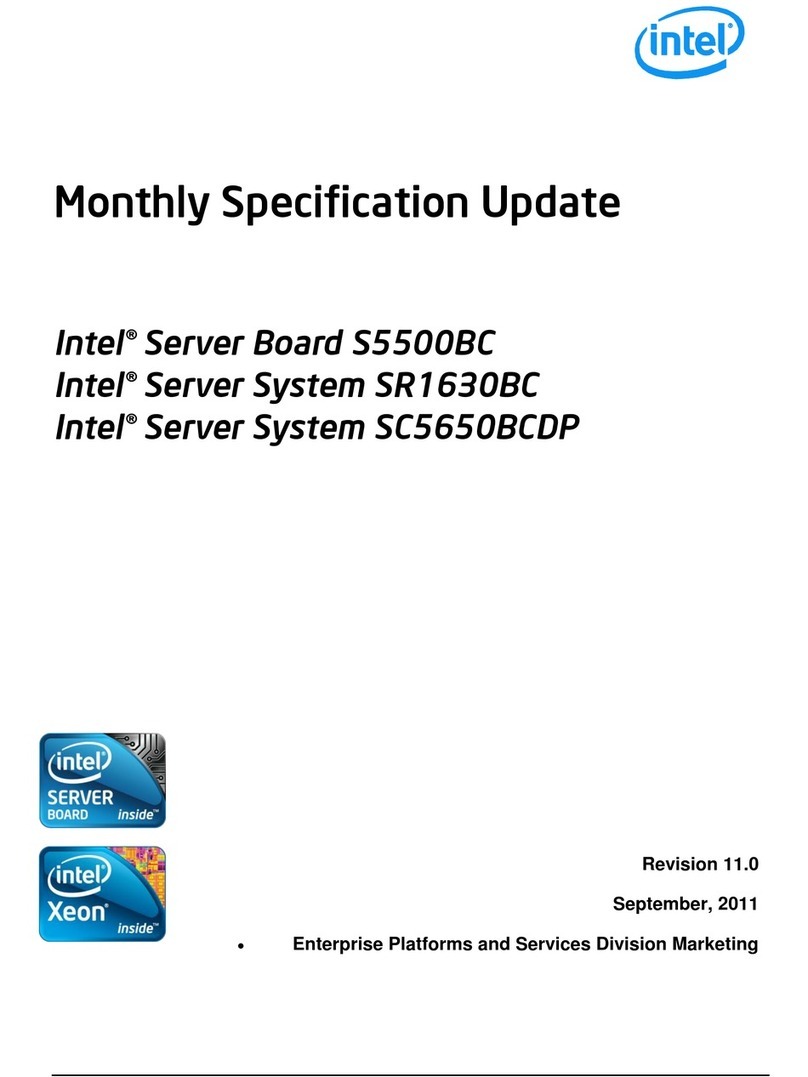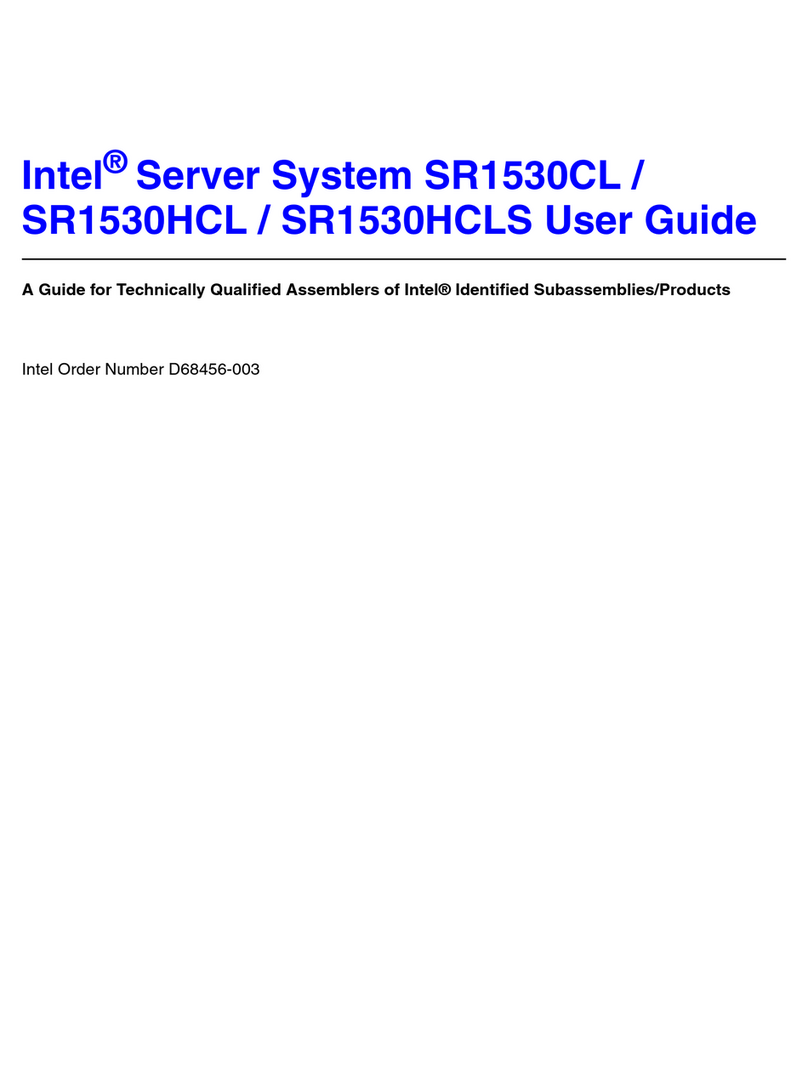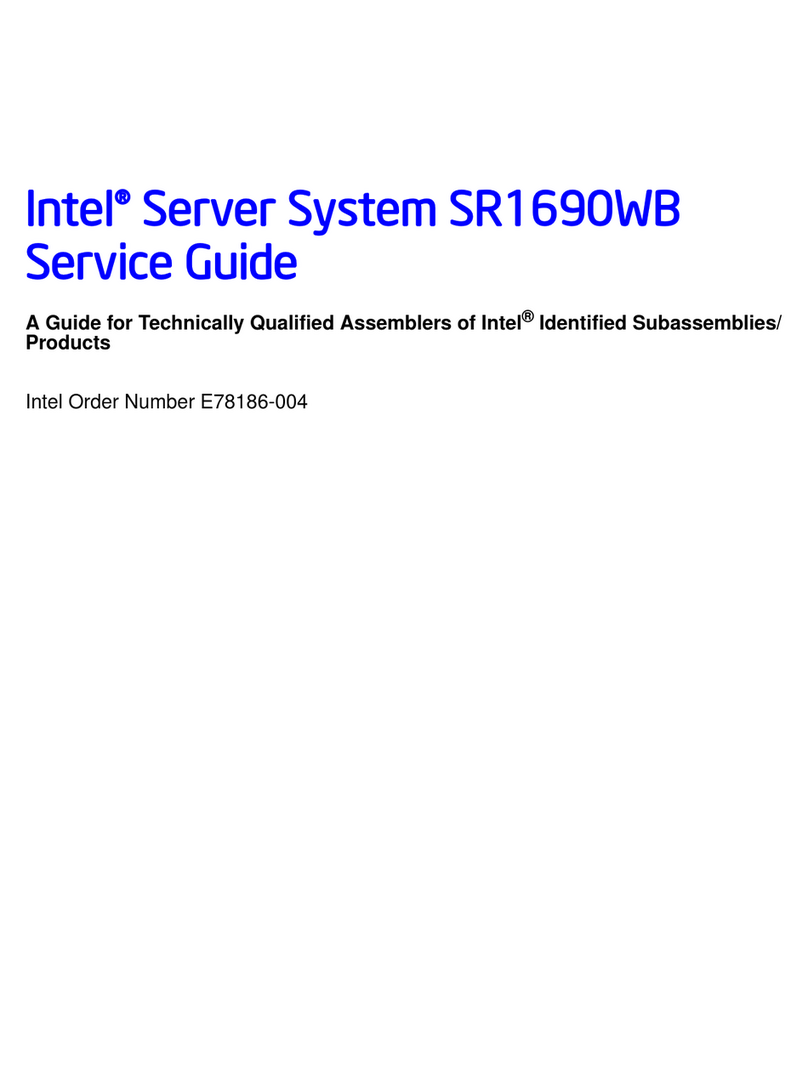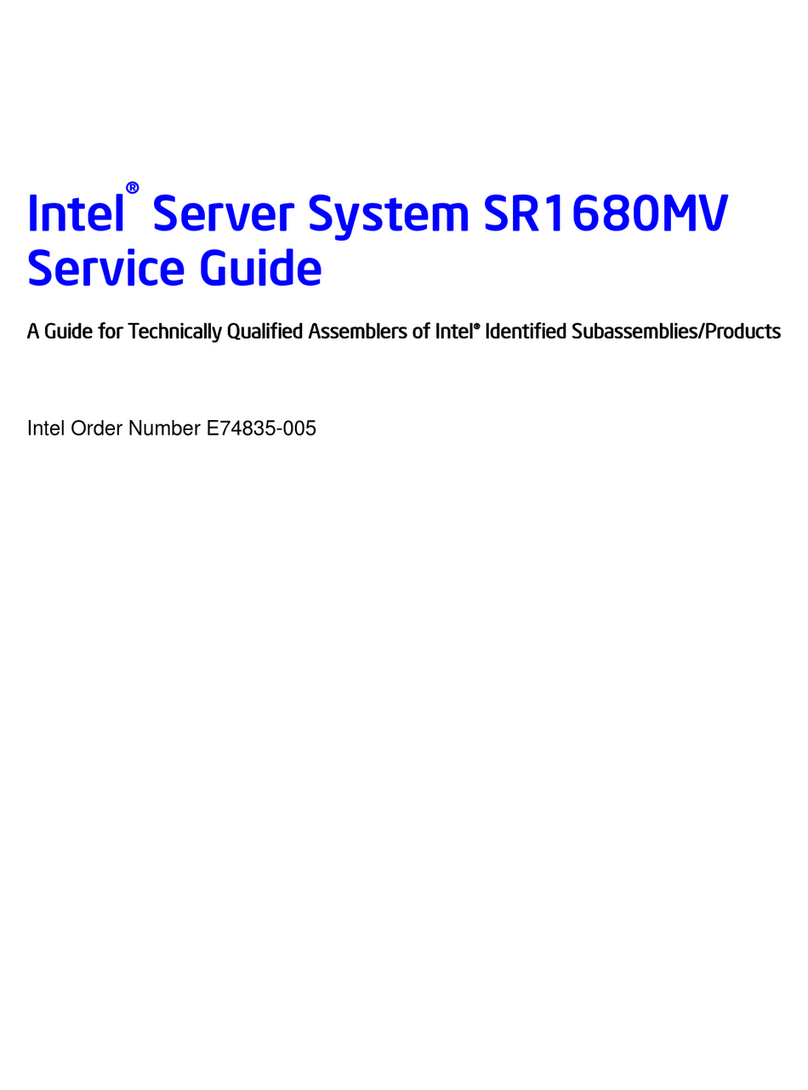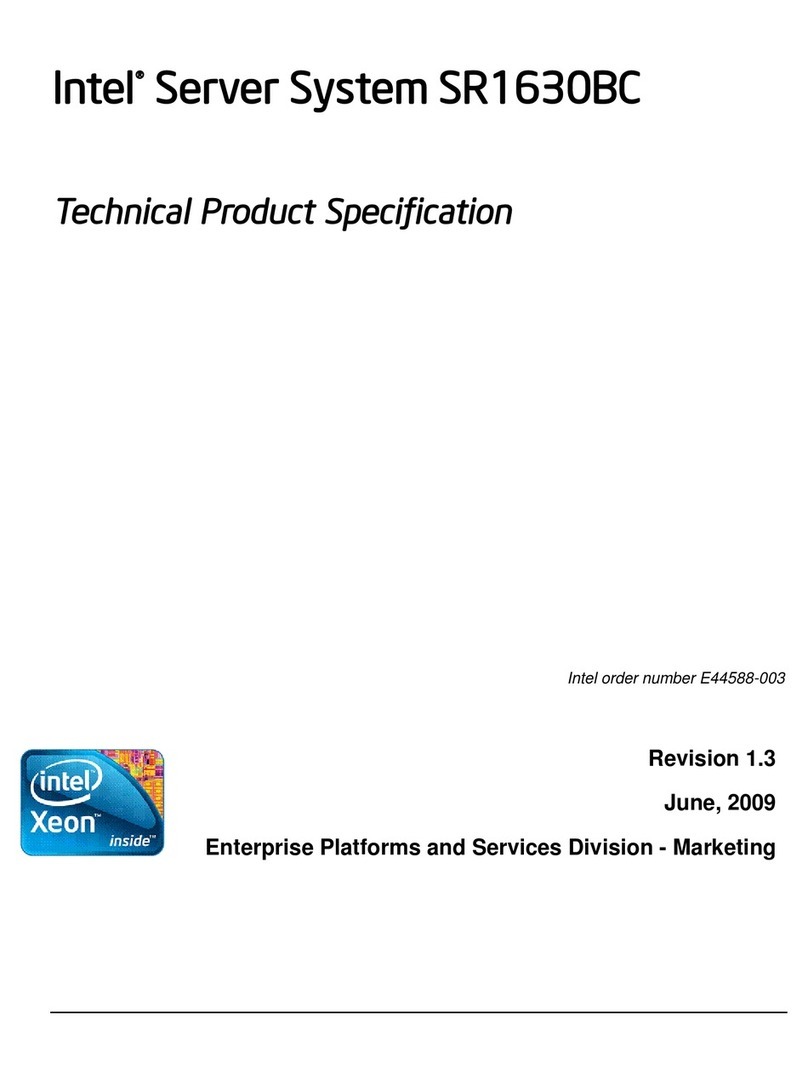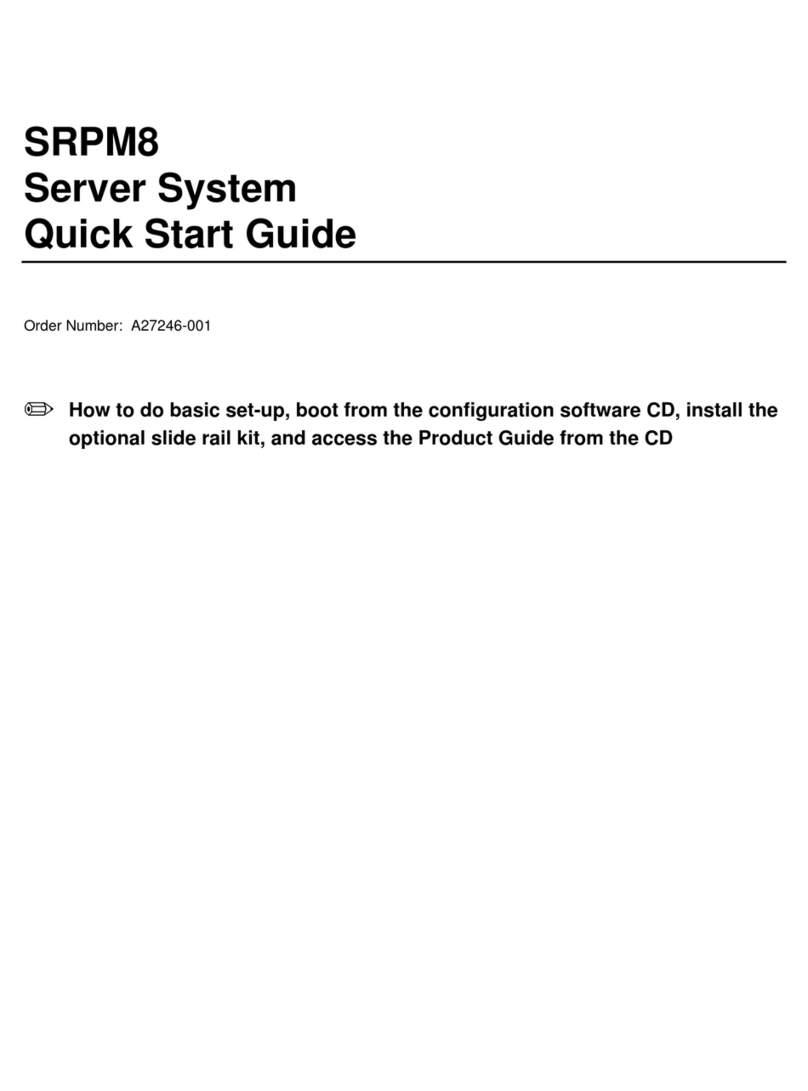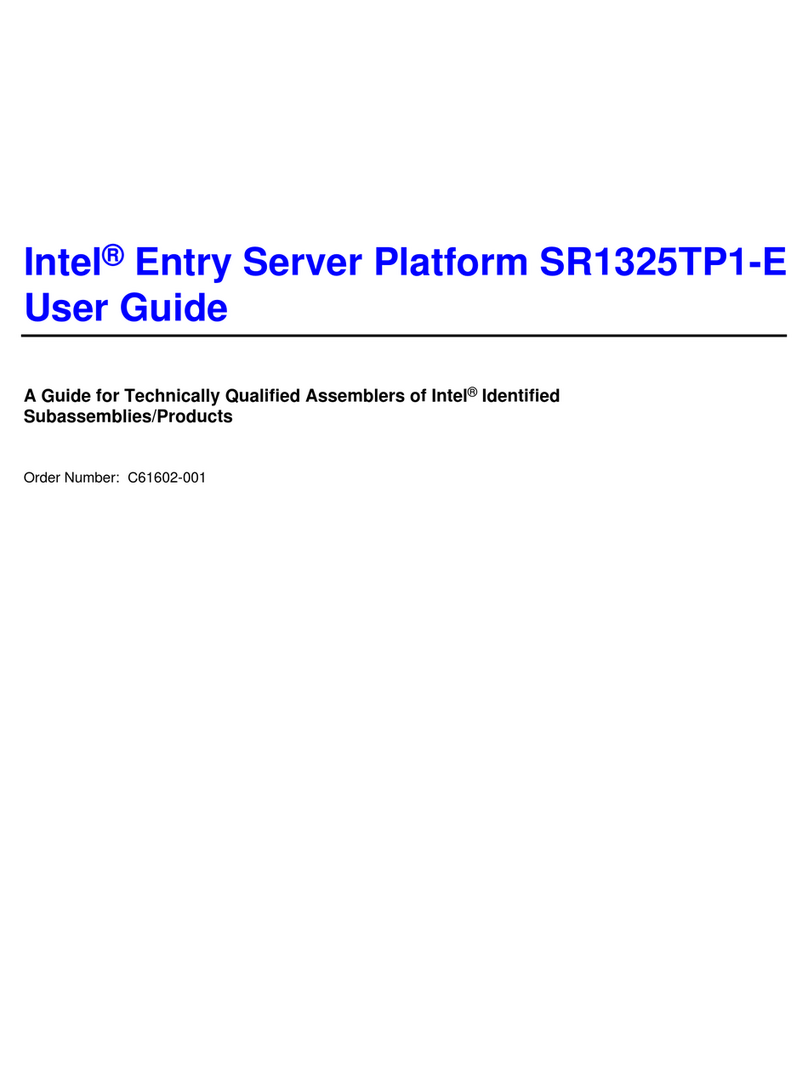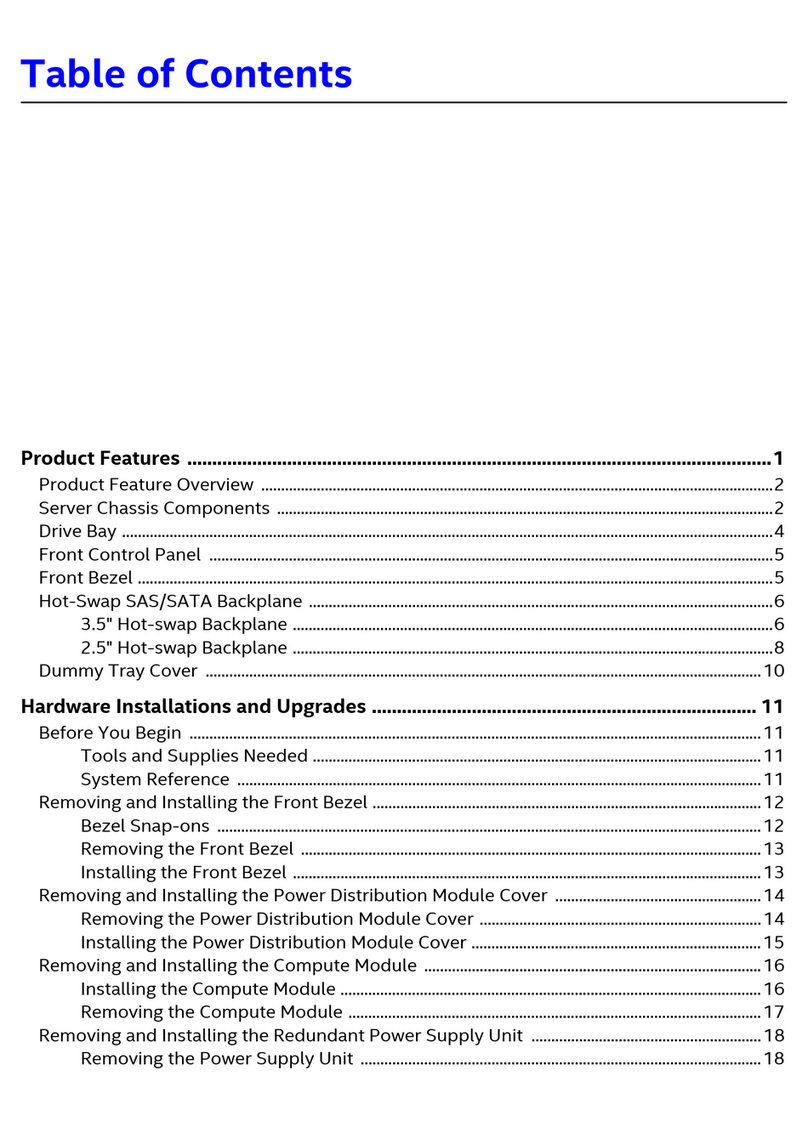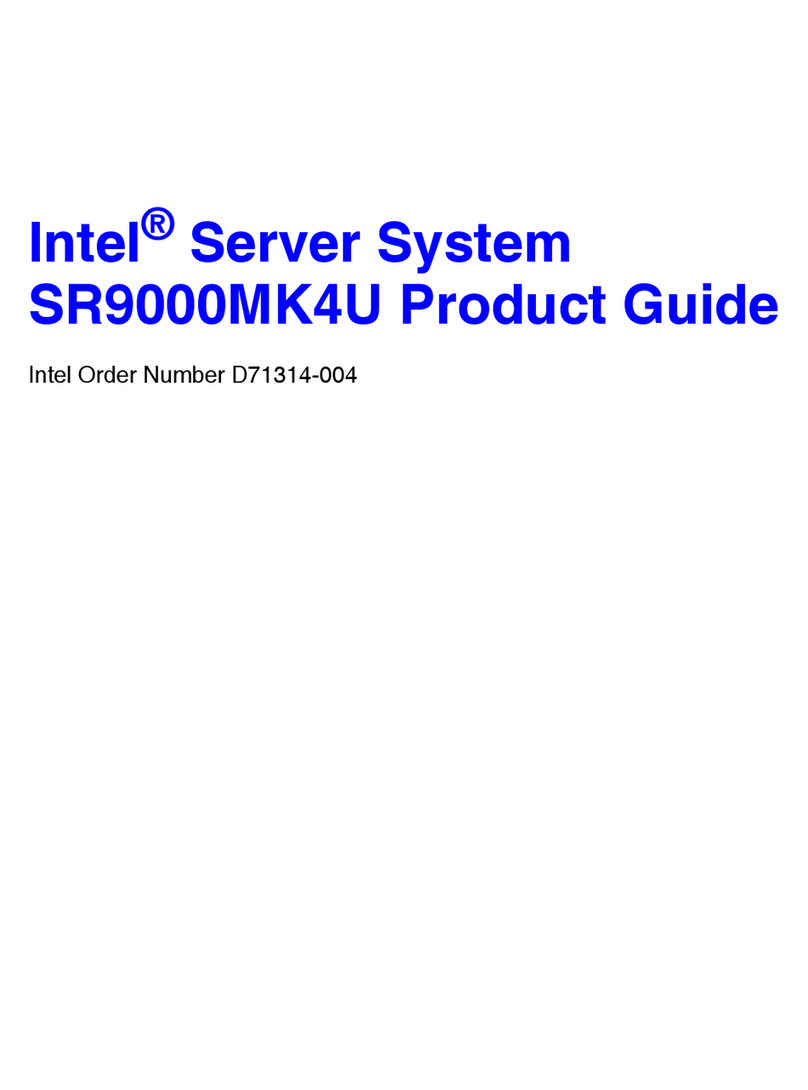Table of Contents
viii Intel®Server Board S2600CP Family Intel®Server System P4000CP Family Service Guide
Removing an Optical Drive........................................................................................................36
Installing and Removing the Intel®RAID C600 Upgrade Key............................................................37
Installing the Intel®RAID C600 Upgrade Key..........................................................................37
Removing the Intel®RAID C600 Upgrade Key.........................................................................37
Installing and Removing the Intel®Remote Management Module 4...................................................38
Installing the Intel®RMM4 Lite................................................................................................. 38
Install the Intel®RMM4 NIC .....................................................................................................38
Removing the Intel®RMM4 Lite...............................................................................................39
Removing the Intel®RMM4 NIC...............................................................................................39
Installing and Removing the Intel®RAID Smart Battery ....................................................................39
Installing the Intel®RAID Smart Battery...................................................................................39
Removing the Intel®RAID Smart Battery .................................................................................40
Removing and Installing the Fixed Power Supply...............................................................................40
Removing the Fixed Power Supply............................................................................................40
Installing the Fixed Power Supply..............................................................................................41
Installing an Additional Hot-swap Power Supply Module...................................................................42
Replacing a Hot Swap Power Supply Module .....................................................................................42
Replacing the Power Distribution Board..............................................................................................43
Installing and Removing the Server Board ..........................................................................................48
Removing the Server Board........................................................................................................48
Installing the Server Board.........................................................................................................49
Replacing a Fixed Fan..........................................................................................................................50
Removing the Fixed Fan.............................................................................................................50
Installing the Fixed Fan.............................................................................................................. 51
Replacing a Hot-swap Fan....................................................................................................................52
Removing the Hot-swap Fan......................................................................................................52
Installing the Hot-swap Fan........................................................................................................52
Removing and Installing 8x3.5” Hot-swap Hard Drive Cage Assembly.............................................53
Removing 8x3.5” Hot-swap Hard Drive Cage Assembly..........................................................53
Installing 8x3.5” Hot-swap Hard Drive Cage Assembly............................................................53
Removing and Installing 8x2.5” Hot-swap Hard Drive Cage Assembly.............................................55
Removing 8x2.5” Hot-swap Hard Drive Cage Assembly..........................................................55
Installing 8x2.5” Hot-swap Hard Drive Cage Assembly............................................................55
Removing and Installing the Hot-swap HDD EMI Shiled...................................................................57
Removing the Hot-swap HDD EMI Shiled................................................................................57
Installing the Hot-swap HDD EMI Shiled.................................................................................. 57
Replacing the Backplane......................................................................................................................58
Removing the Backplane............................................................................................................ 58
Installing the Backplane .............................................................................................................60
Removing and Installing the Top Cosmetic Cover ..............................................................................62
Removing the Top Cosmetic Cover ...........................................................................................62
Installing the Top Cosmetic Cover.............................................................................................63
Removing and Installing the Chassis Feet............................................................................................63
Removing the Chassis Feet.........................................................................................................63
Installing the Chassis Feet (Pedestal Configuration Only).........................................................64
Removing and Installing the Front Panel Tray.....................................................................................65
Removing the Front Control Panel Tray ....................................................................................65
Installing the Fron Panel Tray ....................................................................................................66
Replacing the Front Panel Board..........................................................................................................68
Installing Alternate Serial Port.............................................................................................................69
Installing and/or Removing a Expander card.......................................................................................70