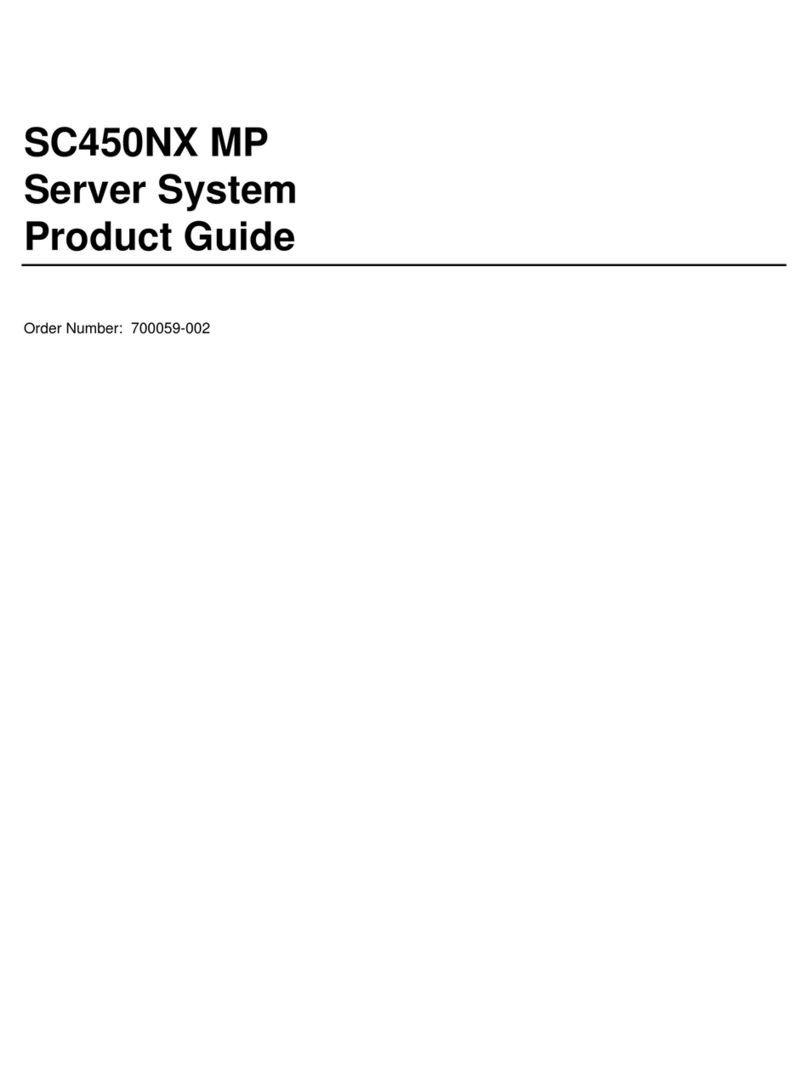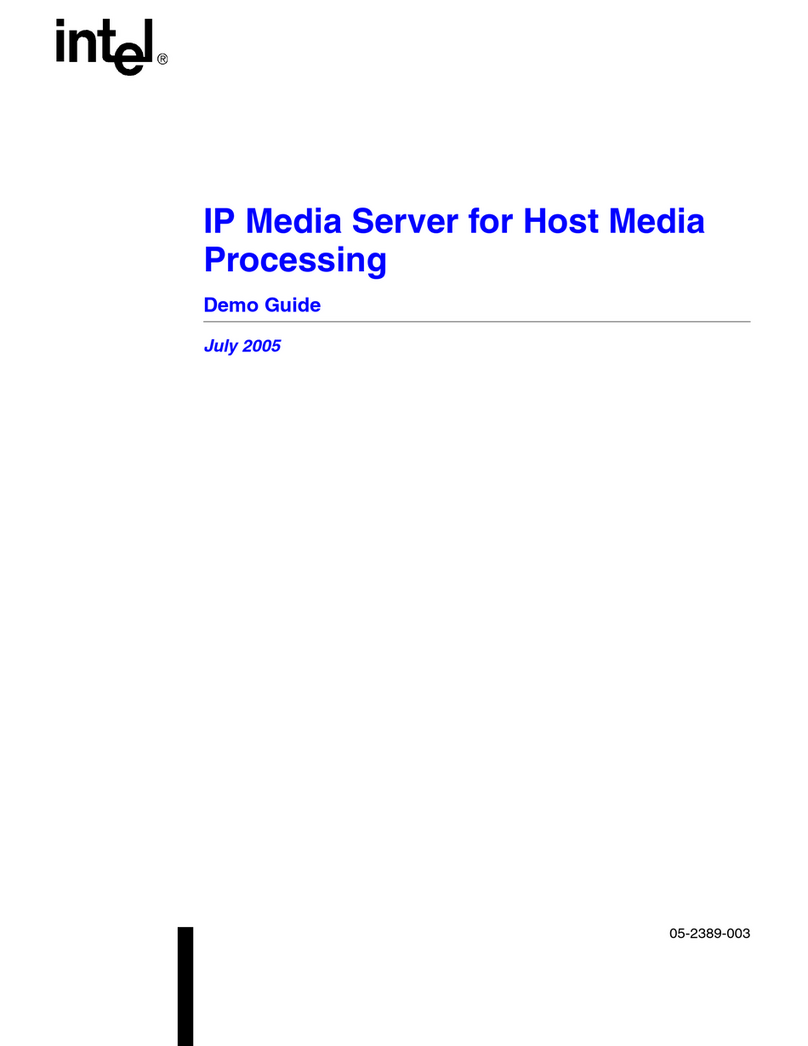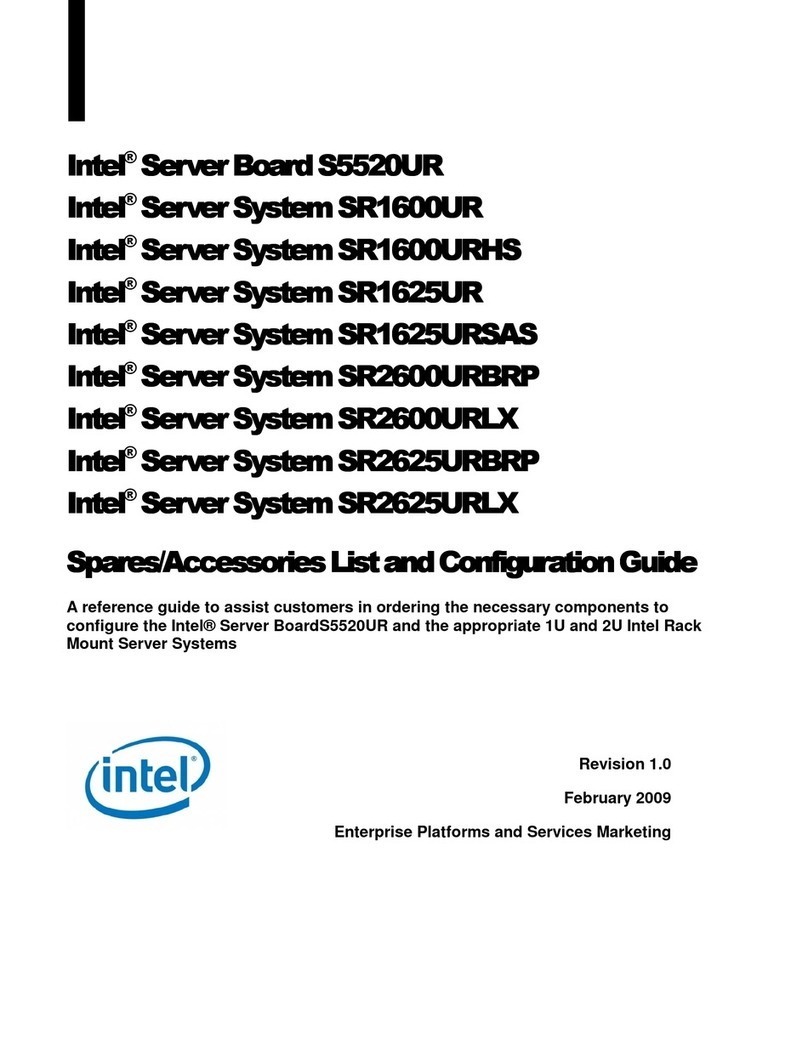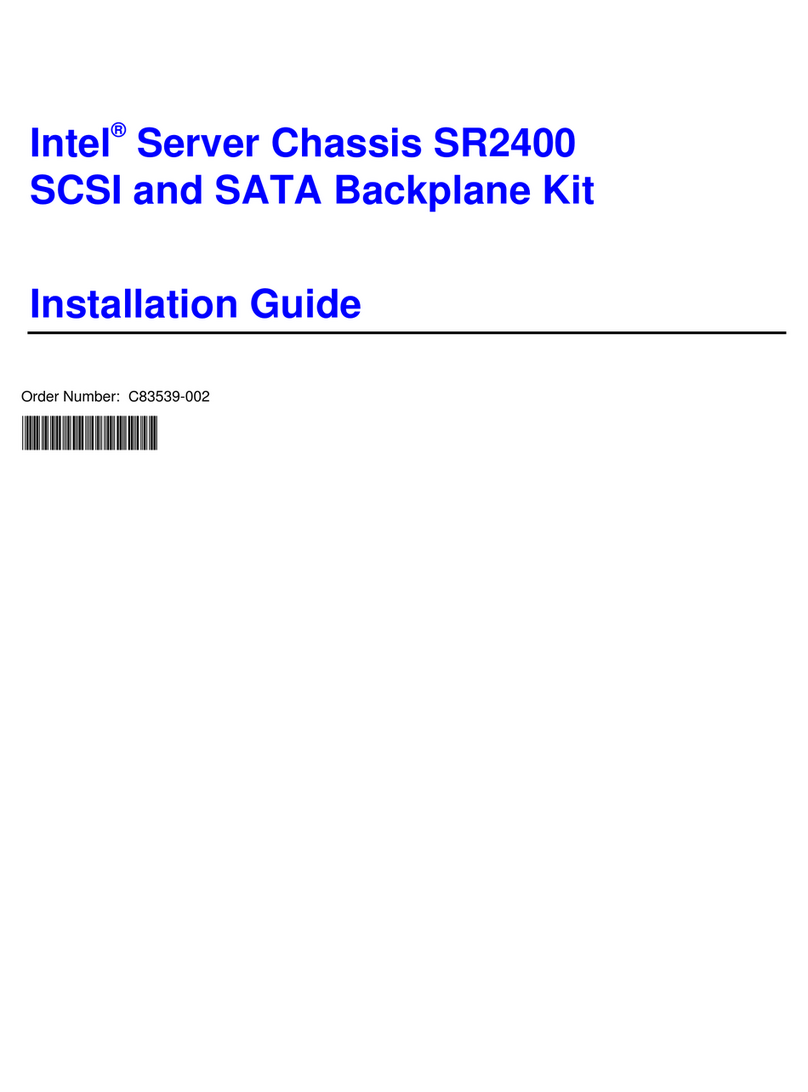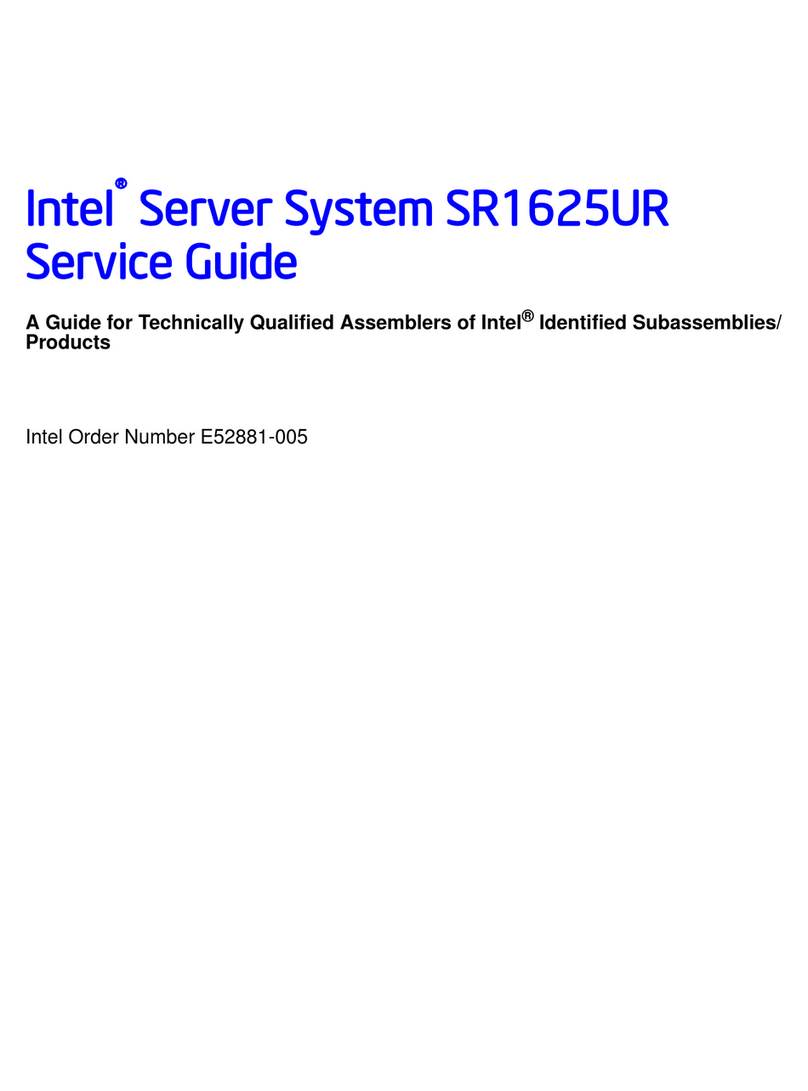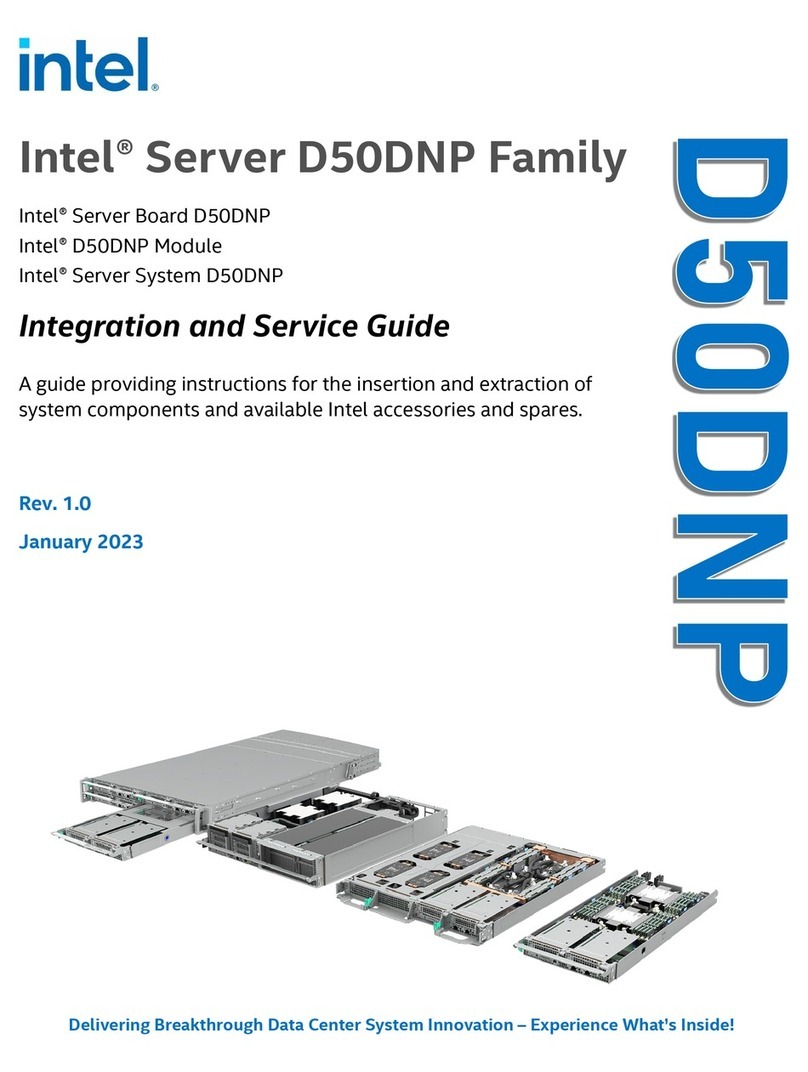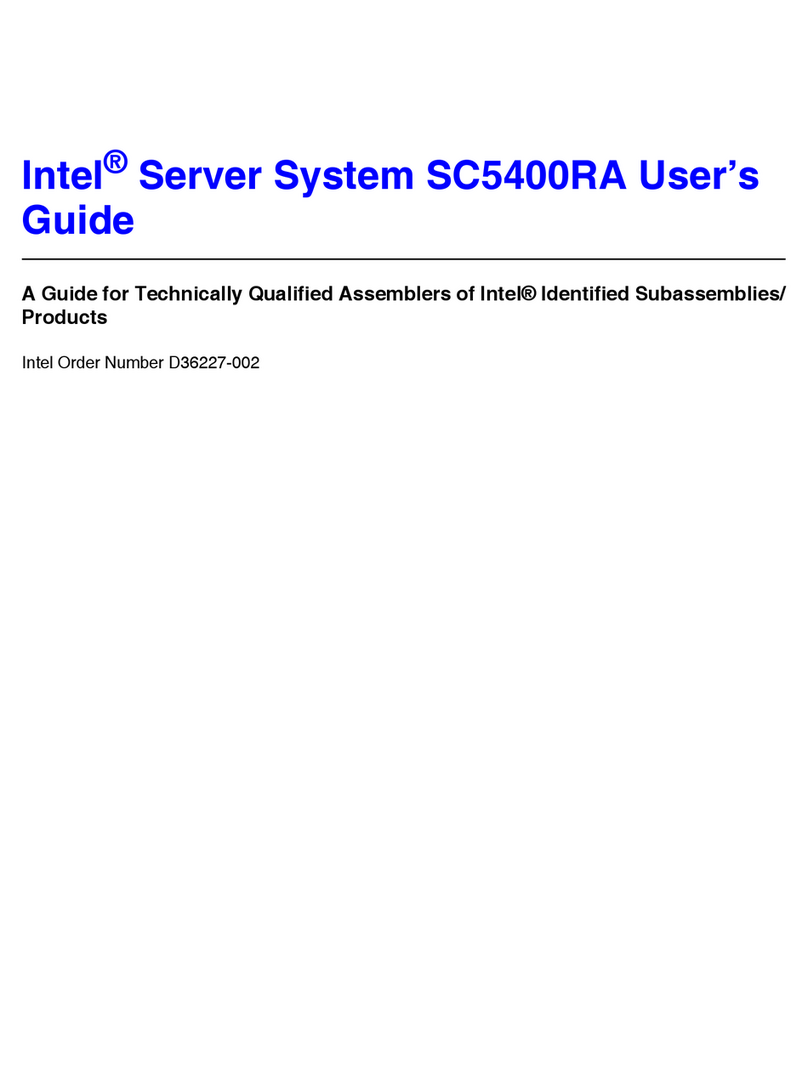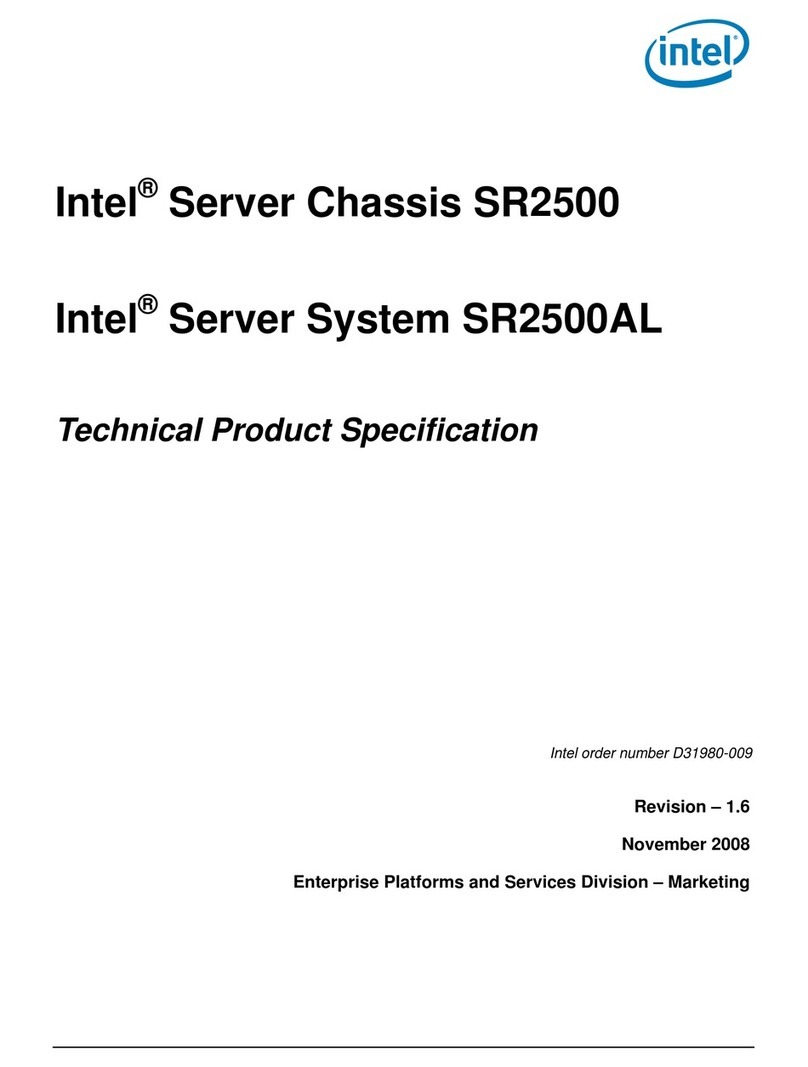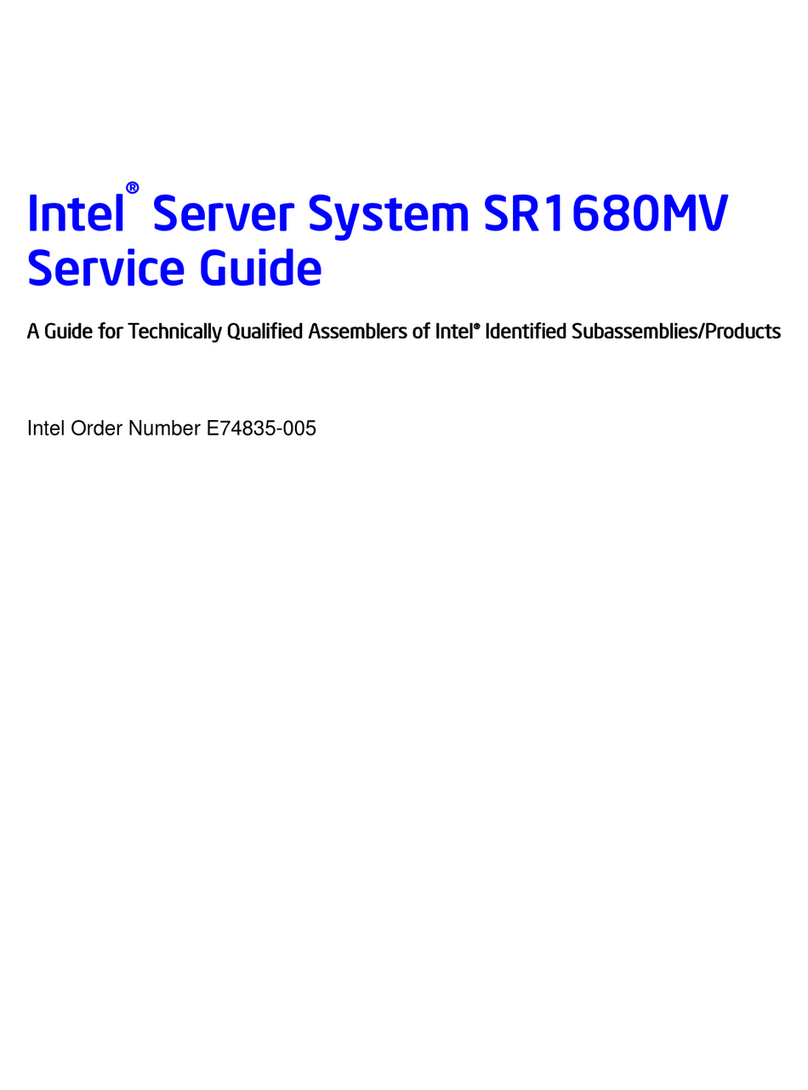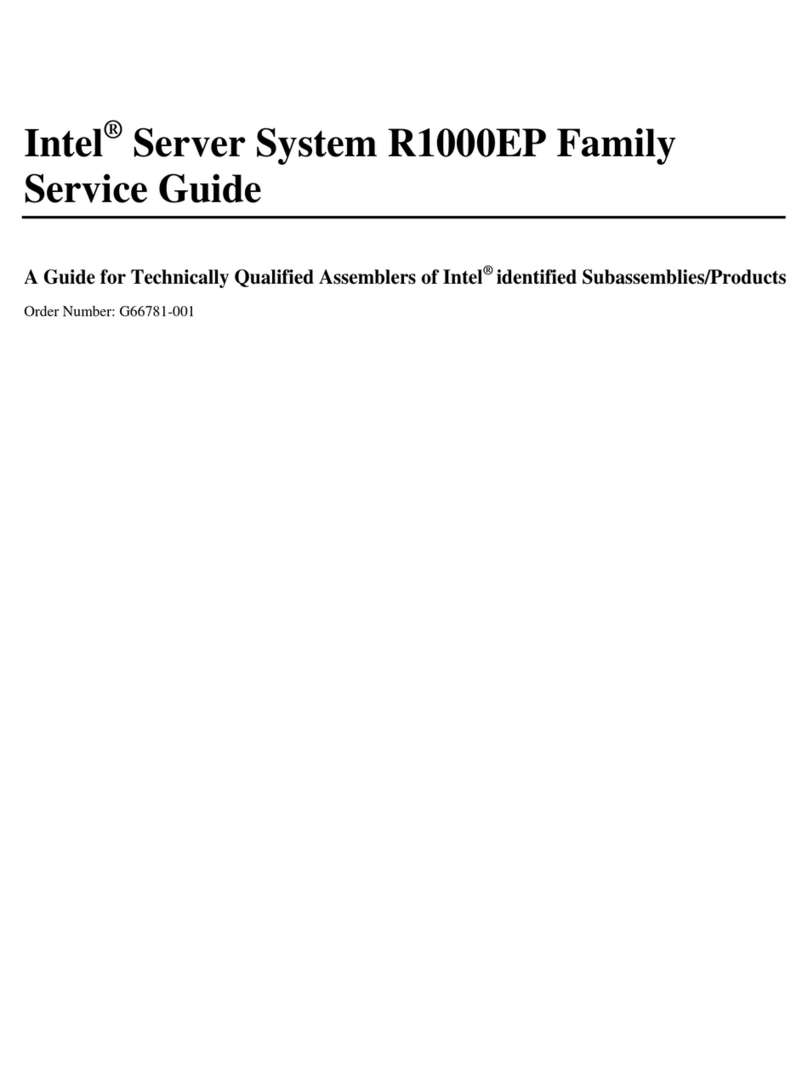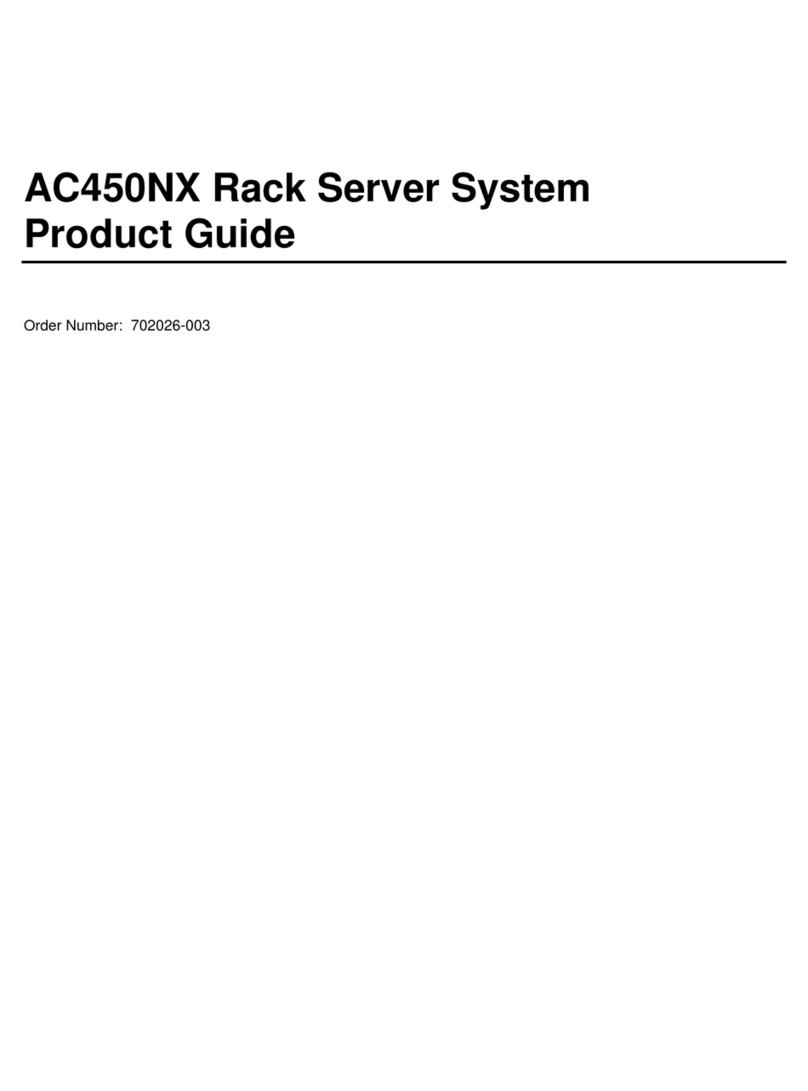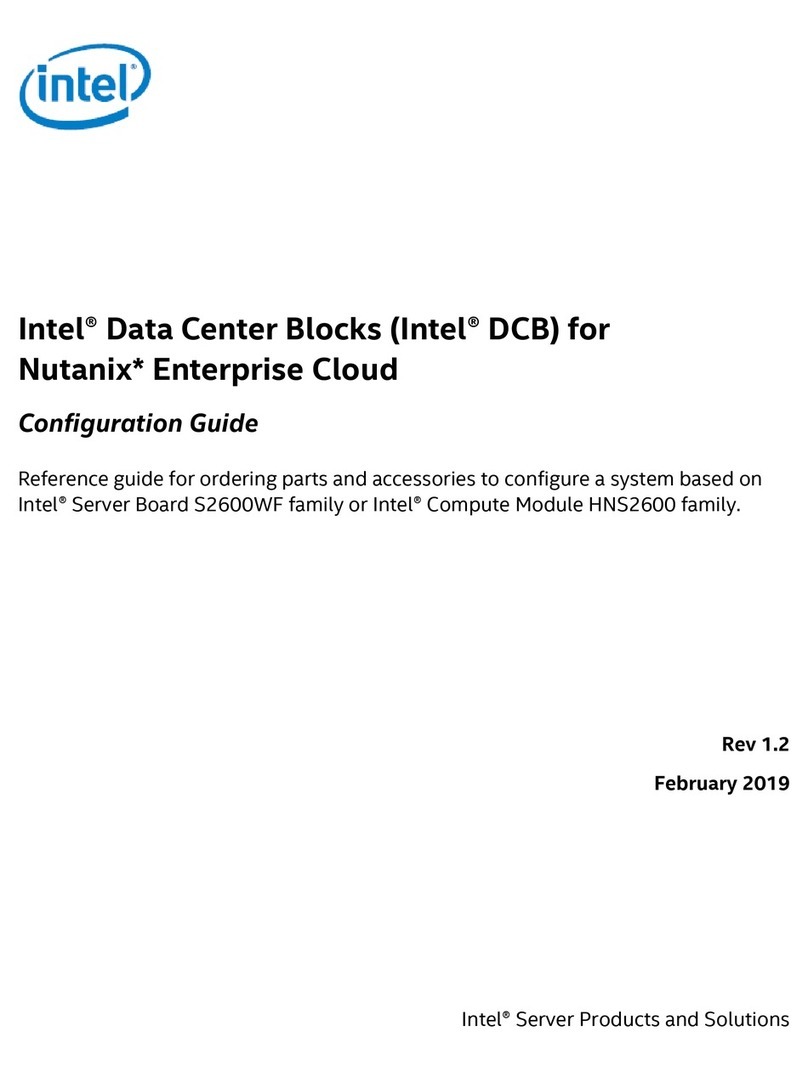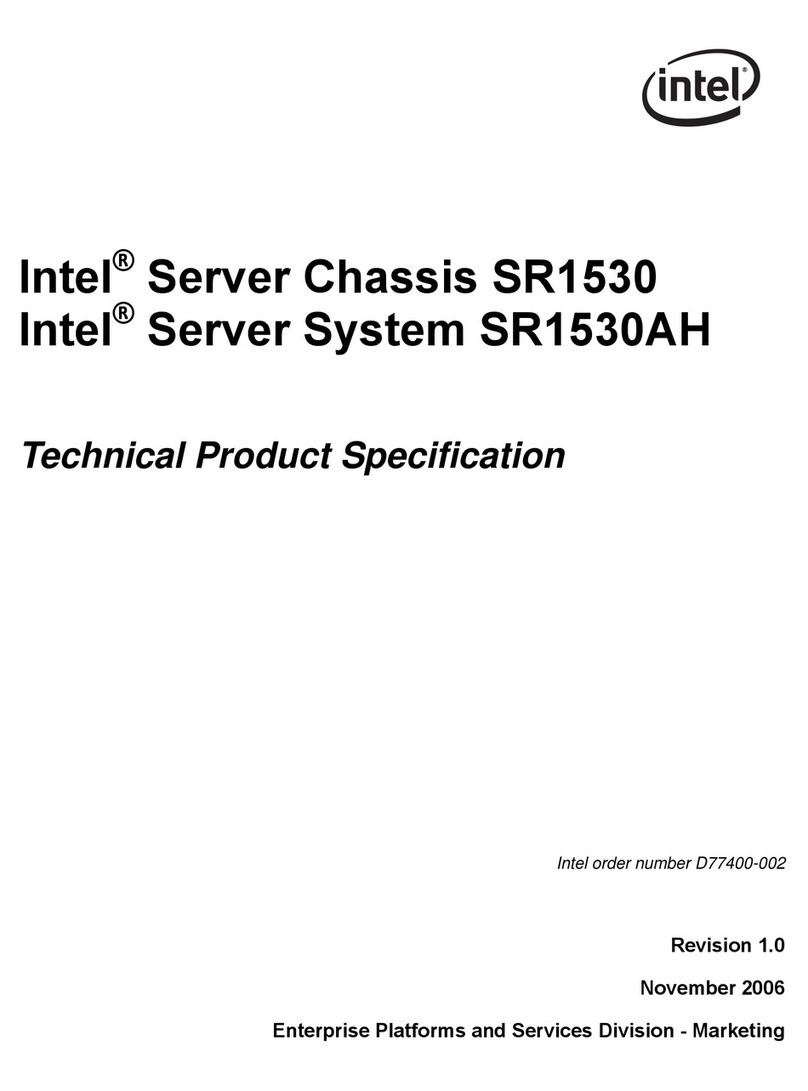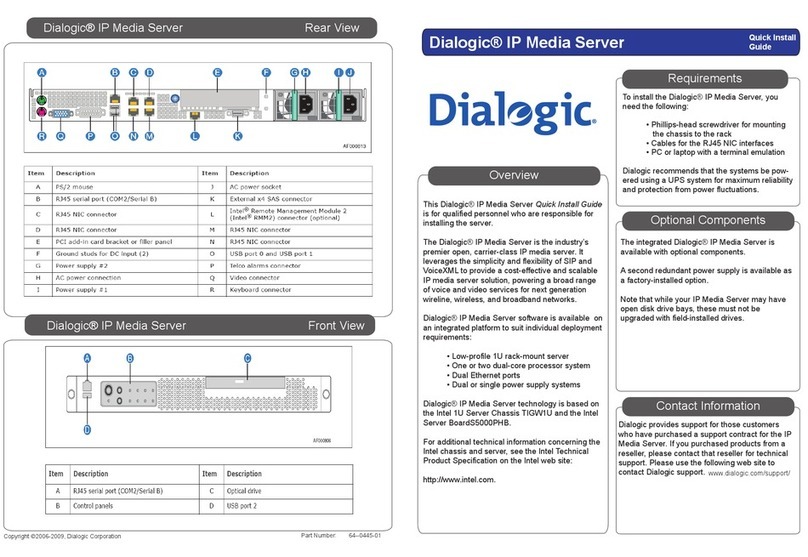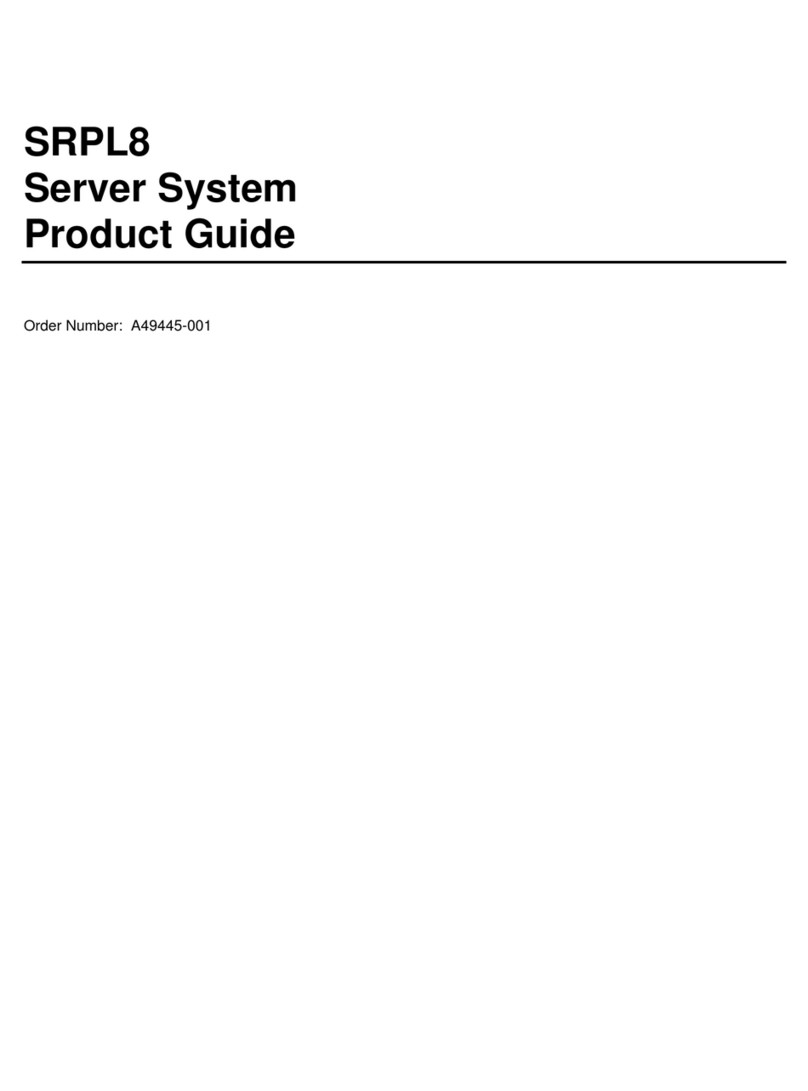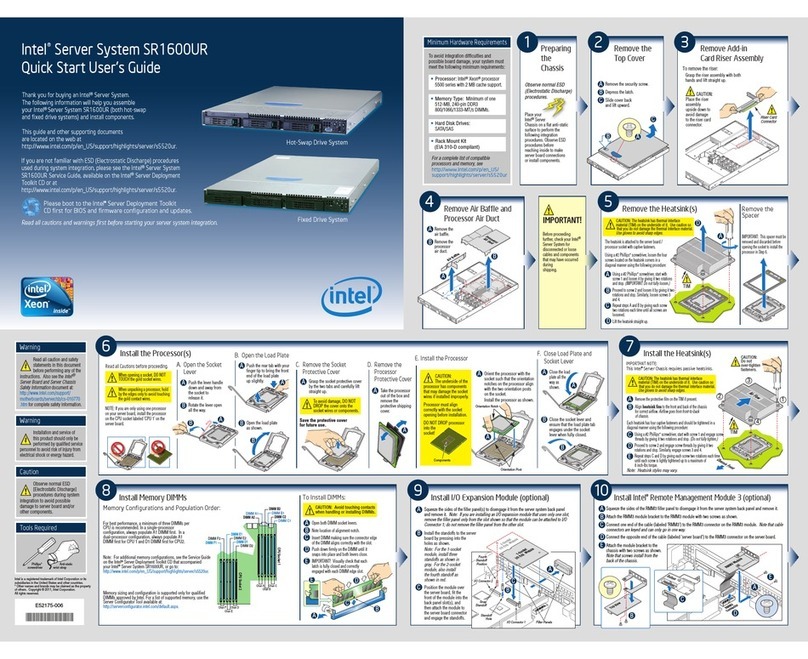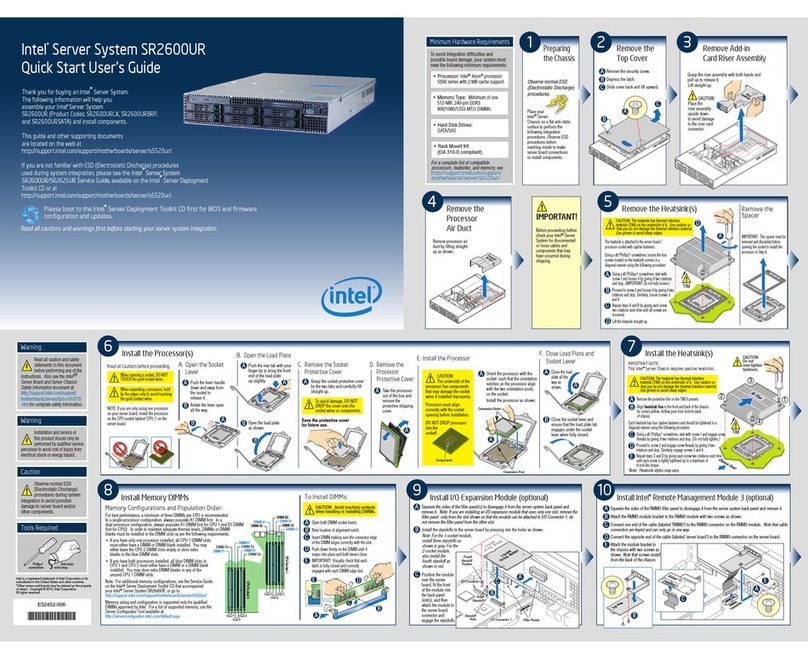Connect to a Wireless Network
To connect to a wireless network:
1. Click the wireless network icon in the notification area of the taskbar.
2. Click your network, and then click Connect.
3. Type the security key or passphrase.
Operating System Recovery
There is a Windows* recovery partition on the Intel® Compute Stick. You can use this
partition to refresh, reset, or restore Windows. Here is what each of these actions do:
Refresh If your PC isn't performing as well as it once did, and you don't know why, you
can refresh your PC. This action does not delete any of your personal files or change your
settings. Refresh does the following:
Files and personalization settings won’t change.
PC settings are changed back to their defaults.
Apps from the Windows Store are kept.
Apps installed from disks or websites are removed.
List of removed apps is saved on the desktop.
Reset If you want to recycle your PC, give it away, or start over with it, you can reset it
completely. This process removes everything. Reset does the following:
All personal files and apps are removed.
PC settings are changed back to their defaults.
Windows is reinstalled.
Restore If a recently installed app or driver is causing problems with your PC, you can
restore Windows back to an earlier point in time, called a restore point. System Restore
doesn’t change your personal files, but it can remove recently installed apps and drivers.
Caution
Before completinga reset or refresh:
Make sure to back up all personal data to external storage.
Remove SD card from the card slot, if one is inserted.
Options to access the recovery media:
If Windows boots from Windows Start, type Recovery and select Recovery
Options. See How to refresh, reset, or restore your PC
(http://windows.microsoft.com/en-us/windows-8/restore-refresh-reset-pc) for
complete details on how to use the recovery options.
If Windows fails to boot, the recovery process should automatically start.
If Recovery does not automatically start, you can try to initiate it by pressing F8
during boot, when you see the prompt "F8 to Activate Windows 8.1 Recovery
Mode."
Follow the recovery steps.
Note
The recovery can take 1½ hours or longer to complete.
The computer might displayto halt during the recovery.
Don't shut down the computer during the recovery process.
Keep BIOS and Drivers Current
BIOS
The latest BIOS updates are available on Download Center
(https://downloadcenter.intel.com/search?keyword=Intel%c2%ae Compute Stick
STCK1A32WFC). SeeBIOS Update Instructions (/content/www/us/en/support/boards-
and-kits/intel-compute-stick/000005961.html) for information on updating the BIOS for
your Intel® Compute Stick.
Drivers
Graphics, wireless, and Bluetooth* drivers are available on Download Center
(https://downloadcenter.intel.com/search?keyword=Intel%c2%ae Compute Stick
STCK1A32WFC). HDMI audio drivers are included in the graphics driver package.
Windows* Updates might install driver updates automatically.
(/content/www/us/en/homepage.html)
USA (English)