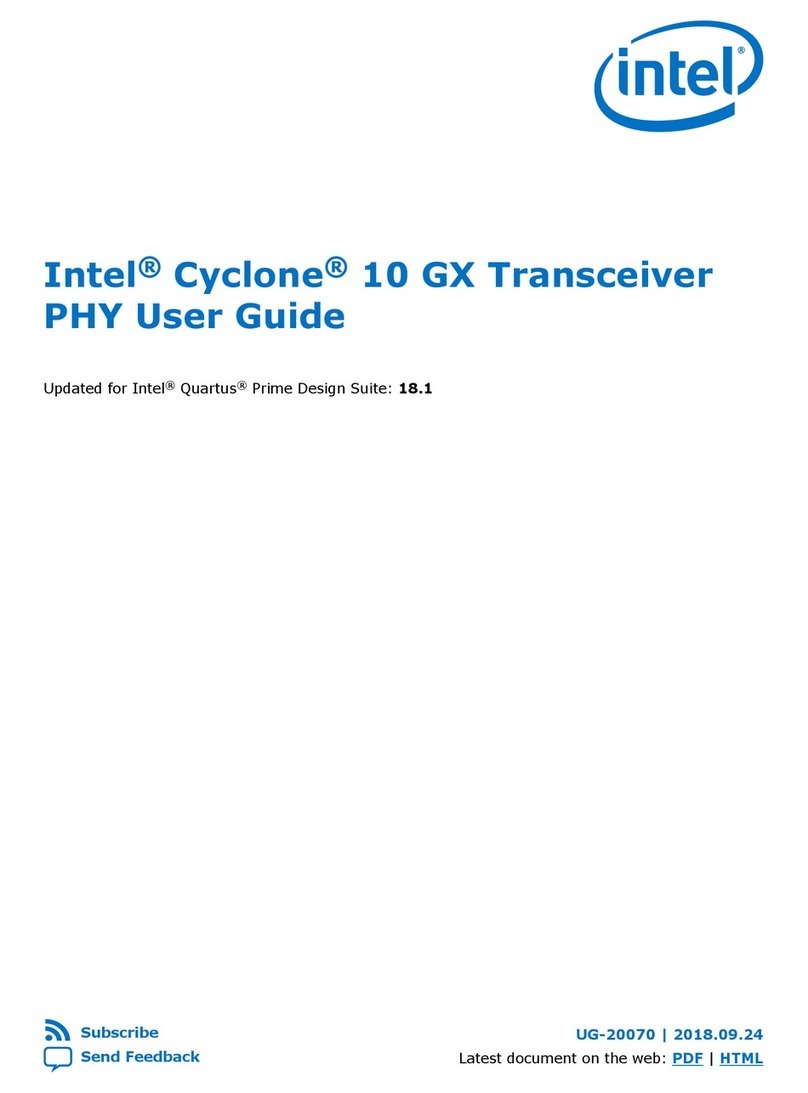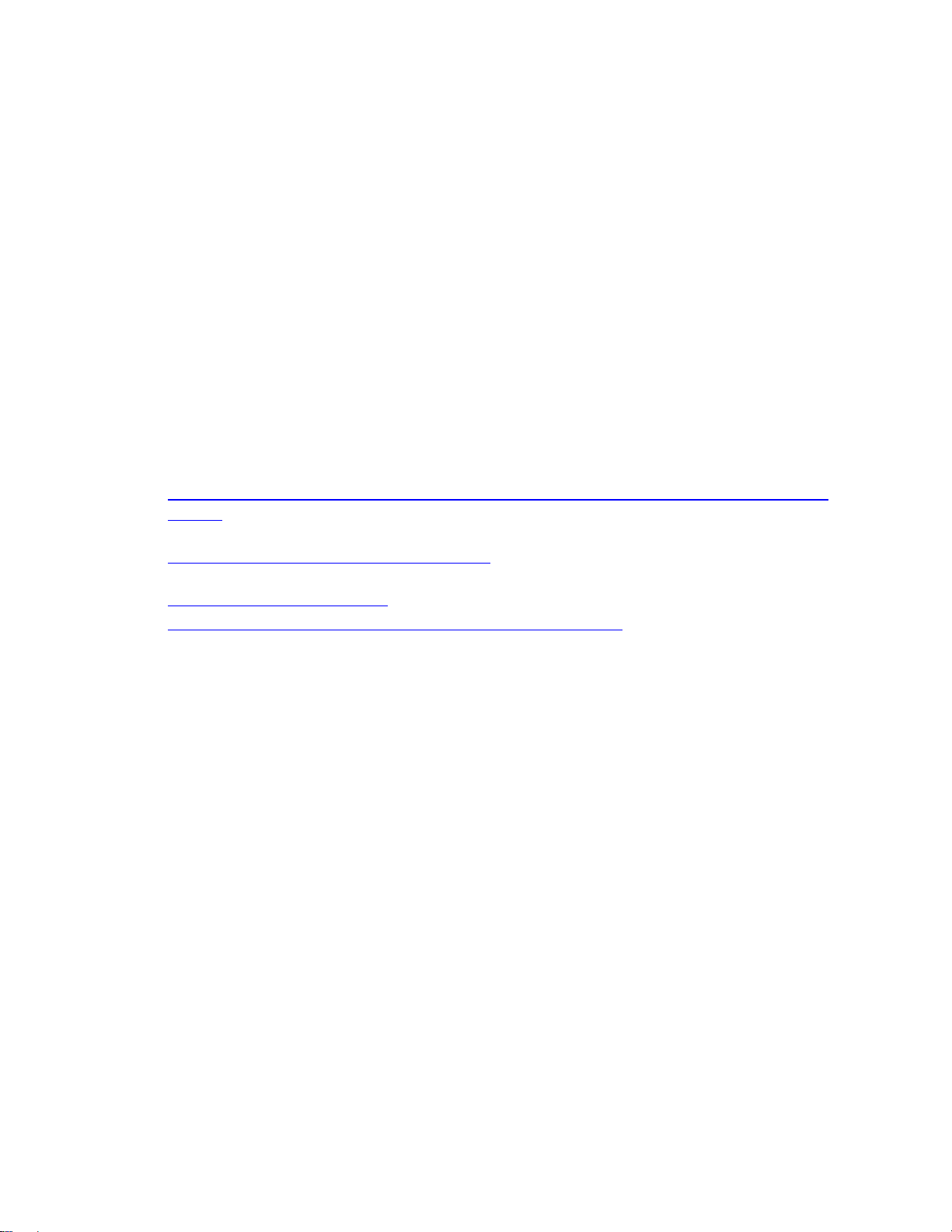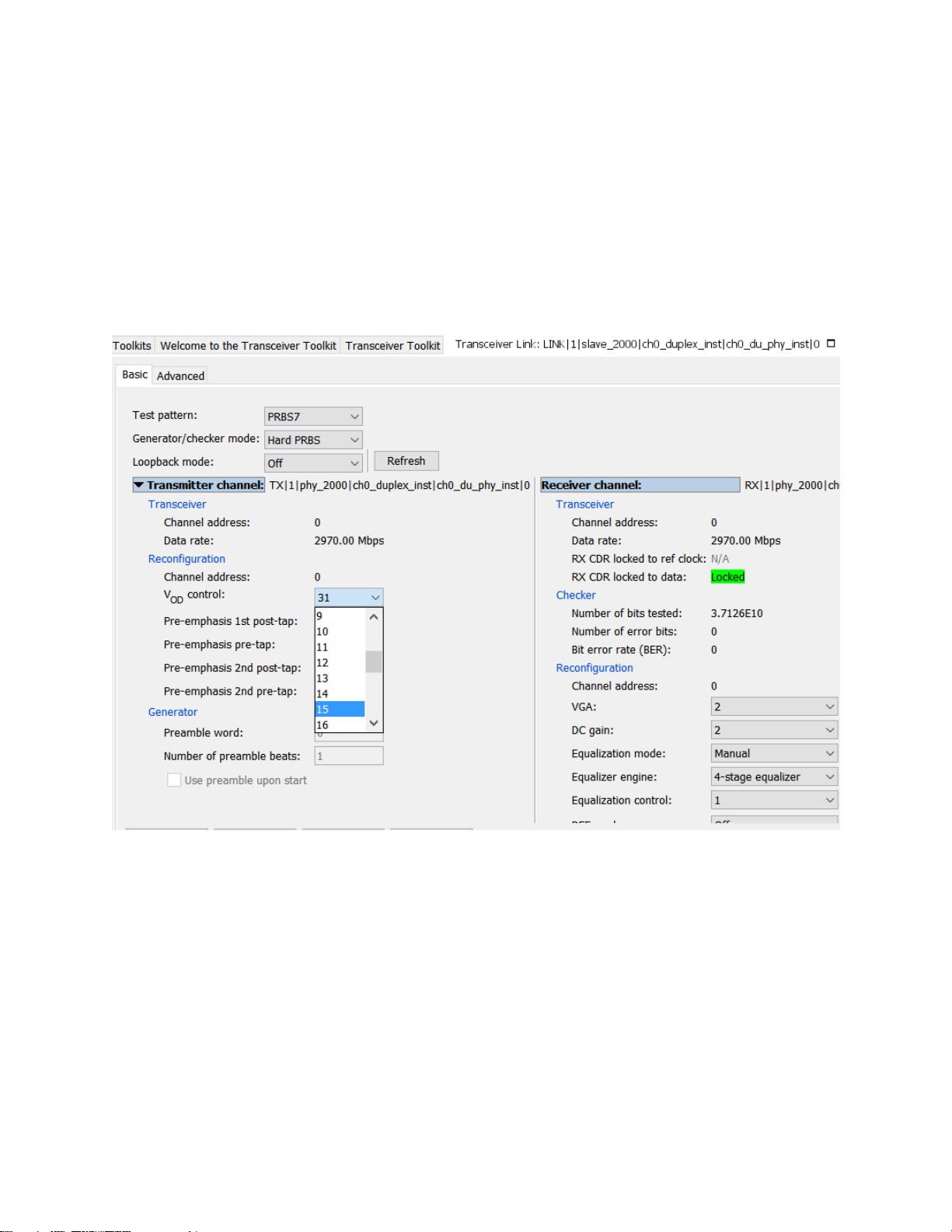9
c. Replace ".source_export ({reconfig_rst, ISSP_sw[3:0]}), // source.export" with
".source_export ({sdi_clk_sel,reconfig_rst, ISSP_sw[3:0]}), // source.export" in the
a10_top.v
d. Add “set_location_assignment PIN_AL22 -to si516_fs” to a10_top.qsf
3. Perform full compilation with the design
4. Program the SOF file generated into the Arria 10 SoC Development Kit
5. After the programming is completed, open the Spf_sample_design_ttk.spf file and establish
connection to the device
6. Click on the Continuously Read Probe Data to start signal sampling
7. In the following discussion, we will be using the 3G SDI example to ease the discussion
8. In the Spf_sample_design_ttk.spf, set the sw[3..0] to select the 3Ga 1080p60 video pattern. The
video pattern generator will start to generate this pattern to the SDI RX
9. The SDI RX will perform auto rate change and lock to the incoming video pattern. After
successfully link up, you should now observe the rx_frame_locked and rx_trs_locked status
signals assert as shown in Figure 6
10. To perform the transceiver PMA analog settings tuning, open the transceiver toolkit at Quartus -
> Tools -> System Debugging Tools -> Transceiver Toolkit
11. Load the design SOF file in the transceiver toolkit to establish link with the transceiver at
Transceiver Toolkit -> File -> Load Design as shown in Figure 7
12. Click on the Transceiver Toolkit -> Transceiver Links -> Control Transceiver Link to establish
control over the TX and RX as shown in Figure 8
13. After the transceiver link control established, you can click on the drop-down list of the TX and
RX PMA analog settings to dynamically change the values. For example, you can change the TX
VOD settings as shown in Figure 9.
14. By using the transceiver toolkit GUI, you can dynamically change the PMA settings to fine tune
the signal integrity of the SDI link. This would be the manual way of tuning
15. Transceiver toolkit also supports the Auto-sweep feature to help finding optimal PMA analog
settings for your link
16. During the Auto-sweep process, the transceiver toolkit will be sending PRBS data pattern
through the transceiver TX. Due to the PRBS pattern, the SDI RX will lose lock and keep changing
its rate in attempt to lock to the incoming data
17. Before running Auto-sweep with Transceiver Toolkit, send a 3G TX video pattern to the RX so
that the RX is reconfigured to 3G mode
18. To allow transceiver toolkit to take full control of the transceiver and avoid the RX being reset
and reconfigured by SDI II IP, go to the Spf_sample_design_ttk.spf, set the reconfig_rst signal to
High as shown in Figure 10
19. Go to Advanced -> Auto-sweep. Set the PMA analog settings to a specific range then click Start
to start the Auto-sweep. Figure 11 shows an example of sweeping VOD values from 0 to 30
20. As the Auto-sweep run, the transceiver toolkit will record the best value found for the PMA
settings as shown in the Figure 12
21. You may then port these optimal values to your design through Assignment Editor or QSF