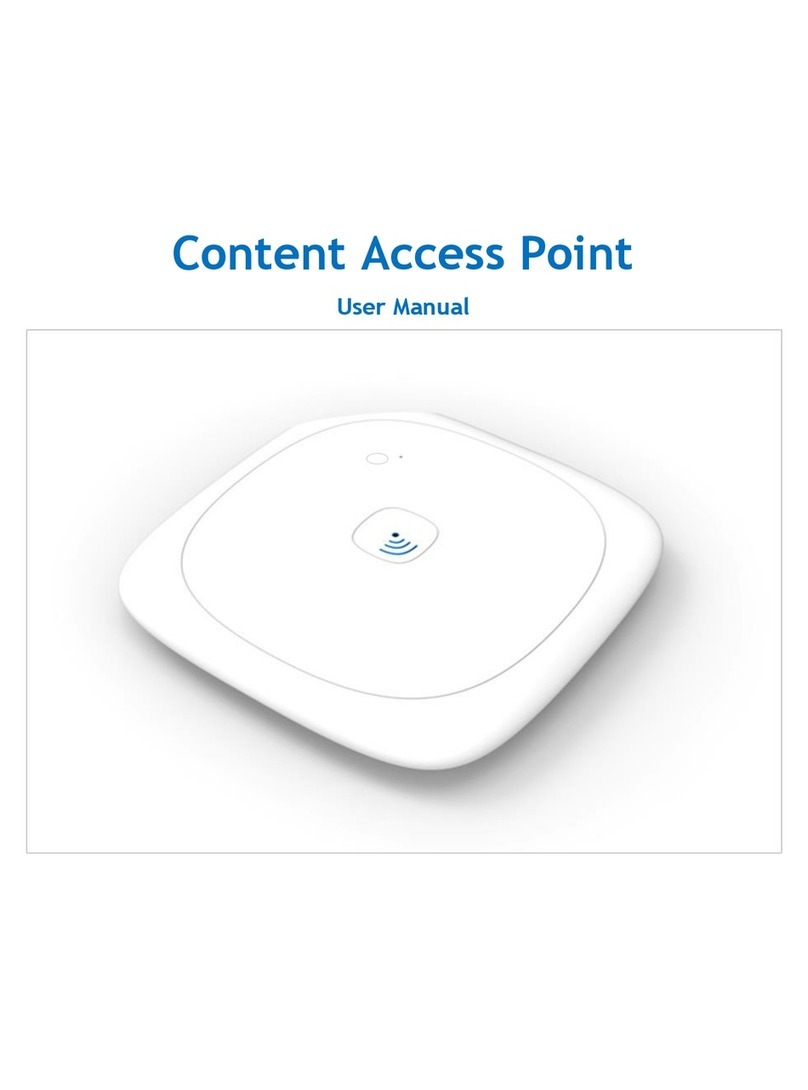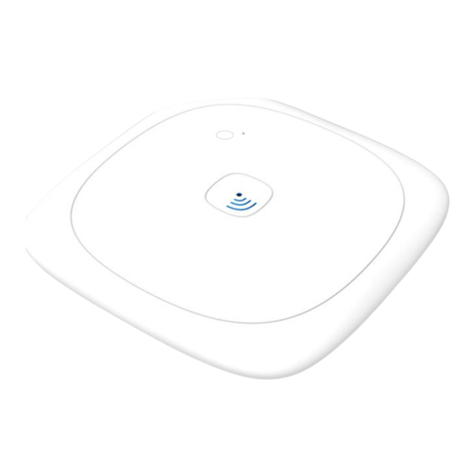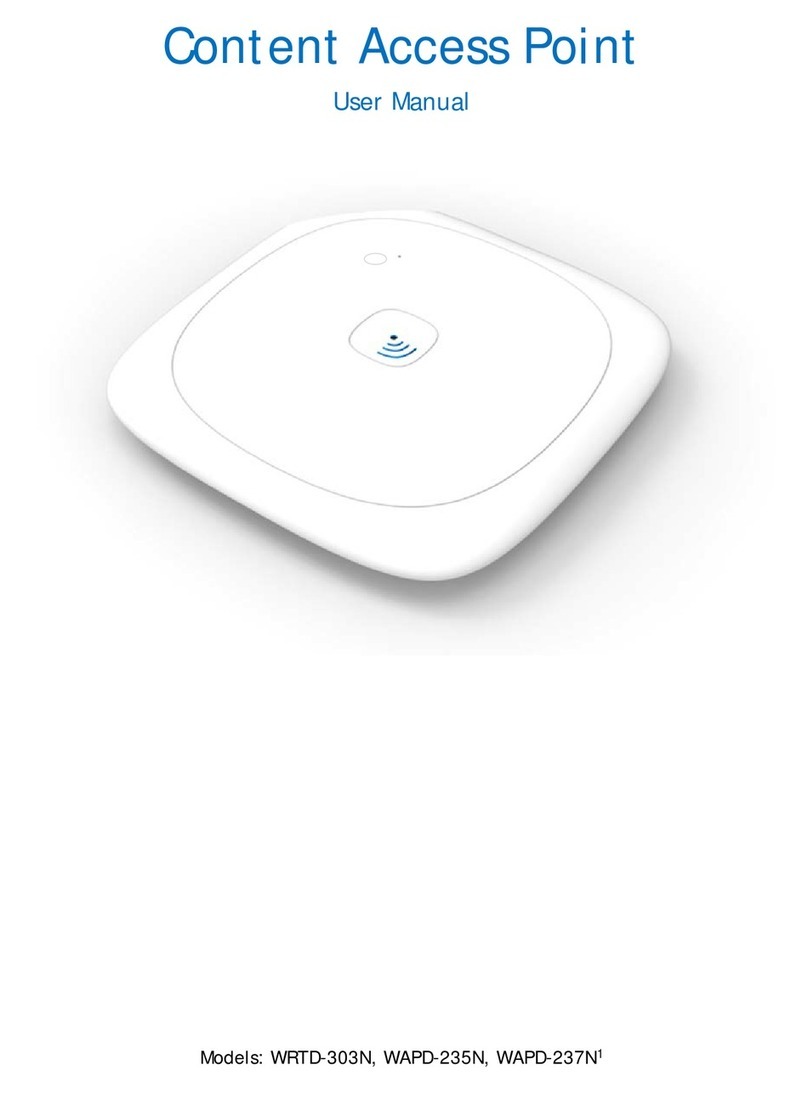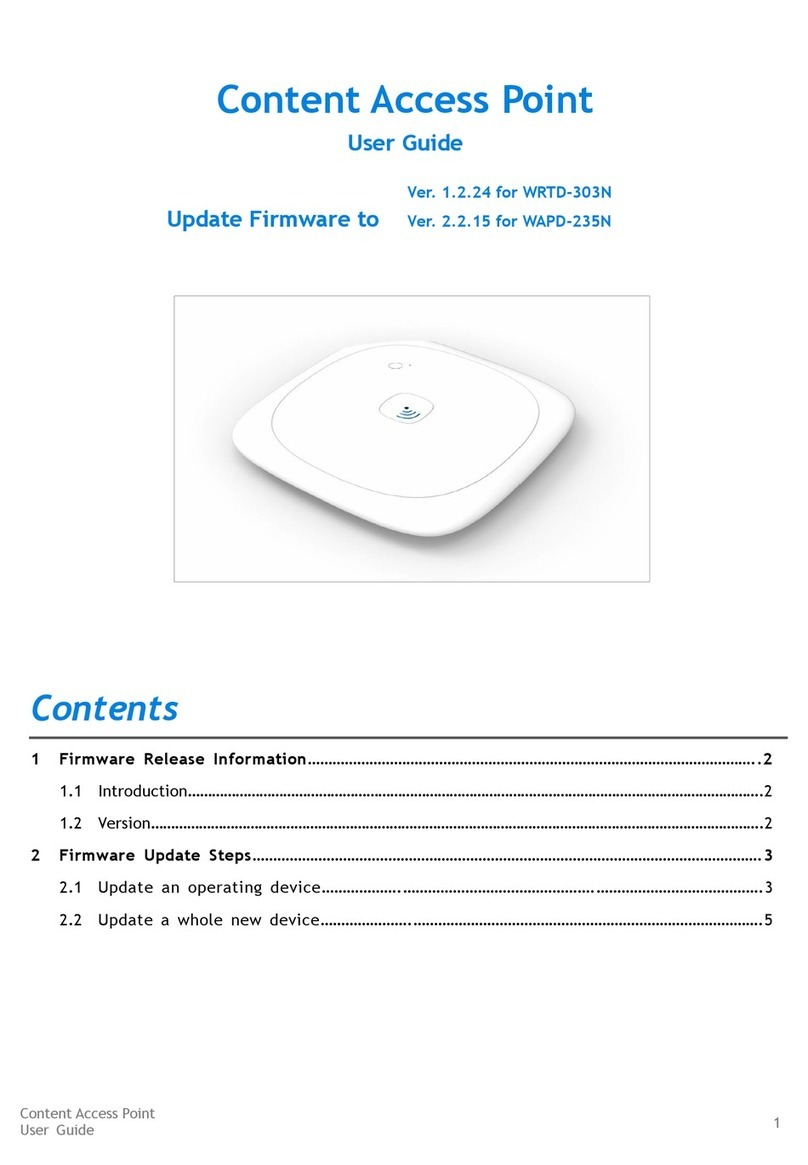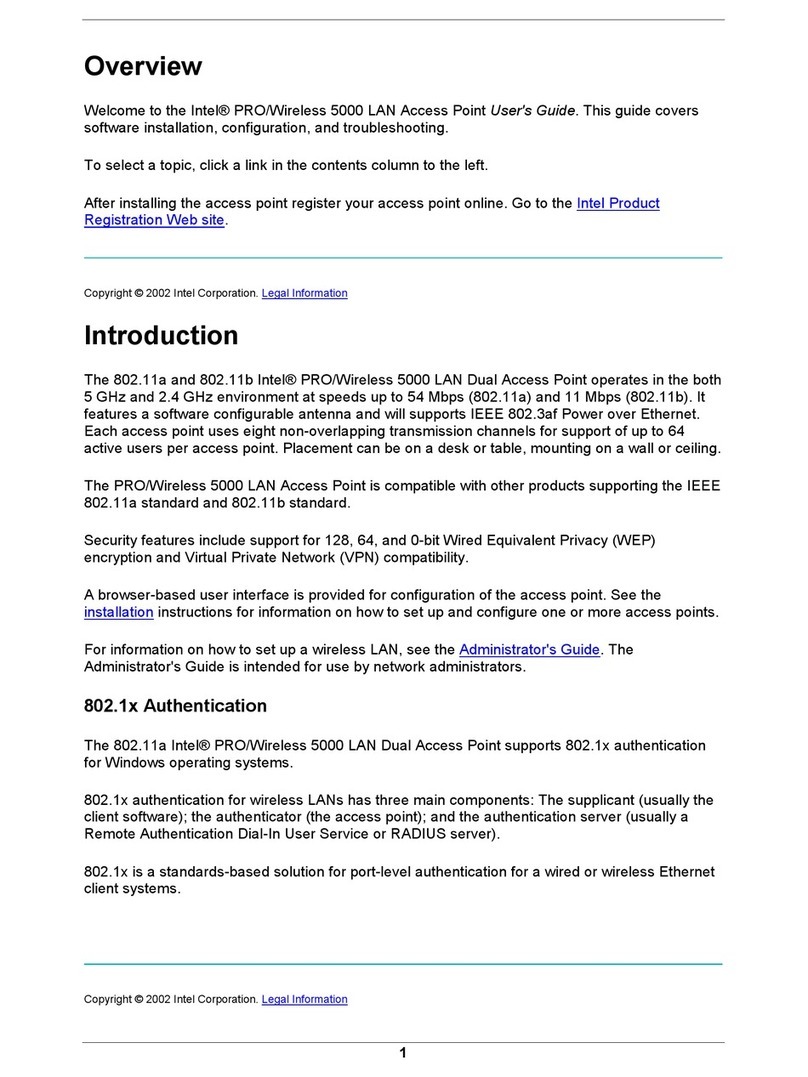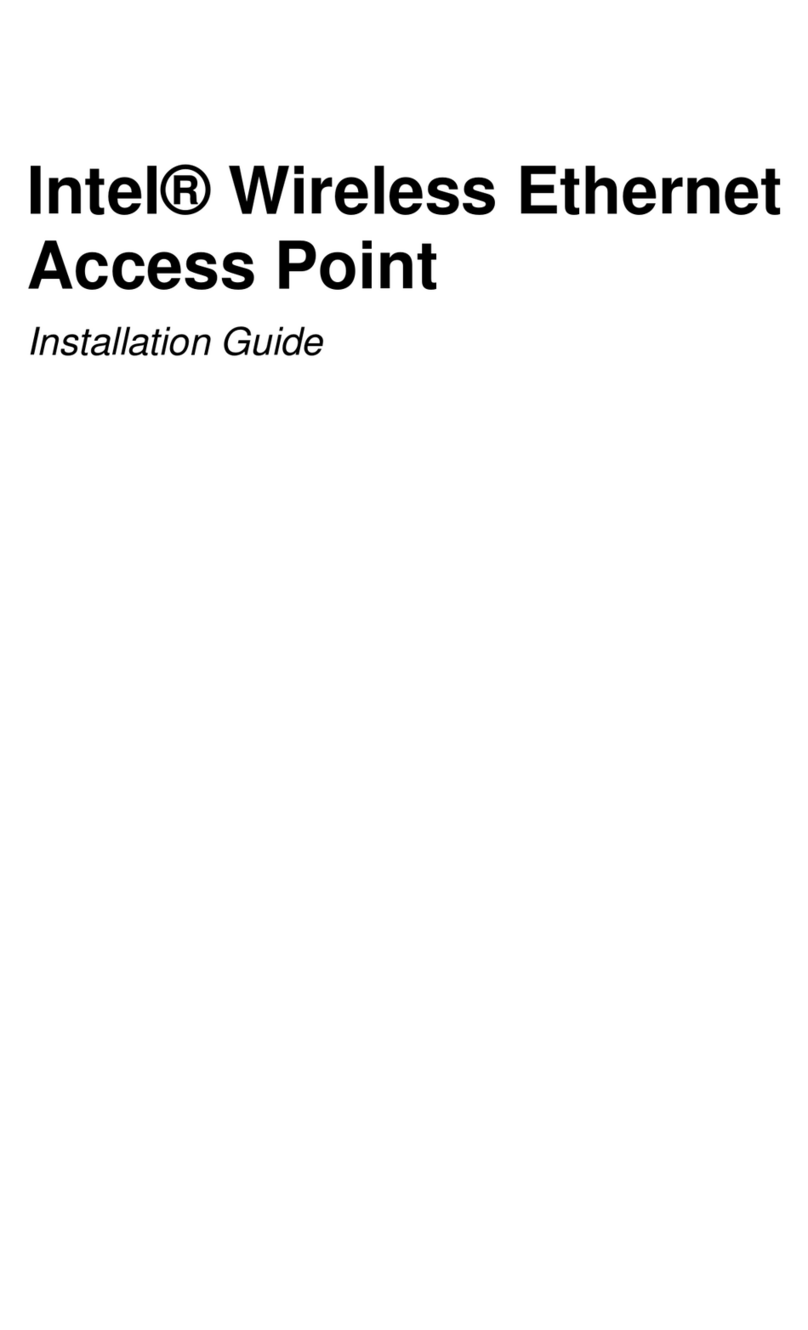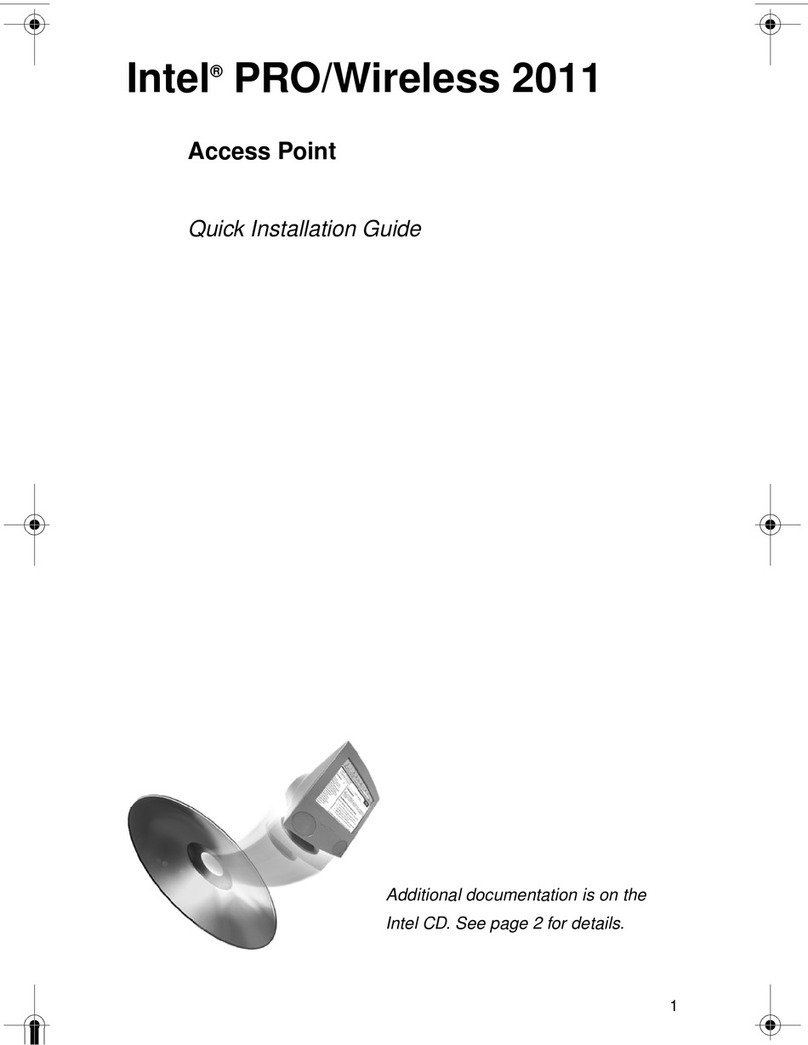Intel®PRO/Wireless 2011B LAN Access Point Quick Installation Guide 1
Information about Wireless Networks
A wireless network in a LAN environment, also called wireless
LAN (WLAN), is network that does not use network cables.
When a WLAN uses access points, the wireless network is
operating in infrastructure mode. In this mode, a client sends
and receives information through one or more access points.
The Intel®PRO/Wireless 2011B LAN adapter operates with
Intel®PRO/Wireless 2011B LAN access points and IEEE
802.11b compliant access points sold by other vendors.
An access point is a stationary device on an 802.11 wireless
network that receives and retransmits data. An access point
allows computers with wireless network adapters, also called
wireless clients, to be connected to typically an Ethernet
network. The Intel®PRO/Wireless 2011B LAN Access Point
is displayed in the figure below.
Identifying a WLAN
A Service Set Identifier (SSID) identifies a WLAN. There are
several kinds of SSIDs. For simplicity, this guide uses the term
Network Name (SSID) in place of other terms such as ESSID
and IBSSID. For either an infrastructure or peer-to-peer
WLAN, the SSID indicates what WLAN you are
communicating with. When installing a wireless adapter, the
software asks you to enter this information. All devices in a
WLAN must use the same Network Name (SSID).
Security
In a WLAN, wireless clients send and receive information
through the air. Without implementing security, it is possible
for an unauthorized person to intercept the information.