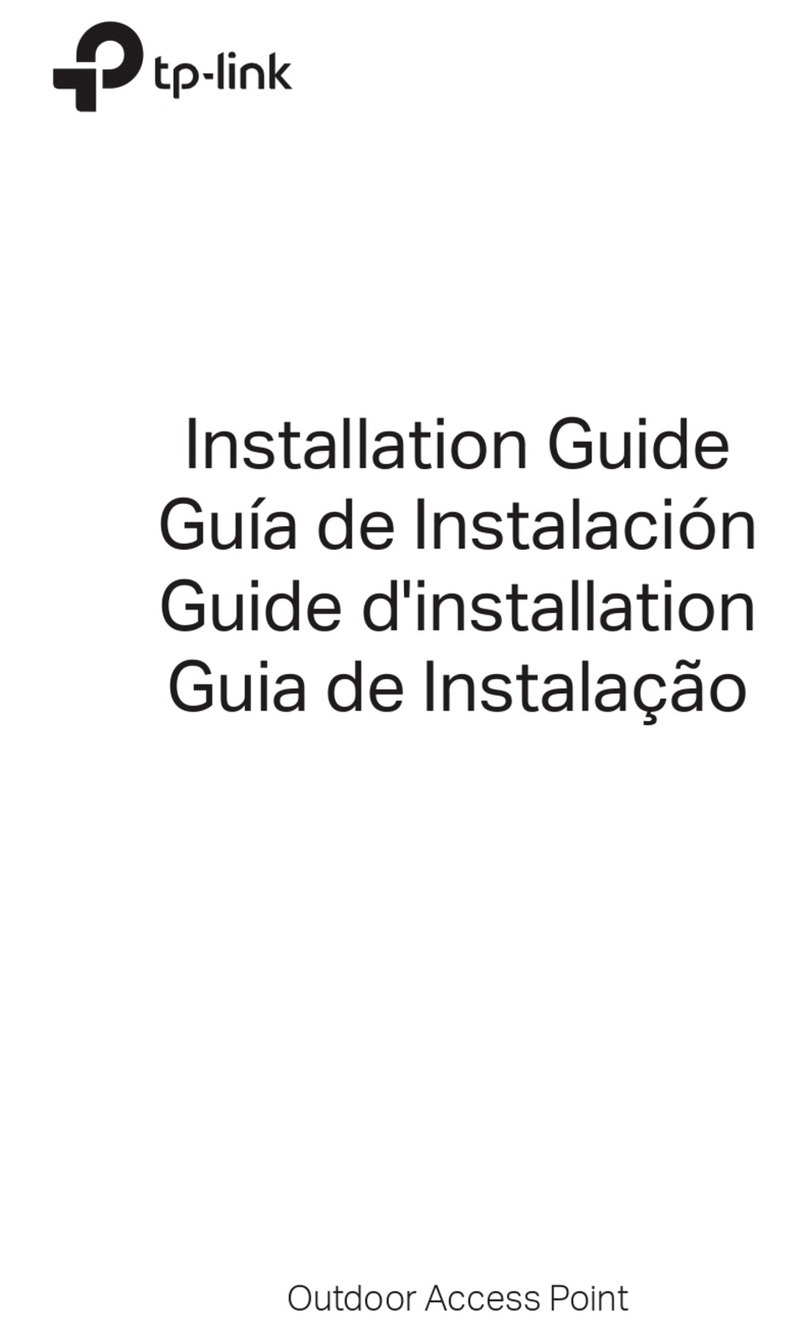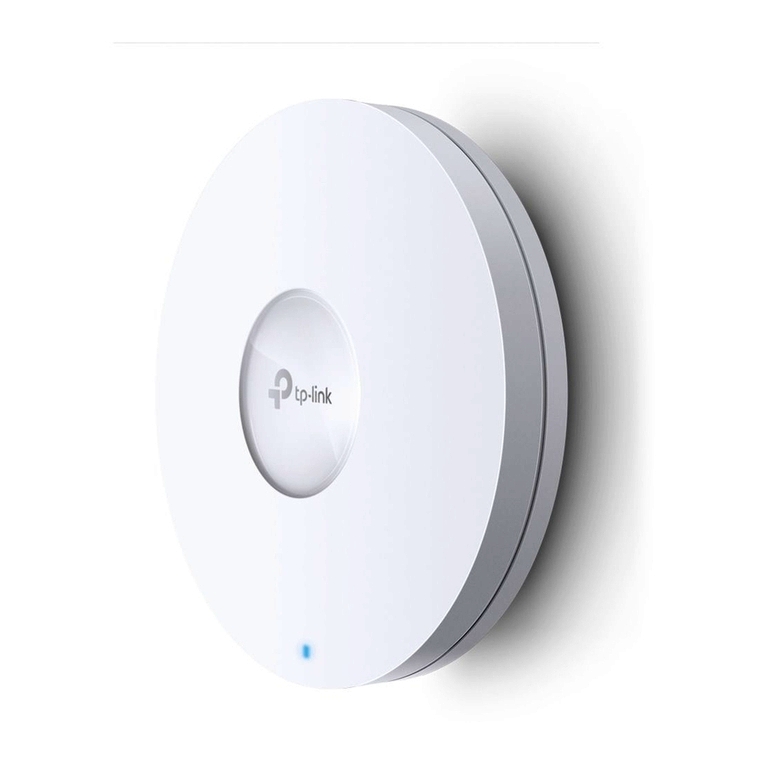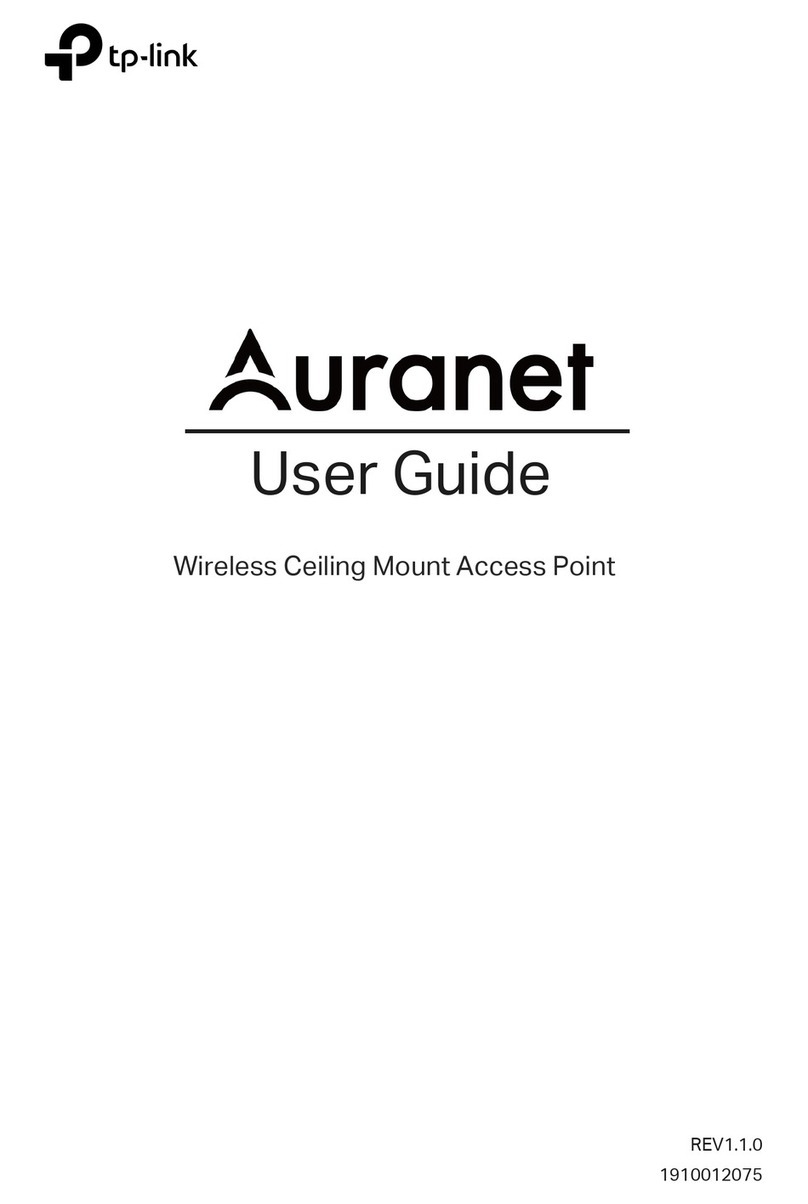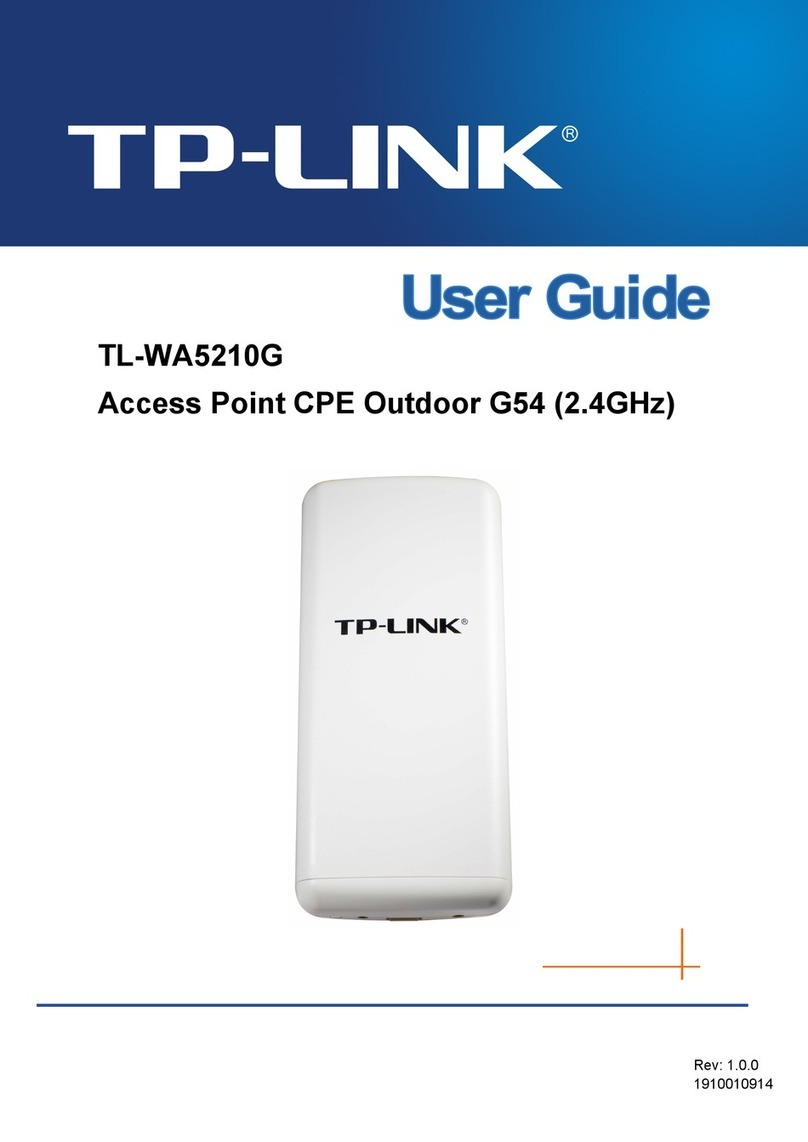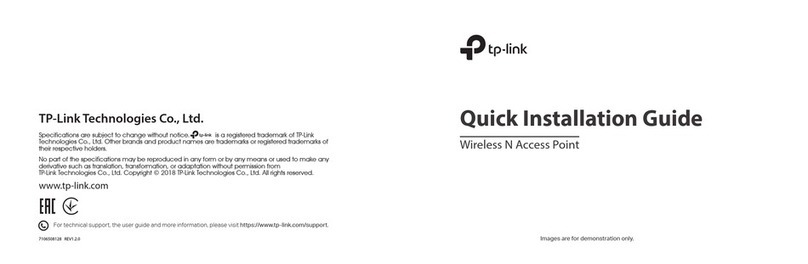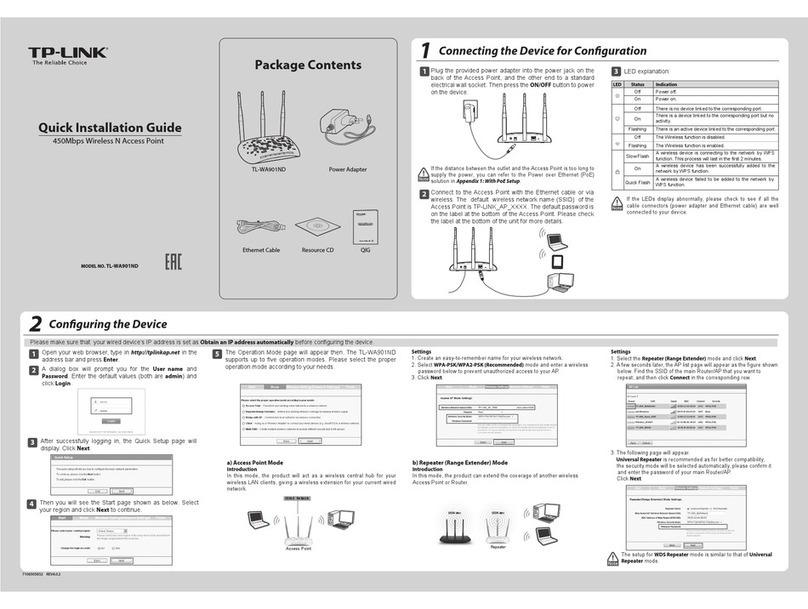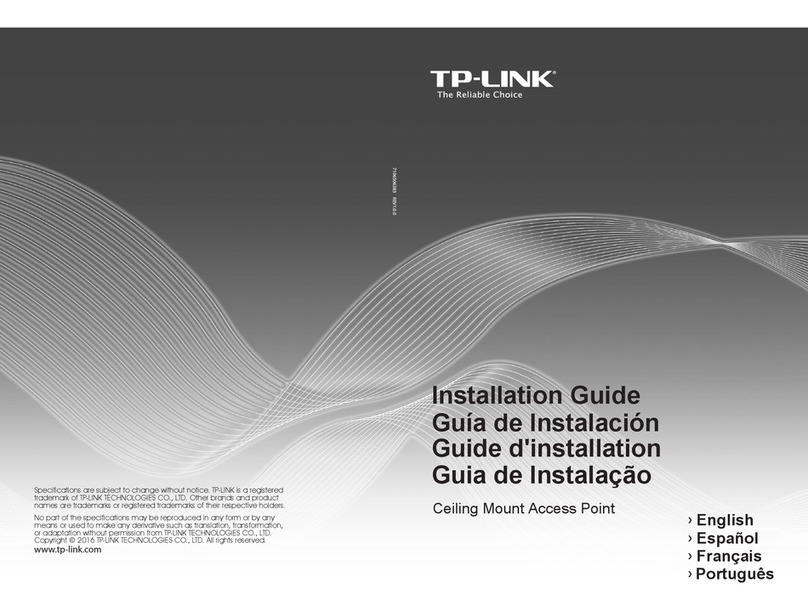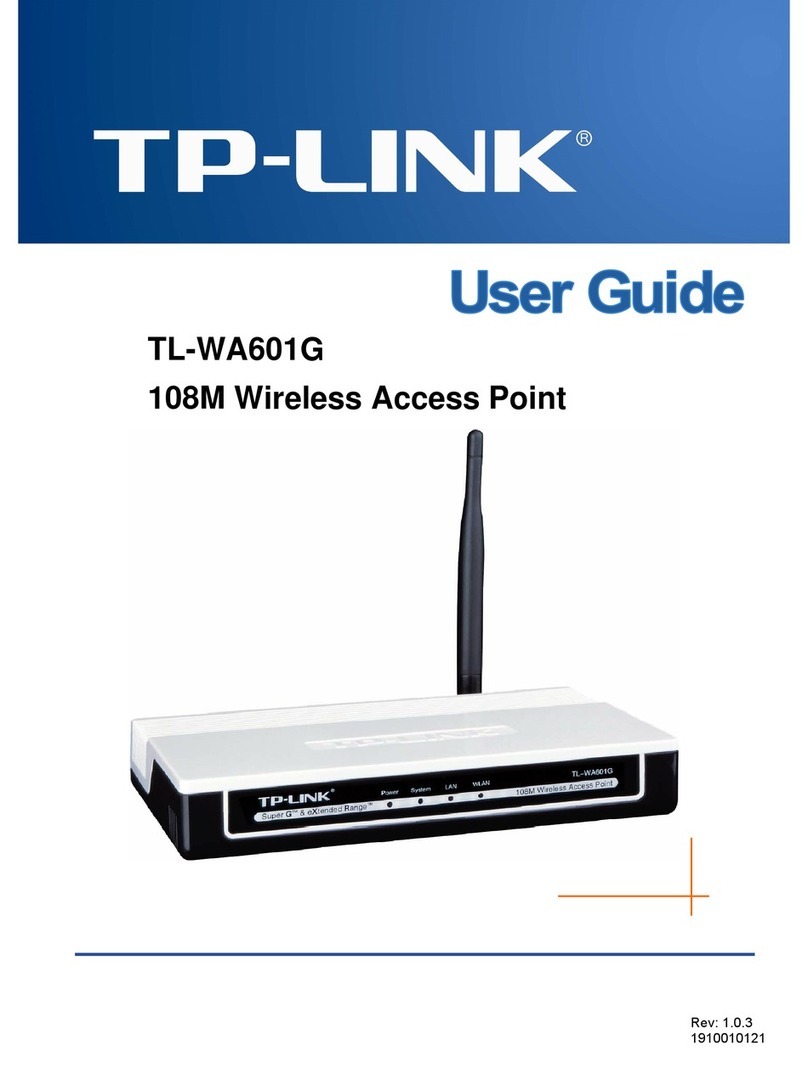Option 2: Wall Mounting
M3×20 Self-tapping Screws (Qty.3)
M3×28 Plastic Wall Anchors (Qty.3)
2
Insert the plastic wall anchors into the
6mm diameter holes.
Note: For security reasons, it is recommended not to install the EAP with the louver downward.
3
Secure the mounting bracket to the wall
by driving the self-tapping screws into
the anchors. Make sure that the
shoulders of the mounting bracket are
on the outside.
4
Connect the Ethernet cable to the
ETHERNET port on the EAP.
©2017 TP-Link 7106507319 REV3.0.0
Software Configurations
The EAP can be powered via the provided PoE adapter.
Power Supply
34
1
(Up to 100m)
3
PoE LAN
PoE Adapter
2
Connect the ETHERNET port to the POE port of the PoE adapter using an Ethernet cable. The
cable length can be up to 100 meters.
Connect the Ethernet cable from the switch to the LAN port of the PoE adapter.
Plug the female connector of the provided power cord into the power adapter, and the male
connector to a power outlet.
Passive PoE Adapter
Remote Reset
Press and hold the button for about 5 seconds to restore the device to its factory default
settings.
Power LED
Solid green indicates that the PoE adapter is powered on.
PoE Port
This port is used to connect to the ETHERNET port of EAP110.
LAN Port
This Port is used to connect to your LAN.
Switch
1
2
3
For technical support and other information, please visit
http://www.tp-link.com/support, or simply scan the QR code.
The products of TP-Link partly contain software code developed by third parties, including software code subject to the GNU General
Public License (“GPL”). As applicable, the terms of the GPL and any information on obtaining access to the respective GPL Code used in
TP-Link products are available to you in GPL-Code-Centre under (http://www.tp-link.com/en/support/gpl/). The respective programs are
distributed WITHOUT ANY WARRANTY and are subject to the copyrights of one or more authors. For details, see the GPL Code and other
terms of the GPL.
1
If your Ethernet cable feeds through the
wall, you can position the mounting
bracket to make the cable through the
fixing hole. Mark three positions for the
screw holes and then drill three 6mm
diameter holes at the marked positions.
5
Attach the EAP to the mounting bracket by
aligning the arrow mark on the EAP with
the arrow mark on the mounting bracket,
then rotate the EAP until it is locked into
place, as shown on the left.
Option 2: Via Web Browser
Option 1: Via EAP Controller
Step 1: Connecting to the EAP Device
Power on the EAP and connect wirelessly by using the default SSID (format:
TP-LINK_2.4GHz/5GHz_XXXXXX) printed on the product label.
Step 2: Logging in to the EAP Device
Launch a web browser and enter http://tplinkeap.net in the address bar. Use admin for both
Username and Password to log in.
Step 3: Configuring the EAP Device
Set up a new Username and Password for secure management purpose. Modify the wireless
parameters and reconnect your wireless devices to the new wireless network.
The EAP supports two configuring options:
To configure and manage mass EAPs via centralized controller software, please refer to
Option 1.
To configure a single EAP via a web browser directly, please refer to Option 2.
Step 1: Installing EAP Controller
On the PC, download the EAP Controller installation file from
http://www.tp-link.com/en/download/EAP-Controller.html. Run the file and follow the wizard
to install the EAP Controller.
Step 2: Configuring EAP Controller
Launch the EAP Controller and follow the step-by-step instructions to complete the Quick
Setup. After the wizard is finished, a login screen will appear.
Step 3: Logging in to EAP Controller
Enter the admin name and password you created and click Sign In. Then you can further
configure the EAP Controller.
For More Congurations
You can now manage your wireless network and view network statistics using the EAP
Controller. Please refer to the EAP Controller User Guide for more information about
conguring and using EAP Controller.
X3
LAN Port
Power LED
Remote Reset PoE Port