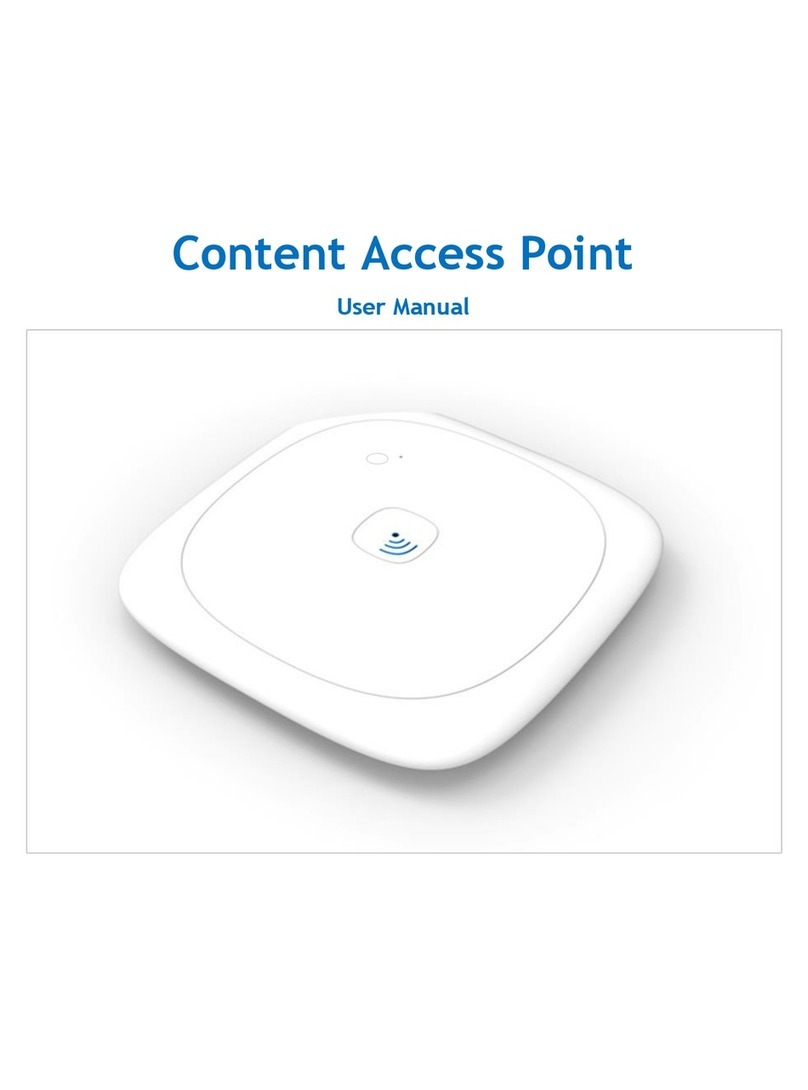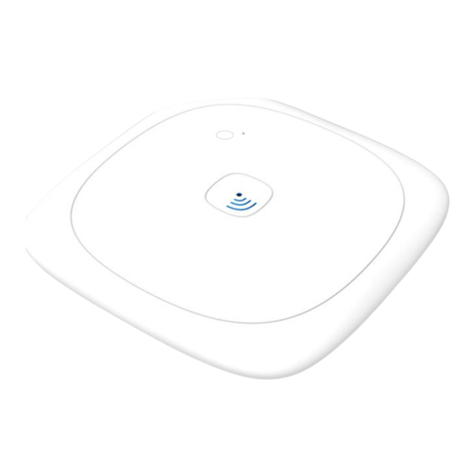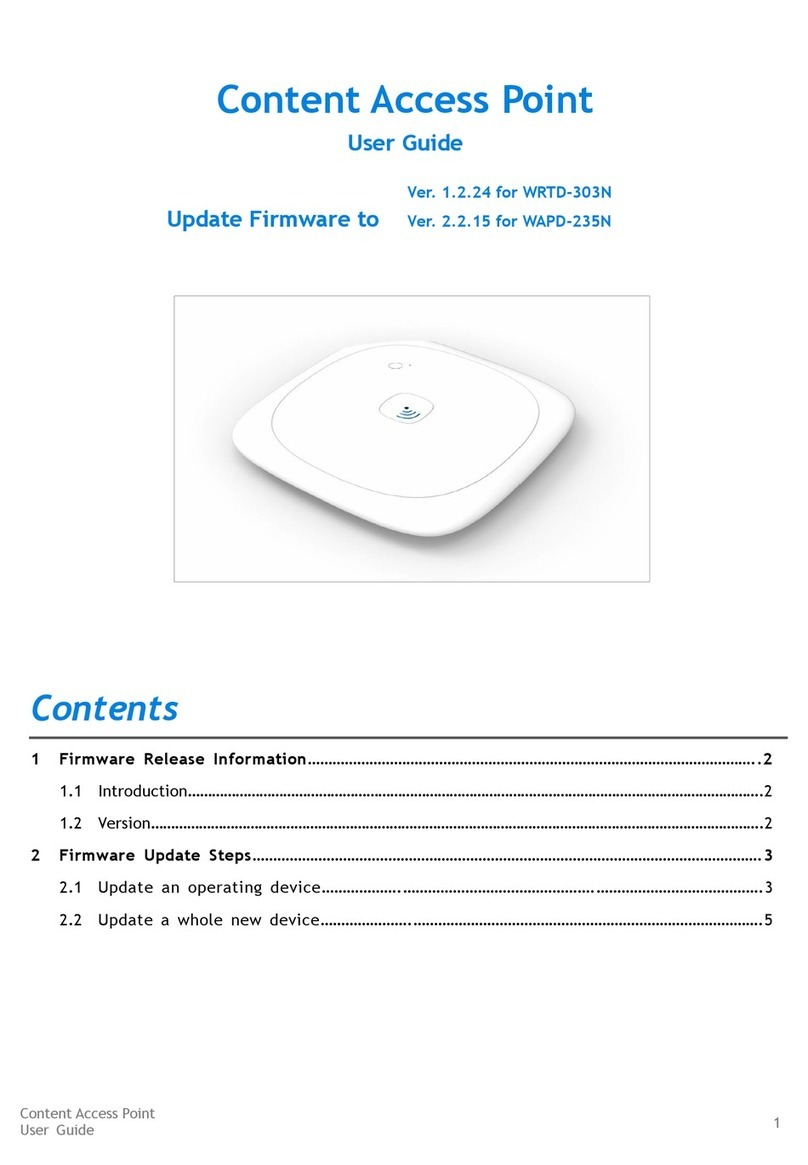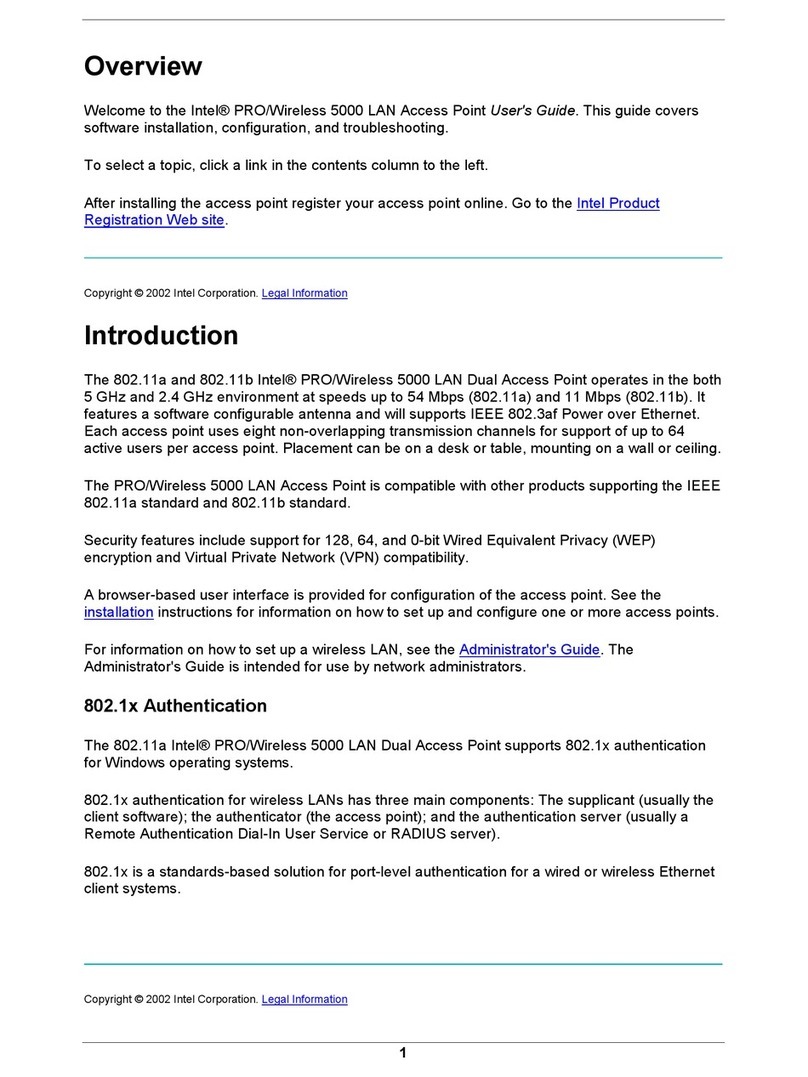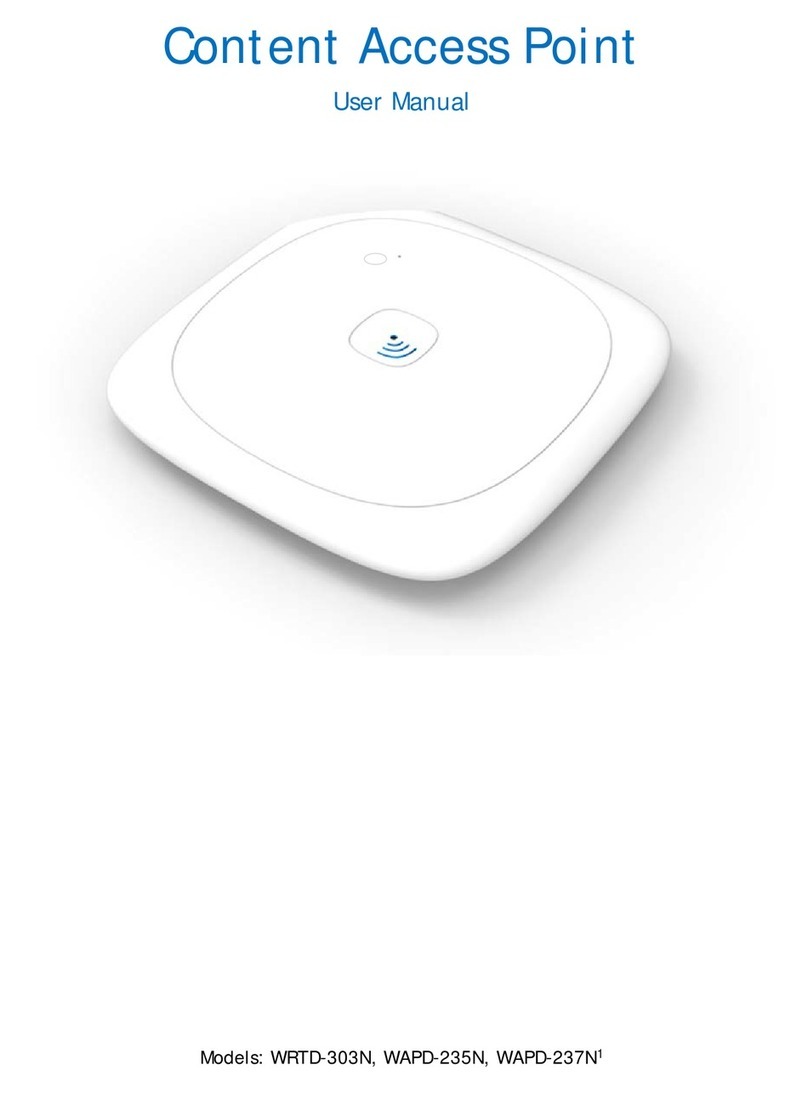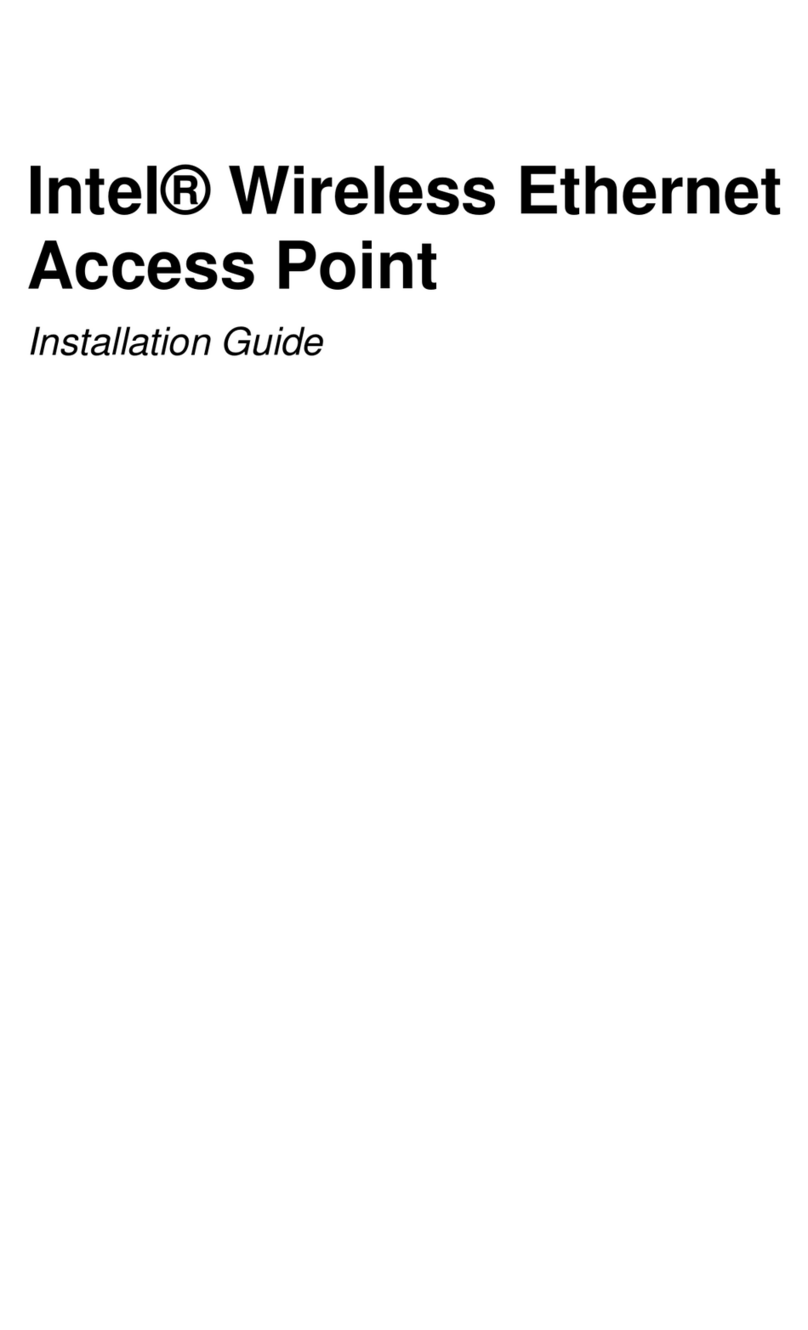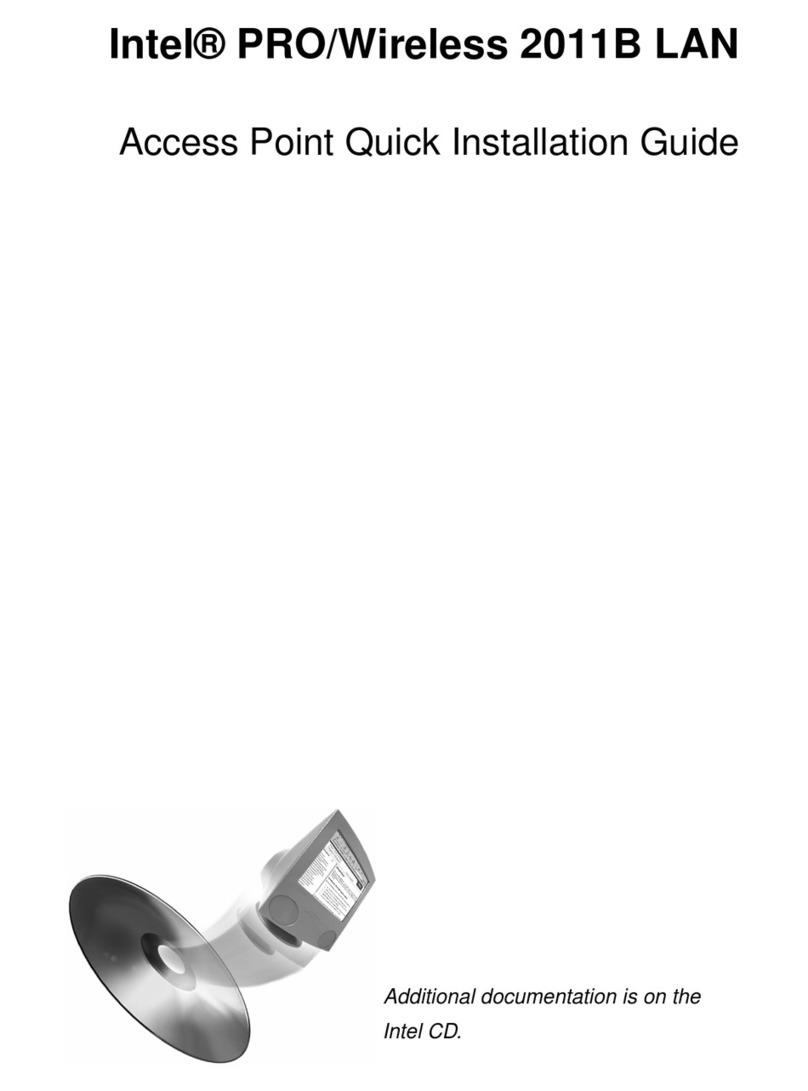10
Intel Automated Customer Support
You can reach Intel’s automated support services 24 hours a day, every day at no charge.
The services contain the most up-to-date information about Intel products. You can access
installation instructions, troubleshooting information, and general product information.
Supplemental Documentation on Your Product CD-ROM
For more information about installing drivers or troubleshooting other topics, see the
online documentation. To view the documentation, insert the Intel CD in your drive and
wait for the Autorun to display. A list of documents appears. Click the desired link to view
the guide. Note that Adobe Acrobat is required to view the PDF files. Acrobat is included
on the Intel CD in the Acrobat folder.
Web and Internet Sites
Support: http://support.intel.com
Network Products: http://www.intel.com/network
Corporate: http://www.intel.com
FTP Host: download.intel.com
FTP Directory: /support/network/adapter/
Customer Support Technicians
US and Canada: 1-916-377-7000 (7:00 - 17:00 M-F Pacific Time)
Worldwide access: Intel has technical support centers worldwide. Many of the centers are
staffed by technicians who speak the local languages. For a list of all Intel support centers,
the telephone numbers, and the times they are open, visit http://www.intel.com/support/
9089.htm.
Product Warranty
This product is covered by a Limited Warranty. See the online manuals for details.
Regulatory Notices
All regulatory notices are provided in the online manuals.
Software License Agreement
Software included with this product is protected by a specific Software License Agree-
ment, provided in the online manuals. By using this software you agree to the provisions
in the Software License Agreement.
A27287-001
ap_guide.fm Page 10 Tuesday, June 20, 2000 1:13 PM