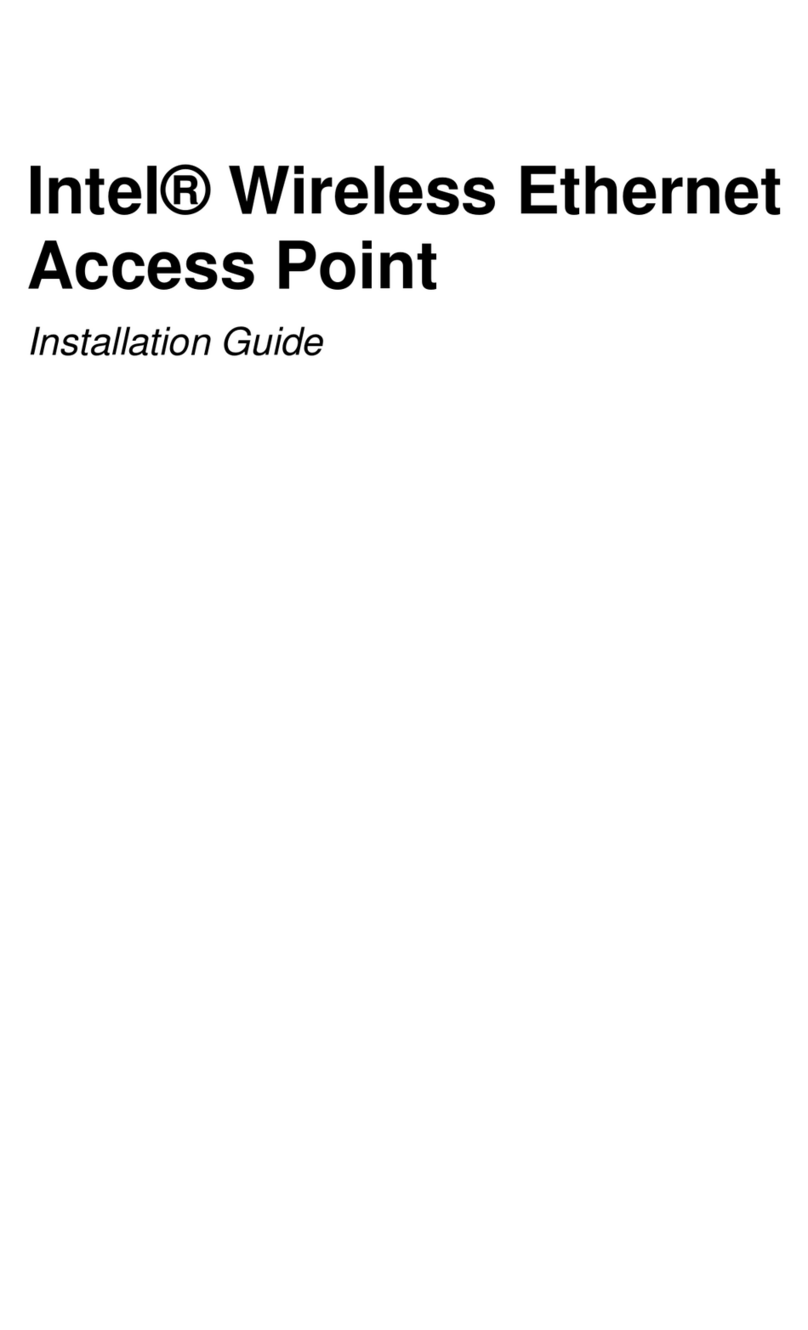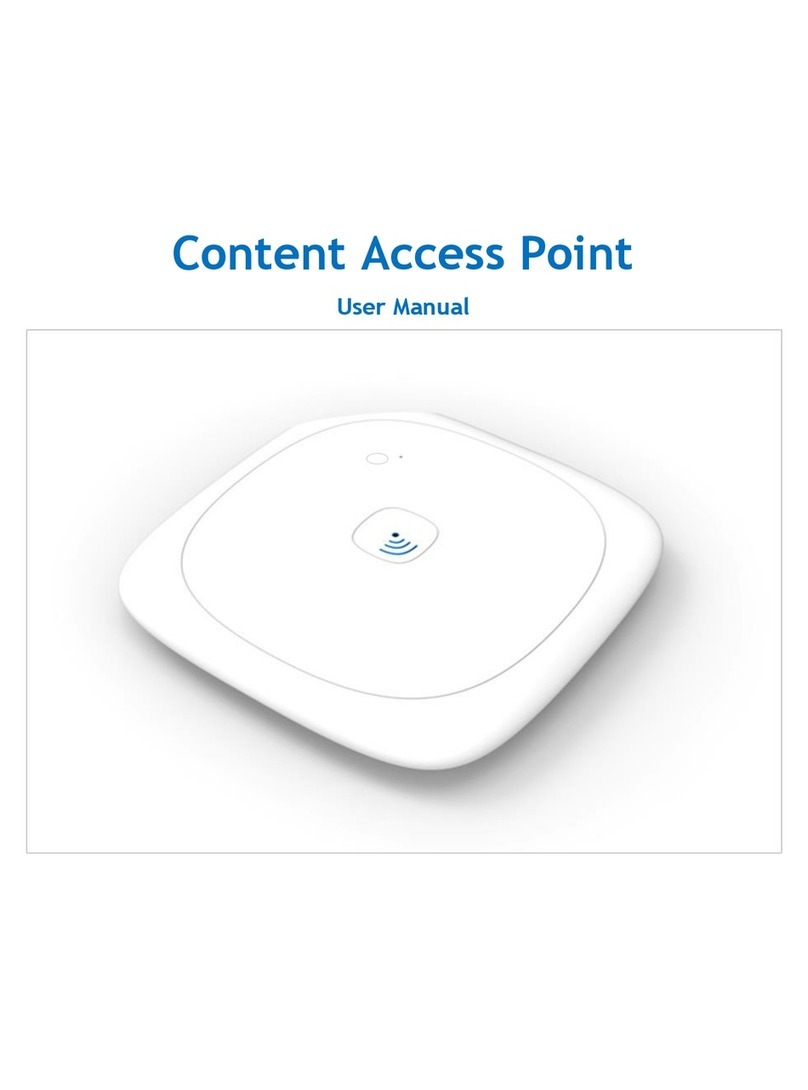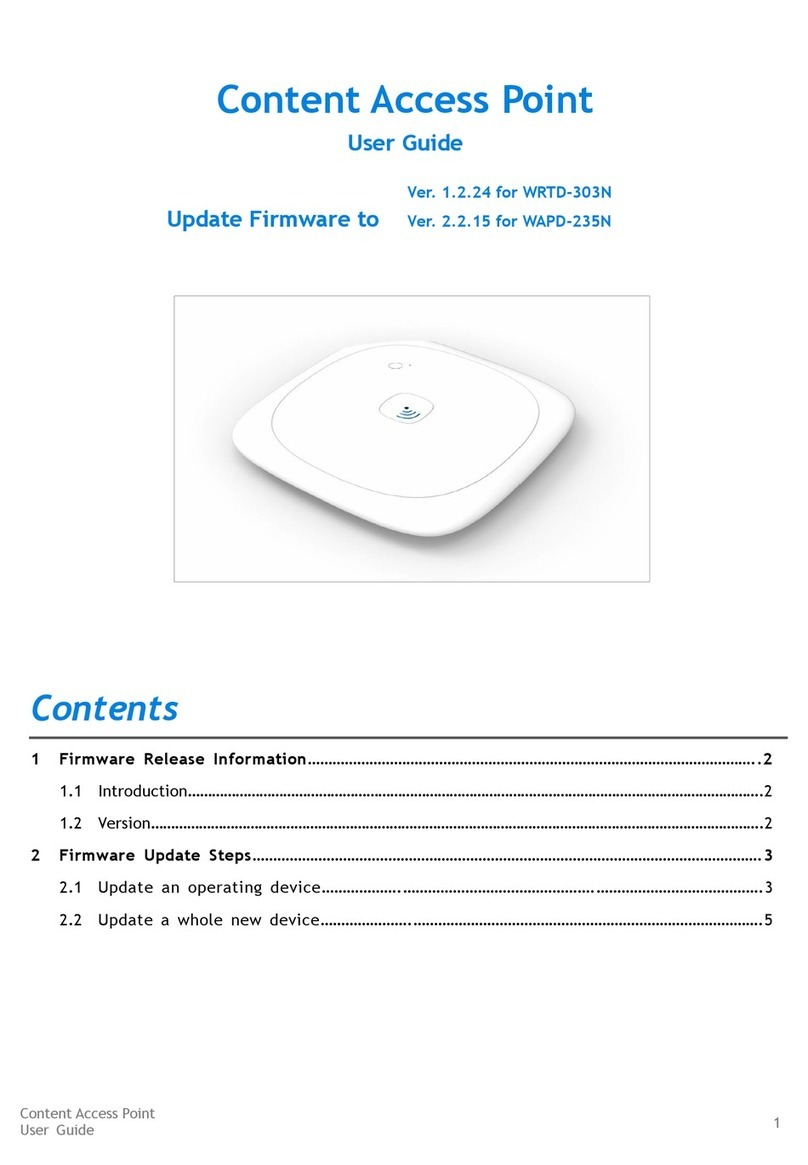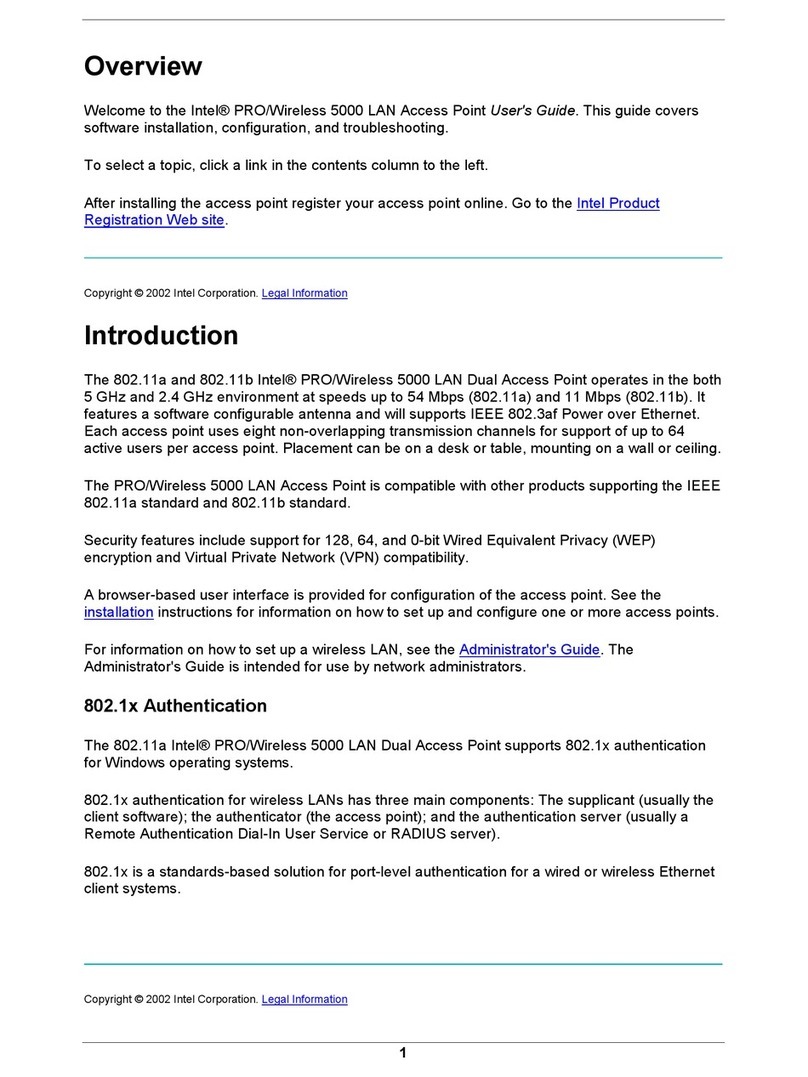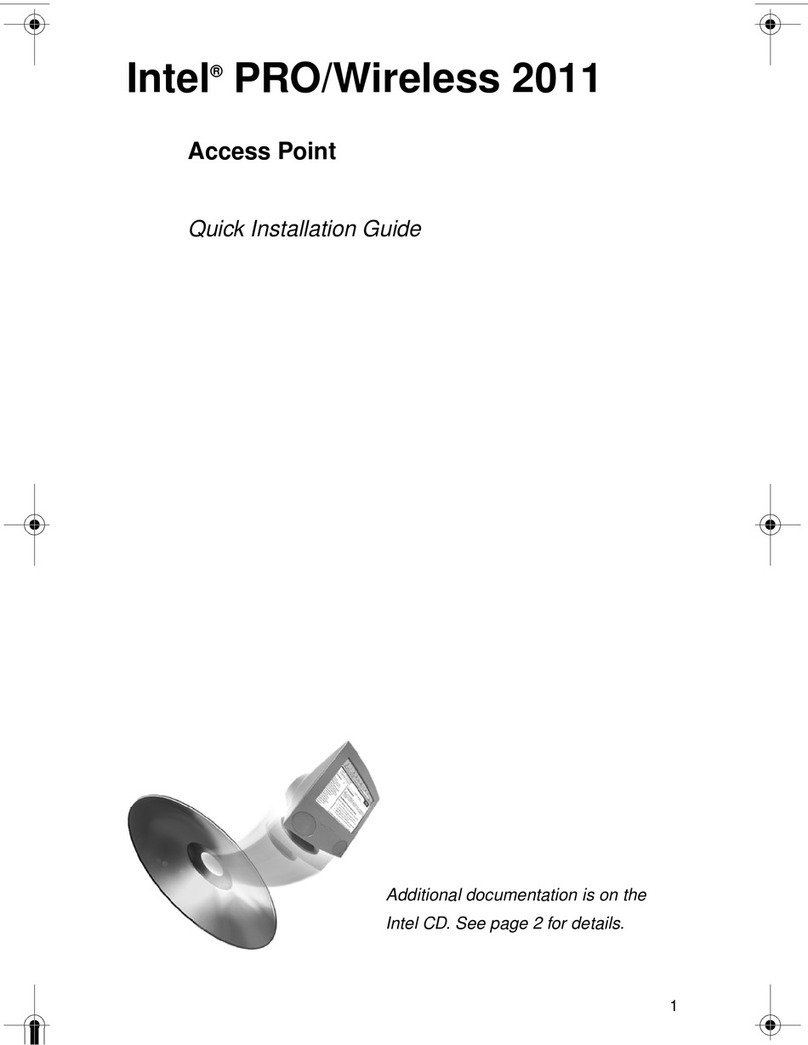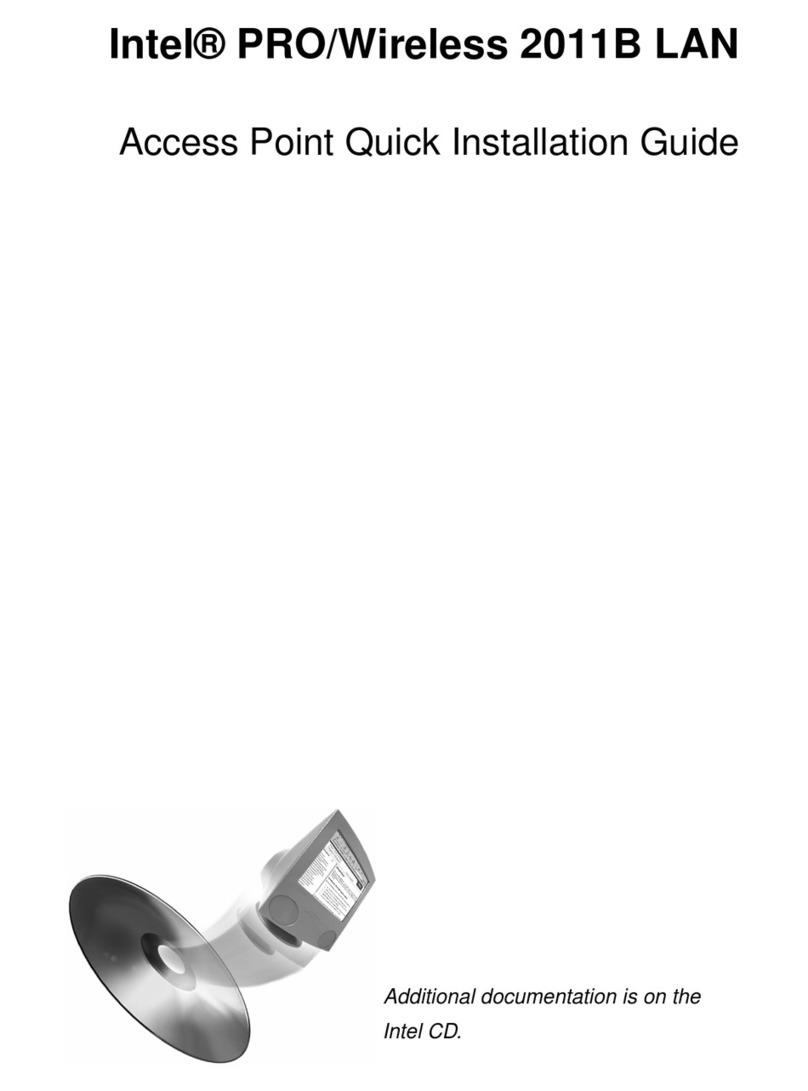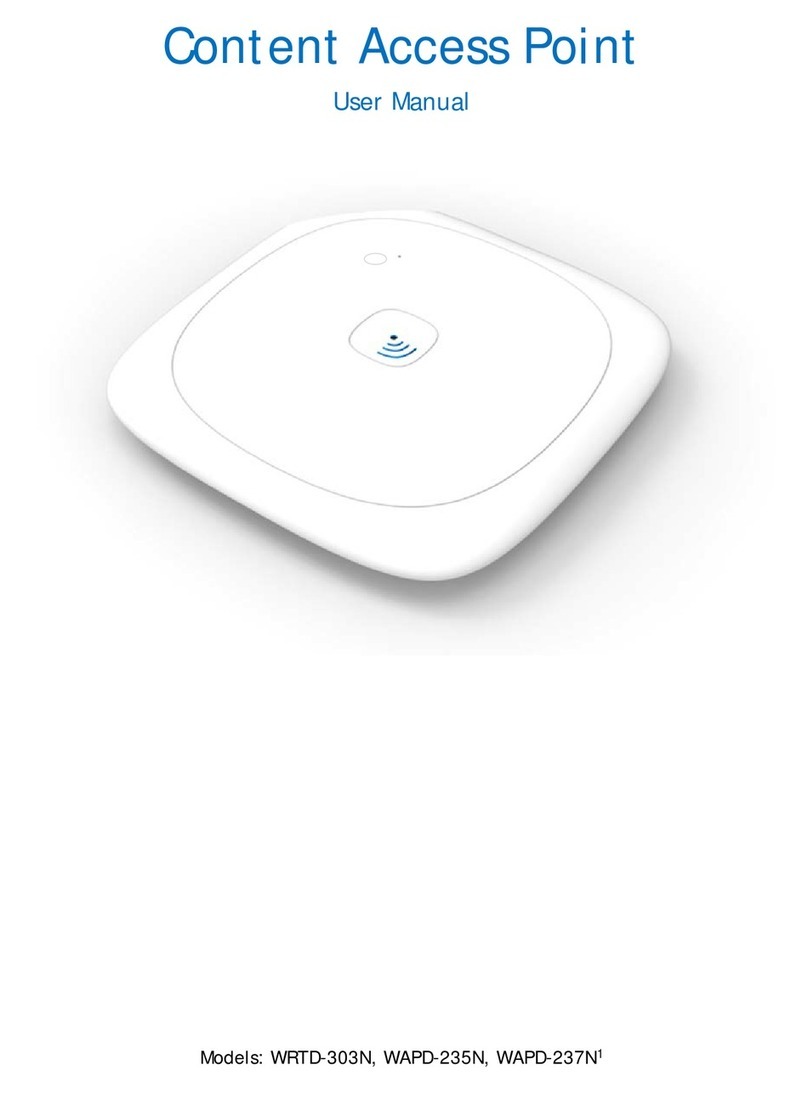Intel® Education Content Access Point
User Manual January 2015
4 Document Number: 331819-001EN
5.4 General settings ................................................................................................................................................................................... 34
5.5 Date and time........................................................................................................................................................................................ 35
5.6 Wireless settings.................................................................................................................................................................................. 36
5.6.1 Wireless access point .....................................................................................................................................................36
5.6.2 Access control list.............................................................................................................................................................36
5.7LAN settings........................................................................................................................................................................................... 38
5.7.1 IP address.............................................................................................................................................................................38
5.7.2 DHCP Server........................................................................................................................................................................38
5.8 WAN settings......................................................................................................................................................................................... 39
5.8.1 Ethernet-based WAN......................................................................................................................................................39
5.8.2 Cellular-based WAN........................................................................................................................................................39
5.9 Firewall settings ................................................................................................................................................................................... 41
5.10 Account settings .................................................................................................................................................................................. 41
5.10.1 Admin account...................................................................................................................................................................41
5.10.2 Teacher account................................................................................................................................................................41
5.11 Device management .......................................................................................................................................................................... 42
5.11.1 Update firmware ...............................................................................................................................................................42
5.11.2 Manage preloaded content database .....................................................................................................................43
5.11.3 Backup and restore the configuration settings ..................................................................................................44
5.11.4 Reboot the device.............................................................................................................................................................45
5.11.5 Reset to factory defaults ...............................................................................................................................................45
6Troubleshooting and Support......................................................................................................................46
7Technical Specifications ................................................................................................................................47
Figures
Figure 1: Intel® Education Content Access Point –Top view...................................................................................................9
Figure 2: Intel® Education Content Access Point –Bottom and ports view......................................................................9
Figure 3: Intel® Education Content Access Point –Inside view ..............................................................................................9
Figure 4: Mounting diagram................................................................................................................................................................. 11
Figure 5: Connect the cables ............................................................................................................................................................... 11
Figure 6: Power button........................................................................................................................................................................... 12
Figure 7: Admin - Wirelessly connect to the Intel® Education Content Access Point............................................... 12
Figure 8: Admin setup wizard.............................................................................................................................................................. 13
Figure 9: Admin - Upload content .................................................................................................................................................... 14
Figure 10: Student - Wirelessly connect to an Intel® Education Content Access Point.............................................. 15
Figure 11: Student - Home, lessons, library page ........................................................................................................................ 15
Figure 12: Student - Open lesson and content ............................................................................................................................. 16
Figure 13: Student - Search for lessons and content................................................................................................................. 17
Figure 14: Teacher - Wirelessly connect to Intel® Education Content Access Point.................................................... 18
Figure 15: Teacher login........................................................................................................................................................................... 18
Figure 16: Library - Preloaded content and My uploaded content...................................................................................... 19
Figure 17: Teacher - Create categories ............................................................................................................................................. 19
Figure 18: Teacher - Add, edit, and delete categories and subcategories........................................................................ 20
Figure 19: Teacher - Upload content ................................................................................................................................................. 20
Figure 20: Teacher –Upload content, add metadata information ....................................................................................... 21
Figure 21: Teacher –USB import ......................................................................................................................................................... 22
Figure 22: Teacher - Select items to import from USB.............................................................................................................. 22
Figure 23: Teacher - Feature/unfeature content .......................................................................................................................... 23