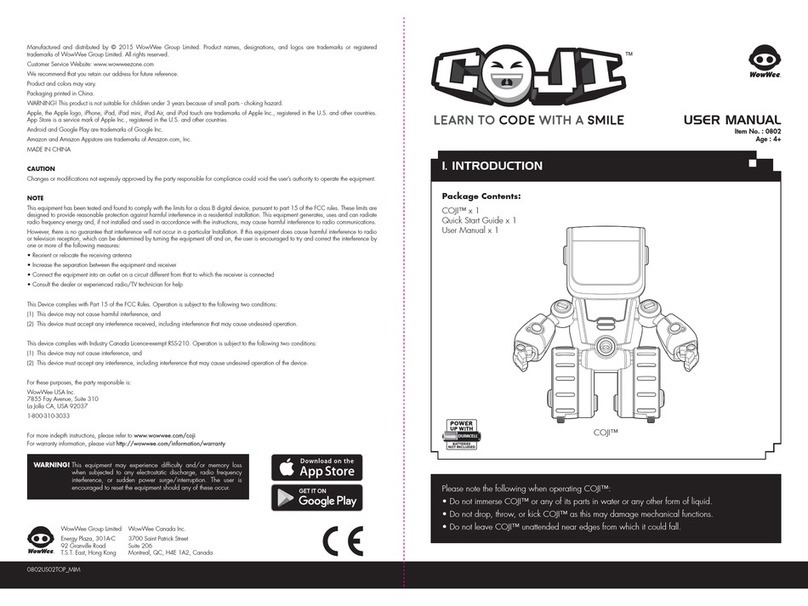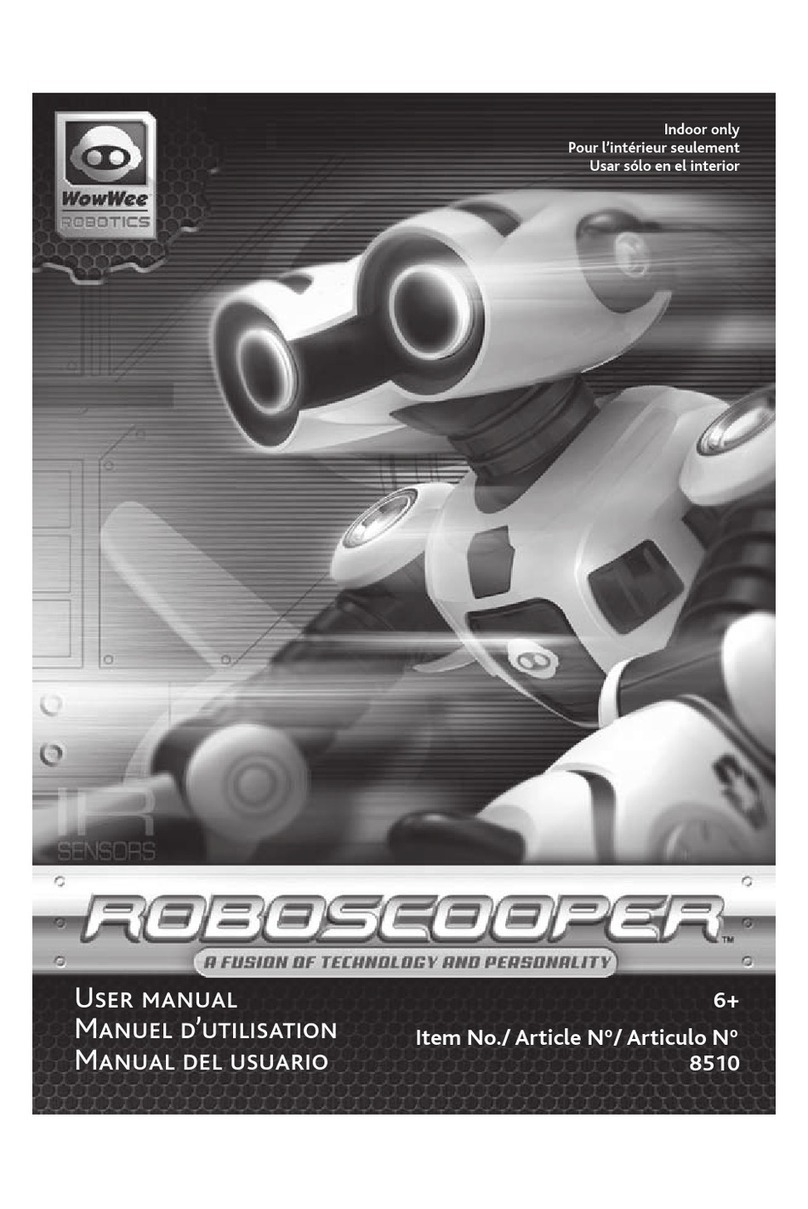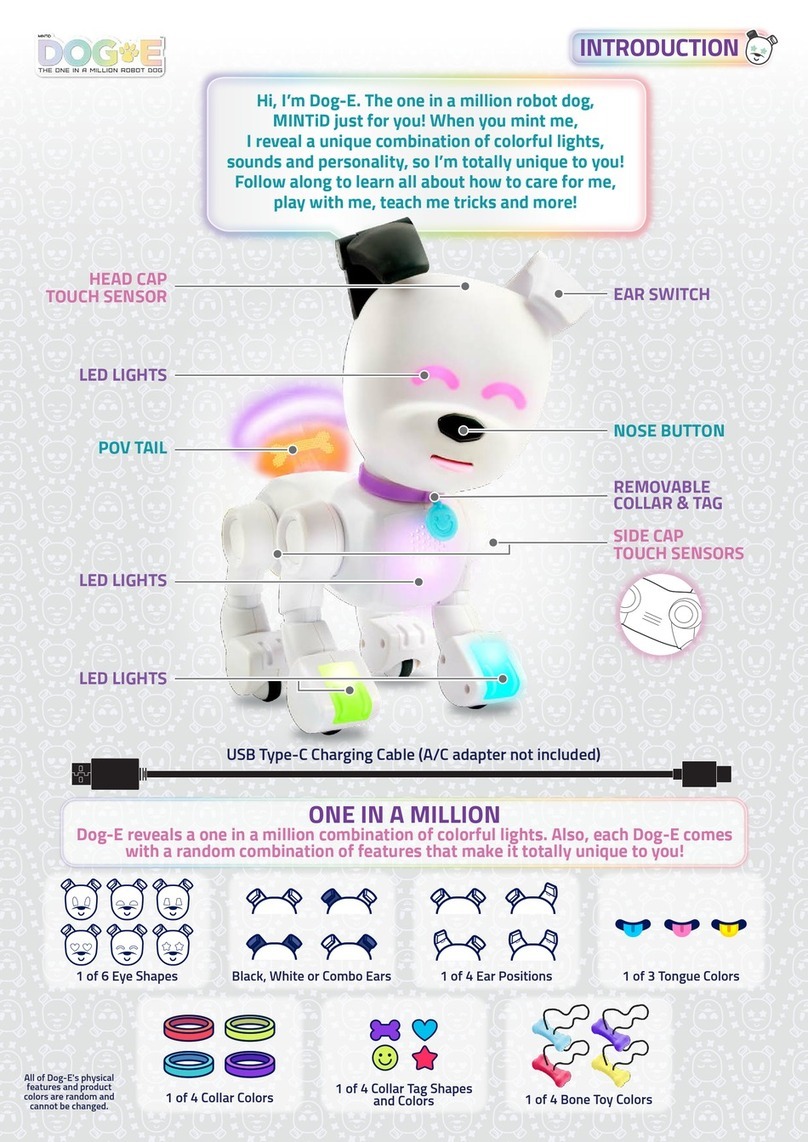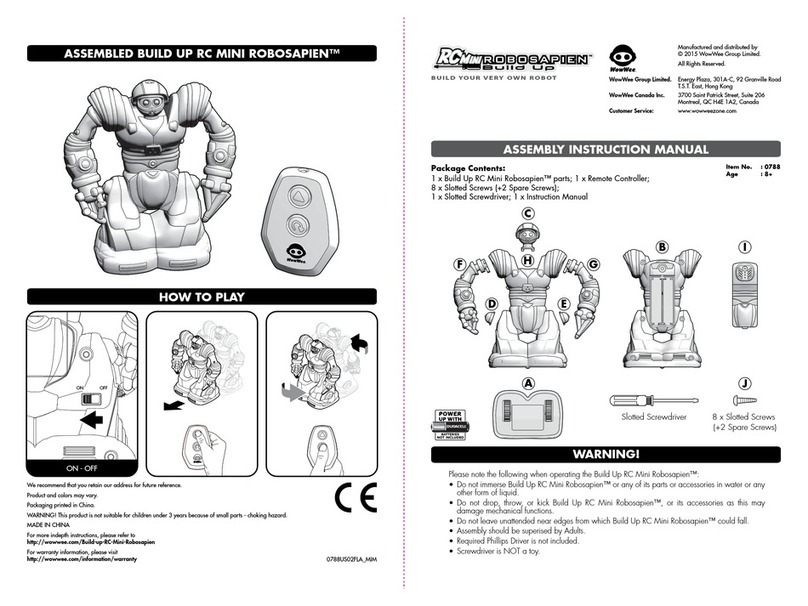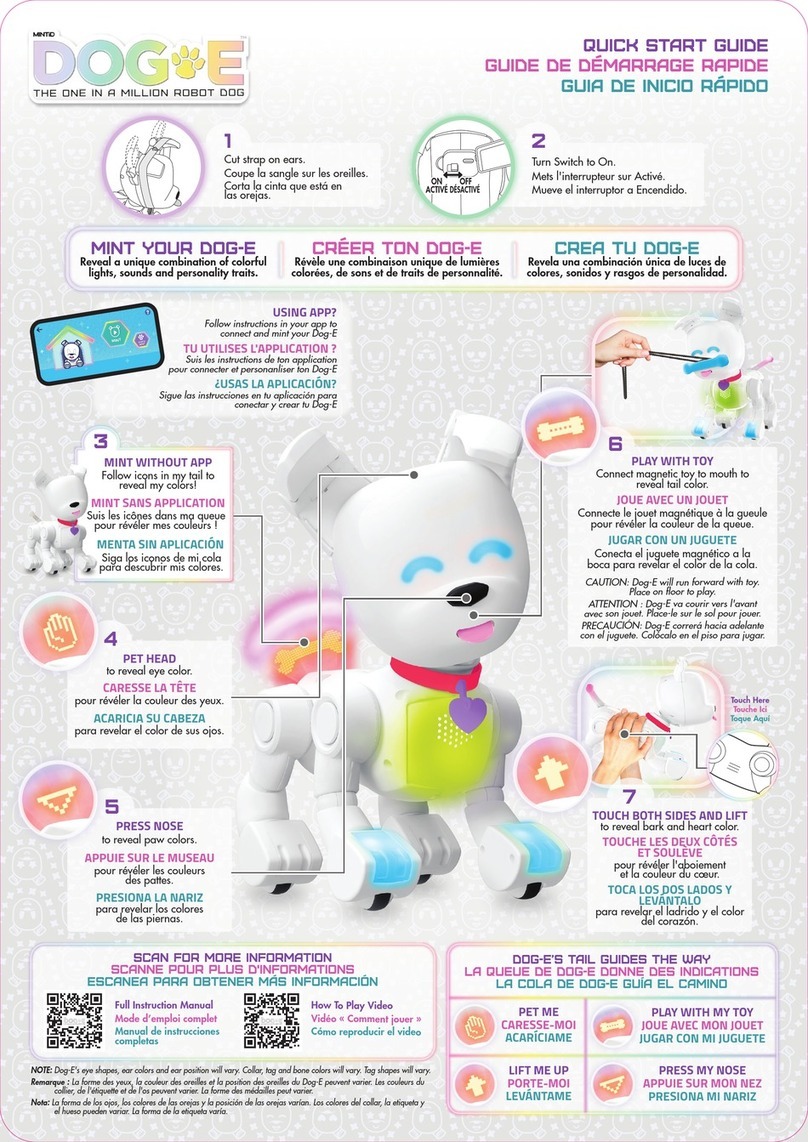MiP™ is equipped with BLE (Bluetooth®Low Energy) connectivity and can interact wirelessly with an
iPhone®4s and above, iPod touch®Gen 5 or above, iPad®3 or above, iPad Air™, or select Android™
BLE enabled devices. Apple®devices must be running iOS 7 or above. Android™ devices must be
running Android™ 4.3 BLE or above.
Using the App, you can access a wider range of behaviors, moods and games, or have MiP™ dance
to songs on your device.
NOTE: MiP™ does not have object detection when controlled via the App.
If you are experiencing diculties with MiP™, use this troubleshooting guide or visit
www.wowweezone.com for further support.
Q: My MiP™ is not responding to my hand gesture commands…
A: Make sure you are giving gestures in front of MiP™s IR Sensors, located above its eyes. Note
that MiP™ cannot detect hand gestures from the side or from behind.
Q: My MiP™ has trouble performing turns and is moving too slowly…
A: Make sure there is no dirt or bers trapped around the wheels. If there is, carefully remove the
debris (adult supervision required). If MiP™ still moves slowly, try replacing the 4 x “AAA” size
alkaline batteries.
Q: My MiP™ cannot detect objects and obstacles...
A: Try resetting MiP™ by turning it O for a few seconds and then On again using the power
switch located on the back. Note that MiP™’s IR Sensors are based on reection. It can see
highly reective surfaces, such as white walls or mirrors more easily and from greater distances
than matte or black surfaces.
Connecting to MiP™ with your device
To connect MiP™ with your device:
1. Turn MiP™ On as instructed in Getting
Started (pg 5).
2. Open the MiP™ App on your device.
3. The App will bring up your MiP™’s ID in a
list of available devices.
4. Follow the on-screen instructions to augment
MiP™’s behavior, moods and games.
Downloading the App
For iPhone and iPod touch:
Go to the App Store and search for
MiP App. Alternatively, open a
browser and use the following link:
appstore.com/mipapp. Then, click
download.
For Android:
Go to the Google Play Store and search for MiP
App. Then, click download.