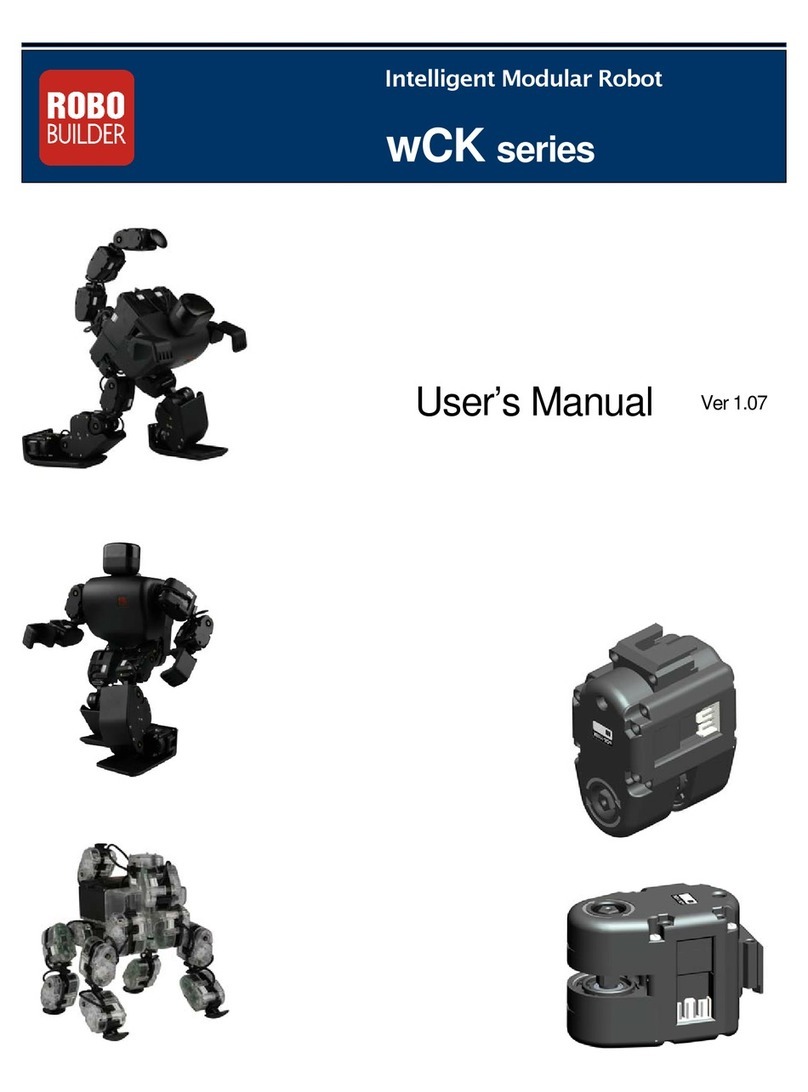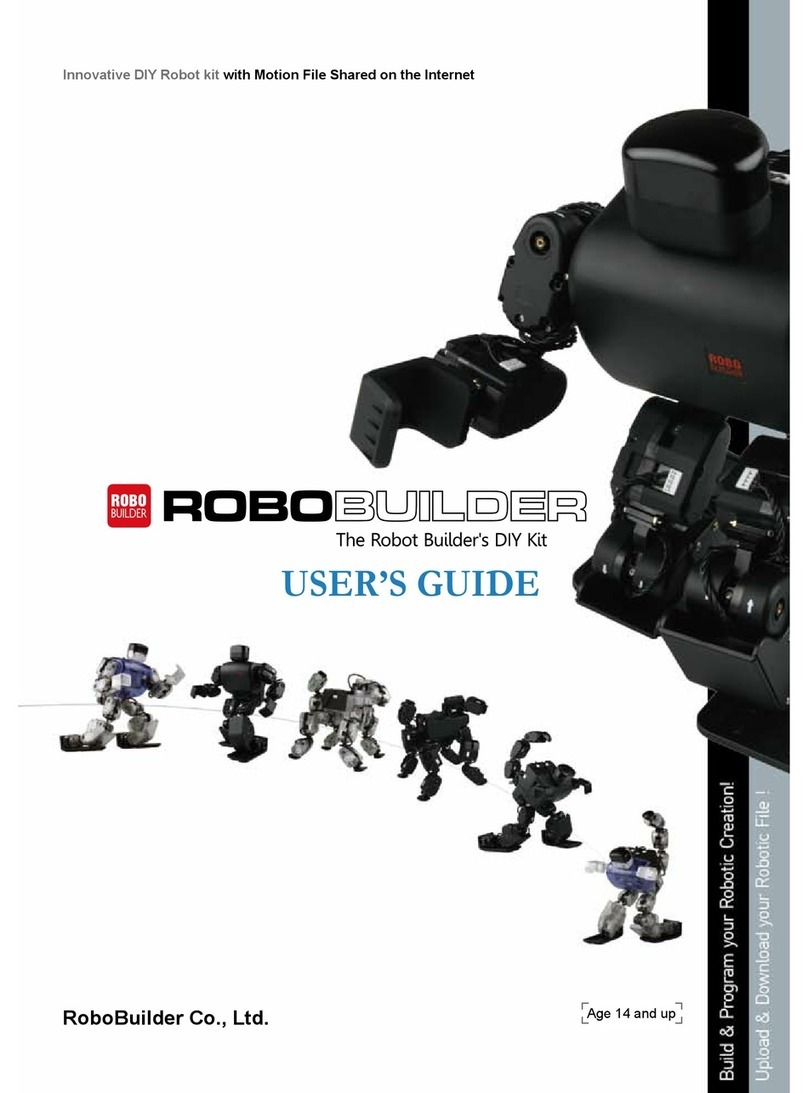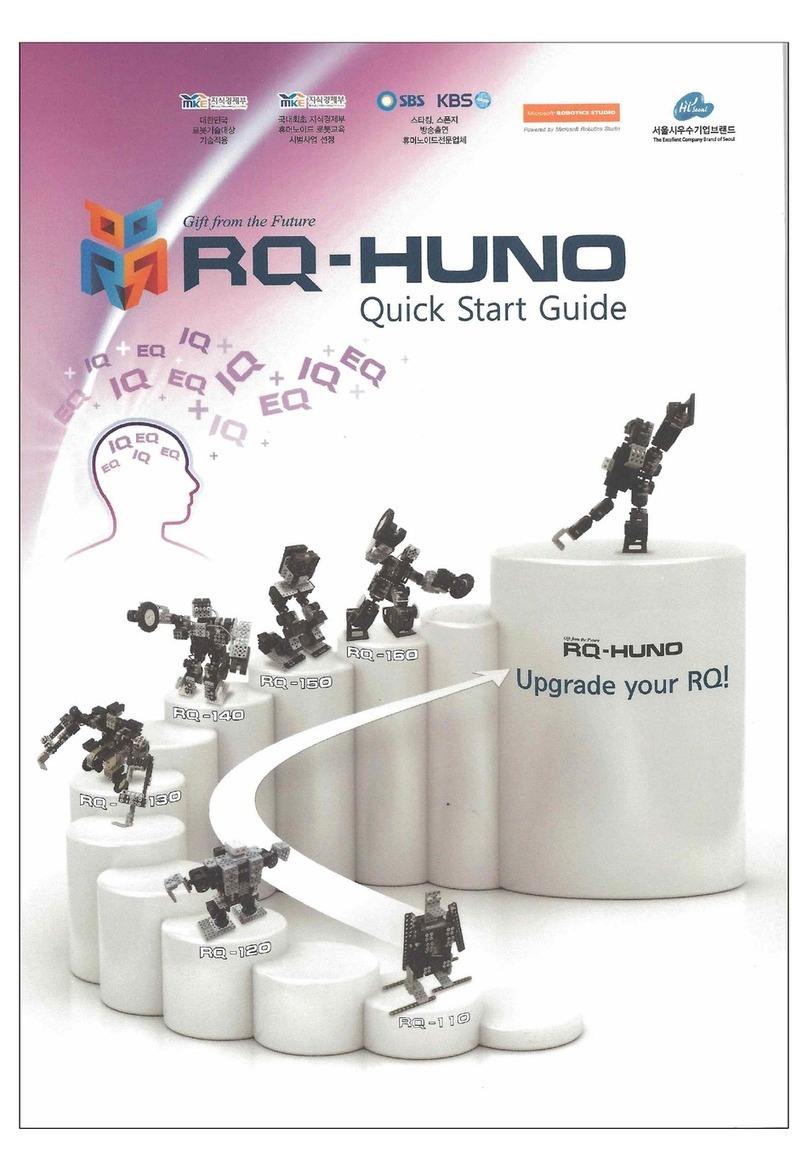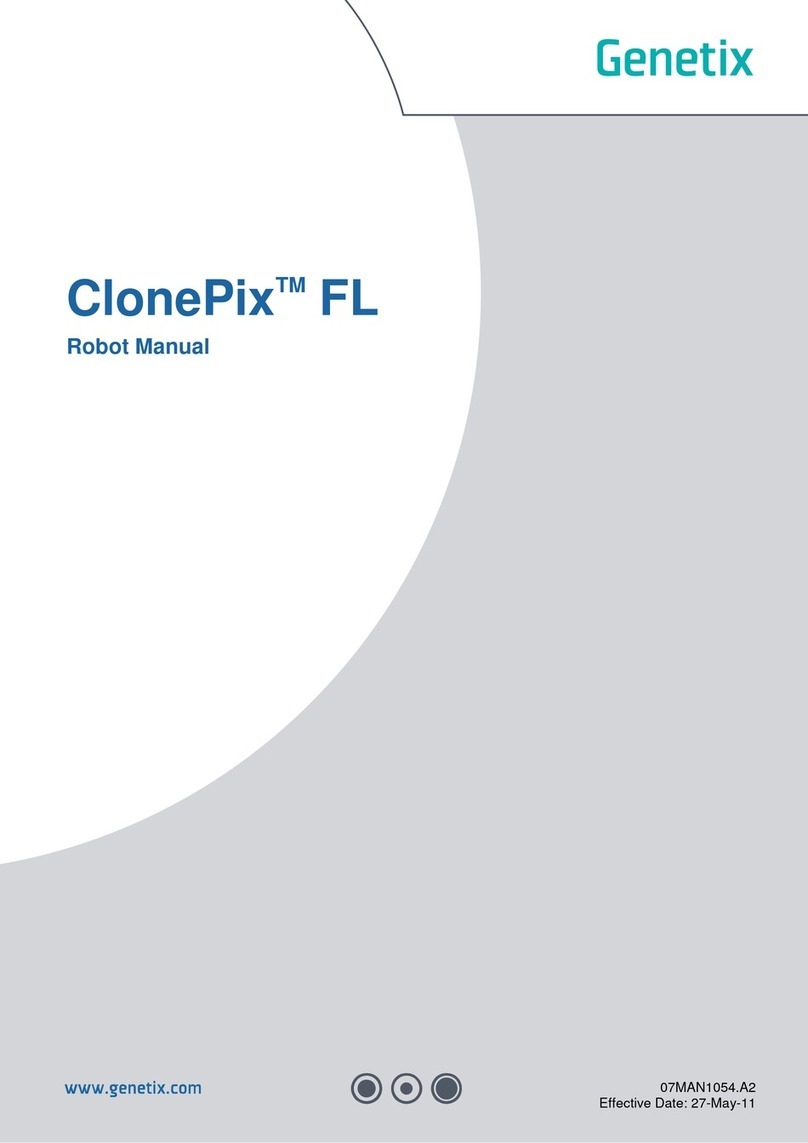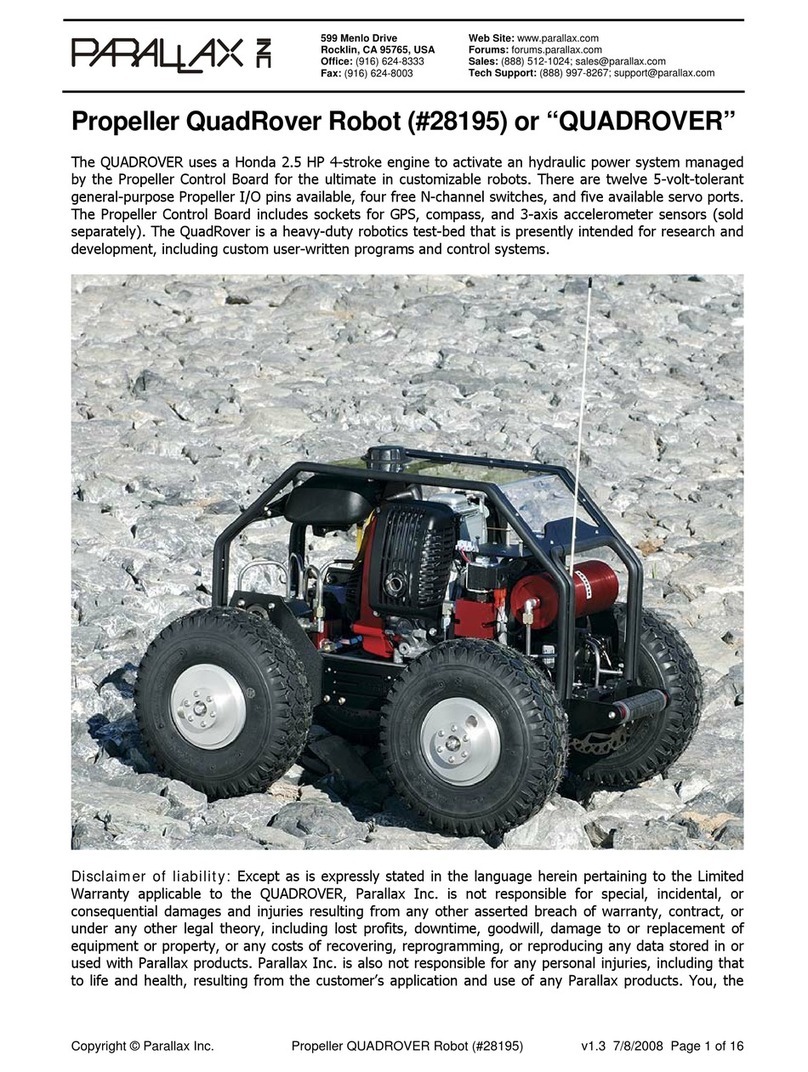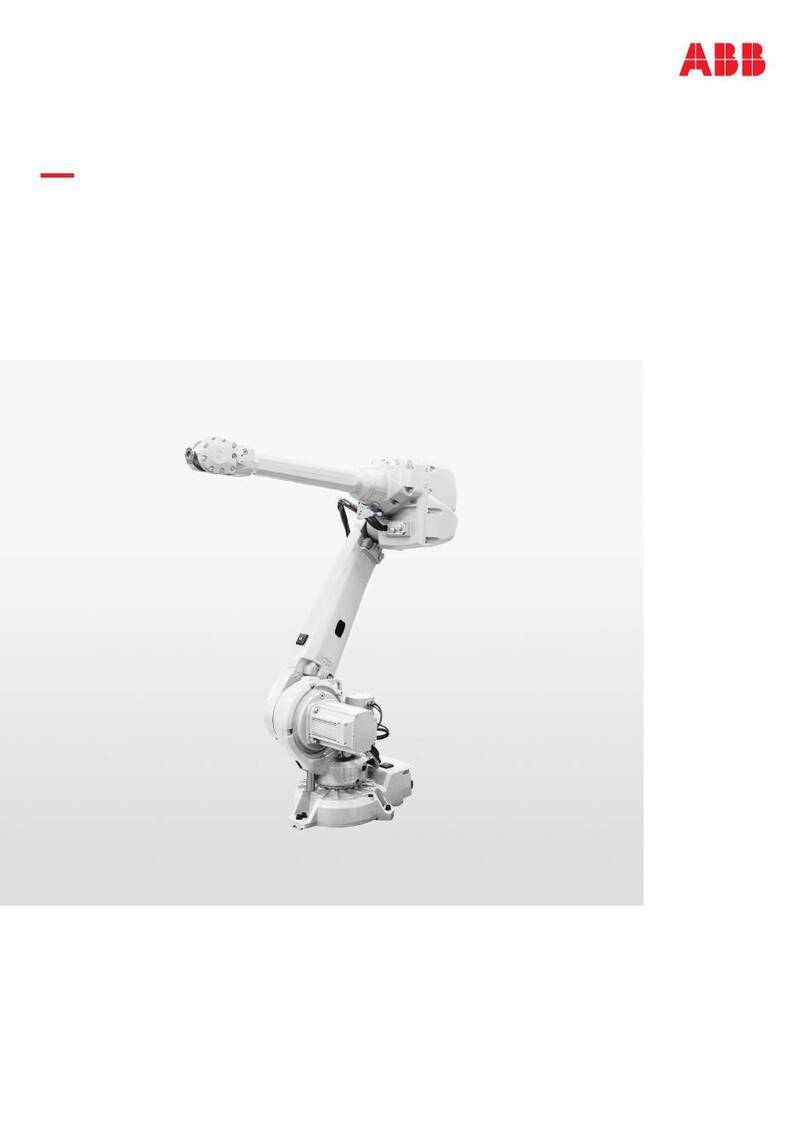RoboBuilder UXA-90 Light User manual

UXA-90 Light
Multipurpose Humanoid Robot
Operation Manual
1"
1;
R0B0193MUP=I(~)FNM

-
Table of Contents
-
# CAUTION ..............................................................................................................................................................3
# BASIC OPERATION ..................................................................................................................................................4
1.
POWER ................................................................................................................................................................5
1.1
REGULAR POWER .........................
.........................................................................
....................................................................................
............ ...................................... 5
1.2
BATTERY POWER ........................
.................................................................. ......................
... ............ ........................................... ... ................. ...................
.................... ..5
2.
USB DRIVER ..........................................................................................................................................................6
3.
FIRMWARE DOWNLOAD..........................................................................................................................................9
3.1
HEAD BOARD ..................................................................................................................................................................................................................................................9
3.2 SWITCH BOARD .........................
............................................................................... ........................................................................................................... .. .......
.......... .....12
3.3
RED INTERFACE BOARD ..................... ... ....................................................... .............. .. .................................................. ........... .. .................................... ..... .................. ...12
3.3. 1 Main Controller.... ..... ---- ............ .. ............................ .......... ... .................................................. ... ................. .. ------ ... ..... .......
12
3.3.2 Sub Controller
....... ................. ................ ..................... .....................................
........................................... ......... ........ ... ... .....
13
4.
SAM ID SETTING ..................................................................................................................................................14
4.1
SAM ID SETTING ........................................ ............... .............. ........................................ ..................... .................................................................
.......................... ... . ...... 14
4.2 SAM INTERFACE SINGLE BOARD EXPLANATION ......................................................................................................................................................................................14
4.3
SAM ID SETTING DIRECTION .....................................
.......... ................................ . ................... ........... .. ..................................................
............................................. 15
S. SOFTWARE ..................................................................................................
........................................................ 16
5.1
SOFTWARE DIRECTION
...................................................................... .. .................................
............ .... ................................................................................................. 16
5.
1.1 ROBOBUILDER DOWNLOAD TOOL .......... .................. ...... ........... . ... ..... ..... ... ..... ......... . .............. . ......................................... .....
16
5.7.2 MOTION BUILDER... ............................. .. ..... .. ..................... . .......... .... ............................. ............ . ....................... ...... ........... ....
18
5.2 ZERO SETTING DIRECTION(ROBOBUILDER DOWNLOAD TOOL) ........... ............................................................... ............ ... ........................................ ............... ...... 30
5.2.1 ZERO SETTING
-
7 (PC NETWORK) ..................... --- ... ..................... . .... . ....... --- .... . ..... . ... ........ .... .... ........ ... ...................... ..
30
52.2 ZERO SETTING 2 (Remote controller on Robobuilder Download Tool
-
Zero setting macro) .................................................
32
52.3 ZERO SETTNG- 3 (MOTION INPUT)... ...... ... ........ ... .... ... ....................
..... ..... ... ..... ...
............... ........... ... ................ ... ... .... ... ....... .
33
6.
OPERATION METHOD ...........................................................................................................................................34
6.1
RBTooL ..............................................................
................. ........................................ ................................................. .. ..... ... .............
.........................
................................. 34
6.2 RE MINI CONTROLLER ...........................................................................................................................................................................................................................35
7.
APPENDIX...........................................................................................................................................................36
7.1
REMOTE CONTROLLER KEYMAP ........... ...... .. ....................................... ................................................ ..........
................................... . ............................... ........... ........36
7.2
ID MAP ..............................................................
......................................................... .. ..................................
...................................
..................... ...................................... 37
7.3 BATTERY SPECIFICATION ......................................................................................................................................................................................................................38
IN

LZUtIi I [si
ilk
I
-
When taking UXA-90 out from the carrier, lift by holding the handle on the back and have the
robot sit on the floor.
-
It is dangerous to put your hand into the servo motor area when UXA-90 robot is in action.
-
Connect the regular power supply (power adapter) to check if the power works properly. (Do not
use the battery at first.)
-
Always check for damages in UXA-90 robot after use.
-
Do not put UXA-90 robot on an elevated place such as on a table and work on the floor to
prevent the robot from falling.
-
In case of an emergency, press the red button on the SW board during
operation for immediate stop.
-
Do not put your hand into the fan on the knees.
-
Be careful with motions and orders that require immoderate movements
as they may damage the robot.
-
Assure a safe distance from the robot when testing a new motion (movement).
-
Connecting a safety cable is recommended in case of unexpected movements (falling, etc.)
during the test.
-
The manufacturer is not responsible for arbitrary remodeling/improvement or inappropriate
management of the robot.
3

# BASIC OPERATION
The following is based on <Chapter 6.2 RF Mini Controller>, and it explains the initial operation of the
robot.
c
Press the power switch on the SW board with the UXA-90 seated, and check the LED light on
after the robot is turned
on(*Press
the power switch more than 3 seconds when you turn on
the robot's computer together
I
You can control the robot's basic motions without turning on
the computer).
©
Press the power switch on the RE mini controller to turn on the power.
(
Press
0
button on the RF controller to have the UXA-90 stand up in the initial position.
@
Press the button to have the robot move from the initial position. (Reference— Chapter 7.1
Remote Controller Key Map)
<RE controller key arrangement>
4

1. POWER
*
The power for UXA.90 robot is 18.5V, and it operates with
regular power (power adapter) or a battery.
*
The power switch consists of SW board, red interface board,
and PWR board. Among these three powers, red interface
wd>
board and PWR board shall stay 'on' at all times, and turn on
and off the robot with the SW board.
1.1 REGULAR POWER
*
When using the regular power, connect the power adapter provided with the package to the power
supply part(FWR Board) of UXA-90.
1.2 BATTERY POWER
Check the specification of a battery first before use (Refer to
Chapter 7.3 Battery specification). Connect the battery to the
cable inside of the battery case. Remove the power adapter
before use.
5

2. USB DRIVER
Use the Micro-USB cable to connect the PC and UXA-90. Here, the connecting part on the UXA-90 is
the micro socket on the switch board (Refer to Chapter 3.2 Switch Board.). See below for driver
installation guideline and a few setting methods.
<Figure 1>
1)
When the UXA-90 is connected to the PC with the Micro-USB cable, the automatic installation begins
as shown in <Figure 1>
If auto-installation does not begin, try connecting the USB again.
Bluethoth
Cu,,,p
u
ter
Cothrftlthuu,
DuB thuer
-
Diepley edeptthe
ODD/CD-ROM duu,,
H
n]nthDeue
IDE ATWATAPI —4
,
11—
IEEE
1394
Ru, Duet
uunt,ull,,e
-
Irnegieg 1ev,,,
Keybneedu
'j Mice
end 0th,,
pnnting
dew,,
>-ttMc.n,tu,n
Nc-nn.nrle
edeyten
PCMCIA
edeptern
' POOnCOM&IPTI
cOM16
Li
9meDuundneednnn
u
Seondudeu,ndge,nnenuntnotene
-
Syetnnn den,,,
-
Unve,cellnnnllunntnclene
<Figure 2>
2)
After completing the installation, check the port setting on Device Manager.

Reatorm Defaults
<Figure 3>
3) Click on the Advanced button in the port settings.
OK
rtr
C
USB
Transfer Sizes
.
Canud
Select
lower settings
to
correct performance problems
at low
baud
rates,
I
OefeL4j
Select higher
settings for footer performance.
Receive
(Bytes)
koWr
-1
(Bytes)
-
1d09
-J
BM
Options
Miscellaneous Options
Select lower settings to correct response problems.
Serial Enumerator
Serial Printer
Timer
(insec)
It.
'.'j
E
Latency
Cancel
If
Power
Off
L
M
Event
On Surprise
Removal
E
l-
Tmeouts
Set
RTS
On Clone
C
Disable Modem
Ctrl Al Startup
C
Minimum Read Timeout (msec)r
[o
I
Enable Selectee Suspend
Minimum
Write Timeout (rosec);
0
Selectee Suspend Sille Timeout (secs);
<Figure 5>
5) Change the COM Port Number to [COM3], and Latency Timer (msec) to [1].
-
7

6515-PC
Sattorren
o
Bluorooth Radios
3 Computer
?
Coetrolhoolt Deuion
Sink
driven
Display adaptorn
DVD/CD-P.OM drown
Human Interface Devicer
v
IDE ATA1ATAPI oontrollerc
IEEE 1394 Boo hoot oontrollern
lmogrng devioen
Keyboardn
Mow and other pomting deoroeu
•
Monitoro
° Network adapter,
PCMCIA odoptero
.0 PorN (
COM &
LPT)
Prooenno
y.
Smart oard modern
..
Sound video and game 000tro6ern
.y Sntnnr devioen
ttnioernal Serial Bun oontrollers
<Figure 6>
6) Check that the port number has been changed to [COM3].

3. FIRMWARE DOWNLOAD
*Fi
rmware
download is not required unless update notice is released by Robobuilder (p9p13).
The four boards to download the firmware are head board, switch board, and red interface board
(main controller, sub controller). The program used to download the firmware is 'Flash Loader
Demo.exe'. Be careful as each board requires different switches to be pressed before downloading the
firmware.
3.1 Head Board
A. Connect USB to UART to the PC and the head board. The Boot switch is to be pressed when
power is supplied, so press the Boot button while the Reset button is being pressed, and only
keep the Boot button pressed.
Por
t
Name
I
cO
..:J
Paflty
Baud
R
a
te
lTiöTiJ
Echo
}i5ii
Data Bits
J
Tfrnout(s
Nt
F
IE

B.
Open Flash Loader Demo.exe and set the USB to UART port name and the rate. Press <Next>.
C.
Click <Next>.
D.
Check the list and click <Next>.
10

E.
Refer to the 'UXA-90—L1GHT_PARTLIST file and open the firmware file (.hex) of the head board.
Check the information and click <Next>.
F.
Once the download is completed, click <Close>.
11

3.2 Switch Board
1) Have the Micro-USB on standby.
2) Press Boot button.
3) Connect the Micro-USB cable.
A.
Since there is no Reset button on the switch board, connect the Micro-USB cable to the PC
while the Boot button is pressed.
B.
As explained earlier, download the firmware for the switch board.
When the firmware is downloaded properly on the switch board, connect with the red
interface board and provide power to the red interface board. Check if the LED of the switch
board power button is flickering.
3.3
Red Interface
Board
3.3.1 Main Controller
A.
Connect in the order of PC
-
Switch Board
-
Red Interface Board
-
SMPS (power), and click
the power button on the switch board while the
Boot button is pressed to enter the firmware
update mode.
B.
Download the firmware for the main
controller in the same way.
12

3.3.2 Sub Controller
A.
As shown in the image, fix the UIC SUB CTRL board on the UIC MAIN CTRL board, and
connect the power adapter and the USB to UART cable.
B.
Press the two buttons (Boot, Reset) on the UIC SUB CTRL board as explained earlier, and
down load the firmware with the Flash Loader Demo program.
UIC SUB CTRL board cannot be downloaded individually without connecting the two CTRL
boards.
The power is supplied only when the DIP S/W #3, 4, 5 are switched on. (SW Board part)
13

4. SAM ID SETTING
4.1 SAM ID SETTING
LUMiJIJJ UAR
T
J1
Ca
ble
)
1IJ1IA1
4.2 SAM Interface Single Board Explanation
©
USB to UART Cable: Connect the USB to UART cable to the PC as shown in the image.
©
POWER (1 8.5V): Use 18.5V for power.
©
SWITCH: Power switch
@
DIP SWITCH: Only keep the switch #3 on.
14

©
JUMPER, 4Pin Cable: JUMPER, 4Pin Cable part is divided into 'SAM-1XX' and 'SAM-5!2X'.
Connect the jumper and cable for SAM-160, 210 to 'SAM-1XX' and, SAM-3, 5, 30, 100 to 'SAM-
512X'.
4.3 SAM ID SETTING DIRECTION
©
Prepare SAM Interface Single Board, Power Supply (18.5V), SAM Motor(motor for ID setting),
4Pin Cable (cable that fits the motor), and SAM_Programmer.exe.
©
First, connect the power line (18.5V) to the SAM Interface Single Board, and connect the jumper
and 4Pin Cable that corresponds to the SAM Motor specification.
©
Turn on the power, run the SAM_Programmer.exe file, and connect the COM Port.
ij Press [Scan ID] button and check the motor ID, and click [Set ID] to set the motor ID.
©
Click [Scan ID] button three times to see if the motor ID has been set properly.
15

5. SOFTWARE
5.1 SOFTWARE DIRECTION
5.1.1 ROBOBUILDER DOWNLOAD TOOL
5.1.1.1 UI COMPOSITION
-
DOWNLOAD
CI
ID
lype
MoaonFdeC,nm)
r
on fanp
rbaj
RR
Thraoto,y
000raoad ran
Lat
-
Monnry
Space
amp 006
I
FR 00an
4_
(F
1
LA
FR
I
A
BID-ROM
G
:
:
Fan
anon
1
01
U
he en communF Ioncable and conne
ct
Robn8uIder with thePC) Select Corn port and
click
tScan nih FReon
O
<Figure 1>
L EEl]
A.
Directory: Explores the location in which the motion file is saved
B.
File: Displays list of motion files in the location selected in
A
C.
Download File List: Adds the motion file to download on the UXA-90
D.
Memory Space: Shows the memory space in the UXA-90
E.
Download: Downloads the files on C in the UXA-90 in order
F.
Move & Delete All: Relocates or deletes the files on C
G.
Remote controller: Performs the same function with the UI on the software instead of an actual remote controller
IN

5.1.1.2 UI COMPOSITION
-
ZERO SETTING TOOL
111
com
0
't
090109
0nIoodTool
I
Diogno09T00l
2 ornont0001j
'oro
P091 09th
—
S 1
2 3 4
5 6 7 0 9 10
11 12 13
14 15
rfl
-
A]
--
16
20 21 27
: 24 25 25
2
7 28 29 M
-
1
1
1
T I L
J.._JoJrJ
JJ0J
rJJ
U e the
..H
.1
oororrrooi0ort
cobb and cortne I Rob,Scrbder
oilS
the PC Select Comport and click [0
oPerti etittot
clot. [ScoPort[
bctloo
'let
IS
C
I
<Figure2>
I
D
A.
Zero Point Data: Shows and edits the zero data by ID
B.
File Read: Opens the zero data saved on the file
File Save: Saves the modified data
C.
Get(Zero) from RBC(RQC): Opens the current zero data of the UXA-90
Default Value: Opens the base zero data
Run Basic pose: Orders the base zero data to the UXA-90
D.
Set to RBC: Saves the modified data from A in the UXA-90
17

0000
t
0(111111
4)11 I U I
IC(I2]6I
IDMIA37
o
0
C)
017]
*01
QaO
IO]'3]
3'
1fl(10
10(1_i
000000
7
0
4
* 1
114
01211
121
I0[.1]
fl7I0( I.
727 10(01 z 12110110]
in
00
2(70] 11!
ID].]:
I).,
M[61;
704
(
0000
)j
C•7
-
0
F
II27:127B:2
n
ye
I
3191
:o
4:13?
137
0
2
O
11
5.1.2 MOTION BUILDER
5.1.2.1 UI COMPOSITION
Cl
A
E•41
74122
DpI:
Dove
SovoAs
Cello I
0oWlø000
<Figure 1>
I
G
A.
New: Generates a new project
Open: Opens an existing project
Save: Saves the current project
Save as: Changes the name for the current project
Config: Set details of individual servo motor
Download : Nonuse
B.
Control panel: Checks and edits the parameter of the UXA-90 by ID
C.
Motion data: Displays the information on the motion currently being edited
D.
Displacement reset: Resets the edited displacement
113

© Select the .prj(project) file in the location where the motion file is saved
E.
Motion index: Edit the displacement and torque of the motion currently being edited
F.
New motion: Generates a new motion
Motion list: Shows the list of motions in the project
Save As: Changes the name of the motion currently being edited
Save: Saves the current status of the motion currently being edited
Set Motion: Changes the setting (name, location, gain value) of the current motion
Delete: Deletes the selected scene
Test: Sends the current motion to the UXA-90 to perform
New scene: Adds a new scene to the motion
Paste: Pastes the copied motion
Select All: Select the entire scene of the motion
G.
Scene index: Edits the number of frames in the scenes and the run time
5.1.2.2 DIRECTION
-
OPEN A PROJECT
© Click New.
© Open the project by selecting the .prj file, and the control panel and the motion list are shown as
below.
OF
O
F
,
00
O
F
0
113
1
The control panel and motion list is blank in the beginning
19
20

11111111011111
0
9
1 law
©
Complete editing the project by clicking [Apply Setting]..
21
*
Add a motion on the project if desired motion cannot be found on the list.
©
Click [Add to Project].
22
5.1.23 DIRECTION
—
SETTING PROJECT
©
Click Config.
©
Complete editing the project by with [Set Config].
Above screen appears.
*
Use the [Add SAM(WCK)J and [Delete SAM(WCK)} button to add or delete the number of SAM.
*
Edit the P, D, I gain and parameter value by ID.
5.1.2.4 DIRECTION
-
OPEN MOTION
©
Click Motion List.
00 00
:1
52i
17,
21
11
000000
101001 121
mlftl1,TlDI1I
12
01001
10210001101
001 01
101
-
ao
:
;
202
Q000r
©
Check Motion List.
X Above screen appears.
Table of contents
Other RoboBuilder Robotics manuals