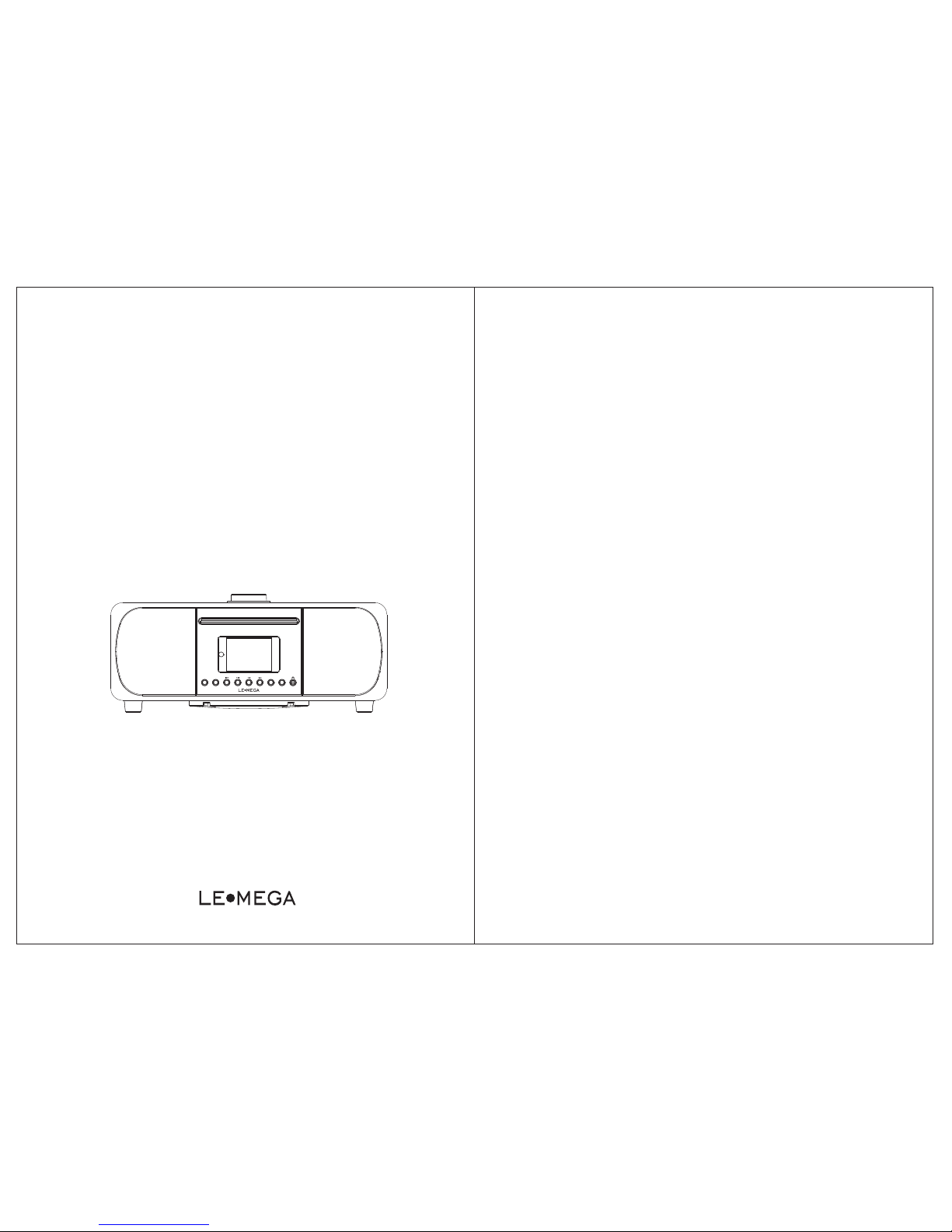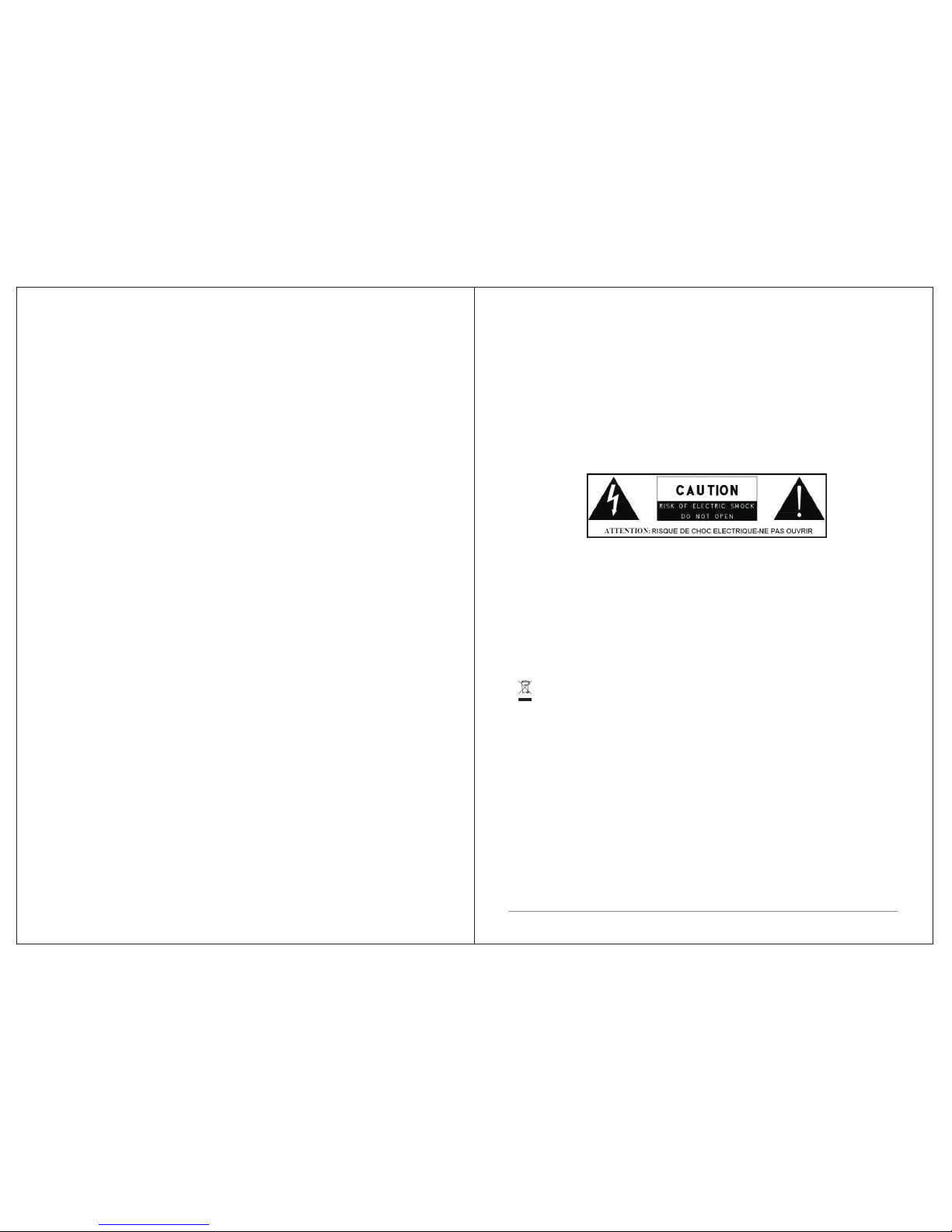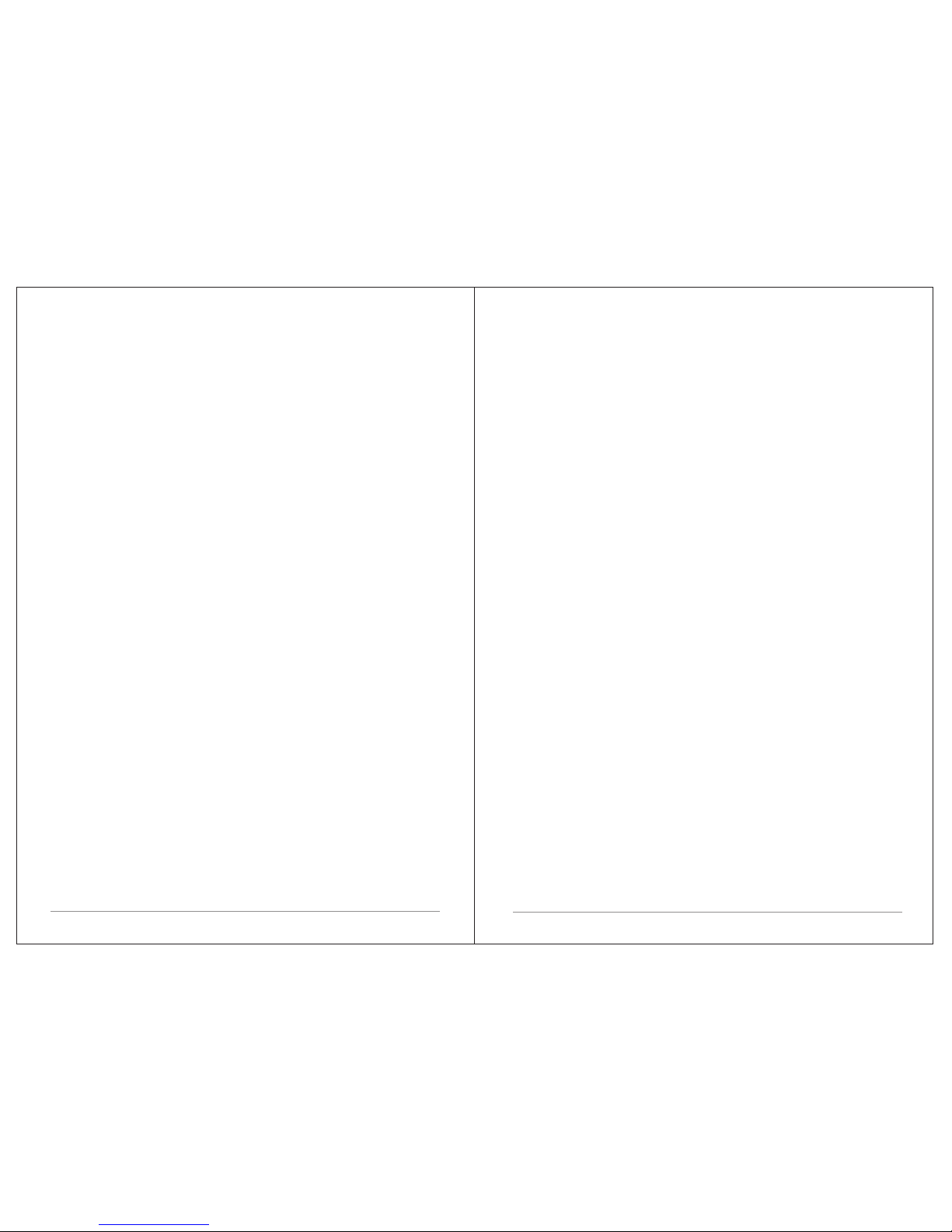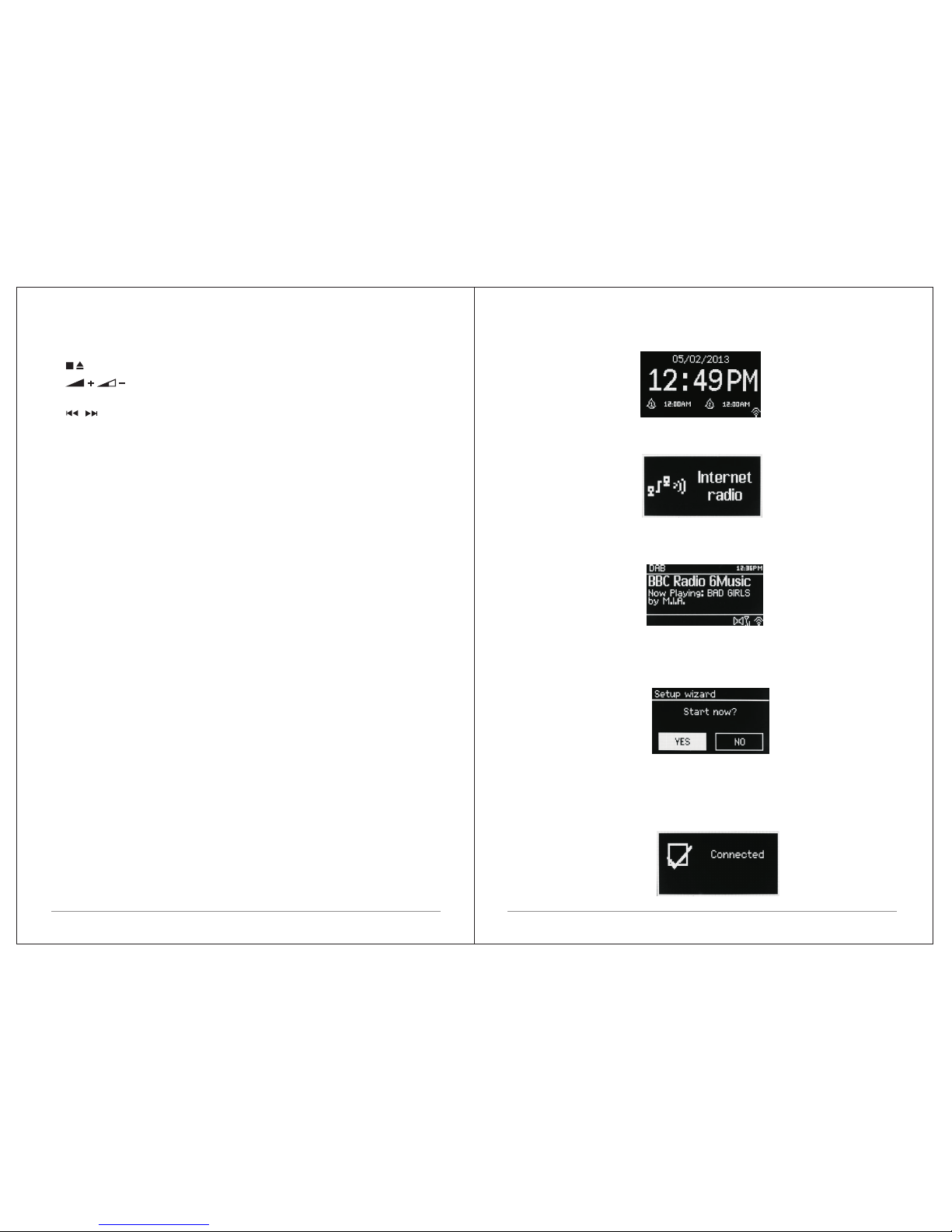3 of 38
ŸDo not put it in a closed bookcase or a cabinet that may keep air from
flowing through its ventilation openings.
ŸDo not install near any heat sources, such as radiators, heat registers,
stoves or other appliances that produce heat.
ŸProtect the power cord from being walked on or pinched, particularly at
plugs and the point where they exit from the product.
ŸServicing is required when the product has been damaged. Do not attempt
to service this product yourself. Opening or removing covers may expose you
to dangerous voltages or other hazards. Please contact the manufacturer to
be referred to an authorized service center near you.
ŸTo prevent risk of fire or electric shock, avoid over loading wall outlets,
extension cords, or integral convenience receptacles.
ŸDo not let objects or liquids enter the product.
Ÿ
ŸUse proper power sources. Plug the product into a proper power source,
As described in the operating instructions or as marked on the product
Ÿ.
ŸChanging sources while a CD is playing causes the CD to stop playback.
Playback will resume when the source is set to CD again.
Ÿ
ŸThe sound quality of MP3, CD-R/CD-RW, and even commercially recorded
discs can vary greatly. The same holds true for the sound quality of portable
MP3 players.
Ÿ
ŸDo NOT use any CD lens cleaning discs since these are not designed for
slot-load machines.
ŸAvoid bending the disc when loading or ejecting.
Ÿ
ŸDo not move the unit while a disc is playing and do not ship the unit with a
CD inside.
Ÿ
ŸDo not try to insert a disc in the slot if one is already inside the unit.
ŸDo not insert specially shaped discs or 3" CD “single” discs.
You may experience a delay in playback when inserting MP3 or WMA discs
while the player reads the directory.
Ÿ
Paper labels stuck to CD-R/CD-RWs may become loose and possibly damage
the player.
Ÿ
ŸCDs with severe scratches may not play properly.
ŸDo not insert anything except a CD inside the loading slot.
ŸIn the rare event you experience an error, unplug the power cord for 60
seconds and then plug it back in firmly.
1.2 Features
This manual describes how to use the M5+, an advanced but easy-to-use
Wi-Fi connected audio system with the following modes:
ŸInternet Radio with access to over 20,000 stations by wifi streaming,
'Listen again' broadcasts and podcasts.
ŸSpotify acting as wireless speakers controlled by the Spotify App
available for iOS/Android smart devices and a desktop client for Pcs.
ŸMusic player allowing easy navigation and playback through a USB or
network-stored library of music files including AAC+, MP3, WMA, WAV,
and FLAC. Play To feature allowing media to be pushed from a PC running
Windows 7 to M5+.
ŸDAB/DAB+digital radio with a wide choice of channels and digital quality
sound broadcast free-to-air.
ŸFM with RDS (Radio Data System).
ŸBluetooth: streaming music and control from smart device.
• USB port: to play the MP3 music from USB stick storage device.
• Aux in or external MP3 music sources from iPod/iPad or other Mp3
players.
• CD playback: playback formats: audio CD, MP3 CD, WMA CD, CD-R and
CD-RW)
M5+ also provides the following features
ŸLarge TFT color display for easy control and clear information display.
ŸInfrared remote control
ŸRemote control from an Android or iOS Smart Device, using Spotify App or
UNDOK the Frontier Silicon Remote Control App to control the playback.
ŸClock with auto-update capability and dual independent alarms
Sleep/snooze.
2 of 38