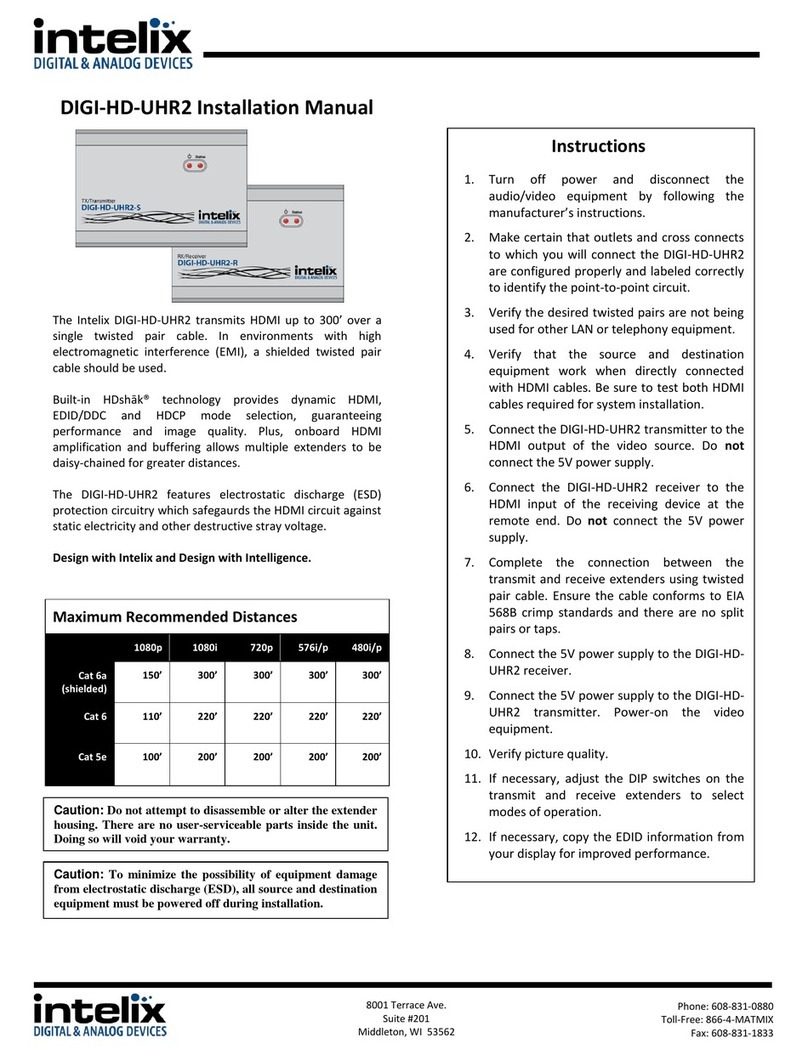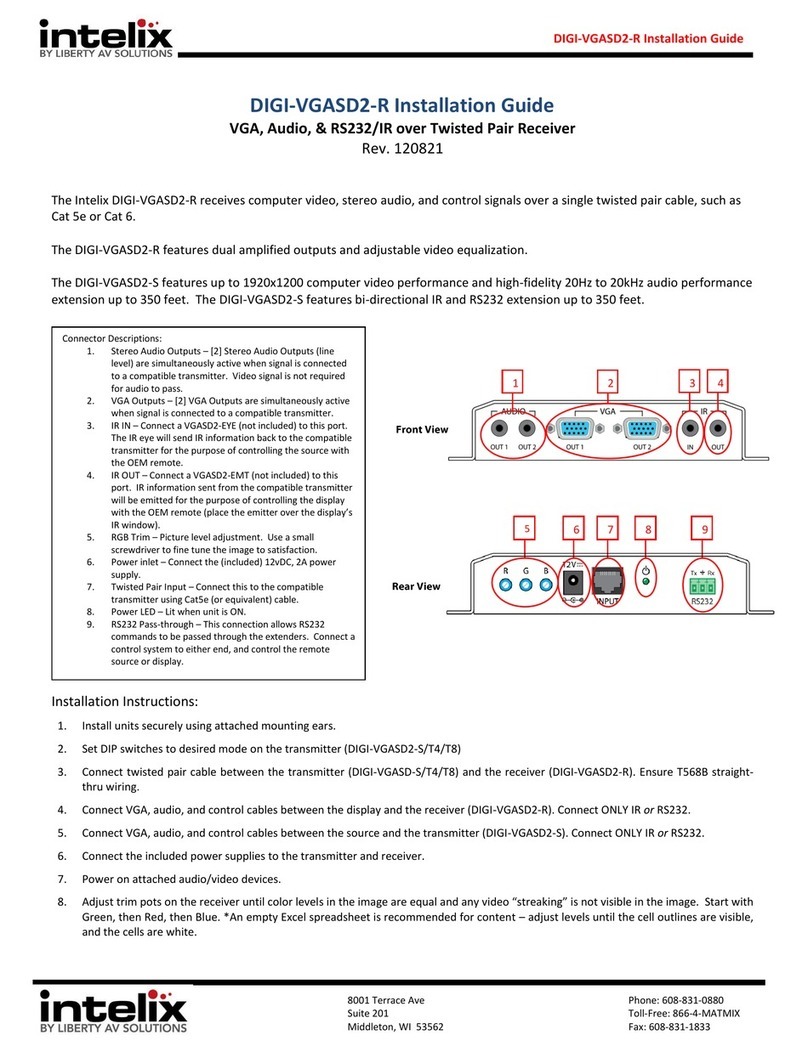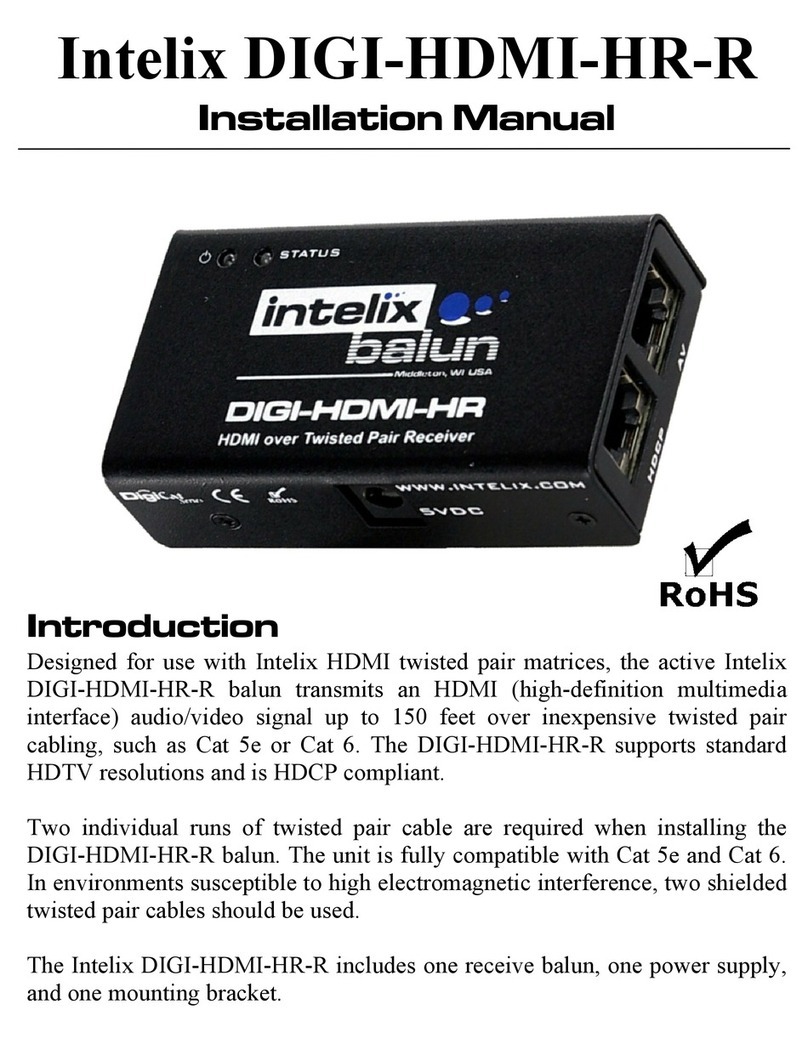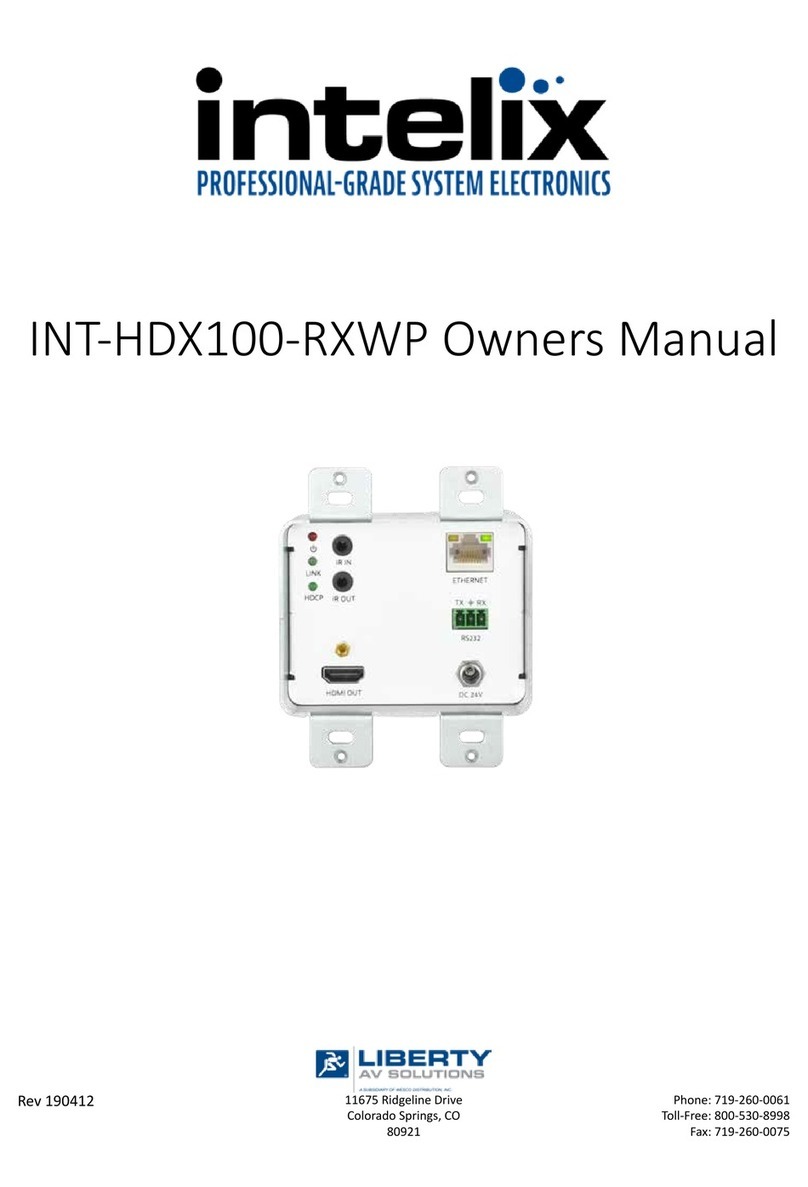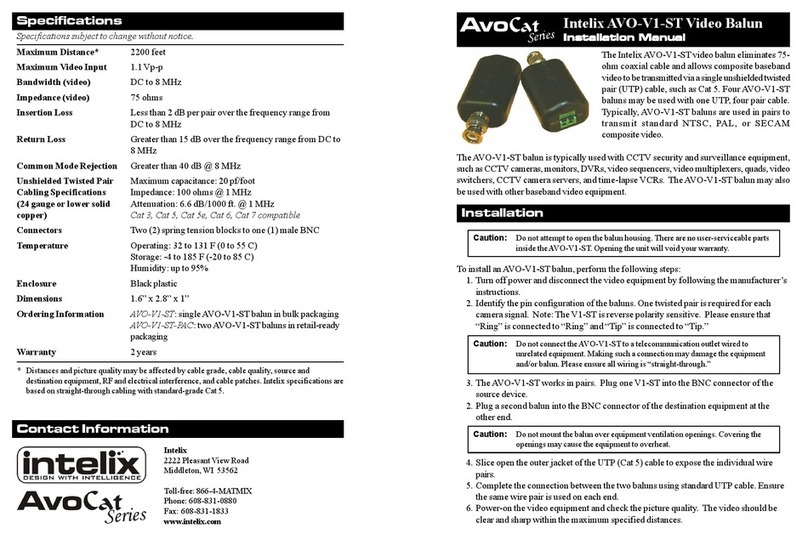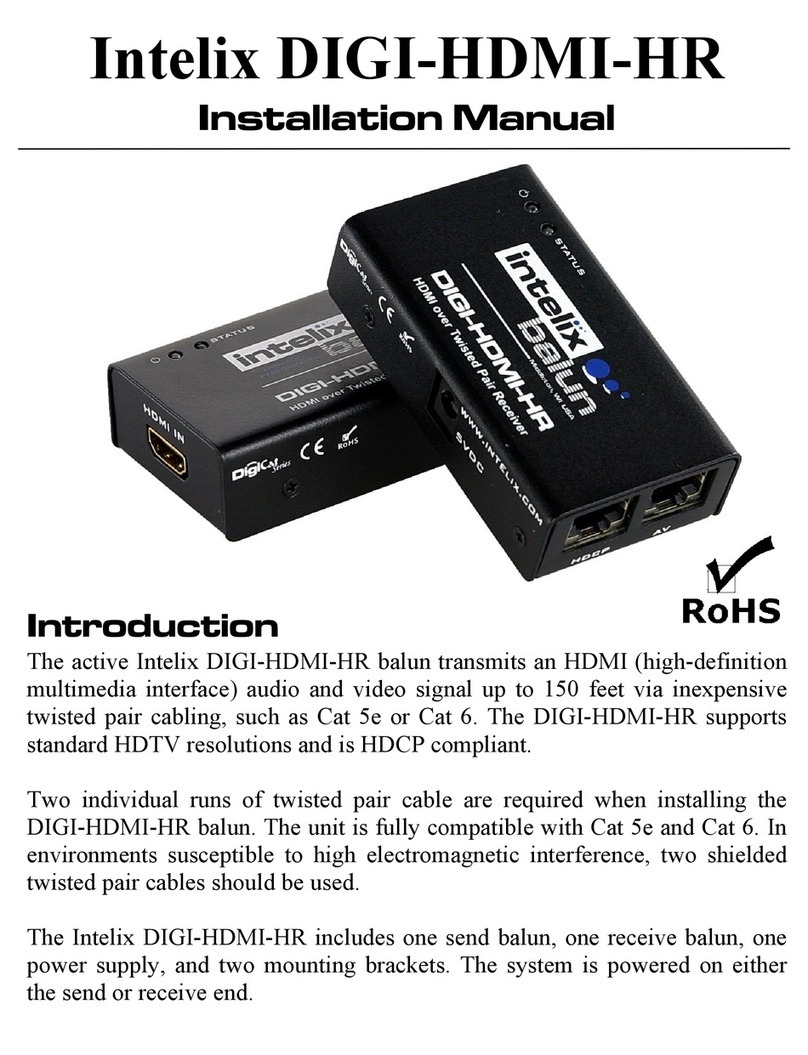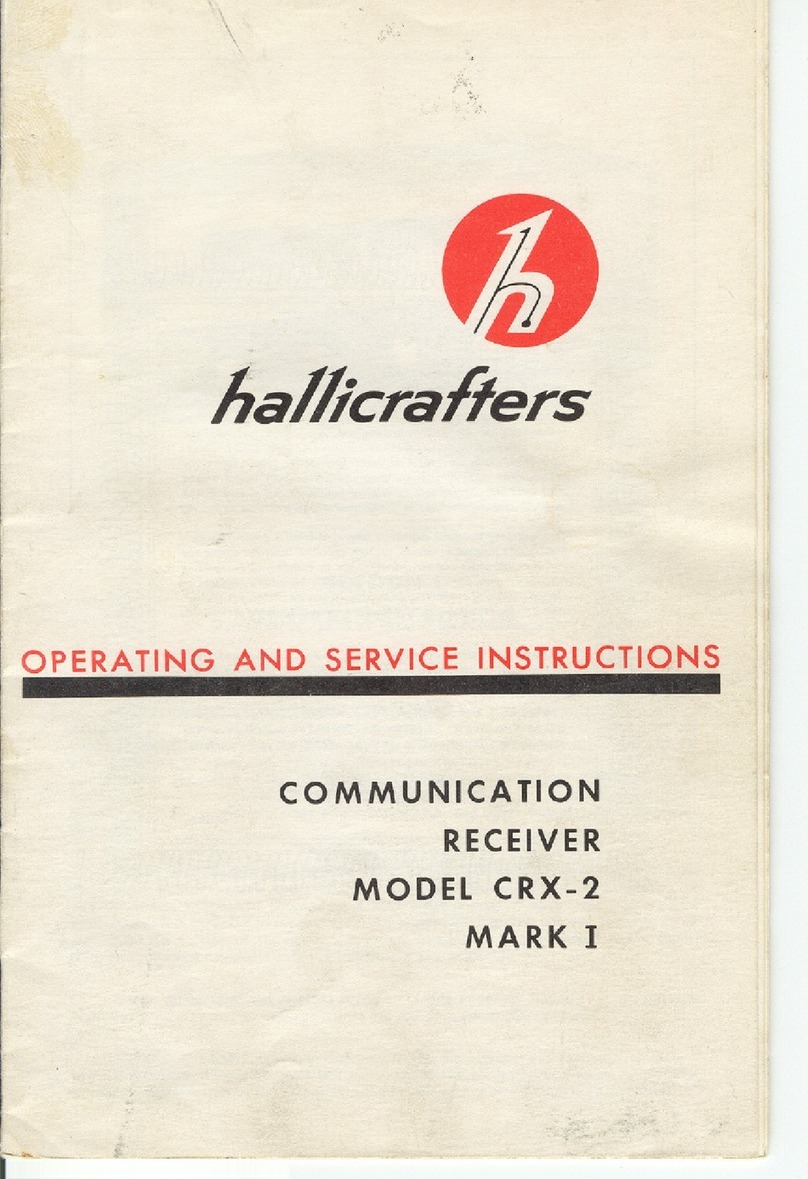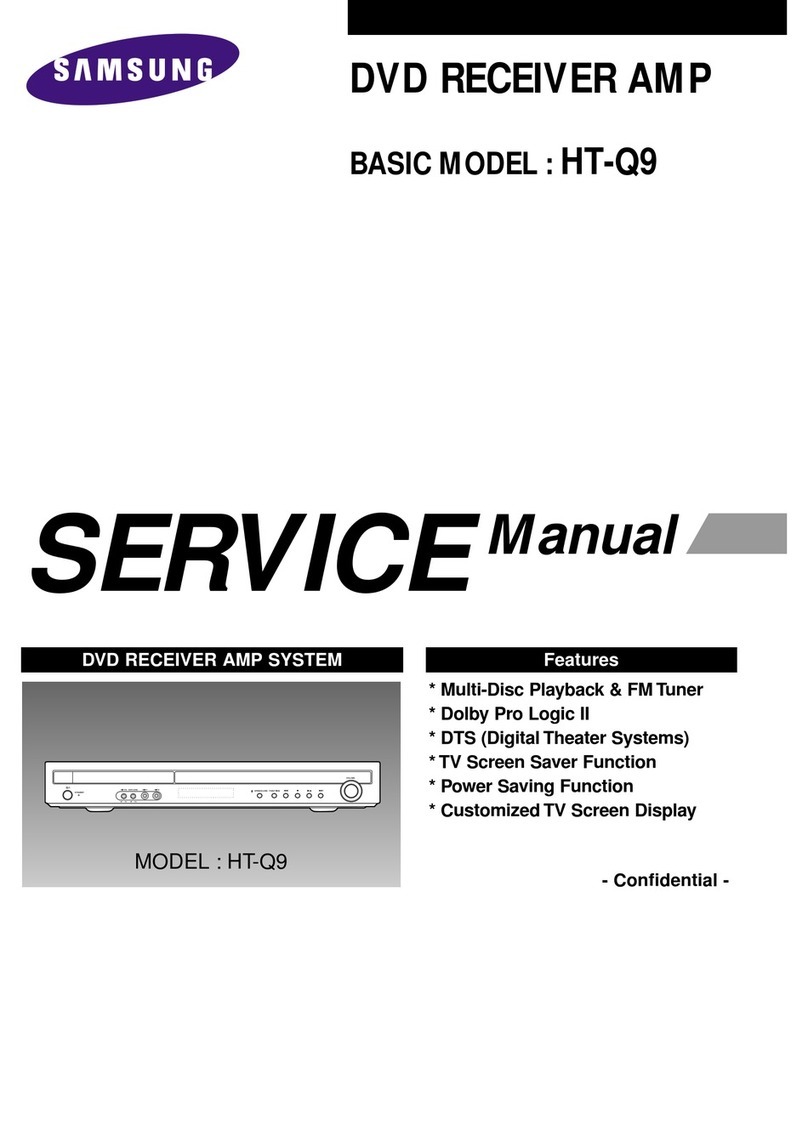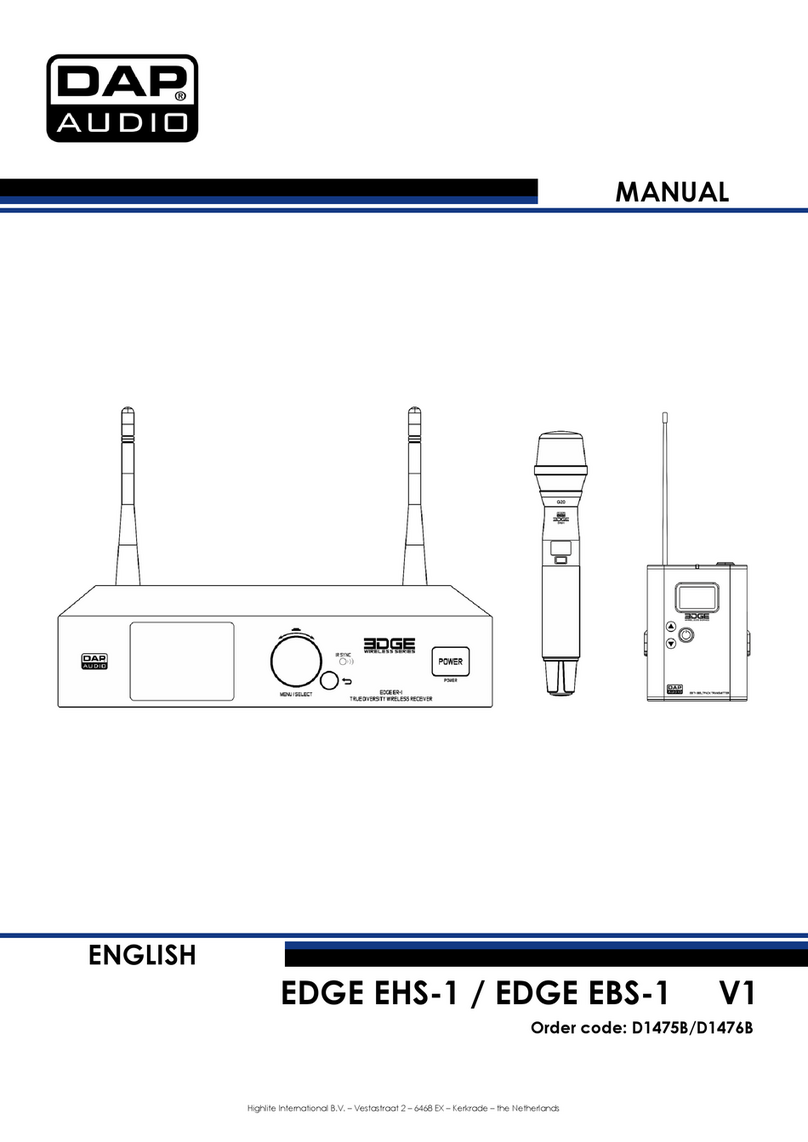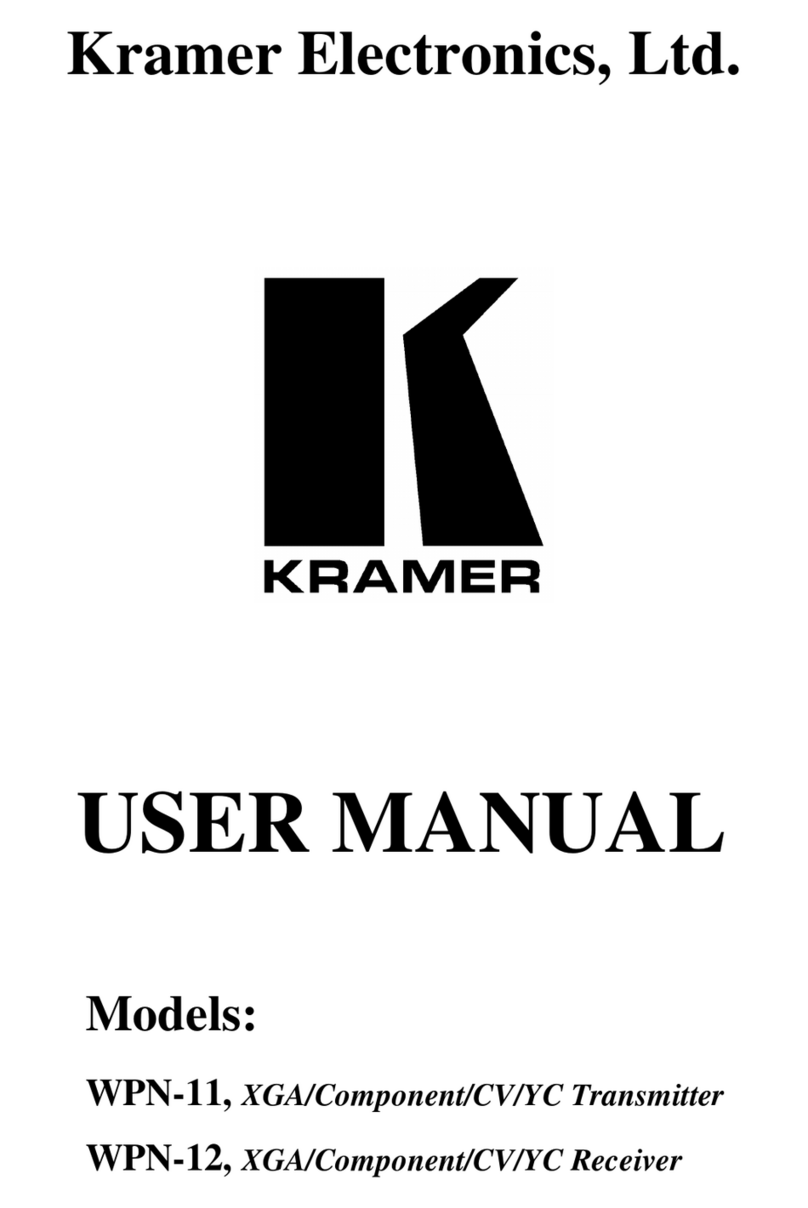SKYPLAY-DFS Installaon Guide
2
Important Safety Instrucons
Read all of these instrucons. Save them for future reference.
»Follow all warnings and instrucons marked on the device.
»This product is for indoor use only.
»Do not place the device on any unstable surface (cart, stand, table, etc.). If the device falls, serious damage will result.
»Do not use the device near water.
»Do not place the device near, or over, radiators or heat registers.
»The device cabinet is provided with slots and openings to allow for adequate venlaon. To ensure reliable operaon, and to protect
against overheang, these openings must never be blocked or covered.
»The device should never be placed on a so surface (bed, sofa, rug, etc.) as this will block its venlaon openings. Likewise, the device
should not be placed in a built in enclosure unless adequate venlaon has been provided.
»Never spill liquid of any kind on the device.
»Unplug the device from the wall outlet before cleaning. Do not use liquid or aerosol cleaners. Clean only with a dry cloth.
»The device should be operated from the type of power source indicated on the marking label. If you are not sure of the type of power
available, consult your dealer or local power company.
»To prevent damage to your installaon it is important that all devices are properly grounded.
»Do not install near any heat sources such as radiators, heat registers, stoves, or other apparatus (including ampliers) that
produce heat.
»Use only accessories specied or recommended by Intelix.
»Explanaon of graphical symbols:
◊ Lightning bolt/ash symbol: the lightning bolt/ash and arrowhead within an equilateral triangle symbol is intended
to alert the user to the presence of uninsulated “dangerous voltage” within the product enclosure which may be of
sucient magnitude to constute a risk of shock to a person or persons.
◊ Exclamaon point symbol: the exclamaon point within an equilateral triangle symbol is intended to alert the user
to the presence of important operang and maintenance (servicing) instrucons in the literature accompanying the
product.
»Do not allow anything to rest on the power cord or cables. Route the power cord and cables so that they cannot be stepped on or
tripped over. If an extension cord is used with this device make sure that the total of the ampere rangs of all products used on this
cord does not exceed the extension cord ampere rang. Make sure that the total of all products plugged into the wall outlet does not
exceed 15 amperes.
»To help protect your system from sudden, transient increases and decreases in electrical power, use a surge suppressor, line
condioner, or uninterrupble power supply (UPS).
»Never push objects of any kind into or through cabinet slots. They may touch dangerous voltage points or short out parts resulng in a
risk of re or electrical shock.
»Do not aempt to service the device yourself. Refer all servicing to qualied service personnel.
»If the following condions occur, unplug the device from the wall outlet and bring it to qualied service personnel for repair.
◊ The power cord or plug has become damaged or frayed.
◊ Liquid has been spilled into the device.
◊ The device has been exposed to rain or water.
◊ The device has been dropped, or the cabinet has been damaged.
◊ The device exhibits a disnct change in performance, indicang a need for service.
◊ The device does not operate normally when the operang instrucons are followed.
»Only adjust those controls that are covered in the operang instrucons. Improper adjustment of other controls may result in
damage that will require extensive work by a qualied technician to repair.
»Use only with the cart, stand, table, or rack specied by Intelix or sold with the equipment. When/if a cart is used, use
cauon when moving the cart/equipment combinaon to avoid injury from p-over.
»Unplug this apparatus during lightning storms or when unused for long periods of me.