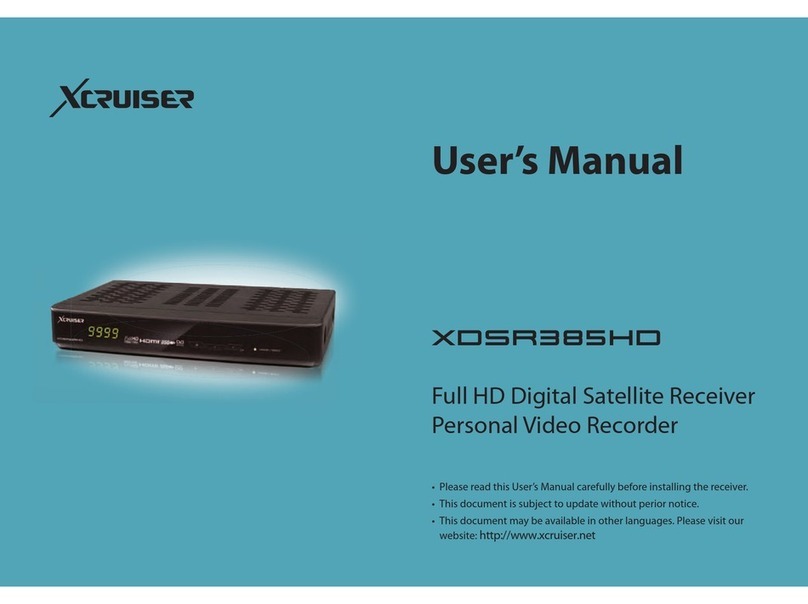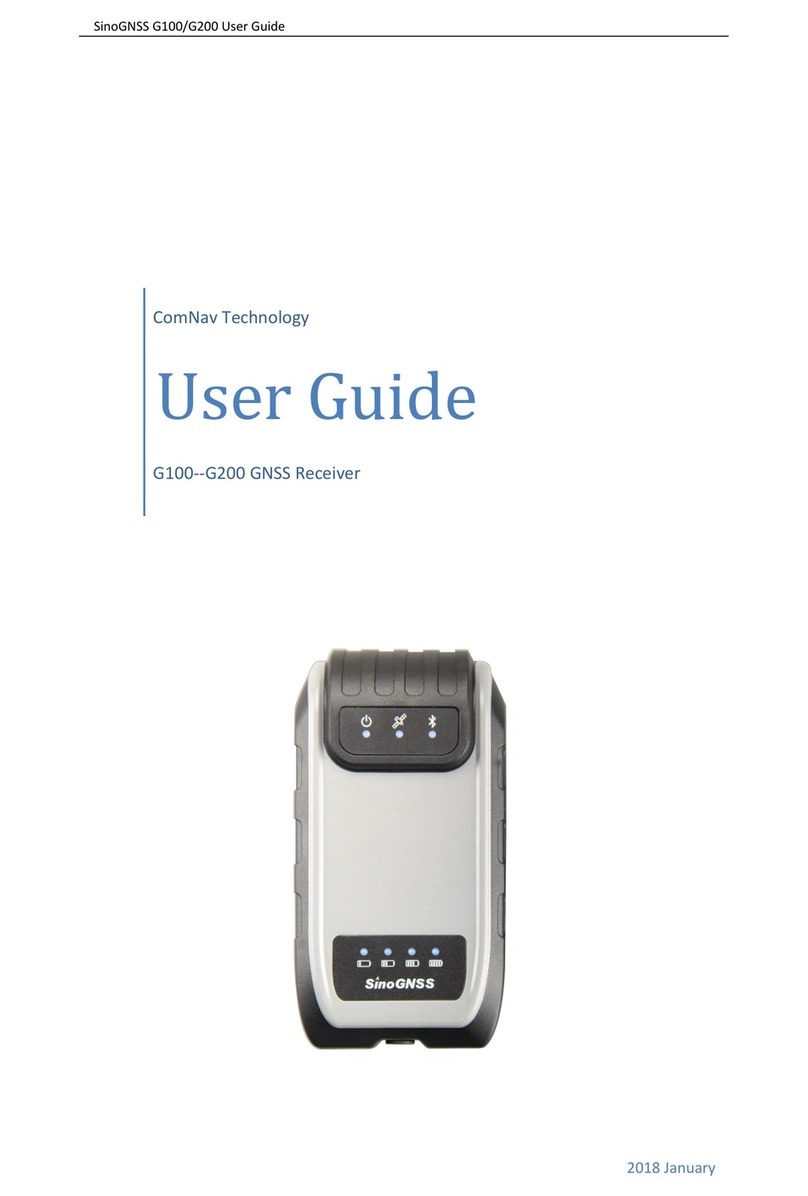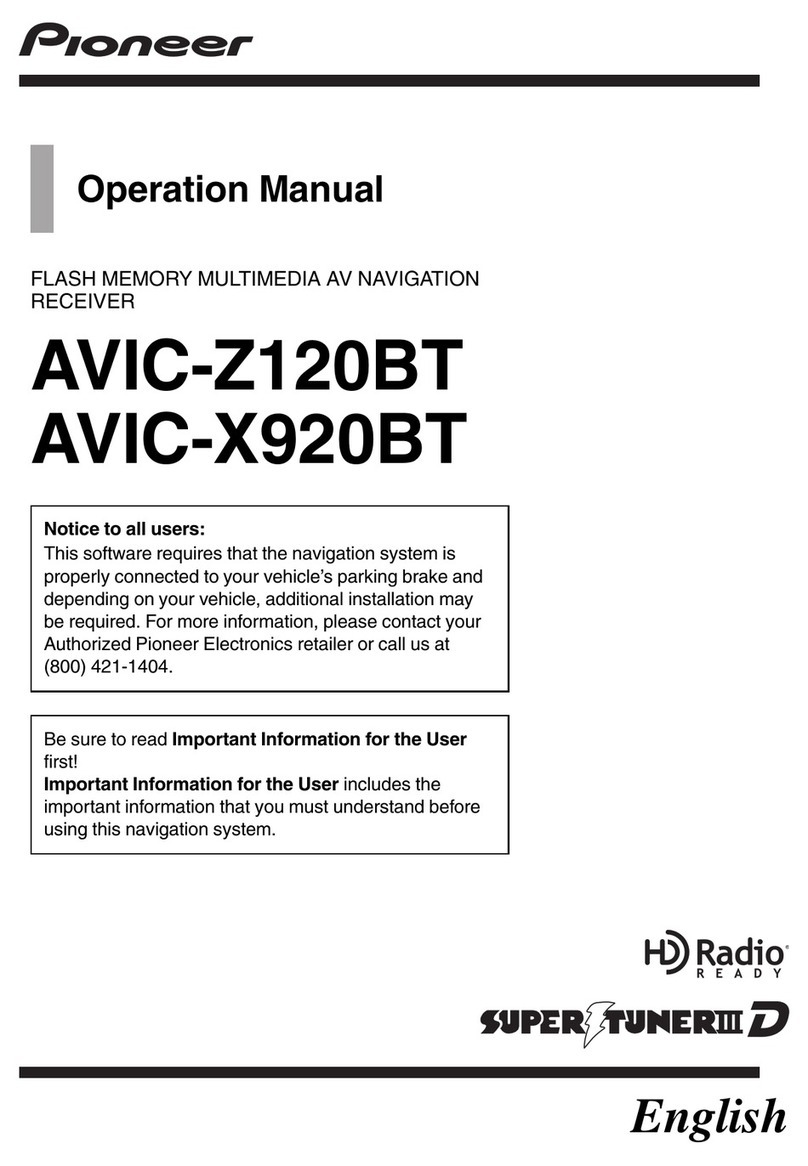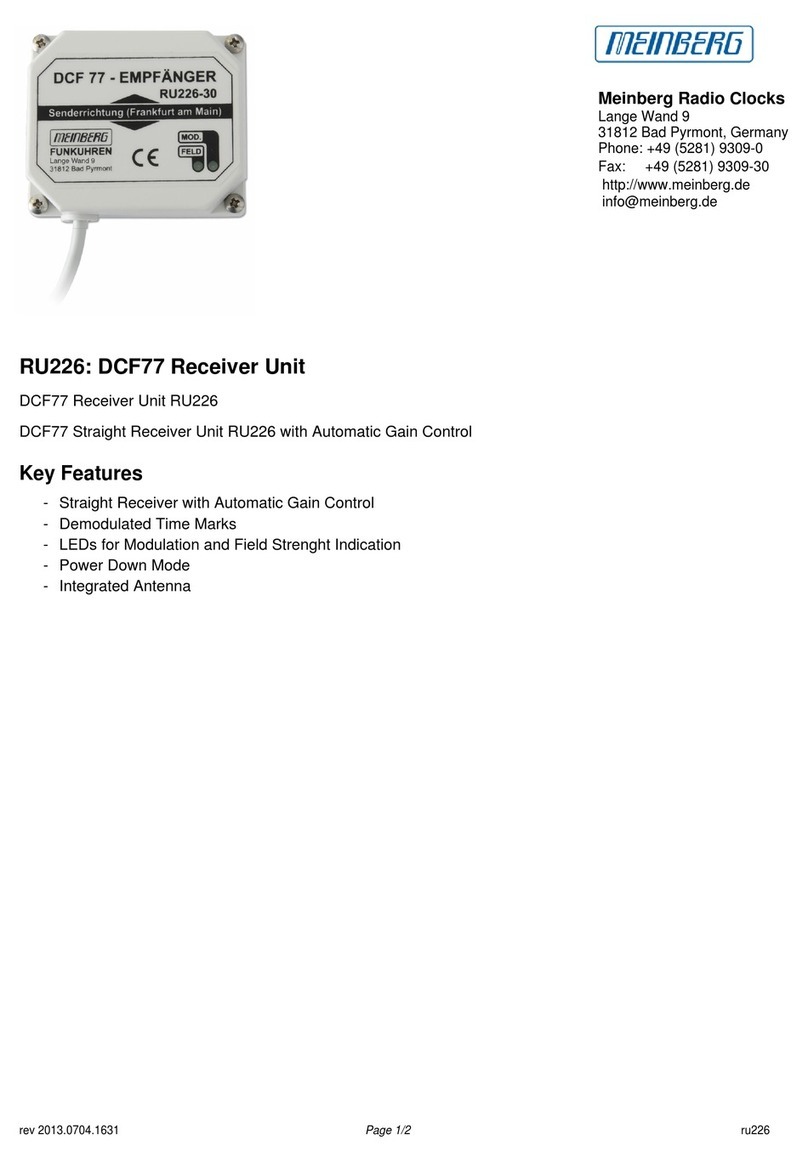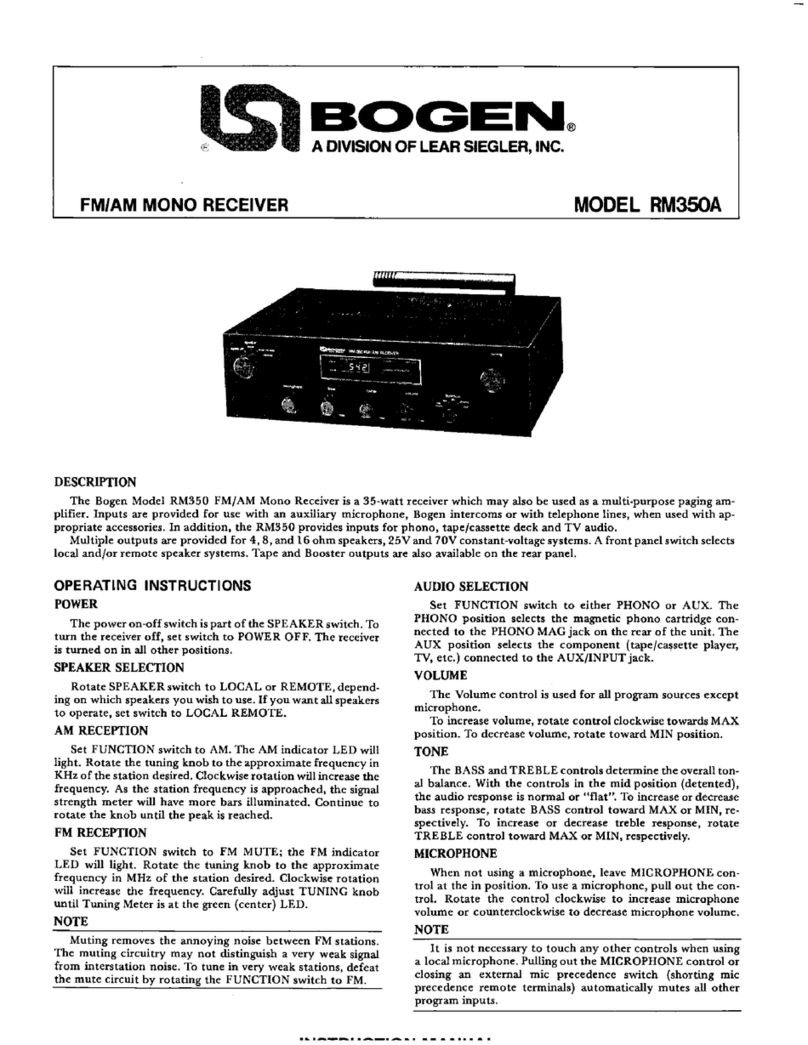Intelix SKYPLAY-MX Operating instructions

Rev 130412
SKYPLAY-MX Installation
and Operation Guide

SKYPLAY-MX Installation Guide
2
Important Safety
Instructions
Please completely read and verify you understand all
instructions in this manual before operating this equipment.
Keep these instructions in a safe, accessible place for future
reference.
Heed all warnings.
Follow all instructions.
Do not use this apparatus near water.
Clean only with a dry cloth.
Do not install near any heat sources such as radiators, heat
registers, stoves, or other apparatus (including amplifiers) that
produce heat.
Use only accessories specified or recommended by Intelix.
Explanation of graphical symbols:
oLightning bolt/flash symbol: the lightning bolt/flash
and arrowhead within an equilateral triangle symbol is
intended to alert the user to the presence of
uninsulated “dangerous voltage” within the product
enclosure which may be of sufficient magnitude to
constitute a risk of shock to a person or persons.
oExclamation point symbol: the exclamation point
within an equilateral triangle symbol is intended to
alert the user to the presence of important operating
and maintenance (servicing) instructions in the
literature accompanying the product.
WARNING: TO REDUCE THE RISK OF FIRE OR ELECTRIC
SHOCK, DO NOT EXPOSE THIS APPARATUS TO RAIN OR
MOISTURE AND OBJECTS FILLED WITH LIQUIDS, SUCH AS
VASES, SHOULD NOT BE PLACED ON THIS APPARATUS.
Use the mains plug to disconnect the apparatus from the
mains.

SKYPLAY-MX Installation Guide
3
THE MAINS PLUG OF THE POWER CORD MUST REMAIN
READILY ACCESSIBLE.
Do not defeat the safety purpose polarized or grounding-type
plug. A polarized plug has two b lades with one wider than
the other. A grounding-type plug has two blades and a third
grounding prong. The wide blade or the third prong is
provided for your safety. If the provided plug does not fit into
your outlet, consult an electrician for replacement of your
obsolete outlet. Caution! To reduce the risk of electrical
shock, grounding of the center pin of this plug must be
maintained.
Protect the power cord from being walked on or pinched
particularly at the plugs, convenience receptacles, and the
point where they exit from the apparatus.
Do not block the air ventilation openings. Only mount the
equipment per Intelix’s instructions.
Use only with the cart, stand, table, or rack specified by Intelix
or sold with the equipment. When/if a cart is used, use
caution when moving the cart/equipment combination to
avoid injury from tip-over.
Unplug this apparatus during lightning storms or when unused
for long periods of time.
Caution! Shock Hazard. Do not open the unit.
Refer to qualified service personnel. Servicing is required when the
apparatus has been damaged in any way, such as power-supply cord
or plug is damaged, liquid has been spilled or objects have fallen into
the apparatus, the apparatus has been exposed to rain or moisture,
does not operate normally, or has been dropped.

SKYPLAY-MX Installation Guide
4
Table of Contents
Important Safety Instructions .........................................2
Overview .........................................................................6
Package Contents SKYPLAY-MX-S ...............................7
Package Contents SKYPLAY-MX-R...............................7
SKYPLAY-MX-S.............................................................8
SKYPLAY-MX-R.............................................................9
IR Remote..................................................................10
Installation Instructions ................................................11
Shelf Mounting Instructions......................................11
Setup and Pairing ..........................................................12
Point-to-Point............................................................12
Point-to-Many...........................................................13
Multiple Transmitters on a Receiver (Many-To-Point)
..................................................................................14
EDID Management........................................................15
On-Screen Menu ...........................................................16
Overview of OSD .......................................................16
Adding Sources..........................................................16
Removing Sources.....................................................16
Renaming Sources.....................................................19
Quick Source Selection..................................................20
Troubleshooting............................................................21
Technical Specifications ................................................23

SKYPLAY-MX Installation Guide
5
FCC Statement ..............................................................24
FCC Radiation Exposure Statement ..............................25
Caution Statement........................................................25

SKYPLAY-MX Installation Guide
6
Overview
The Intelix SKYPLAY-MX improves upon the existing
wireless HDMI by ensuring source to destination
compatibility with full HDCP-compliance. The SKYPLAY-
MX wireless distribution is designed specifically for
professional grade audio-visual installations.
The SKYPLAY-MX distributes HDMI high-definition audio
and video up to 100 feet in both point-to-point point-
to-many, and many-to-point configurations. Each
transmitter is compatible with up to 4 receivers and
each receiver can be paired to switch up to 4
transmitters.
WHDI and AES 128-bit encrypted processing ensure the
integrity of digital signals and real-time processing (less
than one frame), whether transmitting in open spaces
or through light construction, such as framed drywall
walls.

SKYPLAY-MX Installation Guide
7
Package Contents SKYPLAY-MX-S
Please verify the following items are in the shipping box
prior to installation of the SKYPLAY-MX-S.
1 ea SKYPLAY-MX-S Wireless HDMI Transmitter
1 ea IR Emitter
1 ea Desktop Stand
1 ea HDMI Cable
1 ea 5V DC Power Supply
1 ea SKYPLAY-MX Installation and Operation Guide
Package Contents SKYPLAY-MX-R
Please verify the following items are in the shipping box
prior to installation of the SKYPLAY-MX-R.
1 ea SKYPLAY-MX-R Wireless HDMI Receiver
1 ea Desktop Stand
1 ea HDMI Cable
1 ea 5V DC Power Supply
1 ea Infrared Remote Control
1 ea SKYPLAY-MX Installation and Operation Guide

SKYPLAY-MX Installation Guide
8
SKYPLAY-MX-S
Pairing Button –Recessed button for use when pairing a Transmitter
and Receiver.
Status Indicator “Network” – LED will be on when successfully
connected. LED will be blinking during pairing. LED will flash rapidly
indicating an error has occurred.
Status Indicator “Video” – LED is on when video is being transmitted.
IR Repeater Output –IR signals from the Receiver are output to the
source device.
HDMI Input –Receptacle for Connection to HDMI Source
5V DC Input –Power Supply input 5vDC 2a
Status
Indicators
5V DC
Input
HDMI
Input
IR Output
Pairing
Button
5v
Input

SKYPLAY-MX Installation Guide
9
SKYPLAY-MX-R
Pairing Button –Recessed button for use when pairing a Transmitter
and Receiver.
IR Receiver Window –IR receiver for sending IR commands to OSD
or to remote source.
Status Indicator “Network” – LED will be on when successfully
connected.
Status Indicator “Video” – LED is on when video is being received.
USB Port –For use with firmware update only.
HDMI Output –Receptacle for connection to Display
5V DC Input –Power Supply input 5vDC 2a
Status
Indicators
Receiver
Window
Pairing
Button
HDMI
Output
USB Port
(Firmware
Update)
5V DC
Input
HDMI
Output
5v

SKYPLAY-MX Installation Guide
10
IR Remote
The included IR remote performs all of the pairing and
source selection operations of the SKYPLAY-MX wireless
HD distribution system.

SKYPLAY-MX Installation Guide
11
Installation Instructions
Shelf Mounting Instructions
Mount the SKYPLAY-MX in the desktop stand with the
vent holes down. Proper orientation will result in the
power cable being down near the base and will ensure
proper passive ventilation. Improper mounting can
cause the device to overheat and temporarily
malfunction.
SKYPLAY-MX-S
Mounting Front
View
SKYPLAY-MX-R
Mounting Front
View
SKYPLAY-MX-S
Mounting Rear
View
SKYPLAY-MX-R
Mounting Rear
View

SKYPLAY-MX Installation Guide
12
Setup and Pairing
Point-to-Point
To pair a receiver and transmitter:
1. Mount the transmitter and the receiver in the
desktop stand for proper ventilation. (See Shelf
Mounting Instructions)
2. Connect an HDMI cable from the HD Source to the
SKYPLAY-MX-S transmitter.
3. Connect an HDMI cable from the SKYPLAY-MX-R
receiver to the HD display.
4. Power on both the transmitter and receiver.
5. Point the IR remote at the SKYPLAY-MX-R receiver
and Press the “Add” button.
6. The On-Screen Display shows “Please Activate the
Registration on Transmitter Unit”.
7. Use a paperclip to Press and Hold the Pairing Button
on the front of the SKYPLAY-MX-S transmitter unit
the Network LED begins to blink.
8. Wait for the On-Screen Display to display the
“Adding …” message.
9. Press the “OK” button on the IR Remote to confirm
the addition of the receiver.
10. Wait for the pairing to complete, screen may flash
during pairing this is normal.
11. Setup is complete.

SKYPLAY-MX Installation Guide
13
Point-to-Many
The SKYPLAY-MX-S supports the ability to connect up to
4 receivers at a time. In order to setup point-to-many
installations it is easiest to pair one receiver to the
transmitter at a time.
1. Mount the transmitter and all of the receivers in
their desktop stand for proper ventilation. (See Shelf
Mounting Instructions)
2. Connect an HDMI cable from the HD Source to the
SKYPLAY-MX-S transmitter.
3. Connect HDMI cables from the SKYPLAY-MX-R
receivers to their respective HD displays.
4. Power on the transmitter.
5. Power on only one receiver at a time for ease of
installation.
6. Point the IR remote at the SKYPLAY-MX-R receiver
and Press the “Add” button.
7. The On-Screen Display shows “Please Activate the
Registration on Transmitter Unit”.
8. Use a paperclip to Press and Hold the Pairing Button
on the front of the SKYPLAY-MX-S transmitter unit
the Network LED begins to blink.
9. Wait for the On-Screen Display to display the
“Adding …” message.
10. Press the “OK” button on the IR Remote to confirm
the addition of the receiver.
11. Wait for the pairing to complete, screen may flash
during pairing this is normal.
12. In order to pair additional receivers to the
transmitter, Power down the SKYPLAY-MX-R
receiver.
13. Repeat steps 5 through 12 for each receiver.
14. Once all receivers have been paired to the
transmitter power on all the receivers.
15. Setup is complete.

SKYPLAY-MX Installation Guide
14
Multiple Transmitters on a Receiver
(Many-To-Point)
To pair additional transmitter to a receiver:
1. Mount the transmitter and the receiver in the
desktop stand for proper ventilation. (See Shelf
Mounting Instructions)
2. Connect an HDMI cable from the HD Source to the
SKYPLAY-MX-S transmitter.
3. Connect an HDMI cable from the SKYPLAY-MX-R
receiver to the HD display.
4. Power down other SKYPLAY-MX devices for ease of
installation.
5. Power on both the transmitter and receiver to be
paired.
6. Point the IR remote at the SKYPLAY-MX-R receiver
and Press the “Add” button.
7. The On-Screen Display shows “Please Activate the
Registration on Transmitter Unit”.
8. Use a paperclip to Press and Hold the Pairing Button
on the front of the SKYPLAY-MX-S transmitter unit
the Network LED begins to blink.
9. Wait for the On-Screen Display to display the
“Adding …” message.
10. Press the “OK” button on the IR Remote to confirm
the addition of the receiver.
11. Wait for the pairing to complete, screen may flash
during pairing this is normal.
12. Setup is complete.

SKYPLAY-MX Installation Guide
15
EDID Management
The SKYPLAY-MX automatically handles EDID
management. The transmitter will request the EDID for
all of the active connections. The transmitter then finds
the highest compatible signal type for all active wireless
connections. The transmitter then uses this as the
system EDID for the source to properly output a
supported signal type.

SKYPLAY-MX Installation Guide
16
On-Screen Menu
The SKYPLAY-MX generates an On-Screen Display (OSD)
for handling the pairing and status of the device.
Overview of OSD
The On-Screen Display allows users to Add, Remove and
Rename Sources. There is also a Status area for
additional information.
Adding Sources
To add a new Video Source, refer to the Setup and
Pairing section of the installation manual.
Removing Sources
To remove a source, follow the instructions below:

SKYPLAY-MX Installation Guide
17
1. Using the IR Remote hit the “Menu” button.
2. Arrow down to the “Remove Video Source”
selection.
3. Press “OK”.
4. Choose the source to remove using the “Up” and
“Down” arrow buttons.
5. Press “OK”.
6. Confirm Removing of the selected source by using
the “OK” button, or cancel the selection by using the
“Exit” button.

SKYPLAY-MX Installation Guide
18
7. A screen will appear showing that the remove
operation is in progress.
8. You have removed the source and now are at the
Main Menu.

SKYPLAY-MX Installation Guide
19
Renaming Sources
To rename a source, follow the instructions below:
1. Using the IR Remote hit the “Menu” button to bring
up the OSD menu.
2. Arrow down to the “Modify Video Source Name”
selection.
3. Press “OK”.
4. Choose the source to rename using the “Up” and
“Down” arrow buttons.

SKYPLAY-MX Installation Guide
20
5. Press “OK” to select the source.
6. Use the “Left” and “Right” buttons to change the
current position of the cursor. Use the “Up” and
“Down” buttons to change the character in the
current cursor position.
7. Press “OK” to save the modified name.
Quick Source Selection
The IR Remote allows for source selection without
having to enter the OSD for sources 1-3.
To use the Quick Selection Feature hit the “1”, “2” or
“3” button at the bottom of the IR Remote.
This manual suits for next models
2
Table of contents
Other Intelix Receiver manuals

Intelix
Intelix DIGI-DVI-F User manual
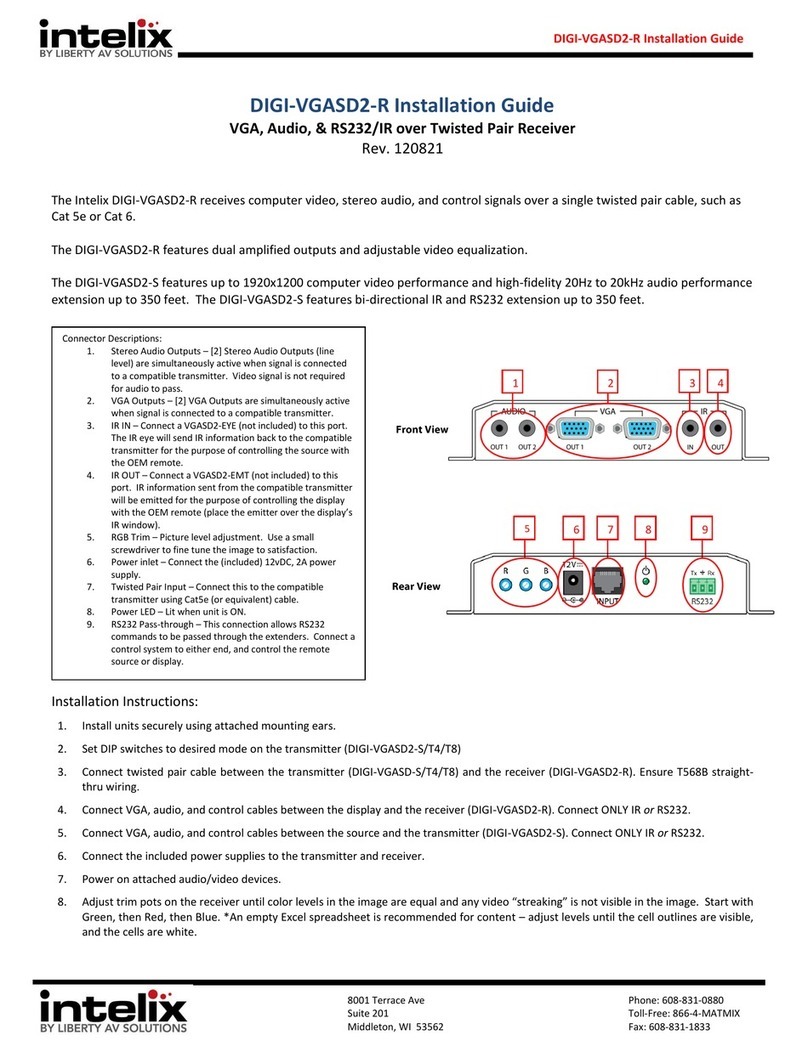
Intelix
Intelix DIGI-VGASD2-S User manual
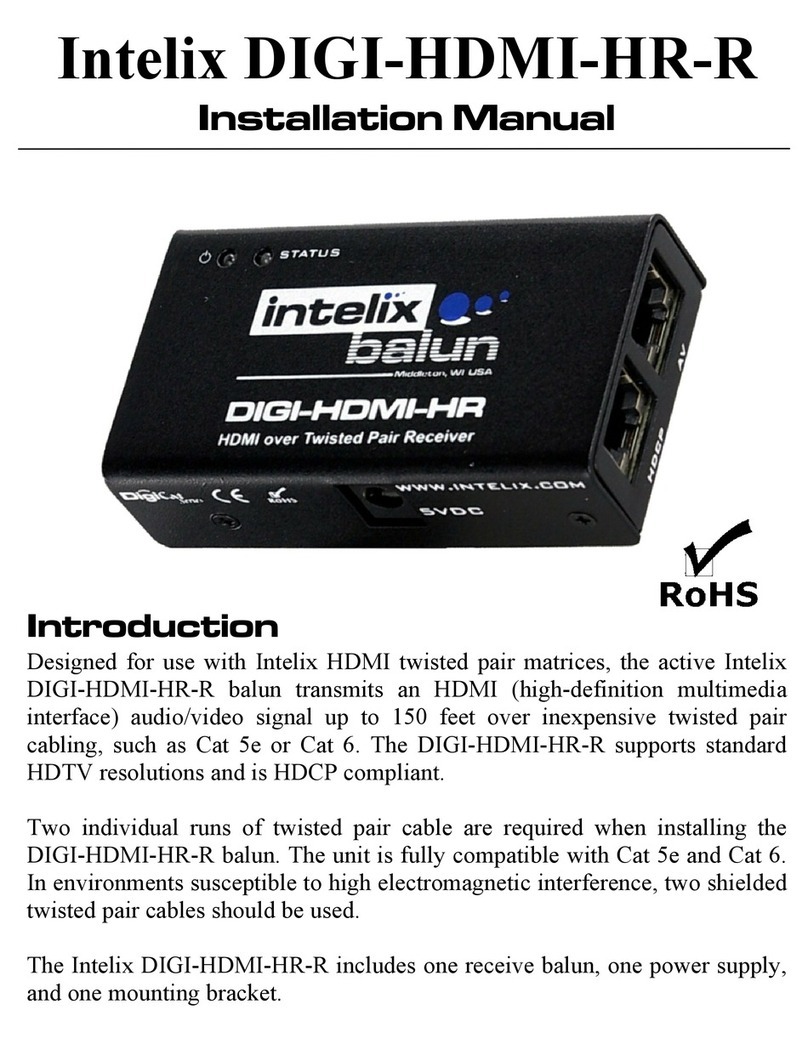
Intelix
Intelix DIGI-HDMI-HR-R User manual
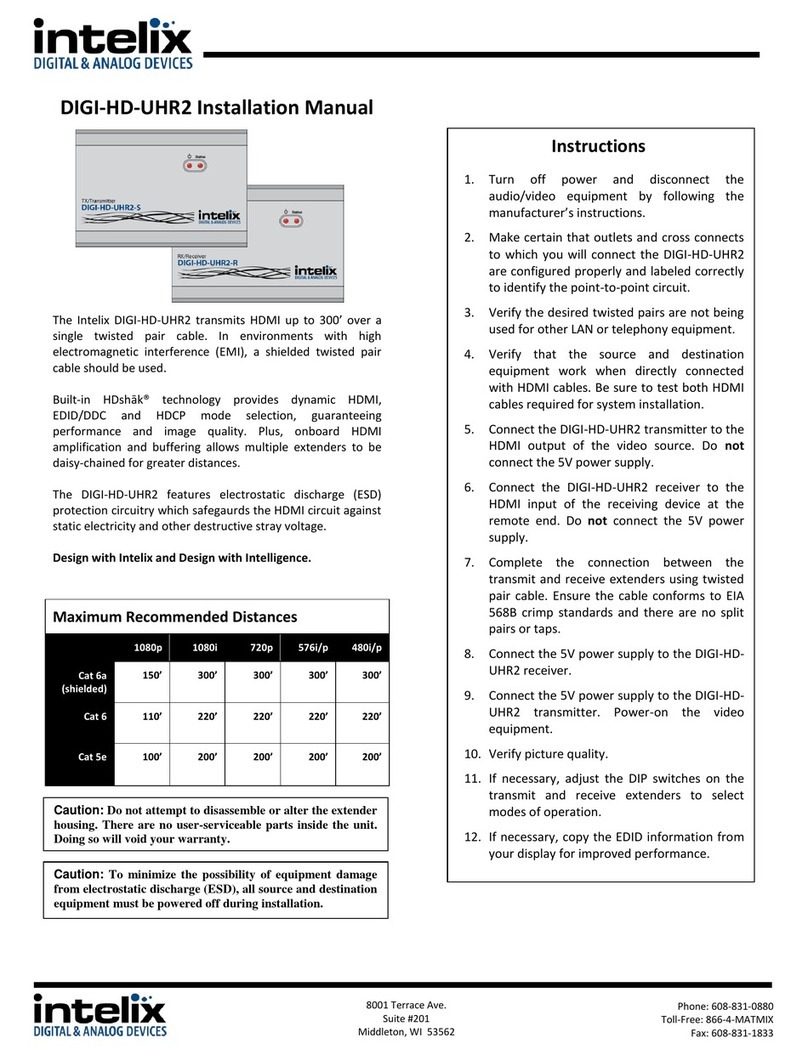
Intelix
Intelix DIGI-HD-UHR2-R User manual
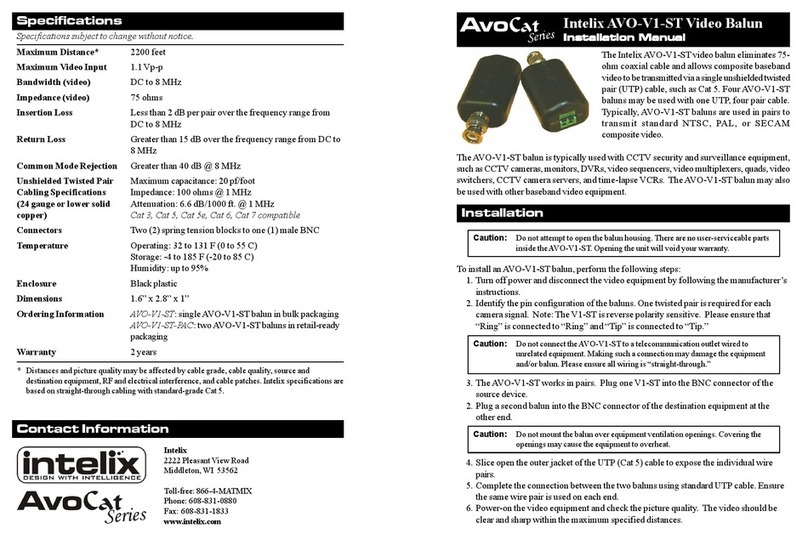
Intelix
Intelix AvoCat Series User manual
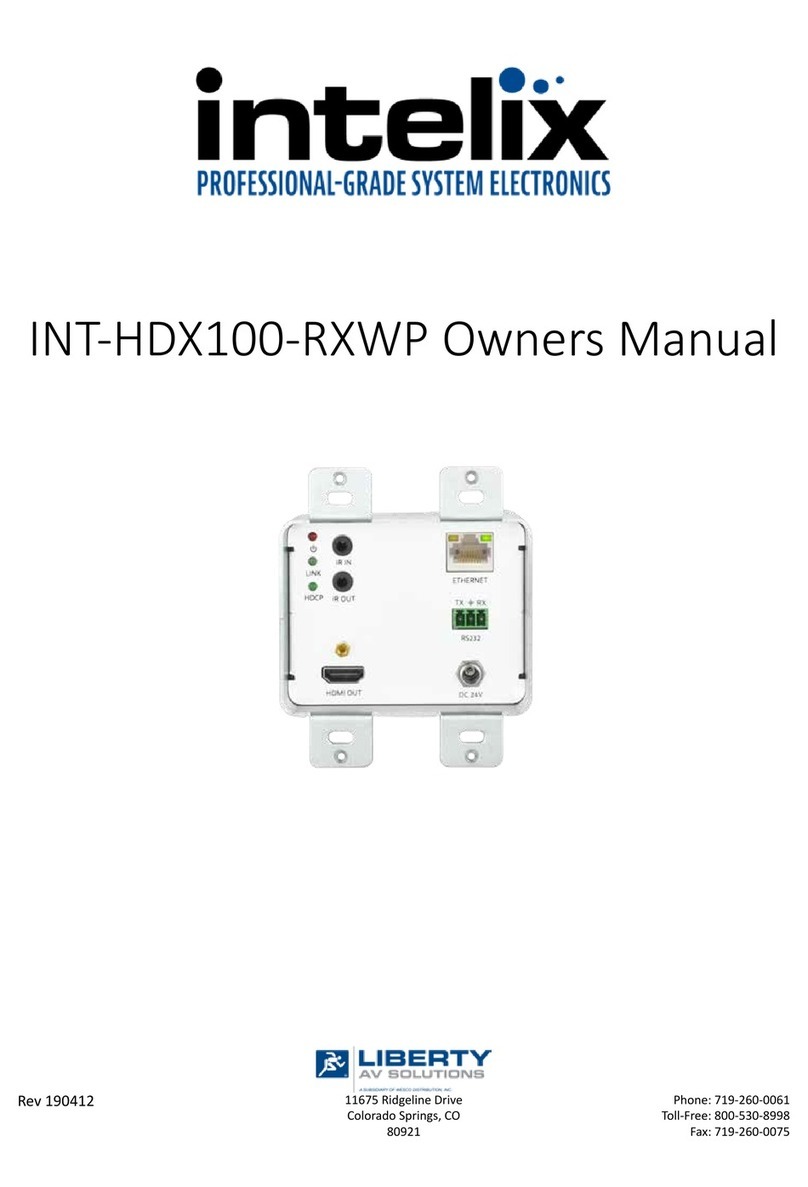
Intelix
Intelix INT-HDX100-RXWP User manual

Intelix
Intelix SKYPLAY-DFS Series Operating instructions

Intelix
Intelix INT-BSR4K-H2 User manual
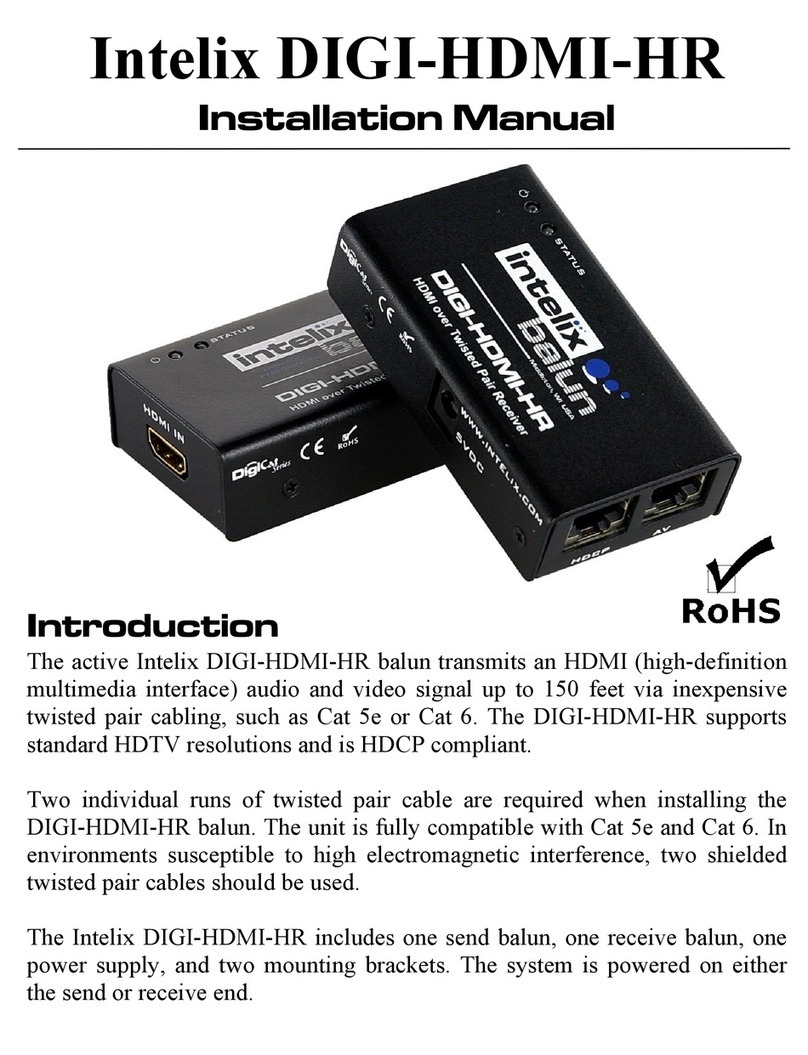
Intelix
Intelix DIGI-HDMI-HR User manual

Intelix
Intelix NT-BSR4K-H2 User manual