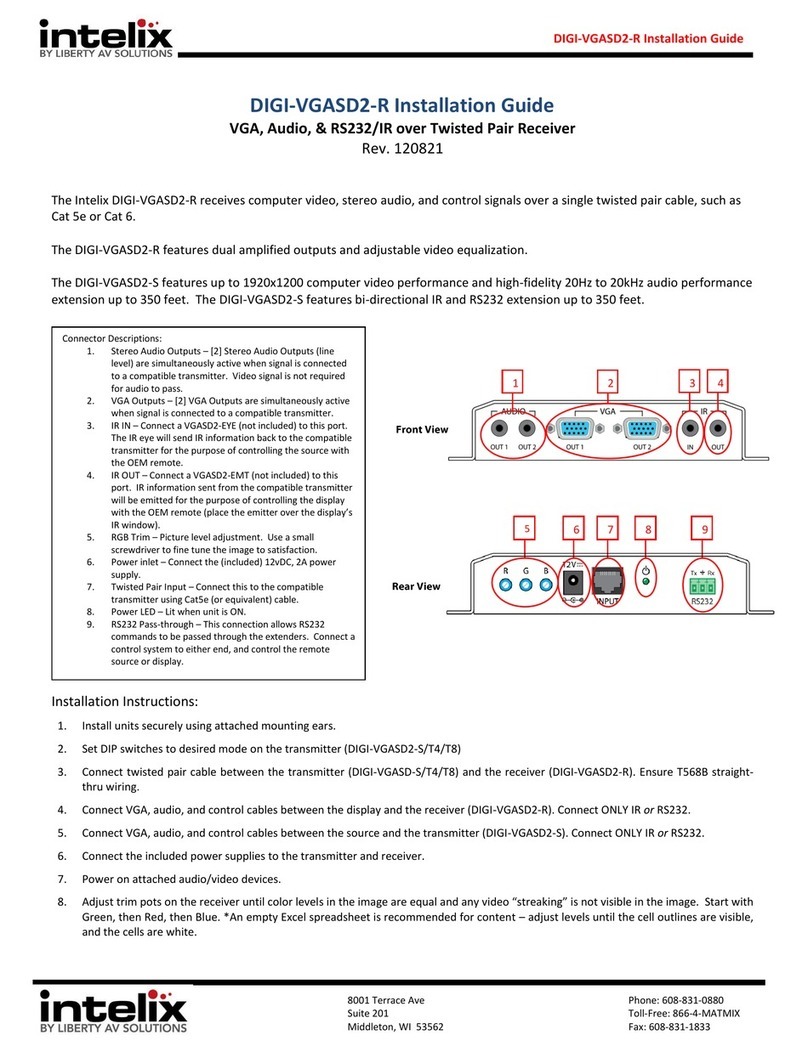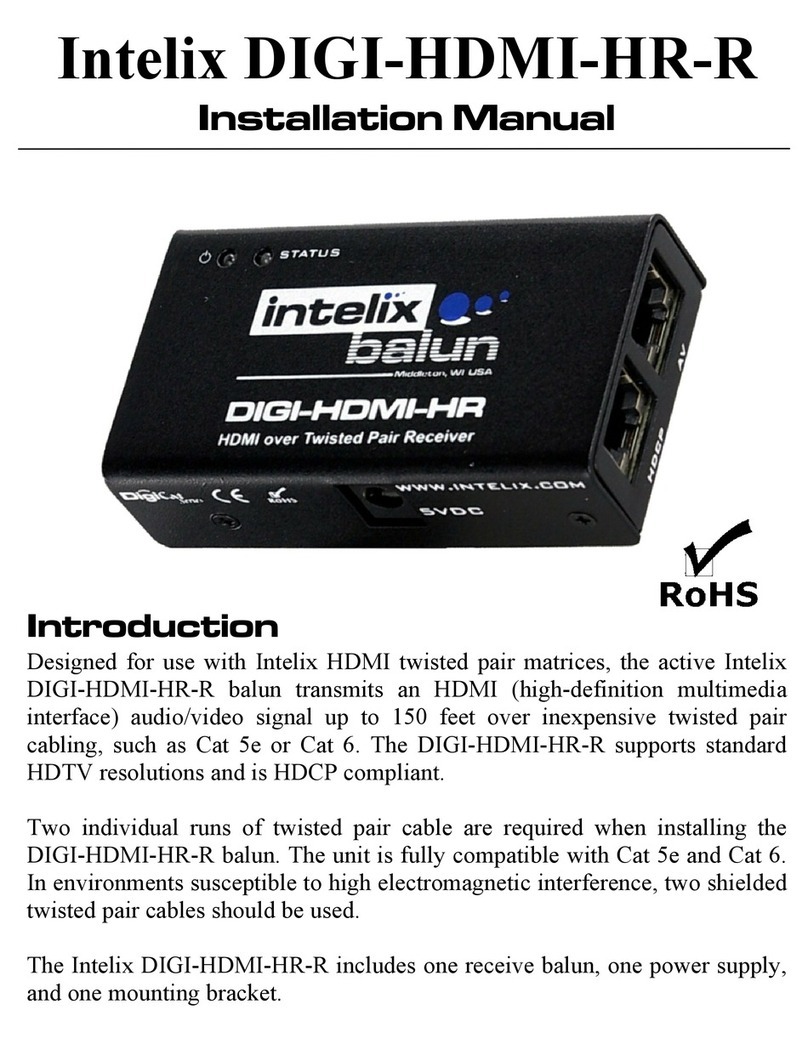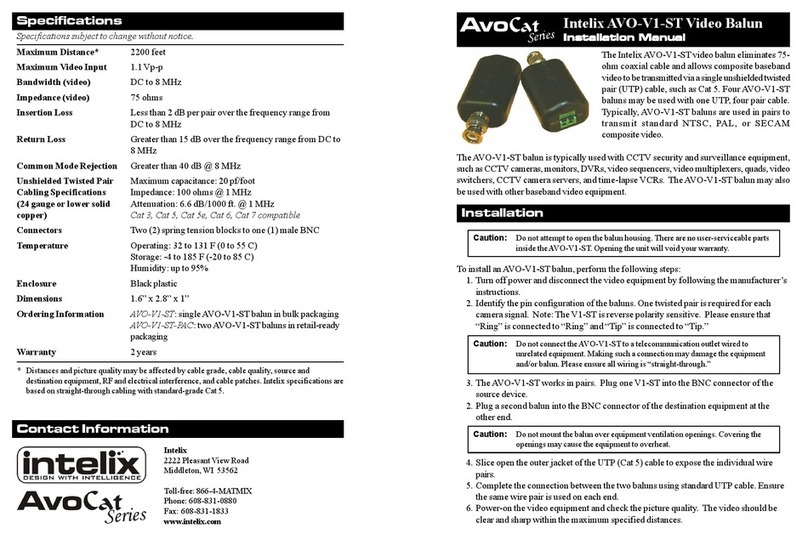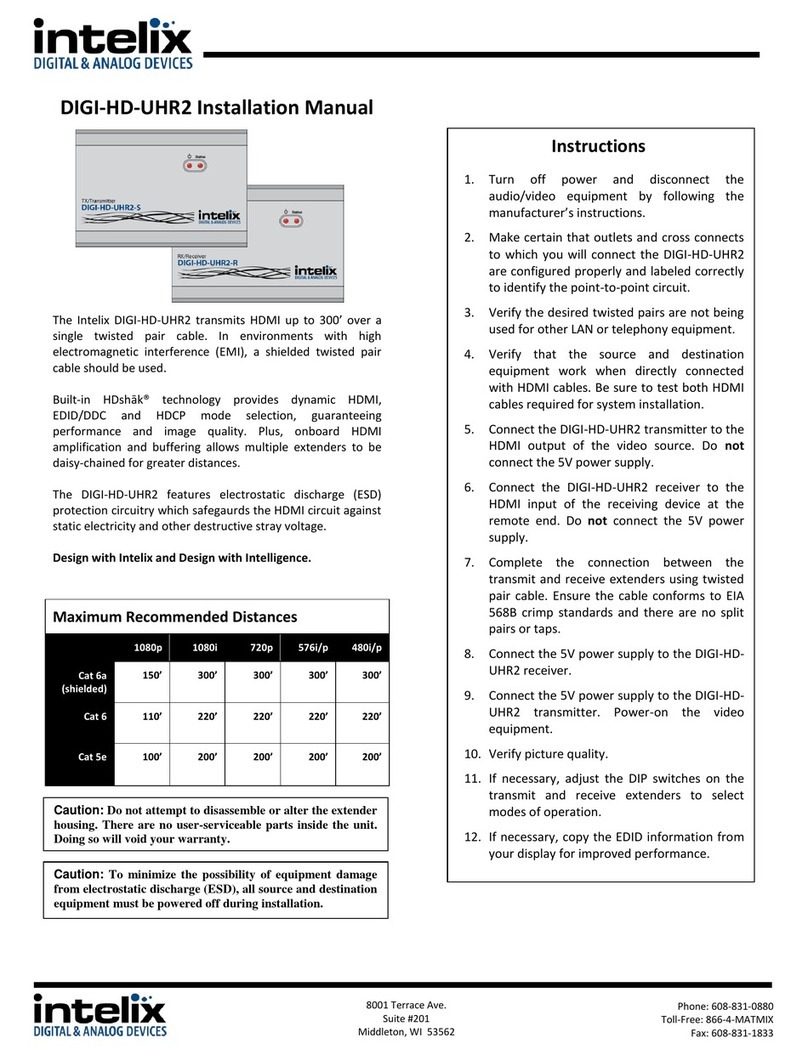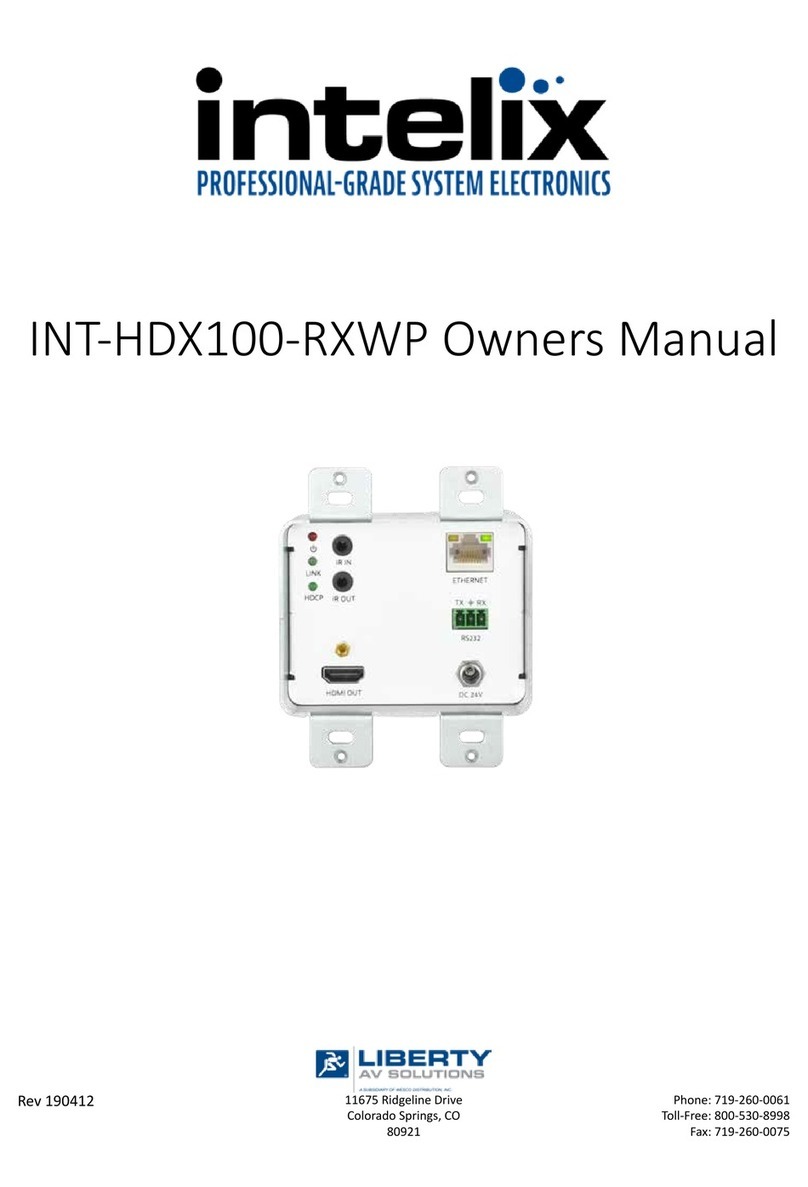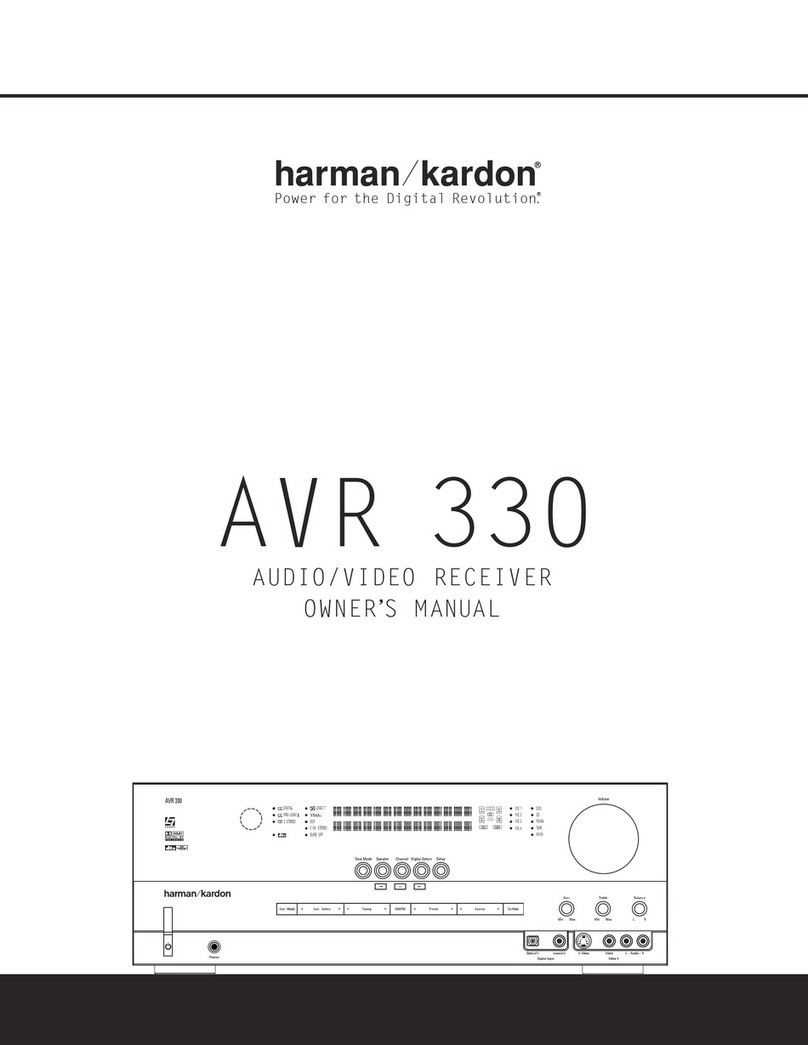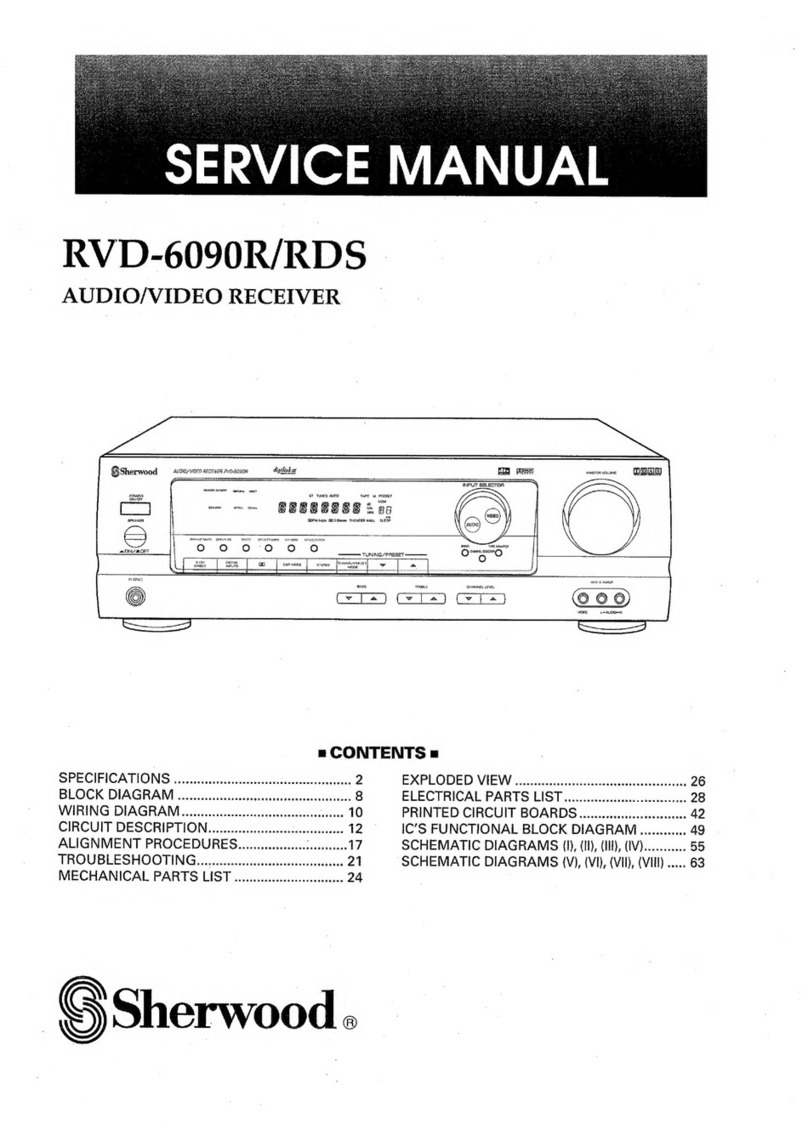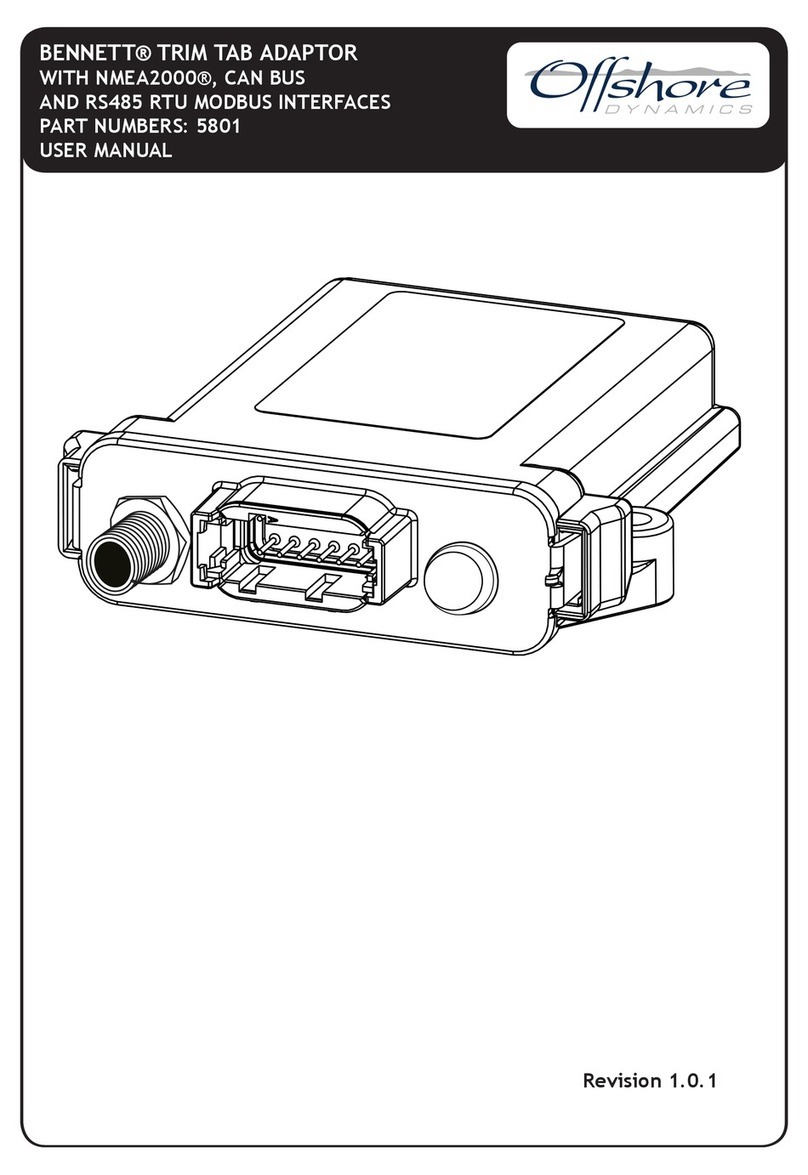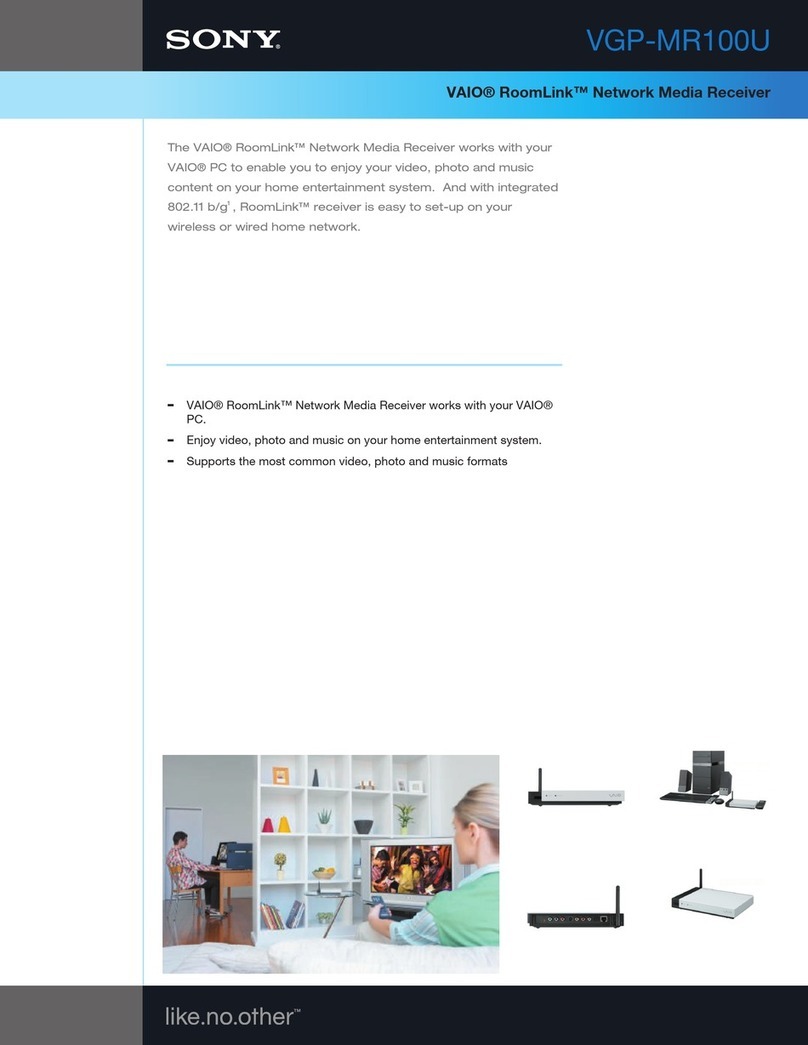Installation
To install the Intelix DIGI-HDMI-HR baluns, perform the following steps:
1. Turn off power and disconnect the audio/video equipment by following the
manufacturer’s instructions.
2. Make certain that outlets and cross connects to which you will connect the DIGI-
HDMI-HR are configured properly and labeled correctly to identify the point-to-
point circuit.
3. Verify the desired twisted pairs are not being used for other LAN or telephony
equipment.
4. Verify that the source and destination equipment work when directly connected with
an HDMI cable. Be sure to test both HDMI cables required for system installation.
5. Connect the DIGI-HDMI-HR send balun to the HDMI output of the video source.
6. Connect the DIGI-HDMI-HR receive balun to the HDMI input of the receiving
device at the remote end. Do not connect the 5V power supply.
7. Complete the connection between the send and receive baluns using two runs of
twisted pair cable. Ensure the cable conforms to EIA 568B crimp standards and
there are no split pairs or taps.
8. Connect the 5V power supply to the send or receive DIGI-HDMI-HR balun.
9. Power-on the video equipment.
10. Verify picture quality.
Caution: Do not attempt to disassemble or alter the balun housing. There are no
user-serviceable parts inside the unit. Doing so will void your warranty.
Caution: Do not connect the balun to a telecommunication outlet wired to
unrelated equipment. Doin
so ma
dama
e the unit or an
connected equipment.
Ensure all connected twisted pair cabling is straight-through (point-to-point).
Caution: To minimize the possibilit
of equipment dama
e from electrostatic
dischar
e (ESD), all source and destination equipment must be powered off durin
installation. This includes signal extenders, splitters, and switches.
Note: For
our convenience, it is recommended that
ou uniquel
mark the ends
of the twisted pair cable before pulling them through a wall or conduit.