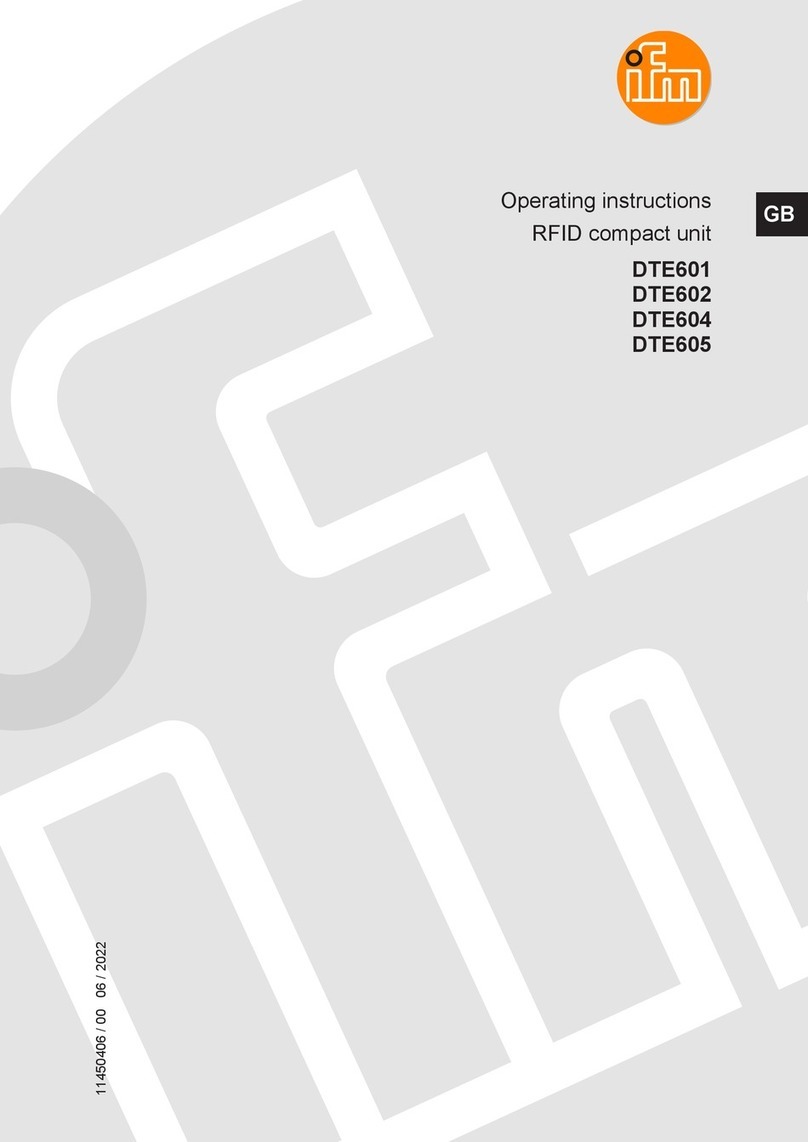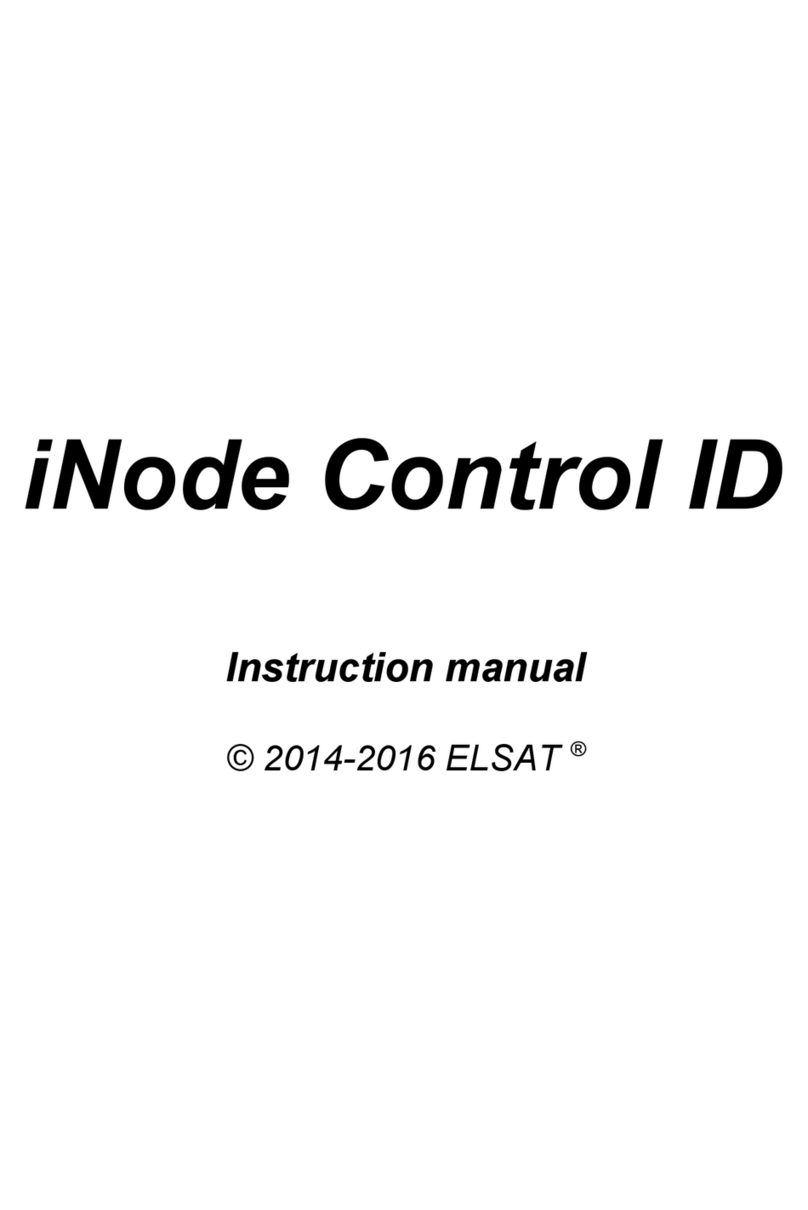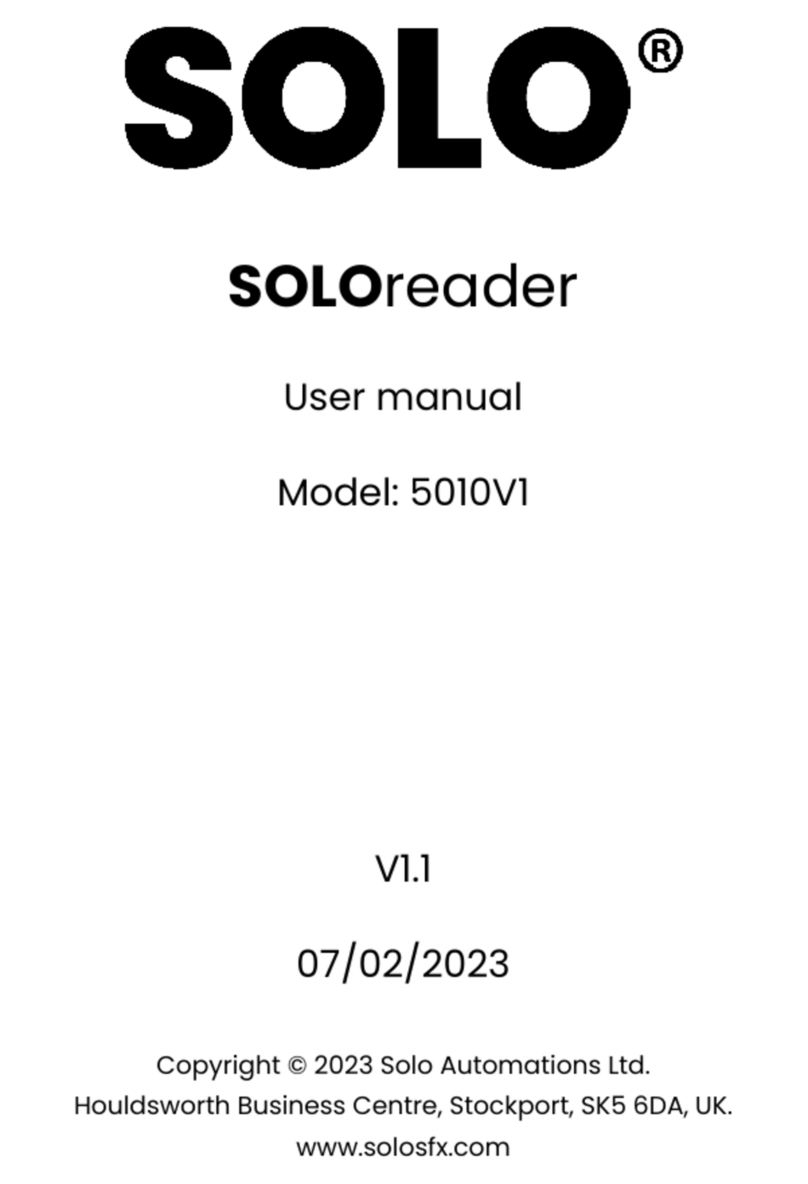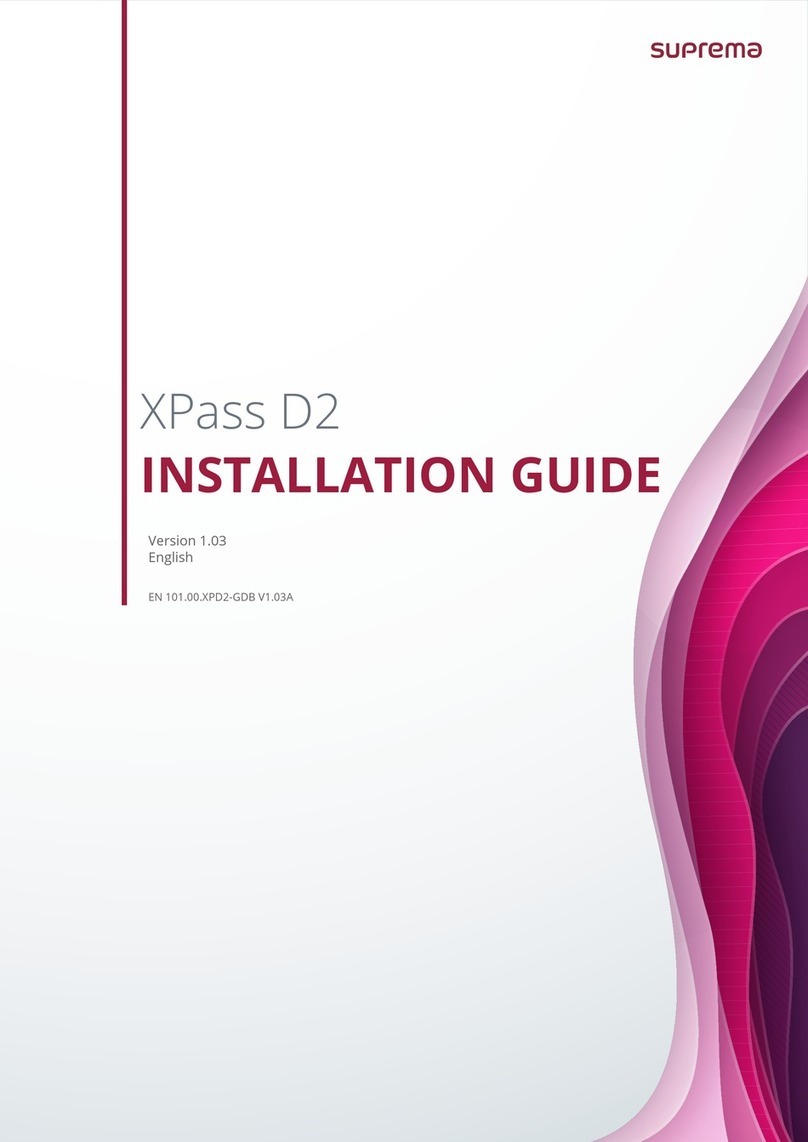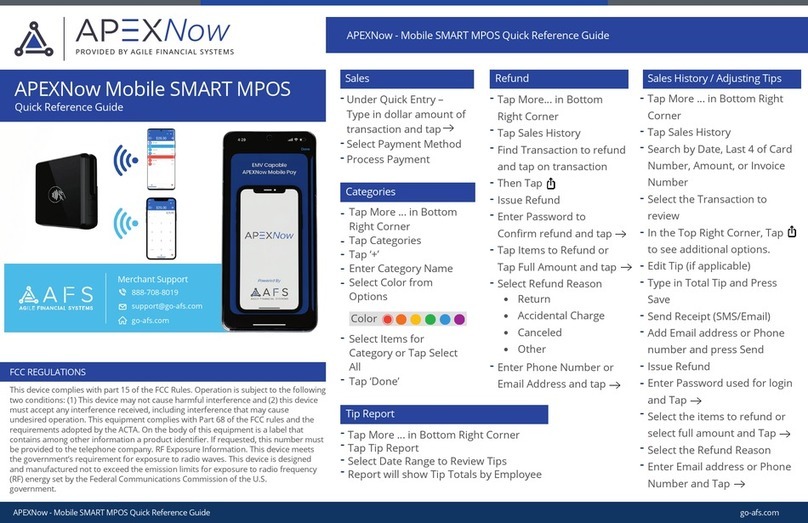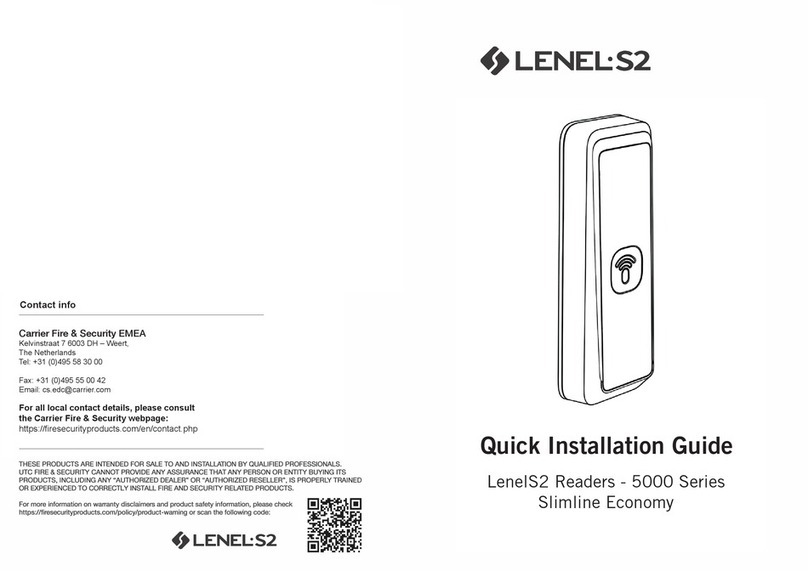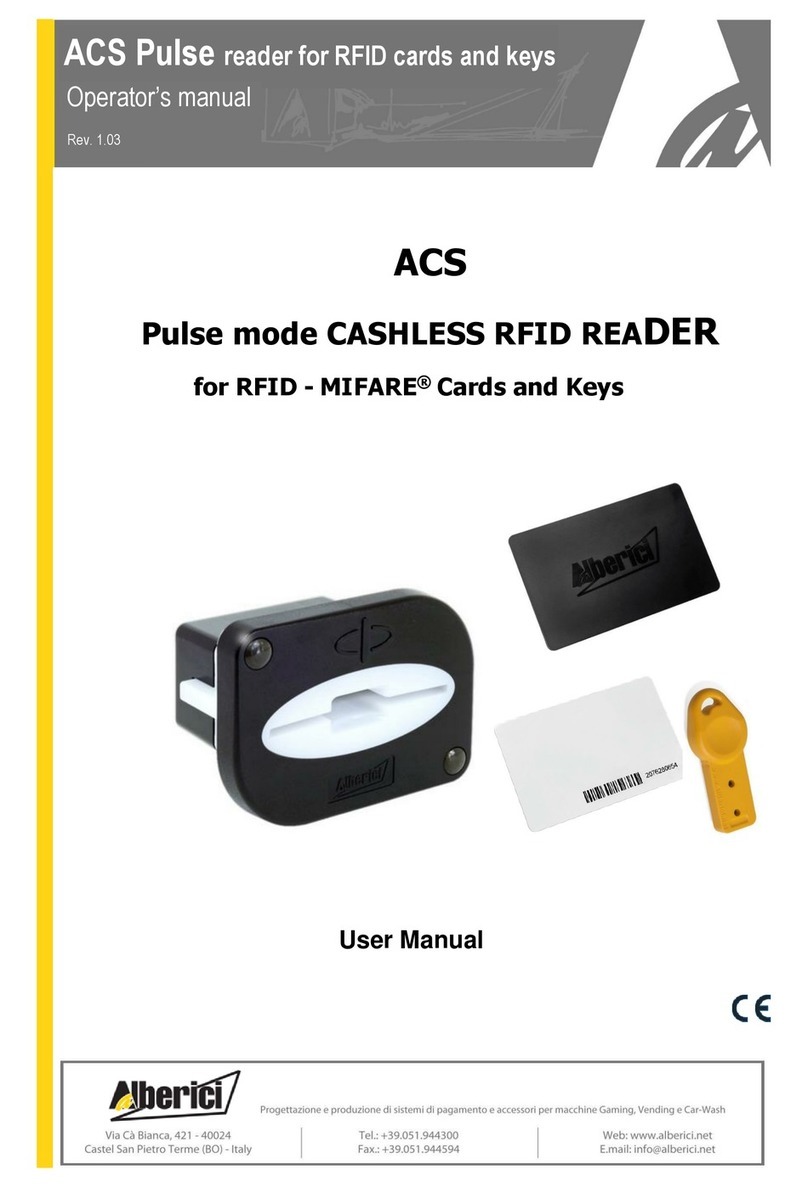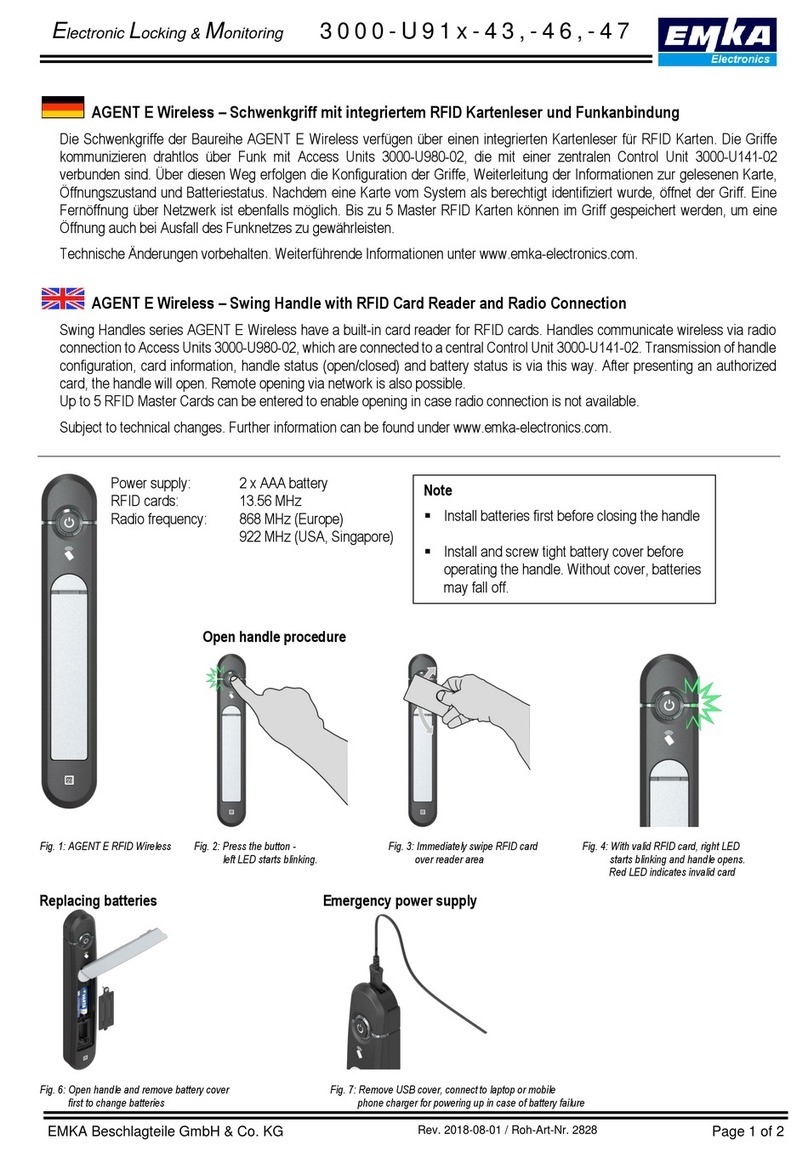Intelleflex CMR-6100 User manual

CMR-6100 User Manual
Doc ID: TS-34-0512
Published May 29, 2012

| User Manual | CMR-6100
2Intelleflex Confidential
COPYRIGHT
©2012 Intelleflex Corporation. All rights reserved.
Rights reserved under the copyright laws of the United States.
RESTRICTED RIGHTS LEGEND Use, duplication, or disclosure by the United States Government is subject to
restrictions as set forth in subparagraph (c)(1)(ii) of the Rights in Technical Data and Computer Software clause at
DFARS 252.227-7013. Notwithstanding any other license agreement that can pertain to, or accompany the delivery
of, this computer software, the rights of the United States Government regarding its use, reproduction, and
disclosure are as set forth in the Commercial Computer Software-Restricted Rights clause at FAR 52.227-19.
IMPORTANT NOTE TO USERS
This software and hardware is provided by Intelleflex Corporation as is and any express or implied warranties,
including, but not limited to, implied warranties of merchantability and fitness for a particular purpose are disclaimed.
In no event shall Intelleflex Corporation or its affiliates, subsidiaries or suppliers be liable for any direct, indirect,
incidental, special, exemplary, or consequential damages (including, but not limited to, procurement of substitute
goods or services; loss of use, data, or profits; or business interruption) however caused and on any theory of
liability, whether in contract, strict liability, or tort (including negligence or otherwise) arising in any way out of the use
of this software, even if advised of the possibility of such damage. Any changes or modification not expressly
approved by Intelleflex will void the user’s authority to operate the equipment.
Intelleflex Corporation reserves the right to make changes without further notice to any products herein.
ICES-003
This Class B digital apparatus complies with Canadian ICES-003.
Cet appareil numérique de la classe B est conforme à la norme NMB-003 du Canada.
This device complies with part 15 of the FCC Rules. Operation is subject to the following two conditions: (1) This
device may not cause harmful interference, and (2) this device must accept any interference received, including
interference that may cause undesired operation.
IC RSS
This device complies with Industry Canada License-exempt RSS standard(s). Operation is subject to the following
two conditions: (1) this device may not cause interference, and (2) this device must accept any interference,
including interference that may cause undesired operation of the device.
Note: This equipment has been tested and found to comply with the limits for a Class B digital device, pursuant to
part 15 of the FCC Rules. These limits are designed to provide reasonable protection against harmful interference in
a residential installation. This equipment generates uses and can radiate radiofrequency energy and, if not installed
and used in accordance with the instructions, may cause harmful interference to radio communications. However,
there is no guarantee that interference will not occur in a particular installation. If this equipment does cause harmful
interference to radio or television reception, which can be determined by turning the equipment off and on, the user
is encouraged to try to correct the interference by one or more of the following measures: Reorient or relocate the
receiving antenna, Increase the separation between the equipment and the receiver, Connect the equipment into an
outlet on a circuit different from that to which the receiver is connected, Consult the dealer or an experienced
radio/TV technician for help.
TRADEMARKS
Extended Capability RFID and XC3 Technology are trademarks and Intelleflex is a registered trademark of
Intelleflex Corporation. Other products mentioned in this document are trademarks or registered trademarks of their
respective holders.
Caution
This device should be operated with a minimum distance of at least 32 cm between its antennas and a person's
body in keeping with RF exposure limits in Council Recommendation 1999/519/EU

| User Manual | CMR-6100
3Intelleflex Confidential
Table of Contents
1. Introduction.............................................................................................................4
2. The Intelleflex CMR-6100 .......................................................................................4
2.1 Description.................................................................................................................... 4
2.2 Power and External Connections................................................................................ 4
2.3 Hardware Specifications.............................................................................................. 5
2.4 Detailed System Specifications................................................................................... 6
2.4.1 Antennas....................................................................................................................................6
2.4.2 Serial Connection ......................................................................................................................6
2.4.3 Status and Activity LEDs ...........................................................................................................7
2.4.4 General Purpose I/O..................................................................................................................7
2.4.5 Reader Mounting.......................................................................................................................8
3. Web Based Reader Interface.................................................................................9
3.1 Establishing a Connection........................................................................................... 9
3.2 Checking Versions and Status.................................................................................... 9
3.3 Manually Setting to Static or DHCP............................................................................10
3.4 Upgrading Reader Firmware.......................................................................................11
3.5 Basic Inventory Demo.................................................................................................11
3.6 Basic Memory Reader and Write Demo .....................................................................12
3.7 GPIO Testing and Verification Page...........................................................................13
3.8 WAN Setup...................................................................................................................13
3.9 Data Collection Agents ...............................................................................................14
3.10 Agent Setup.................................................................................................................14
4. Troubleshooting tips............................................................................................16
4.1 Reader is unresponsive..............................................................................................16
4.2 Reader is not reading tags..........................................................................................16
4.3 Reader response is slow or sluggish.........................................................................16
Technical Support.......................................................................................................17
Appendix A Establishing a Serial Connection..........................................................18
4.4 A-1 For Windows:........................................................................................................18
4.5 A-2 For OS X ( Linux): .................................................................................................19

| User Manual | CMR-6100
4Intelleflex Confidential
1. Introduction
The Intelleflex XC3 Technology based Cellular Multi-Protocol Reader, CMR-6100, is a new age RFID
reader that provides extended RFID capabilities with industry-leading range as well as the ability to
connect remotely through a GSM. Along with the GSM network, the CMR-6100 is capable of decoding
GPS data. The CMR-6100 advanced design ensures easy field upgradeability, in addition to support for
ISO 18000-6:2010 and EPC-global C1G2 industry standards.
Figure 1.1-1 the CMR-6100
This user manual describes the operation and installation of the CMR-6100. This manual is intended for,
but not limited to, Intelleflex RFID software and integration partners responsible for incorporating
Intelleflex XC3 Technology into new or existing RFID solutions.
2. The Intelleflex CMR-6100
2.1 Description
The CMR-6100 has unique functionality which supports connections through Ethernet and a GPRS
cellular modem. The cellular modem also provides access to GPS location and time synchronization. In
order to take full advantage of the remote capabilities of a cellular modem, the CMR-6100 offers
autonomous functionality. The autonomous functionality of the CMR-6100 is provided by the hosting and
remote management of internal application programs (agents) capable of communicating to the CMR-
6100 and other local devices. The CMR-6100 also offers two optically isolated general purpose inputs
and two open-drain outputs. There are two pairs of bi-static antenna connectors: 2 transmit (Tx) and 2
receive (Rx) ports. The CMR-6100 also has a USB Type-A receptacle with high levels of USB driver
support.
2.2 Power and External Connections
To power the Intelleflex CMR-6100 use the provided +24VDC 2.5A power supply and use the DC power
input on the back panel of the reader, ensuring the connector has been completely inserted into the
receptacle and the locking screw is secured to finger tightness. There is an addition battery DC input on
the CMR-6100 which powers the unit completely but notifies the hosted application agent that the main
power source has been turned off and it is now running on battery backup. This is useful to limit cellular
network and RF transmitting to make sure the battery backup isn’t depleted quickly.
Additionally on the back panel is a USB Type-A receptacle, RJ45 LAN, USB Type-B receptacle, and the
GPIO screw pin adapter receptacle. The USB Type-A receptacle is designed to take almost all USB
based devices, addition internal application support may be needed to run complex devices such as
modems, but USB memory sticks, USB to Serial adapters and printers are supported. The USB Type-B
receptacle is a serial port connection which provides direct access to the CMR-6100 network settings.
For more information about the GPIO connector see Chapter 2.4.5.

| User Manual | CMR-6100
5Intelleflex Confidential
Figure 2.1-1 CMR-6100 Back Connector Panel
When using the CMR-6100, be sure to always have antennas connected to at least one pair of antenna
ports – This is imperative to ensure proper behavior of the unit.
Figure 2.2-2 CMR-6100 Front Panel
2.3 Hardware Specifications
SPECIFICATIONS
Physical Characteristics
Dimensions
Weight
12.27 x 6.85 x 1.36 inches (311.62 x 174 x 34.5 mm)
2.9 lbs. (1.32 kg)
Connectivity
External Interfaces
RF Connector Type
Antenna Ports
Power Supply
RJ45, USB type-A, serial over USB type B, GPIO
Reverse Polarity TNC (RP-TNC)
2 transmit, 2 reverse (2 bi-static pairs)
24V (single) range (10.5-28)V; Backup power range (10.5-28)V
Protocol
Standards
C1G2 PIE forward link Tari
C3 Manchester forward link rates
Miller backscatter link frequencies, M ratio
Reverse link data rates (BLF/M)
EPC C1G2 passive, ISO 18000-6C revision 1 Manchester BAP
25 - 6.25 µsec
8 - 128 Kbps
BLF: 80 - 320 KHz, M: 2 – 128
2.5 – 160 Kbps
Performance
Transmitter RF Output Power
Receiver Sensitivity
Frequency Range
Number of Channels
0 to +30 dBm, 1 dB steps, +/- 1 dB accuracy (Max 1 Watt)
-120 dBm at 2.5 Kbps
EU 865-867 MHz, FCC 902-928 MHz; Regulatory dependent
4 – 50; Regulatory dependent
Environmental
Temperature
Operating
Storage
Humidity Standard
Vibration Standard
0° to +55°C
-20° to +70°C
IEC 60068-30/78, 5-95% non-condensing
IEC 60068-2-6
Compliance/Certifications
EMC
Agency Listings
RoHS
FCC Part 15 Class B, EN55022 Class B
UL 60950, cUL C22.2 No. 60950-00
Restriction of Hazardous Materials Compliance
Hardware and Firmware Management
Firmware Upgrade
Host Interface Protocols
Host based firmware upgrade capabilities
Serial port, HDLC formatting
Software Support
Windows DLL (Ethernet only)
XML API (Ethernet only)
Ruby based agents
Compatible with Microsoft®.NET Compact Framework
Platform independent API command set
Ruby applications hosted on the reader executing autonomously and
collecting RFID tag data

| User Manual | CMR-6100
6Intelleflex Confidential
2.4 Detailed System Specifications
2.4.1 Antennas
There are four Reverse Polarity (RP) Threaded Neill-Concelman (TNC) connectors on the CMR-6100.
These connectors are separated into pairs, two are dedicated for transmit and two are dedicated for
receive. At a minimum one pair of antennas needs to be connected: a “pair” consisting of one transmit
antenna and one receive antenna.
Mounting hardware is provided with the antennas to easily attach antennas either to a pole or wall. A
mounting instruction sheet is provided with the mounting hardware. Mount one antenna pair such that
antennas are at least six feet above the ground. To maximize read range, space the Transmit (Tx) and
Receive (Rx) antennas at least a foot apart. You can also mount the antennas side-by-side (horizontally)
so long as a minimum separation of one foot is maintained. Be sure to verify the antennas are connected
to the correct ports; the antenna’s function is labeled on the back of the antenna.
Connect the Tx antenna to the Tx port on the reader, and Rx antenna to the Rx port on the reader. Use
the supplied RF cables with reverse TNC connecters.
Figure 2.3-1 Tx and Rx antenna spacing
Two pairs of antenna pairs may be connected to the reader at any given time. When several Rx and Tx
antennas are connected, the reader can be set up to transmit on any Tx port and receive on any Rx port.
2.4.2 Serial Connection There is a direct serial connection port on the CMR-6100 that
allows for a PC to establish a connection with the reader
through a standard USB cable. This creates a Virtual
Communication Port (VCP) that allows PCs without serial ports
to connect directly to the reader without buying a Serial to USB
adapter. Drivers to support this feature can be found on the
Intelleflex support website: Intelleflex Download Support.
Once the driver is installed and the USB cable is connected to
both the reader and the PC, opening up a serial connection
can be done easily on both Windows or OS X for Mac based
systems. To connect over serial on a specific system please
see Appendix A for details. Use a Baud Rate of 115200, data 8
bit, Parity none, and Stop of 1 bit with no flow control. Once a
serial connection is established to the reader connect the
Ethernet cable using the power injector (see next section for
details). Allow the unit to boot. When the unit has booted all
the way, you will see the print out on the screen as in Figure
2.3-2.
Figure 2.3-2 Serial Port Boot Output

| User Manual | CMR-6100
7Intelleflex Confidential
2.4.3 Status and Activity LEDs
There are five active LEDs on the front right corner of the CMR-6100. They are used to see the status
or activity level of the reader. When a reader is first plugged in, the Power LED will illuminate and stay
illuminated until power is removed from the unit.
The next two lights to turn on will be Boot and Network. Boot will light up when the host application is
ready to accept connections. Network will light up when the DHCP client has started and is ready to
accept a network connection from a DHCP server, or when the reader has assigned itself a static IP
address.
Figure 2.3-3 (Cutaway) LED Activity and Status Lights
Transmit is a dynamic light that will flicker whenever the CMR-6100 is transmitting RF signals out of
either of the antenna ports. This light does not necessarily indicate it is finding tags, only that RF is
successfully being broadcasted from the reader. The light will flicker (or pulse) at a rate that is
dependent on the length and duty cycle of the transmission. If the reader is assigned to read the full
content of user memory, the light will be illuminated until the transmission has ended.
Network is a dual purpose LED, configured to flash while cellular data is being transferred or to be solid
while LAN connection is provided.
Fault is an error triggered LED that will stay illuminated if there is a system error. If the Fault light is
illuminated on your CMR-6100 please contact Intelleflex Technical Support (information found at the
beginning and end of this document) to get the reader serviced at your earliest convenience. Note: The
Fault light will be illuminated for a few seconds during boot and will then go out when the boot sequence
has successfully completed.
2.4.4 General Purpose I/O
There are four digital General Purpose Input and Output (GPIO) ports on the CMR-6100 that are
accessed through the provided 8 pin screw head connector. There are two opto-isolated inputs, two
open drain outputs, Ground pin, and +5v pin.
Figure 2.3-4 Optically Isolated Input Schematic

| User Manual | CMR-6100
8Intelleflex Confidential
The inputs are differential optically isolated inputs. A differential input provided on the positive and
negative side of each input will drive either a positive (logic 1) or negative (logic 0) voltage through the
isolator. There is a 1k resistor in series with the positive input pin on each input.
The outputs are open-drain, driven by a MOSFET, and will either drive the pin to a ground, closing the
MOSFET, by providing a digital 1 logic level or become a high impedance output, opening the MOSFET,
by providing a digital 0 logic level.
Figure 2.3-5 Open-Drain Digital Output
On the readers back panel, located just left of middle, is the green GPIO socket that the provided screw
terminal fits into. The screw header fits securely into the socket and is tightened down with the two
attached screws. Looking at the reader, the pins are numbered left to right from eight (8) to one (1). See
Figure 2.3-6 for details and Table 2.3-1 for the pin out.
Figure 2.3-6 8 Pin GPIO Header (Looking at
the Reader)
Table 2.3-1 Pin Description and Characteristics
Pin
Description
Characteristics
1
Vdd
5v @ 50mA
2
IN 1+
Max Current
10mA
3
IN 1-
4
IN 2+
Max Current
10mA
5
IN 2-
6
OUT 1
62v@100mA Max
7
OUT 2
62v@100mA Max
8
GND
Ground
2.4.5 Reader Mounting
The case of the CMR-6100 has been designed with included mounting holes located on either side of
the case. When mounting the reader, keep in mind the antenna cables and where they are going to
route. If mounting the unit outside or in an industrial area, consider using a NEMA enclosure to protect
the unit.

| User Manual | CMR-6100
9Intelleflex Confidential
3. Web Based Reader Interface
The test interface to the CMR-6100 is a web browser enabled GUI through which the user may interact
with the reader. This interface is based on a web server that resides on the reader. Through this
interface, the user can set the reader’s name, upgrade the reader with new firmware, choose a static IP
address or enable DHCP, check status and version numbers, set cellular connection parameters and
manage agents. The user can then inventory C3 or C1G2 tag IDs and interact with tag memory.
3.1 Establishing a Connection
The CMR-6100 reader supports Internet Explorer and Mozilla Firefox.
For More information about obtaining the IP address of the reader please see Section 2.3.2. Once the
reader’s IP address is known, type in the IP address of the reader (e.g., http://10.1.7.90) into the browser
address bar, the reader interface will appear and the status screen will be displayed by default.
3.2 Checking Versions and Status
Upon successfully connecting to the reader, the browser defaults to the status page. From this page the
Firmware Version of the reader can be determined (“Software Version”), as well as the Serial Number
and MAC Address.

| User Manual | CMR-6100
10 Intelleflex Confidential
Figure 3.2-1 Status and System Page
3.3 Manually Setting to Static or DHCP
From the Admin/Management tags, the Reader Name, Network Setup, and NTP server can be
dynamically configured. Be sure to talk to your network administrator before assigning a static IP
address to the reader as this can create IP conflicts on your network and will cause the CMR-6100 to not
properly respond to commands.
Figure 3.3-1 Admin Management Page

| User Manual | CMR-6100
11 Intelleflex Confidential
3.4 Upgrading Reader Firmware
Upgrading the Firmware on the CMR-6100 is done through the “Firmware Upgrade” tab under “Admin”.
Obtain the latest version of the FW through the Intelleflex website or contact the Intelleflex Support
department if you believe that your firmware version is out of date or if you are experiencing any
problems using the web based interface.
Figure 3.4-1 Reader Firmware Upgrade Page
3.5 Basic Inventory Demo
The Demo’s tag Inventory page is the main page used to interface with tags. From this page the user
has the ability to inventory tags with different RF and reader parameters, read and write to tag user
memory, and verify functionality of the system.
Figure 3.5-1 Inventory and Search Configuration Page
Reader parameters are controlled via “config” lines. A single config line or multiple config lines may be
used. A config line is a command sent to the reader telling it what parameters and settings to use during
an inventory action. Within each config line, the following reader parameters can be set:
•Protocol – C3 or C1G2
•Power level in dBm, between 0 and +30 dBm
•Q value, between 0 and 13
•Tx and Rx antenna
•Performance Profile
Protocol:Select C3 or C1G2 operation from the Protocol dropdown menu. Two config lines can be used
to have the reader read a mixed tag population simultaneously.
Power: Set between 0 and full power of +30 dBm. Use full power to read C3 tags at long range.

| User Manual | CMR-6100
12 Intelleflex Confidential
Q value:This value defines the number of time slots that are included in a Query. Total time slots = 2Q.
On average having more slots than tags in the field is better than having too few. On a general rule of
thumb using twice as many slots as tags works well, with the exception of very large populations of tags.
Tx ant:Select transmit antenna
Rx ant:Select receive antenna
Performance Profile: Changing this value will change the performance of the system; by selecting
“High Speed/Low Sensitivity” the system will perform inventories as fast as possible at the expense of
read distance. “Medium Speed & Sensitivity” is a middle balance between speed and read distance.
“Low Speed / High Sensitivity” is going to perform very slowly relative to the other two, but will maximize
read distance and performance in challenging RF environments.
Loop: Check this box for the reader to repeatedly execute the defined set of config lines. Leave it
unchecked to execute each defined config line once and only once, before stopping reads.
Search Results
Figure 3.5-2 Search Results with a tag Found
The black window on the left shows the tag ID of each tag, as it is read. Text from this window may be
copied into a document, if needed. The window holds the last 100 tag IDs read.
The summary window on the right displays the unique tag IDs of identified tags, number of times that tag
was read, the config line that most recently found the tag, the tag type (C3 or C1G2), and the dBm value
of the Received Signal Strength Indicator (RSSI). Each field may be sorted by clicking on the
corresponding gray header (i.e. to sort by protocol, click “Type”).
A summary of reads is also displayed above the unique tag reads window. At the top right corner of the
Find Tags window, the Last Operation Result section displays the status of the most current command,
giving the user some real time feedback on reader operation.
3.6 Basic Memory Reader and Write Demo
The web based demonstration page includes a simple tag memory management page that allows you to
read and write hexadecimal data in and out of the tag memory. Access to the memory is given by “Block”
address and an offset. In all Intelleflex XC3 tags there is 60 kilobits of user memory that is broken up
into 60 1kbit “Blocks”. To access the “Manage Tag Memory” section on the Demo page, find a tag and
double click on the tag in the search results viewing area. The window in Figure 3.6-1 will show after
double clicking on the tag.

| User Manual | CMR-6100
13 Intelleflex Confidential
Figure 3.6-1 Tag EPC Read from Tag Memory Management Page
By Selecting the EPC Memory Bank and an Offset of 2 with a length of 12 bytes, the CMR-6100 will read
the EPC data that is stored in the tag. All of user memory can also be read and written to in the same
way that the EPC memory was accessed here.
3.7 GPIO Testing and Verification Page
The GPIO Testing page enables the CMR-6100 to either set or detect the logic levels of the general
purpose inputs or outputs. See Section 2.5 for more information about the General Purpose I/O.
Figure 3.7-1 GPIO Test and Verification Webpage
3.8 WAN Setup
Depending on the SIM card installed, different APN information will be required. Please consult
Intelleflex Support for addition information or support.

| User Manual | CMR-6100
14 Intelleflex Confidential
3.9 Data Collection Agents
CMR-6100 Reader Software provides set of Data Collection Agents (Ruby based applications which
execute autonomously on CMR-6100). Data Collections agents consist of couple of main components:
•Connection Setup – connection can be TCP or cellular
•Data collection logic – This component defines what type of data id being collected by the
agent. Base agent install package contains three types of agents:
oAgent for collecting tag inventory: Inventory
oAgent for reading TMT tag status with ability to send SMS message to the reader
and commanding to read full tag memory data: Status
oAgent for finding tags and reading full content of a tag on scheduled interval (note
that this operation is very data intensive and it can result in big data set being sent
over WAN connection: ReadLog
•Data Formatting – Currently agent infrastructure provides support for XML and JSON
message format. Plug and play architecture allows for easy addition of new message
formats (see Intelleflex Data Services documentation for more details about message
formats.)
•Data Buffering – If there is no connectivity at the time, data will be buffered and prepared to
send at later time.
•Remote server address defines where collected data will be sent. By default, agents are
configured to send data to Intelleflex Data Collection Services which provides infrastructure
for reliable data collection, data storage and cleansing. Stored data is the made available
through Intelleflex Data Services (see Intelleflex Data Services documentation for more
details about how to access the data.)
3.10 Agent Setup
In the Script Configuration select the desired agent and the desired settings. Looping Interval dictates
how often the agent is going to execute the script in minutes. Server Push Interval dictates how often
that stored data in the buffer should get pushed to the server. And the buffer entry tells the agent how
big of a ring buffer to create. Select the desired RF settings and click Save. To run the script click run
and the Script Status window will update.

| User Manual | CMR-6100
15 Intelleflex Confidential

| User Manual | CMR-6100
16 Intelleflex Confidential
4. Troubleshooting tips
4.1 Reader is unresponsive
•Verify that the reader is powered, the power adapter LED is on, and the three recessed lights
on the back of the reader above the serial connector are on.
•Power cycle the reader. After all three lights come on, connect to the reader.
•Verify network connectivity. Check reader and host IP address and ping the reader.
4.2 Reader is not reading tags
•Verify that at least one pair of antennas (one Tx and one Rx) are connected and attached to
the appropriate ports on the reader.
•From the Demo/test page, verify that that the config line specifies the correct Tx and Rx pair.
•Ensure that the correct config line parameters have been set; to test the reader set the
following parameters: protocol (C3 or C1G2), power (set full power at +30 dBm), Q value (set
between 4 and 6), select the right Tx and Rx antennas.
•Make sure that the appropriate type of tags are being used for the application. For example,
use a mount-on-metal tag for a metal mount application.
•Make sure that you are using the appropriate Performance Profile for your application, if it is
not reading the tag in a difficult RF environment, try selecting a slower, yet more RF robust,
sensitive profile.
4.3 Reader response is slow or sluggish
•Multiple configuration lines will slow the reader down, Use one configuration line if you want the
fastest response.
•Check Q value. For larger tag populations, higher Q should be used. In general, avoid Q values
greater than 9.
•Make sure that you are using the appropriate Performance Profile for your application. If it is
reading too slowly for your needs, try selecting a less sensitive profile.

| User Manual | CMR-6100
17 Intelleflex Confidential
Technical Support
For technical assistance, reader service, or repair, please contact Technical Support by filing a support
case through our web submittal form
http://www.intelleflex.com/Support.sfdcform.asp
-or-
E-mail support@intelleflex.com
If the reader needs to be returned for service, please fill out the warranty card included with developer’s
kit and call in to receive a Return Materials Authorization (RMA) number and instructions on how to
return the reader or visit Intelleflex.com for more detail.

| User Manual | CMR-6100
18 Intelleflex Confidential
Appendix A Establishing a Serial Connection
4.4 A-1 For Windows:
What you will need:
1) Download the appropriate USB drivers located on the Intelleflex website
(http://intelleflex.com/Support.Downloads.asp).
2) Use a A-Male to B-Male USB Cable
Once the drivers are installed plug the USB cable into the reader and computer. The drivers should auto
install. Open up “Device Manager” in windows.
For XP:
1) Click on Start and then Control Panel.
2) Click on the Performance and Maintenance link.
Note: If you're viewing the Classic View of Control
Panel, you won't see this link. Simple double-click
on the System icon and proceed to Step 4.
3) In the Performance and Maintenance window, click
on the System icon near the bottom of the window.
4) In the System Properties window, click on
the Hardware tab.
5) With the Hardware tab selected, click on
the Device Manager Button.
For Windows 7:
1) Click on Start and then type Device Manager
in the search bar at the bottom.
Once device manager window is open click on Ports
(COM & LPT) and look for the USB Serial Port device as
shown in the green box to the right.
Open up Tera-Term or HyperTerminal.
For XP:
1) Click on Start and then All Program
2) Go to Accessories->Communications->
HyperTerminal
Windows 7 does not have HyperTerminal Installed, so
you can install Tera-Term or any other serial port
manager software. Tera-Term can be installed from the
Internet.
Once your Serial Device Manager software is open use
the following settings to configure the software to talk to
the CMR-6100. You have now connected to the CMR-
6100 over serial, you can now get system information,
set network configurations, or set the reader back to
defaults.
Figure 0-1 Serial Port Baud Rate and other settings

| User Manual | CMR-6100
19 Intelleflex Confidential
4.5 A-2 For OS X ( Linux):
Systems for Mac and Linux are very similar, but may not work on every Linux build. The outline below
describes using a program called screen. If this program is not installed on your system search on the
Internet for your specific Linux system and use the appropriate packet manager , “apt-get” for example,
and obtain the screen program.
Open up a Terminal Window. On OS X this can be found under “Applications” -> “Utilities” -> Terminal.
Or hit “Command-Space” and type in “Terminal”.
Once you have a terminal window open, type the following Linux commands. Note that they might be
slightly different based upon which version of Linux that is running.
Figure 0-1 Terminal Commands
The first command in black italic font will show all the “tty.” Devices attached to the machine. Look for
the device that is label “usbserial-A500…”, it is in green font in Figure 5.2-1. Once the name of the serial
device has been identified, look for the second line in black font “screen /dev/tty.usbserial-A500….” with
a baud rate setting of 115200.
The CMR-6100 has now been connected over serial providing system information, enabling network
configurations, or restoring system defaults.
Table of contents