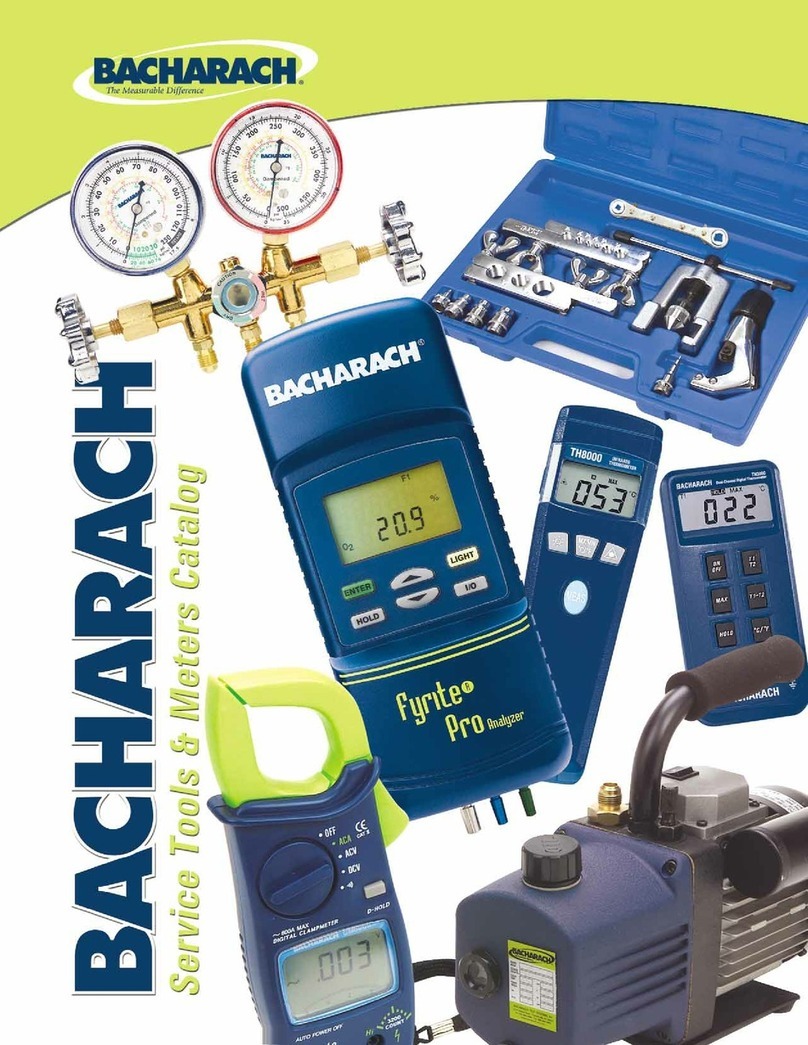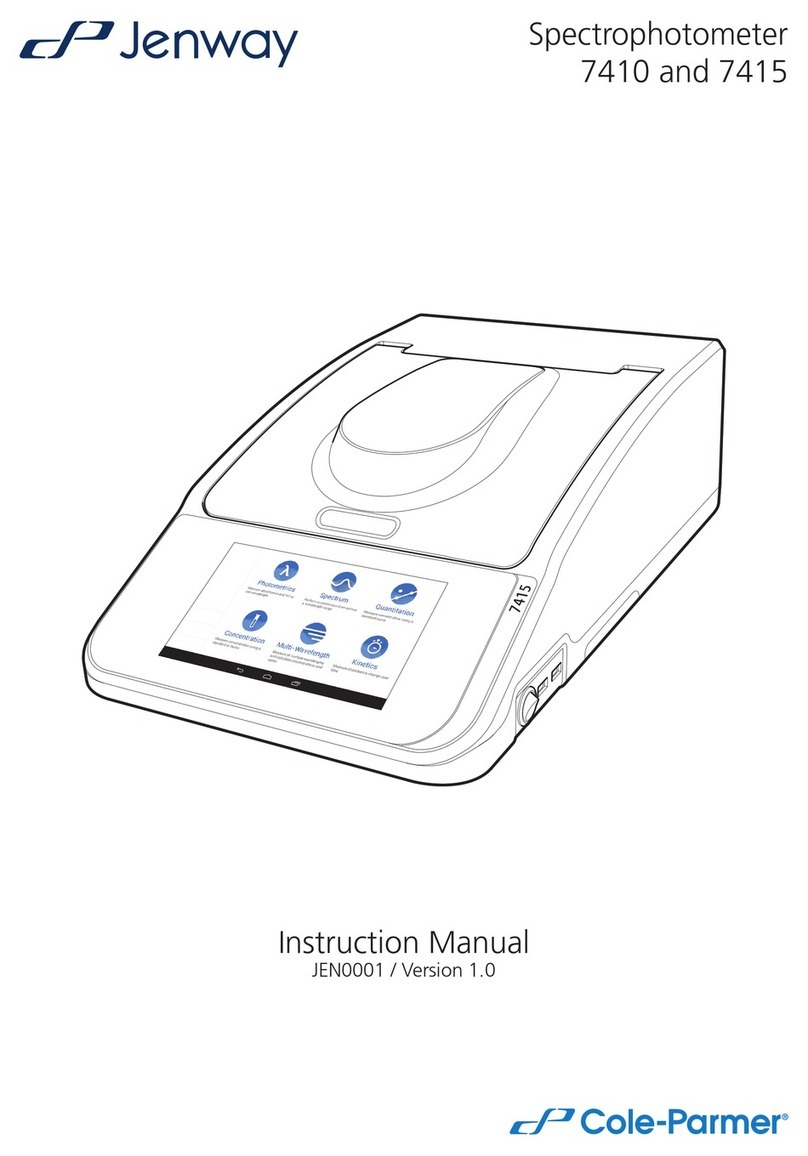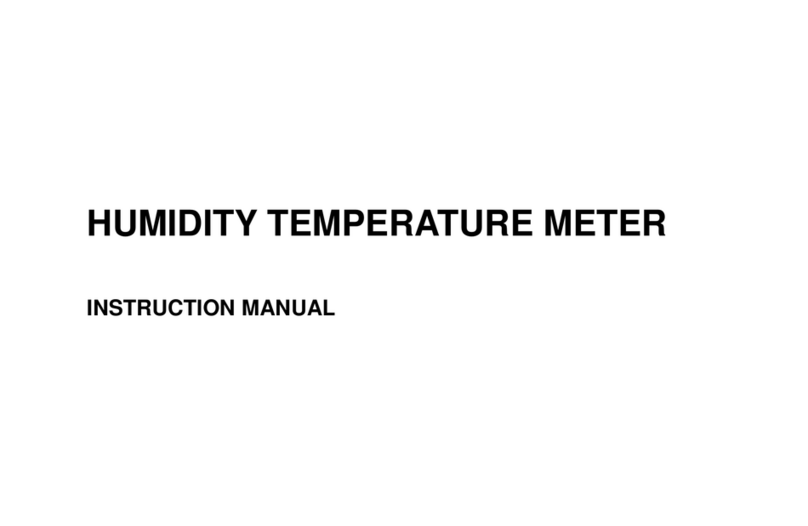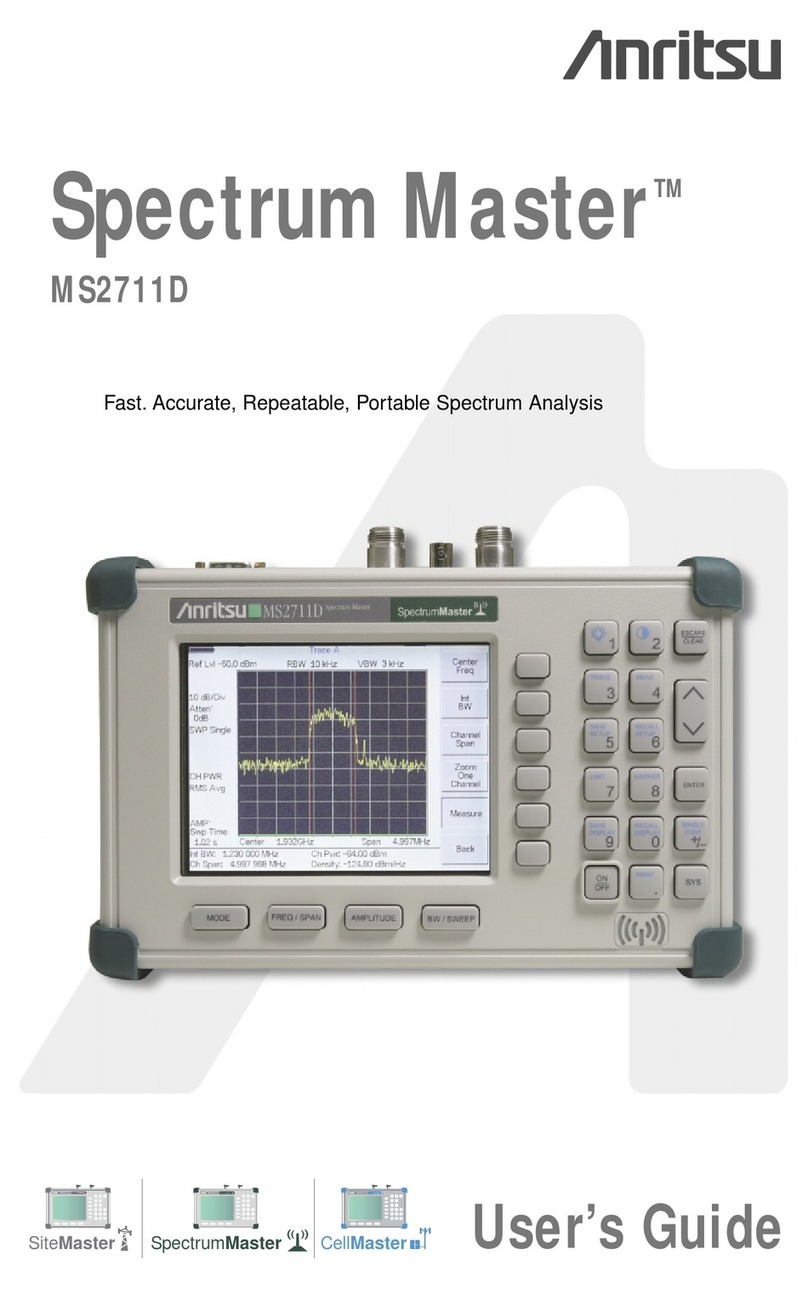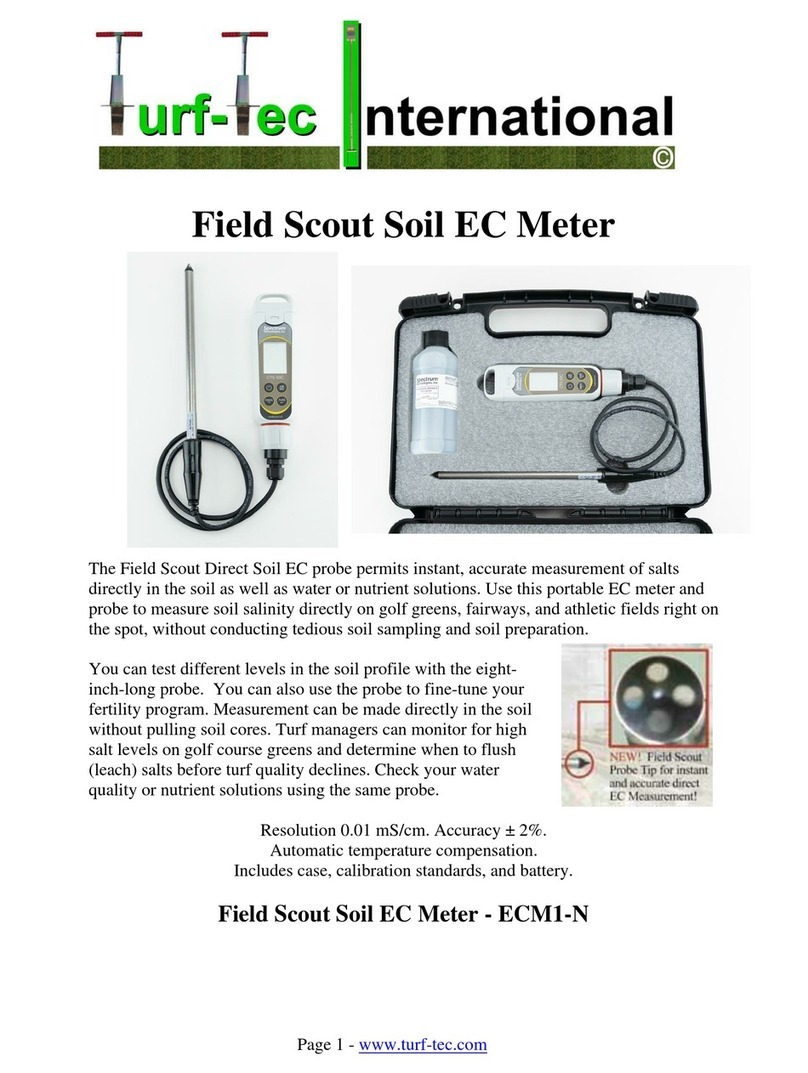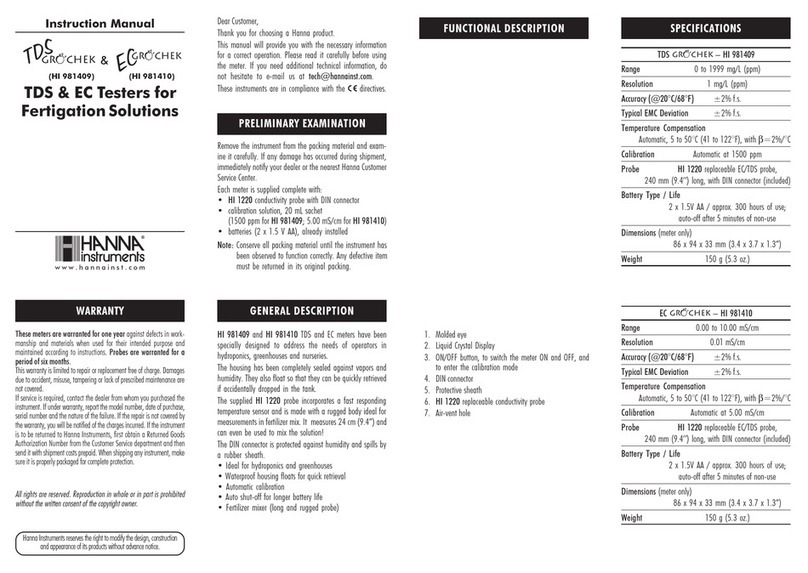intellic EFAS User manual

Der digitale Tachograph EFAS
Digital Tachograph EFAS
English
Pɭɫɫɤɢɣ
Lietuvos
Polski
Magyar
Cɪɩɫɤɢ
Român
Ȼɴɥɝɚɪɫɤɢ
ǼȜȜȘȞȚțȐ
Türk
Bedienungsanleitung
User Guide
EFAS

User Guide
Digital Tachograph EFAS
Copyright
No specifications in this user guide may be changed without the written permission of intellic GmbH.
intellic GmbH does not assume liability for this user guide.
Use and reproduction are only permitted in accordance with the contractual stipulations.
No part of this guide may be reproduced, stored in a retrieval system or translated into another language
without the express written permission of intellic GmbH.
Technical details of descriptions, specifications and illustrations contained in this guide are subject to
change without notice.
© Copyright 2011 intellic GmbH, Hausmannstätten, Austria
The terms and names used are registered trademarks ҏand trade names are the property of their respec-
tive holders.
intellic document number: 1030-132-SEC-EN01
Manufacturer:
intellic GmbH
Fernitzerstrasse 5
8071 Hausmannstätten
Austria
Important note:
This user guide is an extended version of the
certified user guide (document number:
1030-130-SEC-EN02).ҏ
The certified user guide is available in digital form on
our web page: www.intellic.com
English

English
2
Table of Contents
1Introduction..................................................................................................................... 3
1.1 General ............................................................................................................................. 3
1.2 Legal Requirements.......................................................................................................... 3
2Operation......................................................................................................................... 4
2.1 Display and Controls......................................................................................................... 4
2.2 Working with menus ......................................................................................................... 4
3Display Symbols and Combinations ............................................................................ 5
4Menu Structure ............................................................................................................... 6
5Operation of EFAS – Driver and Co-Driver .................................................................. 8
5.1 Before Starting.................................................................................................................. 8
5.2 Automatic Settings............................................................................................................ 8
5.3 Time Zones....................................................................................................................... 8
5.4 Display settings................................................................................................................. 8
5.5 Manual Entries of Activities............................................................................................. 10
5.6 Acknowledge Events or Faults ....................................................................................... 11
5.7 Setting a Ferry/Train Crossing........................................................................................ 11
5.8 Digital Tachograph not Required (OUT) ......................................................................... 11
5.9 Speed Monitoring (>> Warning) ................................................................................... 11
5.10 Remote Data Transmission (Device option)................................................................... 11
6Operation of EFAS – Company Representatives ...................................................... 13
6.1 Registration and Deregistration of Company.................................................................. 13
6.2 Automatic Setting of Activity after Ignition OFF/ON........................................................ 13
6.3 Downloading Stored Data............................................................................................... 14
7Operation of EFAS – Controlling Bodies ................................................................... 14
7.1 Displaying Data............................................................................................................... 14
7.2 Downloading Stored Data............................................................................................... 14
8Operation of EFAS – Workshop .................................................................................. 15
8.1 Entering the PIN ............................................................................................................. 15
8.2 Performing a Test Run ................................................................................................... 15
8.3 Output of Warnings in CALIBRATION Mode.................................................................. 15
9Printing Data ................................................................................................................. 15
10 General Settings ........................................................................................................... 16
10.1 Printouts.......................................................................................................................... 16
10.2 Display............................................................................................................................ 16
10.3 Acoustic Signals (Tones) ................................................................................................ 17
10.4 Time and Date ................................................................................................................ 17
10.5 Company Lock................................................................................................................ 18
10.6 Automatic Setting of Activity after Ignition OFF/ON........................................................ 18
10.7 Speeding warning (>>Warning)...................................................................................... 18
10.8 Displaying Card Information ........................................................................................... 18
10.9 Displaying the Device Data ............................................................................................ 19
11 Messages and Warnings.............................................................................................. 19
12 Important Pictogram Combinations ........................................................................... 20

English
3
1 Introduction
1.1 General
The digital tachograph EFAS-4.0 (hereinafter abbreviated as EFAS) logs the work periods, driving times,
rest periods and availability periods of the driver and co-driver. Furthermore, EFAS logs automatically the
speed and distance covered by the vehicle. The protocols logged by the digital tachograph serve as
proof for controlling bodies (e.g. police). The digital tachograph EFAS complies with the technical specifi-
cations set out in the Commission regulation (EC) No. 1360/2002 of 13 July 2002, the 7th adaptation of
Council regulation (EEC) No. 3821/85 to the technical progress of Recording Equipment in Road Trans-
port and with Commission regulation (EC) No. 1266/2009 of 16 December 2009.
This user guide is for all EFAS users (drivers, workshop staff, company representatives, controlling staff).
The user guide describes the proper use of the digital tachograph EFAS as set out in the regulation.
Read the corresponding sections thoroughly and familiarise yourself with the operation of the digital
tachograph EFAS.
1.2 Legal Requirements
The use of analogue tachographs or digital tachographs is governed by EC regulation 3821/85 Annex I B
or 3820/85. This regulation assigns a number of obligations to the driver and the owner of the vehicle.
It is prohibited to falsify, disable or delete recordings of the digital tachographs and the tachograph cards.
Also it is prohibited to falsify printouts. Modifications of the digital tachograph or its electronic signals or
data links, especially if made with the intention of deceit, shall be punishable.
Any disconnection of the vehicle’s battery from the vehicle electrical system without prior insertion of a
workshop card will be logged as interruption by the digital tachograph. Always have your battery discon-
nected by an authorised workshop and make sure the workshop card is inserted.
A regular inspection of the digital tachograph EFAS must be performed at least once within a 24 month
period by an authorised workshop.
The EFAS must be additionally inspected, when
ŀthe EFAS was repaired,
ŀthe tyre circumference has changed,
ŀthe revolution ratio has changed,
ŀthe registration number of the vehicle has changed,
ŀthe UTC time of the EFAS deviates by more than 20 minutes from the correct UTC time.
Please observe the instructions for using the digital tachograph for hazardous material transportation.
As the driver, you must ensure correct use of the digital tachograph and the driver card. If the digital
tachograph malfunctions, you must report the incorrectly recorded activities on a separate sheet or on
the reverse side of the printout. The notes must be accompanied by your personal data (name, number
of driver card, signature). If your driver card is lost or damaged, or if it malfunctions, you must create a
daily report after your journey (see section 9). This report is to be accompanied by your data and signa-
ture. If your driver card is damaged or malfunctions, submit it to the responsible authorities immediately.
Always notify the responsible authorities of the loss of your driver card immediately.
As company representative, monitor the digital tachograph and the tachograph card to ensure that it
functions properly, ensure that the vehicle and calibration data is entered in the digital tachograph by an
authorised workshop, ensure that your drivers use the digital tachograph and the drivers’ cards properly,
instruct your drivers to comply with the driving times and the rest periods.

English
4
2 Operation
2.1 Display and Controls
The digital tachograph EFAS features the following display elements and controls:
1 Service interface cover (cap)
2 Red warning light to display the operating mode
Display Meaning
Red The warning light flashes upon activation ҏ(functional check).
Off EFAS is ready for operation.
Permanently red System error occurred. Have your EFAS checked by a workshop.
Flashing red Warning. Acknowledge the warning with OK.
Flashing red 2x Incorrect entry. Correct your entry.
3 Alphanumeric display
4 Key 1for the driver (driver 1)
short push = adjusting of the activity, push longer = card withdrawal
5 Backspace (backspace & clear, cancel)
6 Card slot for the driver’s tachograph card
7 Control key Ż(backward / previous entry)
8 Control key Ź(forward / next entry)
9 Key OK (invoke menu, confirm)
10 Key 2for the co-driver (driver 2)
short push = adjusting of the activity, push longer = card withdrawal
11 Card slot for the co-driver’s tachograph card (vehicle operated in team mode)
12 Integrated printer module (for inserting a new reel of paper see „EFAS Quickstart“)
2.2 Working with menus
1. Press OK. The main menu is displayed.
2. Use control keys Żand Źto select the required menu.
3. Press OK to acknowledge your choice.
The next submenu is displayed.
4. Repeat step 2 and 3 until you reach the required setting.
5. Keyҏis used to return to the next higher menu level.

English
5
The following instructions use an abbreviated description of menu selection with arrows (o). An arrow
(e.g. oSettings) indicates selection of the respective menu (i.e. Settings) using control keys and confir-
mation of the selection by pressing OK. Section 4 provides you with an overview of the menu structure.
3 Display Symbols and Combinations
Symbol Meaning
Availability, current availability period
Driver, driving, mode: OPERATIONAL, continuous driving time
Rest, current rest period
Work, current work period
Break, cumulative break time
? Unknown
Company, mode: COMPANY
Controller, mode: CONTROL
Workshop/test station, mode: CALIBRATION
Manufacturer, tachograph not activated
1 Driver slot
2 Co-driver slot
Valid tachograph card inserted
Invalid tachograph card inserted; see note
Card cannot be ejected because ignition is off
Clock
Display
Data download to external memory
Power supply
Printer, printout
Sensor
Tyre size
Vehicle, vehicle unit (Tachograph)
OUT Digital tachograph not required (= „OUT OF SCOPE“)
Ferry/train crossing
! Event
Fault
Start of working day
End of working day
Place, local time for time entries
M Manual entry of driver activities
Security
> Speed
Total, summary
24h Daily

English
6
I Weekly
II Two-weekly
From or to
Current setting (menu)
Daylight saving time activated
>> Speed monitoring
Register company on digital tachograph
Deregister company from digital tachograph
--- No card
Card valid to
Driver card
Company cardControl cardWorkshop card
OUTStart of digital tachograph not required
OUT End of digital tachograph not required
Further combinations of symbols can be found at the end of this manual.
4 Menu Structure
The following figure shows the EFAS menu structure.
Which of the menu items can be accessed depends on the mode of the tachograph, which is set when
certain tachograph cards are inserted.
The remarks in the following representation denote:
*1) Only available with inserted workshop card (mode CALIBRATION)
*2) Only available for the currently registered company
*3) Optionally available (depends on the device settings)
*4) Only available in the modes COMPANY or CALIBRATION
*5) Only with driver or workshop card inserted
*6) Only available, if the remote download device is connected
*7) Only in the mode COMPANY and only if the inserted company card belongs to the company which
activated the last company lock
*8) Only available with inserted company or workshop or control card
*9) Only available with inserted workshop card

English
7

English
8
5 Operation of EFAS – Driver and Co-Driver
5.1 Before Starting
Before starting your trip, you must insert your driver card into the left-hand slot (with chip side up). Your
card will be read. Your name, the date and the time of your last card withdrawal will be displayed
Next, the display shows the question “Complete Activities?” If so, select YES with the control keys, press
OK and follow the instructions in section 5.5.
If you do not want to complete your activities, select NO with the control keys and press OK.
Subsequently, select the country where your working day begins. Use the control keys to select the
country code and press OK.
If a co-driver is present, he must insert his driver card into the right-hand slot and conduct the same
procedure. When the co-driver takes over the vehicle, the cards must be exchanged so that the driver-
card of the person operating the vehicle is always in the left-hand slot.
5.2 Automatic Settings
The digital tachograph EFAS makes a number of automatic settings.
ŀWhenever the vehicle starts, the digital tachograph automatically changes to driving time for the
driver and to availability for the co-driver.
ŀWhenever the vehicle stops, the digital tachograph EFAS automatically changes to work period for
the driver. If less than 2 minutes pass between stopping and re-starting, the digital tachograph can-
cels the automatic change from driving time to work period.
ŀWhenever the ignition is turned off, EFAS is able to change automatically to a programmed driver
activity, see also section 6.
5.3 Time Zones
Since your vehicle may move within different time zones, all logs and entries are in UTC time. UTC time
is a standardised world time without daylight saving time. Print-outs can be based either on UTC time or
local time. However, only print-outs in UTC-time are compliant with legal requirements. For the sake of
simplicity, times are often entered in local time.
If you have set the time zone correctly for EFAS, the digital tachograph displays the local time on all
standard displays during the journey. This is shown by the so called “time dot” (e.g. 17:23) which is
displayed after the time (contrastingly, with UTC time no such “time dot” is displayed). Whenever a time
entry is required, please check whether the system requires UTC time or local time.
In most central European countries, UTC time during the winter is one hour earlier than local time. In the
winter, one hour has to be deducted from local time to calculate UTC time. In the summer, two hours
have to be deducted from local time to calculate UTC time.ҏ
5.4 Display settings
If there is no need to display warnings and no menu has been selected, you may use the control keys
Żor Źto display one of the following screens:
1. Speed and odometer (default screen)
2. Current work periods and activities for driver and co-driver
3. Driving times driver 1
4. Driving times driver 2
5. Speed and trip meter
6. UTC time

English
9
7. Further displays (optional)
While the vehicle is travelling, only displays no. 1, 2 and 5 are available for selection.
5.4.1 Speed and Odometer
The first line displays the following information from left to right:
ŀSymbol for driver activity (in this case, driving).
ŀThe card symbol indicates that there is a card in the driver slot. The card symbol is hidden when no
card is inserted.
ŀCurrent reading of odometer.
ŀThe card symbol indicates that there is a card in the co-driver slot. The card symbol is hidden when
no card is inserted.
ŀSymbol for co-driver activity (in this case availability).
The second line displays the following information:
ŀCurrent speed in km/h (mph option available).
ŀCurrent local time (see section 5.3).
ŀSymbol for the current mode (in this case OPERATIONAL).
5.4.2 Current Work Periods and Activities for Driver and Co-Driver
The first line displays the following information for the driver from left to right:
ŀNumber of card slot for driver.
ŀSymbol for current activity of driver and current activity time (here: driving time).
ŀInterruption of driving time(according to regulation (EC) No. 561/2006).
The second line displays the following information for the co-driver:
ŀNumber of card slot for co-driver.
ŀSymbol for current activity of co-driver and current activity time (here: availability).
ŀCurrent local time.
ŀSymbol for current mode (in this case OPERATIONAL).
5.4.3 Driving Times Driver 1
The first line displays the following information from left to right:
ŀNumber of card slot for driver, the display refers to:
1 = Driver 2 = Co-driver
ŀSymbol for driving time and duration of driver‘s driving time.
ŀTotal driving time interruptions (according to regulation (EC) No. 561/2006).
The second line displays the following information:
ŀTotal driving time on current day.
ŀTotal driving time in the last two weeks.

English
10
5.4.4 Driving Times Driver 2
Information is displayed in the same way as described for driver 1 in section 5.4.3.
5.4.5 Speed and Trip Meter
The first line displays the following information from left to right:
ŀSymbol for driver activity.
ŀThe card symbol indicates that there is a card in the driver slot. The card symbol is hidden when no
card is inserted.
ŀTrip meter reading of the digital tachograph EFAS.
ŀThe card symbol indicates that there is a card in the co-driver slot. The card symbol is hidden when
no card is inserted.
ŀSymbol for co-driver activity.
The second line displays the following information:
ŀCurrent speed in km/h (mph option available).
ŀCurrent local time.
ŀSymbol for the current mode.
5.4.6 UTC – Ttime
The first line displays the following information from left to right:
ŀPictogram for UTC time.
ŀDate.
ŀThe field indicates that the digital tachograph was set for daylight saving time. A hidden DST
indicates that the current setting is standard time.
The second line displays the following information:
ŀCurrent UTC time.
ŀCurrently set time zone (time difference to UTC).
ŀSymbol for the current mode.
5.5 Manual Entries of Activities
If after inserting your driver card you want to manually add your activities, use
the control keys to select YES and press OK.
EFAS will then guide you through the dialog for manual entry of activities.
Firstly, the date and the time (UTC) of the last card withdrawal are displayed
and the question “End of prev. work time?” occurs.
If you want to enter activities which took place immediately after the last withdrawal of the driver card,
select NO. If you want to enter activities which took place immediately before inserting the card, select
YES.
The following dialogs allow the entry of time periods for certain activities (except DRIVING). The dialog
ends with the question “Confirm activities?“. Here you may confirm the entered activities (press OK) or
use the control keys to select another option (confirm, discard, print).

English
11
5.6 Acknowledge Events or Faults
When certain events or faults occur, EFAS displays a warning (see section 11) in that a signal tone
sound for 30 seconds and a warning lamp flashes. The warnings will be displayed until they are con-
firmed by OK. Use control keys orto display additional information about the warning.
5.7 Setting a Ferry/Train Crossing
When using a ferry or a train with your vehicle, you have to set the condition “Ferry/Train Crossing”.
1. Select OK ĺInputs ĺBegin.
2. Press OK.
The condition “Ferry/Train Crossing” is deactivated automatically when your vehicle starts moving again..
5.8 Digital Tachograph not Required (OUT)
For trips which are excluded from the provisions of EC Regulation or the driving staff regulations, you
may activate the condition „Digital tachograph not required“ (OUT).
1. Select OK ĺInputs ĺOUTBegin.
2. Press OK.
In order to switch-off the condition „Digital tachograph not required“ (OUT)
1. Select OK ĺInputs ĺOUTEnd.
2. Press OK.
5.9 Speed Monitoring (>> Warning)
Besides the legally prescribed monitoring of the maximum permissible speed of the vehicle, EFAS allows
for surveillance of an individually programmable speed limit. Once the vehicle has been parameterized
accordingly, this speed limit can be adjusted in two different ways.
Setting via menu (when the vehicle is stationary):
1. Select OK ĺSetting ĺ>>Warning
2. Use control keys Żor Źto adjust the desired speed which shall trigger
your individual warning.
3. Select “OFF“ to switch-off speed warnings
Setting when the vehicle is moving:
1. Use control keys to switch to a display where speed is shown.
2. Press OK for the speed to be monitored.
In order to switch-off speed monitoring when the vehicle is moving, press ESC.
5.10 Remote Data Transmission (Device option)
When a RDD®device (Remote Data Download) is connected to EFAS, the following functions are avail-
able.
5.10.1 Initiate Transfer of Driver Card Data (Over the Air)
The initiation of the transfer of driver card data via RDD® is only possible if the vehicle is stationary and
the ignition is switched on.
With the driver card inserted, select OK ĺRemote Transfer ĺSend Card Data. If two driver

English
12
cards are inserted, use the control keys to select the one for data transfer
If a previous request for data transfer has not begun yet, you can cancel this request here.
Subsequently, card data are read and stored within EFAS until they are downloaded by the company
server. The download of card data stored within EFAS takes place automati-
cally at assigned times. The driver need not make any further settings.
5.10.2 Downloading Stored Data (vehicle data)
Besides storing data of your driver card, you can also download data from the mass storage to your
company server. The download of data stored within EFAS takes place automatically. The driver need
not make any further settings.
5.10.3 Remote Data Transmission Status
If you want to determine the status of the remote data transmission, select OK ĺRemote Data
Transfer ĺStatus. If two driver cards are inserted, select one of them for display of card data trans-
mission status. One of the following is displayed:
Display Meaning
Currently no data transfer has been initiated and currently no data is being
transferred. The data transfer equipment is ready to transfer data.
Error: No communication with the RDD®device.
The company server had initiated the transfer of mass storage, which currently
is being transferred. At this time a card data download cannot be initiated.
Control key ():
Display of the start time of the data transfer.
The transfer status of the data (driver card reader slot / slot 1) is not known.
The transfer of driver card data (driver card reader slot / slot 1) is initiated,
however the data is not transferred to the server.
Control key pressed once:
Display of the transfer initiation time (date & time).
Control key pressed twice:
Display of the card holder‘s surname, who initiated the data transfer to the
server.
A transfer of driver card data (driver card reader slot /ҏslot 1) to RDD®is active.
Control key pressed once:
Display of the start time (date& time) of the data transfer.
Control key pressed twice:
Display of the card holder‘s surname, who initiated the data transfer to the
server.

English
13
The display indicates when the last download of the driver card data (driver
card reader slot /slot 1) occurred. (This information is read from the card).
Control key (pressed once:
Display of the download time of the driver card data.
Control key pressed twice:
Display of the card holder‘s surname.
6 Operation of EFAS – Company Representatives
The company card is used for downloads or printouts of the data that is stored in the digital tachograph.
Furthermore, the activity for driver and co-driver after the ignition is turned on/off can be defined to be set
automatically.
It is possible to print or download the data that was stored while your company was registered on the
digital tachograph. When registering your company on the digital tachograph, a company lock is acti-
vated. This company lock prevents other companies from reading out or displaying the data stored for
your drivers.
6.1 Registration and Deregistration of Company
If no other company is registered on the digital tachograph, your company will
be registered automatically, when you insert the company card into the digital
tachograph.
If your company was registered before, the following information is displayed.
If another company is registered, the display shows the following screen
Company Locks Request?.
If you select YES, the other company is deregistered and your company is registered. If you select NO,
you have access only to data that had already been allocated to your company.
If you rejected the automatic registration after insertion of the company card, you may switch on the
company lock as follows:
OK ĺSettings ĺCompany Locks ĺLock-in, confirm with OK.
In order to deactivate the company lock, select
OK ĺSettings ĺCompany Locks ĺlock-out
and confirm the lock-out with OK.
6.2 Automatic Setting of Activity after Ignition OFF/ON
In the modes COMPANY and CALIBRATION, by using the function “Activity Ignition”, the activity can be
selected which will be automatically set for the driver and/or co-driver after the ignition is turned on/off.
This function may be deactivated, i.e. when the ignition is turned on/off, the current setting of the activity
for driver/co-driver is maintained.
Select OK ĺSettings ĺActivity Ignition ON/OFF
The current setting for the driver at Ignition ON is displayed. Use control keys to change into one of
the following settings:
Maintain driver activity
Driver in rest period
Driver in work period
Driver in availability period

English
14
Having pressed OK, you may enter the settings for the driver at Ignition OFF, and thereafter the
settings for the co-driver.
6.3 Downloading Stored Data
The data that is stored in the digital tachograph can be downloaded by using a suitable external device.
You can only download the data for drivers from your company. However it is important that your com-
pany was or is registered on the digital tachograph (see section 6.1).
Proceed as follows:
1. Turn on the ignition.
2. Insert your company card into one of the card slots. The second slot must either be empty or con-
tain a driver card.
3. Open the cover of the interface on the front side. To do so, stick your fingernail into the groove
above the cover, pull out the flap and fold it down.
4. Connect the external device to the interface.
5. Start the download at the external device.
While data is being downloaded from the digital tachograph, a flashing twin arrow is displayed. Do not
disconnect the data connection to the digital tachograph EFAS before the download is completed.
7 Operation of EFAS – Controlling Bodies
Inserting your control card enables you to display, print, or download all data that is stored in EFAS and
on a driver card, independently of any company locks. At this time, the other card slot should be occu-
pied either by no other card or by one driver card only.
7.1 Displaying Data
1. Select OK ĺPrint preview and confirm with OK. The menu for the
stored data is displayed.
2. Select the required data and confirm with OK.
3. Use control keys Żor Źto select the required date and confirm with
OK. The stored data is displayed.
4. Press Źto display the next line or Żto display the previous line.
5. Press to close the print preview.
The display shows Start Printout?.
6. Use control keys to select the desired answer and acknowledge with OK.
7.2 Downloading Stored Data
1. Turn on the ignition.
2. Make sure your control card is inserted into one of the card slots. The second card slot must be
empty or contain a driver card.
3. Open the cap of the service-interface at the front of the device and connect the external device for
data download to the interface.
4. Start the download at the external device.
While data is being downloaded from the digital tachograph, a flashing twin arrow is displayed. If you
insert a tachograph card into a card reader slot during a download, the card will only be read by EFAS,
after the download has completed. Do not disconnect the data connection to the digital tachograph
before the download is complete.

English
15
8 Operation of EFAS – Workshop
By inserting a workshop card and entering the respective PIN, the digital tachograph EFAS enters the
mode CALIBRATION. This section describes how to enter the PIN, and also some aspects specific to the
CALIBRATION mode. Please refer to the workshop manual of the digital tachograph EFAS for further
information.
8.1 Entering the PIN
After the insertion of a workshop card, EFAS requests the entry of the respective PIN. The PIN consists
of 4 to 8 characters. The characters may be digits, upper-case letters, lower-case letters or special
characters; EFAS therefore divides all the possible characters in 4 groups.
The selection of each of the 4 to 8 characters of a PIN consists of the following steps:
1. Select a character group
The first available group consists of the digits [1-0]. With key 2you switch to the following character
groups „ABC“, „abc“, „@$#“, and with key 1you return to the previous character groups.
2. Select a character
With the control keys you may select the next or previous character from a repeating series of
characters; the currently selected character is always shown in plain text in the first line.
3. Assign the character by pressing OK
The assigned character is represented by a “*“ and the input control moves to the next PIN charac-
ter position.
The key allows you to step back to previous character positions in the PIN; the respective character is
displayed briefly. The character may then be changed as described above. If the key is pressed while
positioned on the first PIN character, a question is displayed as to whether the card should be ejected.
Having assigned the last character of the PIN, confirm the whole PIN with a second OK. The card data
will be read and the PIN is checked.
If PIN validation fails, the number of remaining attempts at entering the PIN is displayed. Subsequently,
the PIN entry procedure starts again.
8.2 Performing a Test Run
It is also possible to perform test runs of the vehicle with your workshop card. Make sure that the work-
shop card is in the left-hand card slot. Before and after a test run, the same entries are required as for a
driver card (see section 5).
8.3 Output of Warnings in CALIBRATION Mode
In CALIBRATION mode, storage of some EFAS warnings is suppressed. However, these warnings are
displayed briefly on the EFAS display:
For the list of displayable faults (“SrvIDs”) and for further information on
causes and solutions, refer to the EFAS Service Manual.
9 Printing Data
The built-in printer allows you to print data stored within EFAS and on tachograph cards:
Select OK ĺPrintout and, on the following menu level select among:
ŀDaily report from your driver/workshop card (stored on the inserted card)
ŀDaily report from the vehicle unit (stored within the digital tachograph)
ŀEvents and faults from the card (stored on the inserted card)
ŀEvents and faults from the vehicle unit (stored within the digital tachograph)

English
16
ŀOver speeding
ŀTechnical data
ŀSpeed profile
ŀEngine speed profile
ŀD1/D2 status changes
Confirm your choice with OK, then use the control keys to select the desired date, and confirm with OK.
The stored data is printed. Pull the paper off (transversely/upwards) in order to get a clean tear.
If two driver cards or a driver card and a workshop card are inserted, you have to specify from which card
the data has to be printed.
Use key ҏto cancel printing at any time.
Data cannot be printed when driving. Any printout is cancelled when the vehicle starts moving. Leave the
ignition on when printing. The printout is halted when the ignition is turned off. If the ignition is switched
off for more than 30 seconds, the print job is cancelled.
Printing is interrupted when the printer runs out of paper, the following
message appears:
The end of printing is marked. When you insert a new reel of paper, printing continues automatically and
is marked as a continuation of the interrupted printout.
For inserting a new reel of paper, please see the accompanying „EFAS Quickstart“.
10 General Settings
10.1 Printouts
According to EU regulations, the times specified on the printout and in the print preview are output in
UTC time. For easier inspection, the times can also be output in local time by using the setting “Local
Time”.
1. Select OK oPrintout oLocal Time.
The current setting is displayed.
2. Use control keys Żand Źto select the required setting. Press OK.
10.2 Display
10.2.1 Language
EFAS supports a multitude of languages. The language which is used for the digital tachograph display
depends on the tachograph card which is inserted in the left-hand card slot. The language is automati-
cally set upon card insertion or withdrawal. However, you can select the language manually.
1. Select OK ĺSettings ĺDisplay ĺLanguage.
The current language is displayed.
2. Use control keys Żand Źto select the required language. Press OK.
The dialog for manually selecting the display language is also invoked by pressing for at least 5 sec-
onds.
10.2.2 Display Brightness
If your EFAS is not connected to the central brightness control for the dashboard lighting of your vehicle,
the display brightness for day and night can be set via the menu. The day mode is stored when the
vehicle lights are off. The night mode is stored when the vehicle lights are on.

English
17
1. Select OK ĺSettings ĺDisplay ĺBrightness.The current
brightness setting is displayed.
2. Use control keys Żand Źto select the required brightness. Press
OK.
Day setting: Night setting:
10.2.3 Display Contrast
1. Select OK ĺSettings ĺDisplay ĺContrast.
The current display contrast setting is displayed.
2. Use control keys Żand Źto select the required contrast. Press OK.
10.2.4 Keyboard Backlight Brightness
1. Select OK ĺSettings ĺDisplay ĺKeyb.brightness. The
current brightness setting of the keyboard backlight is displayed.
2. Use control keys Żand Źto select the required brightness. Press OK.
Day setting: Night setting:
10.2.5 Distance and Speed Unit Display
This function is used to determine the unit that shall be used for displaying the distance. You can select
either kilometres or miles. The unit for displaying the speed (km/h or mph) changes automatically.ҏ
1. Select OK ĺSettings ĺDisplay ĺDistance unit. The
current distance unit setting is displayed.
2. Use control keys Żand Źto select the required unit. Confirm your
choice with OK.
10.3 Acoustic Signals (Tones)
You can use these menu functions to change the settings for key click, notification tone, warning tone.
1. Select OK ĺsettings ĺTones ĺKey click.
The current key click setting is displayed.
2. Use control keys Żand Źto select the required setting. Confirm your
choice with OK.
Set the notification tone and warning tone accordingly.
10.4 Time and Date
Use this menu item and its respective menu sub-items to correct the time, set the time zone, acti-
vate/deactivate the automatic switch to daylight savings time, display Universal Time Coordinated UTC,
change the format of the date display and time format (12h/24h).
Due to legal restrictions the time can only be changed fully in calibration mode by using a workshop card.
Without a workshop card, the time can only be changed by one minute every seven days, and the date
cannot be changed at all.
1. Select OK ĺSettings ĺClock ĺTime adjustment.
If you have already corrected the time within the last seven days, the time cannot be changed and a
message is displayed to you. Otherwise, the following display appears:
2. Use control keys andto make the required correction. Press OK.
The new corrected time is displayed.

English
18
3. Press OK again to store the correction or press to cancel the correction.
For setting other menu sub-items, choose the respective sub-item and proceed accordingly.
10.5 Company Lock
This menu is used to display information on the current company lock.
1. Select OK ĺSettings ĺCompany Lock ĺInfo. The information about the current company
lock is displayed.
2. Use control keys andto access the required line.
3. Press to return to the menu.
Also, with a company card inserted, the company lock can be activated or deactivated (see section 6).
10.6 Automatic Setting of Activity after Ignition ON/OFF
In the digital tachograph mode COMPANY, the activity for the driver and co-driver can be selected which
is set automatically after the ignition is turned on/off (see section 6).
10.7 Speeding warning (>>Warning)
When the maximum speed (programmed by the workshop) is exceeded for 1 minute or longer, the digital
tachograph stores this event in the mass memory and on the driver card in accordance with EU regula-
tions. If the function “>>Warning” is activated, an advance warning will be displayed when the maximum
permissible speed is exceeded for a certain time.
When the advance warning is displayed, a long beep is performed and the red
warning lamp flashes temporarily. The advance warning time can only be set
when the vehicle is stationary.
1. Select OK ĺsettings ĺ>>Warning. The current setting is dis-
played.
2. Use the control keys and to choose a time between 5 and 55 seconds. When displaying a
warning to reduce speed, this warning will remain on the display for this time, before an entry is
stored in the digital tachograph and stored on the driver card. Alternatively select “OFF“, if you don’t
want to receive advance warnings.
3. Press OK to adopt your entry
10.8 Displaying Card Information
This function is used to view the card type or card status or the name of the card holder of the cards that
are inserted in the card slots. If the card is defective or expired, the status of the card is displayed as
follows:
Symbol Card status
---No card in card slot
Data error on driver card
Driver card - start of validity period not yet reached or expiry date exceeded
Data error on company card
Company card - start of validity period not yet reached or expiry date exceeded
Data error on control card
Control card - start of validity period not yet reached or expiry date exceeded
Data error on workshop card
Workshop card - start of validity period not yet reached or expiry date exceeded

English
19
10.9 Displaying the Device Data
The software version, production date, and serial number of EFAS can be displayed via the menu.
1. Select OK ĺInfos ĺVersion Info
2. Use control keys andto browse to the required information.
3. Press OK or to return to the menu.
11 Messages and Warnings
The digital tachograph EFAS outputs different messages and warnings. The warnings are partially ac-
companied by beeps. Messages and warnings are mostly output as plain text using the current display
language and are self-explanatory. This section explains the most important messages and warnings.
Pictograms of events contain always the symbol “!” at the beginning, except the special pictogram of the
speeding event „>>“. Pictograms of faults contain always the symbol “x” at the beginning.
Display Meaning
The digital tachograph is refusing to eject a card. The card can only be
ejected when the vehicle has stopped
15 minutes before the end of a 4.5-hour period of driving time. Take a
break within the next 15 minutes.
You exceeded the permissible driving time of 4.5 hours. Take a break.
The temperature inside the printer is too high. Wait until the printer has
cooled down. Then start the print-out again.
You removed the printer module from the digital tachograph. This termi-
nates printing. Remove the printer module only when the display shows
Paper empty.
Printing was aborted via or the vehicle started moving while printing was
underway (here: daily reports from card).
No data available for selected printout.
The two inserted tachograph cards must not be used together. Remove
one of the cards.
The inserted tachograph card has a stored withdrawal time. This time is
later than the current time. If this message is displayed, check the actual
time of the digital tachograph.
You exceeded the permissible speed limit for longer than 1 minute.
The power supply of the motion sensor or to the digital tachograph was
interrupted. Have the sensor and/ or the tachograph checked if this mes-
sage occurs repeatedly.
Table of contents
Languages:
Other intellic Measuring Instrument manuals
Popular Measuring Instrument manuals by other brands

Kofloc
Kofloc 3100 instruction manual

HP
HP 1660C Series Service guide

Carrier
Carrier DET-TRONICS Q1201C instructions

NORTHROP GRUMMAN
NORTHROP GRUMMAN IR Patara Laser System Pre-installation guide
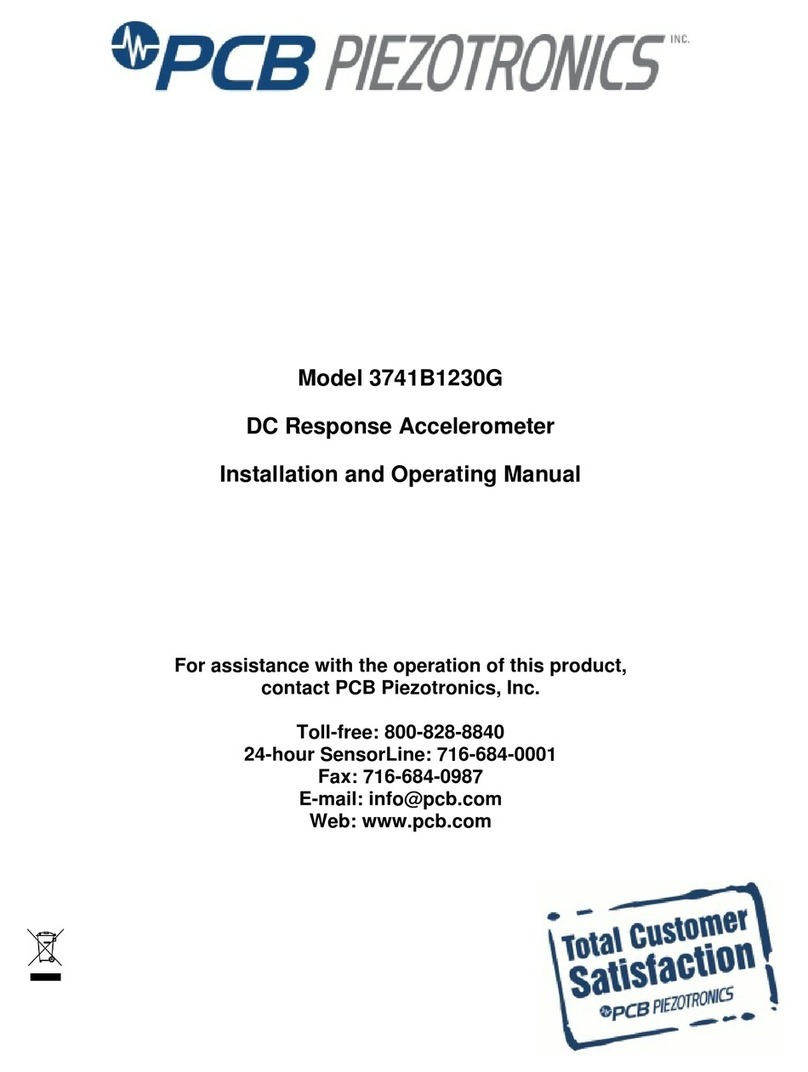
PCB Piezotronics
PCB Piezotronics 3741B1230G Installation and operating manual

Keithley
Keithley 7701 user guide