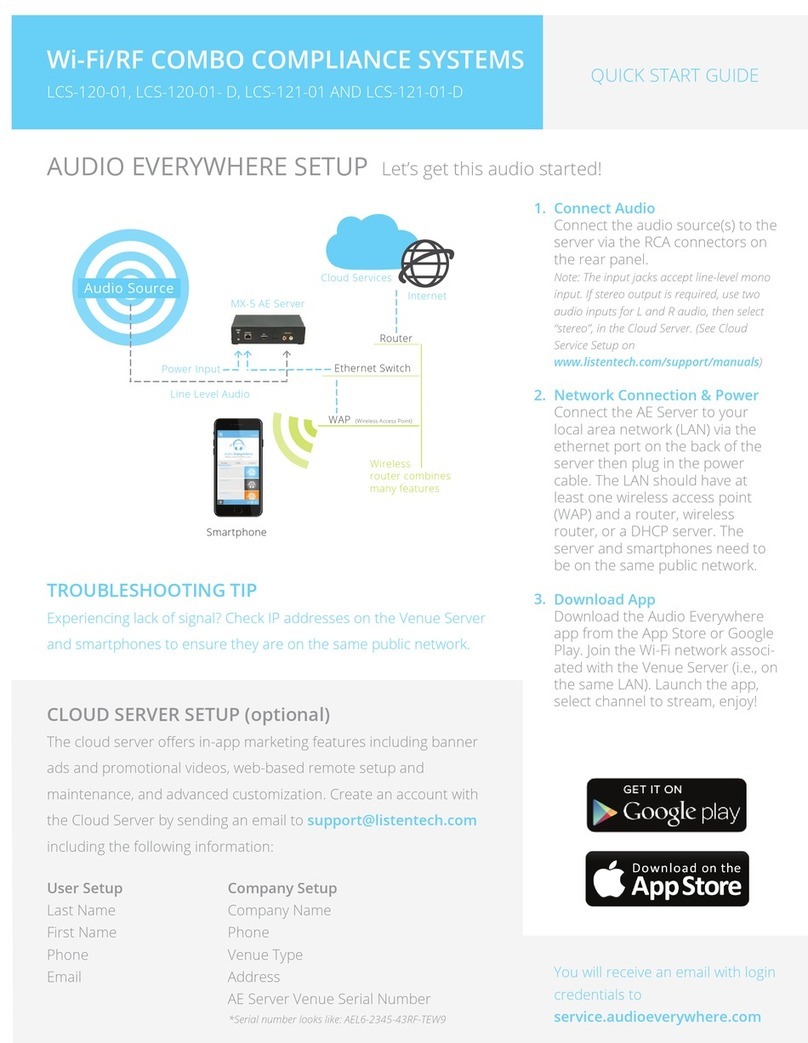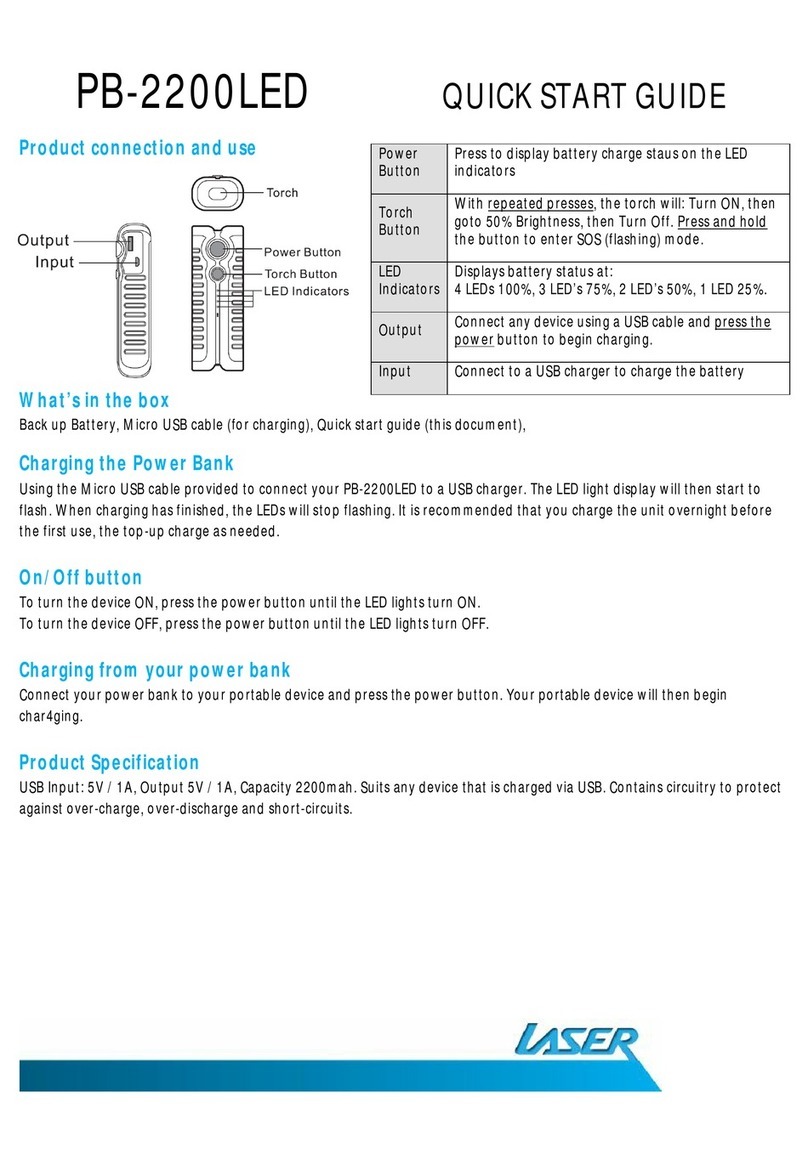IntelliControl ICS IM-AUDIO User manual

Q U I C K I N S T A L L G U I D E
LEGACY AUDIO
INTEGRATION MODULE
IM-AUDIO

The IM-AUDIO is an audio interface module that slides into
the card cage on an IntelliControl® ICS Modular MultiZone
Receiver. It provides the connection and control of a legacy
audio source component such as a CD/DVD player, VCR, cable
box or satellite receiver. Source components are controlled
with an IR Flasher output. 12-Volt and video sensing keep
source components in sync with the system when separate IR
ON/OFF codes are not available. The card has memory to
store 20 “Favorites” for tuners, satellite and cable systems.
Cascade audio and IR pass-through allow expansion to
additional IntelliControl ICS Modular MultiZone Receivers in
expanded systems.

T a b l e o f C o n t e n t s
Product Overview ------------------------------------------------ 2
Installation --------------------------------------------------------- 4
Operating the IM-AUDIO Module -------------------------- 11
Troubleshooting -------------------------------------------------23
Accessories and Specifications -----------------------------25
Contact Information --------------------------------------------26
Limited Warranty -----------------------------------------------27

2
PRODUCT OVERVIEW
Voltage Sync Input
Connects to the 12V
DC system component
or sensing device such
as a Niles CS-12V, LS-1
or any external 3-30V
DC control voltage
to determine when
the component is ON
or OFF
IR IN
Connects to the IR OUT
on an IM-AUDIO in the
previous Slave Chassis
in an expanded system
(3.5mm mini jack,
Polarity: Tip=+12V;
Sleeve=GND)
Audio IN
Connects to the Left
and Right audio
outputs on the source
component connected
to the IM-AUDIO
Video Sync Input
Connects to the
composite video
out of the source
component connected
to the IM-AUDIO.
Input senses the
presence of NTSC
video sync to
determine when the
component is ON
or OFF
Cascade Audio OUT
Left and right
line-level audio
outputs for use in
multiple chassis ICS
systems and home
theater receivers
IR Out
Connects to an IR
flasher to send IR
control codes to the
source component
connected to the
IM-AUDIO Module
Thumbscrews
Secure IM-AUDIO
to IntelliControl ICS
MultiZone Receiver
Figure 1: IntelliControl ICS IM-AUDIO Module Card.

3
www.nilesaudio.com
FEATURES AND BENEFITS
Plug and Play Integration
The IM-AUDIO module automatically identifies itself to the
IntelliFile® 3 Configuration Software during system configuration
and maps all appropriate control functions to all user interfaces.
Audio Input
Line-level audio input takes the audio output of a legacy
source and distributes it through the IntelliControl ICS Modular
MultiZone Receiver, then audio is distributed through the zone-
matrix when selected by a single or a group of zones.
Cascade Audio
Left and right line-level audio outputs for use in multiple chassis
IntelliControl ICS systems and home theater receivers.
IR In
Accepts IR commands from corresponding IM-AUDIO Modules
in slave chassis when multiple chassis are used in expanded
systems.
3-30 Volt Sync
Detects the ON/OFF state of the connected source for system
power management when used with a Niles CS-12V Current
Sensor for other device.
Video Sync
Detects the ON/OFF state of the connected source for system
power management of source components using composite video
output.

4
Figure 2. Inserting the module card into the GXR2 card cage.
Guides
INSTALLATION
WARNING: Always turn the power OFF on the IntelliControl
ICS Modular MultiZone Receiver and be sure the AC line cord
is disconnected to avoid damage and electrical shock before
making any connections to the IM-AUDIO Module.
CAUTION: The IM-AUDIO Module is susceptible to static dis-
charge. Be sure to use a grounding strap or touch an earth ground
prior to picking up the IM-AUDIO. Handle the card by its edges.
1. Carefully slide the IM-AUDIO Module into the appropriate
card slot. (Refer to the GXR2 Installation Worksheet to as-
sure proper card slot number.)
2. Concentrate on the GXR2 card cage guides as you insert the
module card.
3. Be sure the multi-pin connector is secure to the header in the
card cage.
4. Tighten thumbscrews. (Do not over tighten.)

5
www.nilesaudio.com
INSTALLATION (CONT’D)
Connecting an Component to
the IM-AUDIO Module
Audio
When all IM-Audio modules are installed in the IntelliControI
ICS Modular MultiZone Receiver, connect the Left & Right line
level audio OUT of the component’s source to the Left & Right
audio IN on the appropriate IM-AUDIO card.
IR
Attach a Niles IR Flasher (Niles model MF1, MF1-VF)
directly over the IR eye on the component. (Shine a flashlight
onto the front panel of the component to find the IR eye if it is
not obvious.)
Carefully run the flasher wire back to the IntelliControI ICS
Modular MultiZone Receiver and plug it into the IR OUT jack on
the appropriate IM-AUDIO card.
Sync:
NOTE: If discrete IR ON/OFF codes are available for the spe-
cific source component, 12V or Video Sync sensing is not re-
quired. If “Toggle Power” is the only IR code available, use one
of the Sync methods below to manage turning On and Off the
component.

�����
�
����
����
����
����
����
����
������
�����
�
����
����
����
����
����
����
������
�
�
6
Figure 3: IM-AUDIO A/V Hook-up diagram.
INSTALLATION (CONT’D)
Audio Component Connections
IM-AUDIO Module Cards
CAT-5 Cable
L&R Cascade Audio
OUT to Audio IN
Expansion
Out to Master
Communication
& Control Switch
GXR2 Master Chassis
GXR2 Slave Chassis
CD Changer
IM-AUDIO
Module
Audio OUT L&R
To Unswitched
Outlet
CS-12V
IR Flasher
on Front
panel
IR Cascade
OUT to IR IN
TM-AM/FM
Module

7
www.nilesaudio.com
INSTALLATION (CONT’D)
Connecting a Video Component
and Current Sensor
Video Sync
If the source component has a composite video output, connect
the composite video OUT of the source component to Video
Sync IN.
3-30 Volt Sync
If the source component has no Video output, connect the con-
trol voltage from a current sensing device like the Niles CS-12V
to Voltage Sync IN. Polarity: TIP=+12VDC; SLEEVE=GND.
Using the Niles CS-12V Current Sensor:
The CS-12V will sense the difference in current draw between
stand-by and on for the source it is sensing. The CS-12V will
send 12V to the sync input to let the IntelliControl ICS Modular
MultiZone Receiver know that the source is on. The IntelliCon-
trol ICS Modular MultiZone Receiver will appropriately manage
power commands for the source component by knowing when
it is on or off.
1. Plug the power cord of the source component into the AC
jack on the CS-12V.
2. Plug the power cord for the CS-12V into an un-switched AC
outlet.
3. Connect the 12V output of the CS-12V in to the 3-30V Sync
IN on the IM-AUDIO.

�����
�
����
����
����
����
����
����
������
�����
�
����
����
����
����
����
����
������
�
�
8
Figure 4: IM-AUDIO A/V Hook-up diagram..
INSTALLATION (CONT’D)
A/V Component Connections
IM-AUDIO Module Cards
CAT-5 Cable
L&R Cascade Audio
OUT to Audio IN
Expansion
Out to Master
Communication
& Control Switch
GXR2 Master Chassis
GXR2 Slave Chassis
AV Component
IM-AUDIO
Module
Audio OUT L&R
IR Flasher
on Front
panel
TM-AM/FM
Module
Video OUT
IR Cascade
OUT to IR IN

9
www.nilesaudio.com
INSTALLATION (CONT’D)
Expanding the System with Audio
When using multiple chassis, connect the Left and Right Cascade
Audio OUT of the IM-AUDIO to the Left and Right Audio IN on
the IM-AUDIO Module in the same number card slot on the Slave
chassis. Up to four Slave chassis may be used in a system.
Figure 5. Cascade Audio Connections

10
INSTALLATION (CONT’D)
Expanding the System Using IR
When using multiple chassis, connect the IM-AUDIO IR OUT on
the Slave chassis to the IR IN on the IM-AUDIO Module in the
same number card slot on the Master chassis.
Figure 6. IR Pass-Through Connections
*Prod ID: FG00933 3.5mm Cable

11
www.nilesaudio.com
DSS
Favs
OPERATING A COMPONENT
CONNECTED TO
THE IM-AUDIO MODULE
There are various user interfaces that operate a component con-
nected to the IM-Audio Module. The following pages contain
explanations for controlling a CD player and DSS receiver with
the Display, iRemote and Contact user interfaces.
Master
Keys
Display
Screen
Soft
Keys
Cursor
Keys
Alphanumeric
Keys
DISPLAY

12
iREMOTE®
CONTACT
SIRIUSiPod XM
Navigate1 2 3... Control
CD
Disc +Disc +Disc –Disc –
Favs
DSS
OPERATING A COMPONENT CONNECTED
TO THE IM-AUDIO MODULE
(CONT’D)
Alphanumeric Keys
Cursor
Keys
Soft Keys
Display
Screen
Master Keys

13
www.nilesaudio.com
USING THE iREMOTE/DISPLAY TO
CONTROL A CD PLAYER
TURNING ON THE SYSTEM/SELECTING A SOURCE
To start playing the CD player,
press the CD Master Key
(i.e., CD
PausePlayStop
CD
).
PAUSING A TRACK
To pause a track that’s playing,
press the [Pause] Soft Key.
To resume playing a
paused track, press the
[Play] Soft Key.
PausePlayStop
CD
PausePlayStop
CD

14
CHANGING TRACKS
DIRECT TRACK ACCESS
To directly access a track using
the numeric keys, press the
numeric key of the track to be
played (i.e., [5] for track Five)
USING THE iREMOTE/DISPLAY TO
CONTROL A CD PLAYER (CONT’D)
To advance to the next track,
press the NEXT Key.
To start a track over, press the
PREV Key once.
To play the previous track,
press the PREV Key twice.
PausePlayStop
CD
PausePlayStop
CD

15
www.nilesaudio.com
USING THE CONTACT
TOUCH SCREEN TO
CONTROL A CD PLAYER
PLAYING THE CD
Touch the CD Master Key to
start the CD playing (i.e., CD
XM DSSiPod CD
).
PAUSING A TRACK
To pause a track that’s playing,
touch the
DSS
iPod
XM
Navigate1 2 3...
Control
CD
Disc +Disc +Disc –Disc –
Key.
To continue playing a paused
track, touch the
DSS
iPod
XM
Navigate1 2 3...
Control
CD
Disc +Disc +Disc –Disc –
Key.
DSS
iPod
XM
Navigate1 2 3... Control
CD
Disc +Disc +Disc –Disc –
XM DSSiPod CD
DSS
iPod
XM
Navigate1 2 3... Control
CD
Disc +Disc +Disc –Disc –

16
USING THE CONTACT TOUCH SCREEN
TO CONTROL A CD PLAYER (CONT’D)
CHANGING TRACKS
To advance to the next track,
press the NEXT Key.
To start a track over, press the
PREV Key once.
To play the previous track,
press the PREV Key twice.
DIRECT TRACK ACCESS
To directly access a track,
touch the
DSS
iPod XM
Navigate1 2 3...
Control
CD
Disc +Disc +Disc –Disc –
Soft Key,
then touch the track you would
like to play (i.e., [5] for track
number Five).
DSS
iPod
XM
Navigate
Control
CD
1 2 3...
Disc +Disc +Disc –Disc –
Navigate Favorites
XM DSSiPod
CD
1 2 3...

17
www.nilesaudio.com
USING THE iREMOTE/DISPLAY TO
CONTROL A DSS RECEIVER (CONT’D)
PLAYING A DSS RECEIVER
To start the DSS playing,
press the DSS Master Key
(i.e.,
Favs
DSS
)
DSS NOW PLAYING SCREEN
Favs
DSS
Navigate Favorites1 2 3...
XMiPod
DSS CD

18
CHANGING CHANNELS
USING THE iREMOTE/DISPLAY TO
CONTROL A DSS RECEIVER (CONT’D)
Press the NEXT Key for the
next available channel.
Press the PREV Key for the
previous available channel.
TUNE TO A CHANNEL USING THE NUMERIC KEYS
To tune to a channel using the
numeric keys, press the numeric
keys for the DSS channel to
be played (i.e. “4”, “0”), then
press the Enter
Key.
PausePlayStop
CD
PausePlayStop
CD
Table of contents
Popular Accessories manuals by other brands

Eurotronic
Eurotronic Air Quality SensorZ-Wave Plus Installation & operation guide
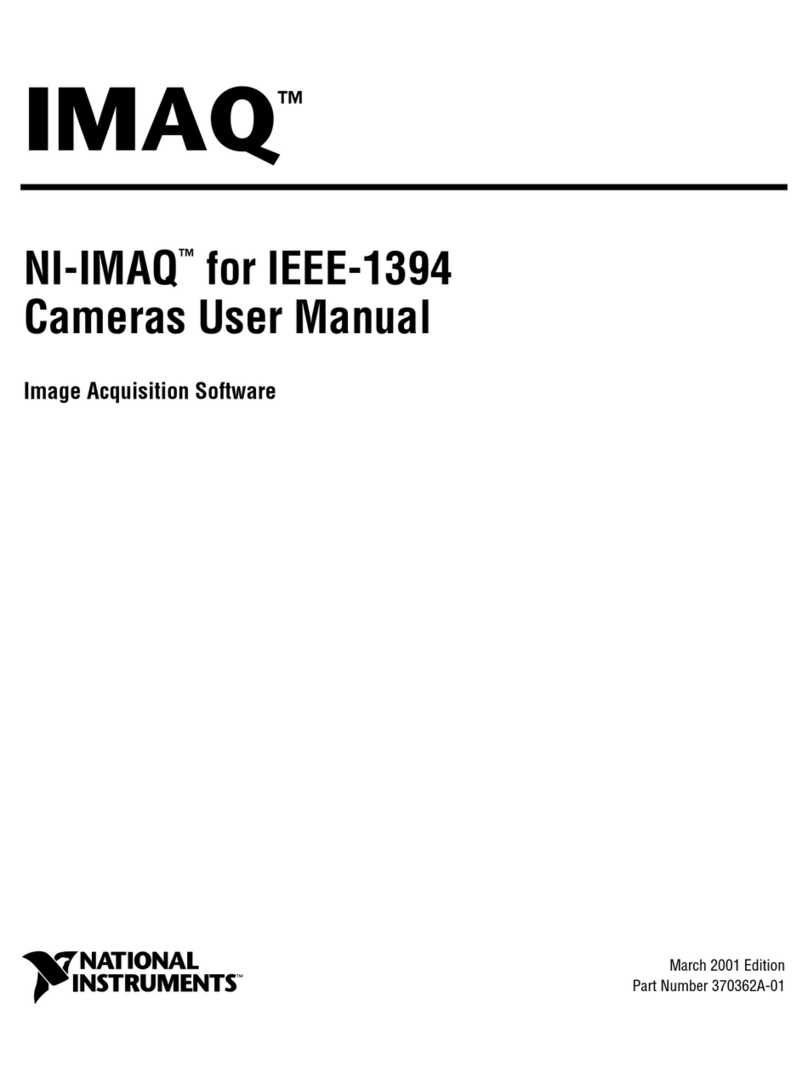
National Instruments
National Instruments NI-IMAQ user manual

Invacare
Invacare 1036793 Assembly, installation and operating instructions

DoCash
DoCash M user manual

Tait
Tait TB8100 Installation and operation manual
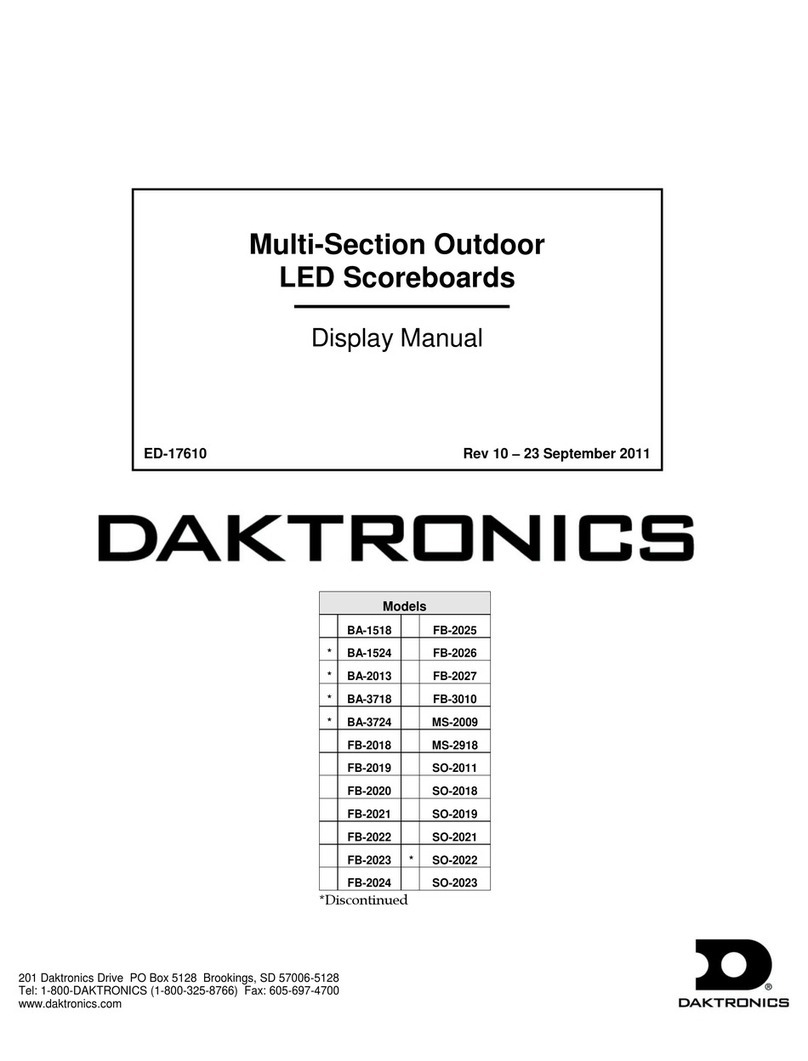
Daktronics
Daktronics FB-2025 DISPLAY MANUAL

Hama
Hama Wireless Laser Presenter Operating instruction

Nemo
Nemo SCT Instructions and warnings for installation and use

EDS
EDS E-Flow user manual
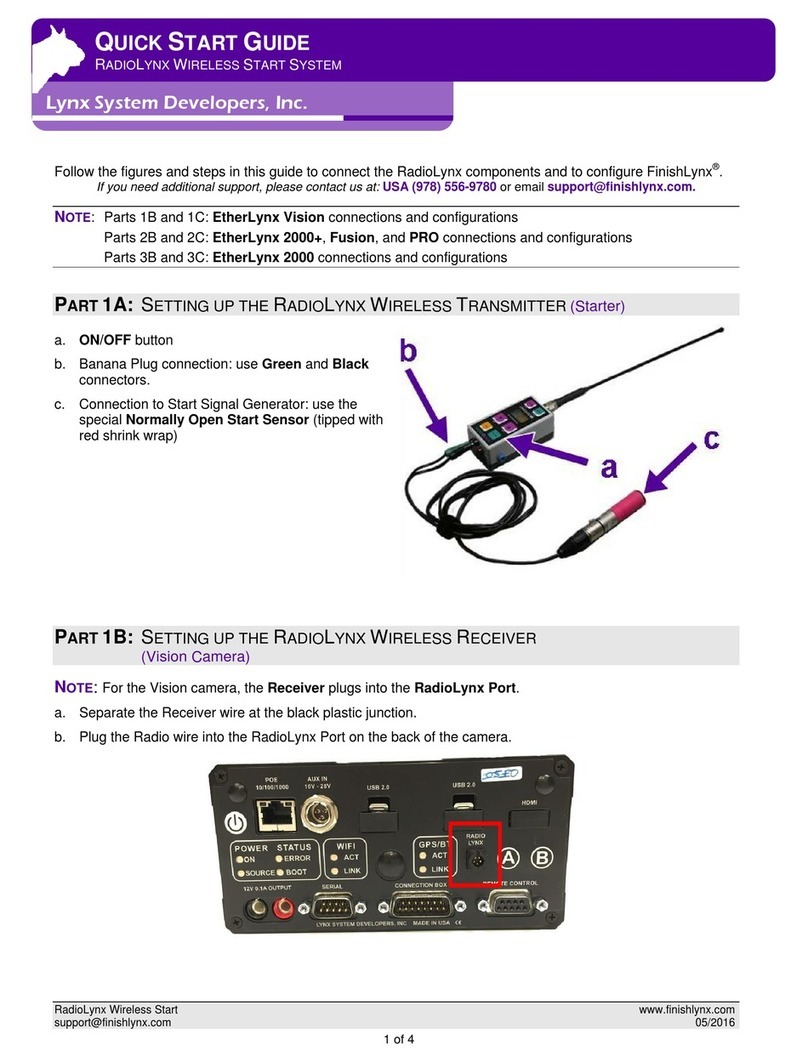
lynx System Developers
lynx System Developers RadioLynx quick start guide

Optex
Optex RC-20U installation instructions

DOMUS LINE
DOMUS LINE PIR4 installation instructions