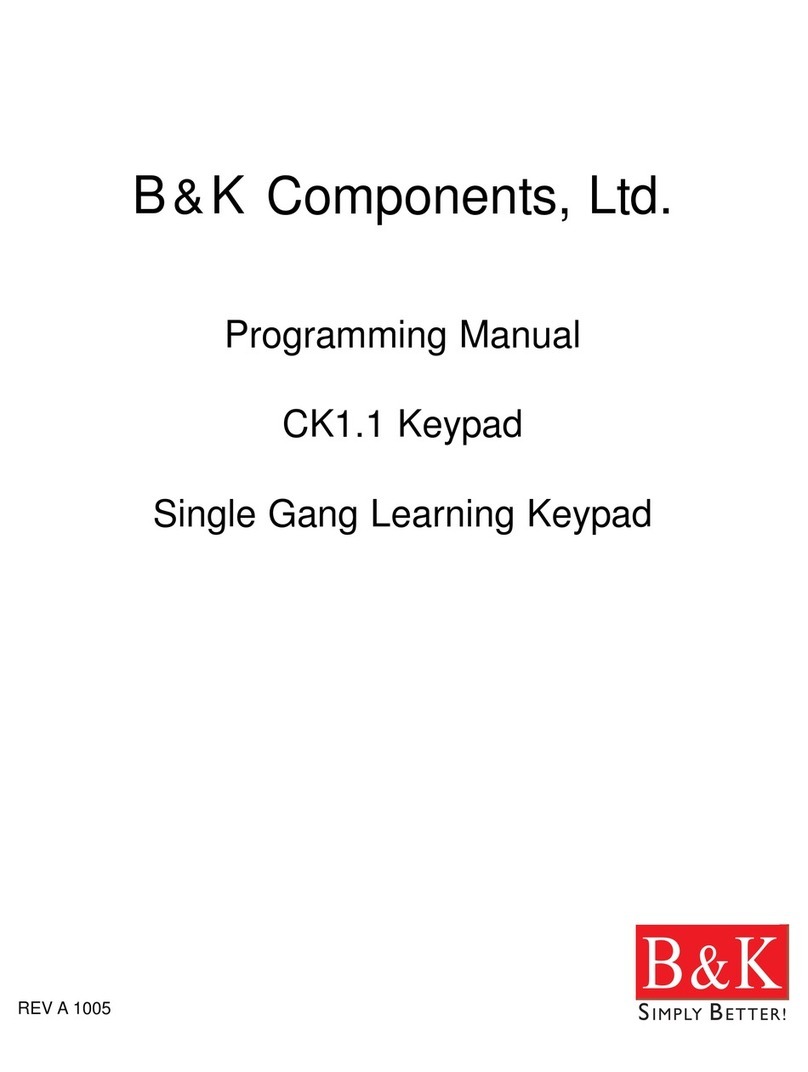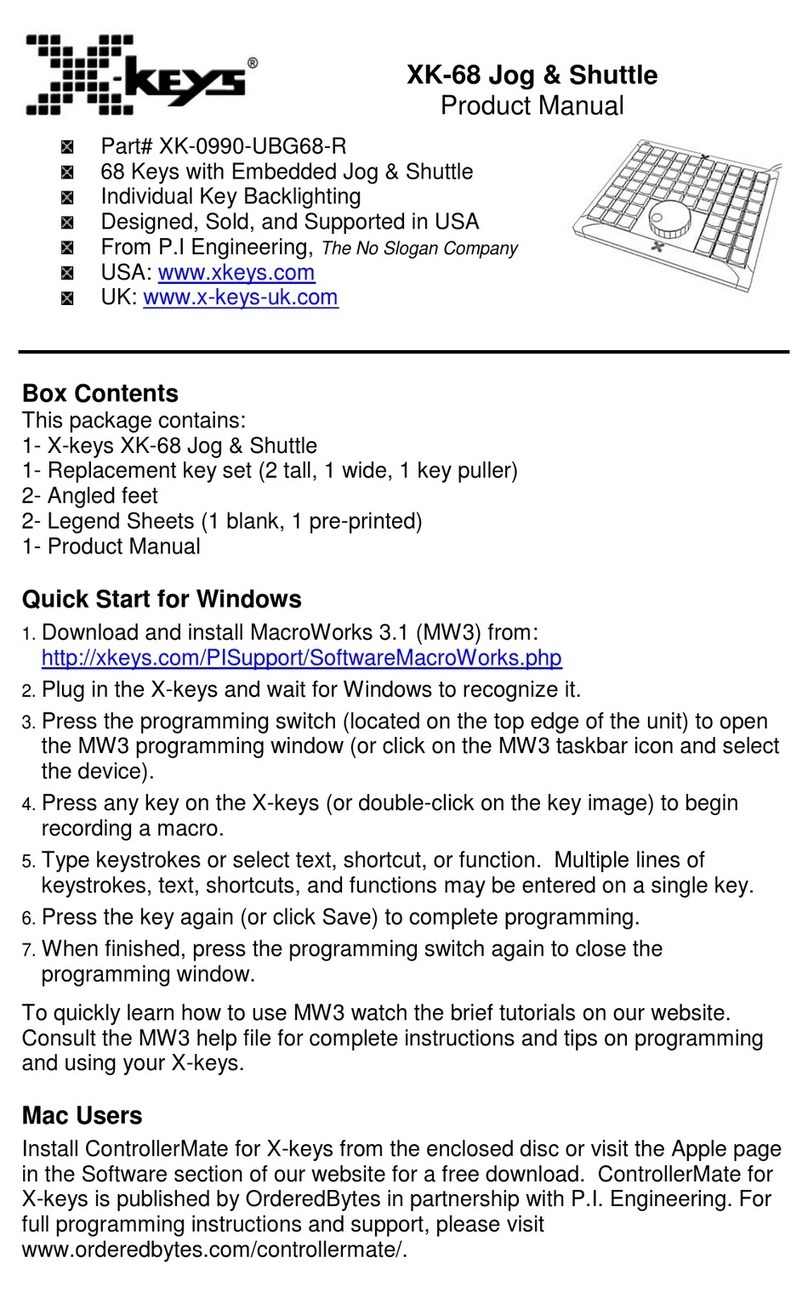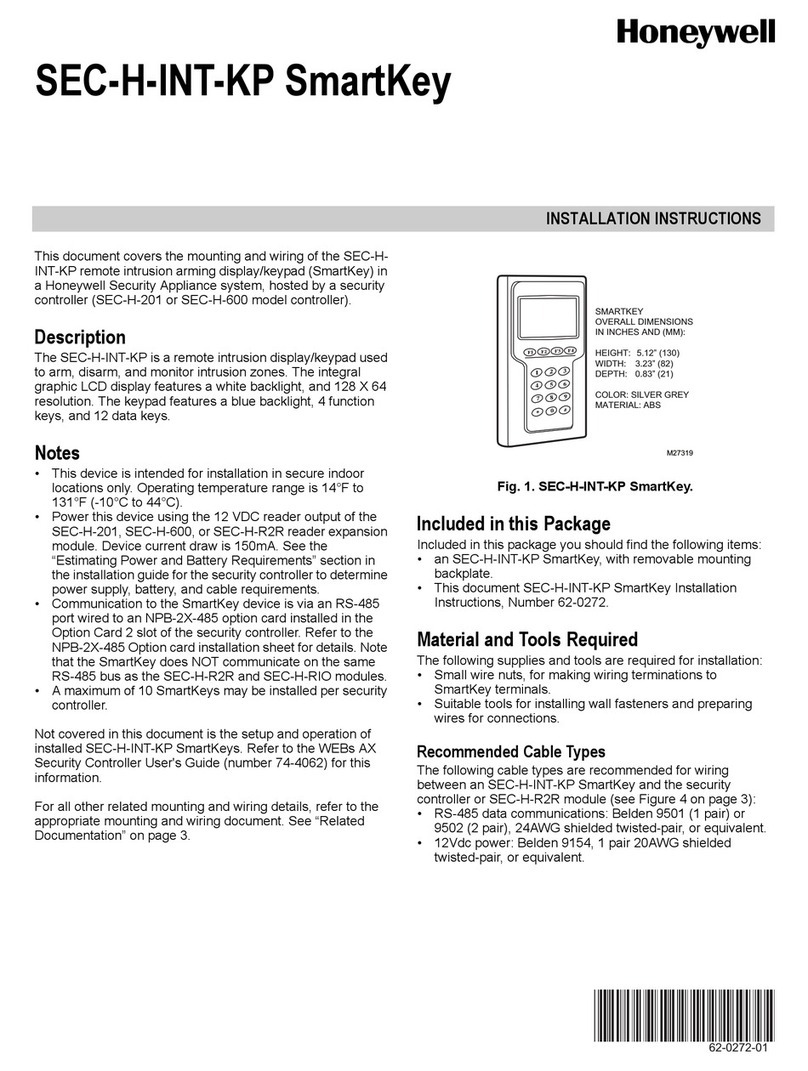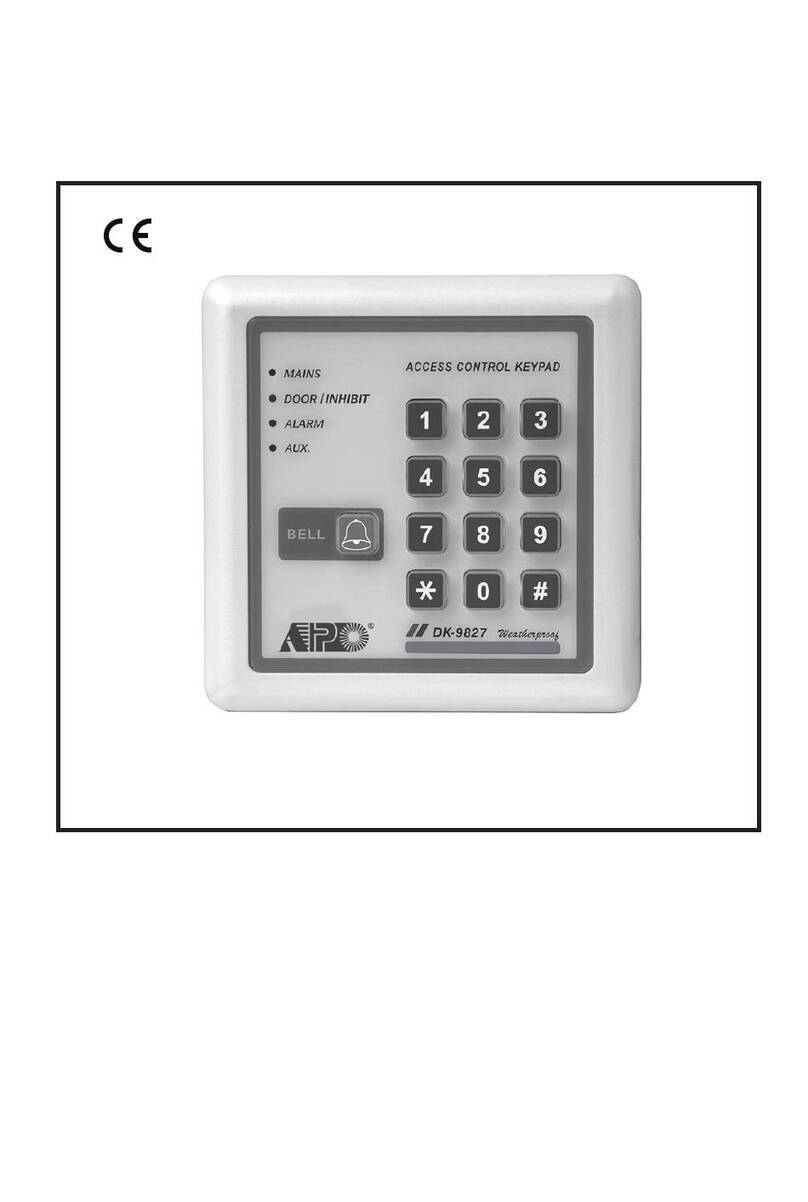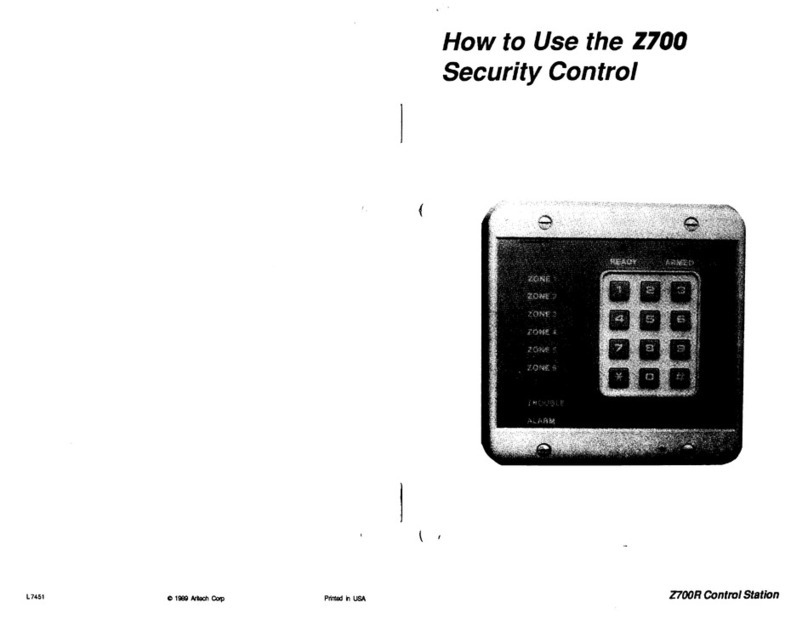IntelliControl ICS Contact-TT User manual

CONTACT-TT
TABLE TOP SYSTEM CONTROL KEYPAD
WITH COLOR TOUCH SCREEN
QUICK INSTALL GUIDE
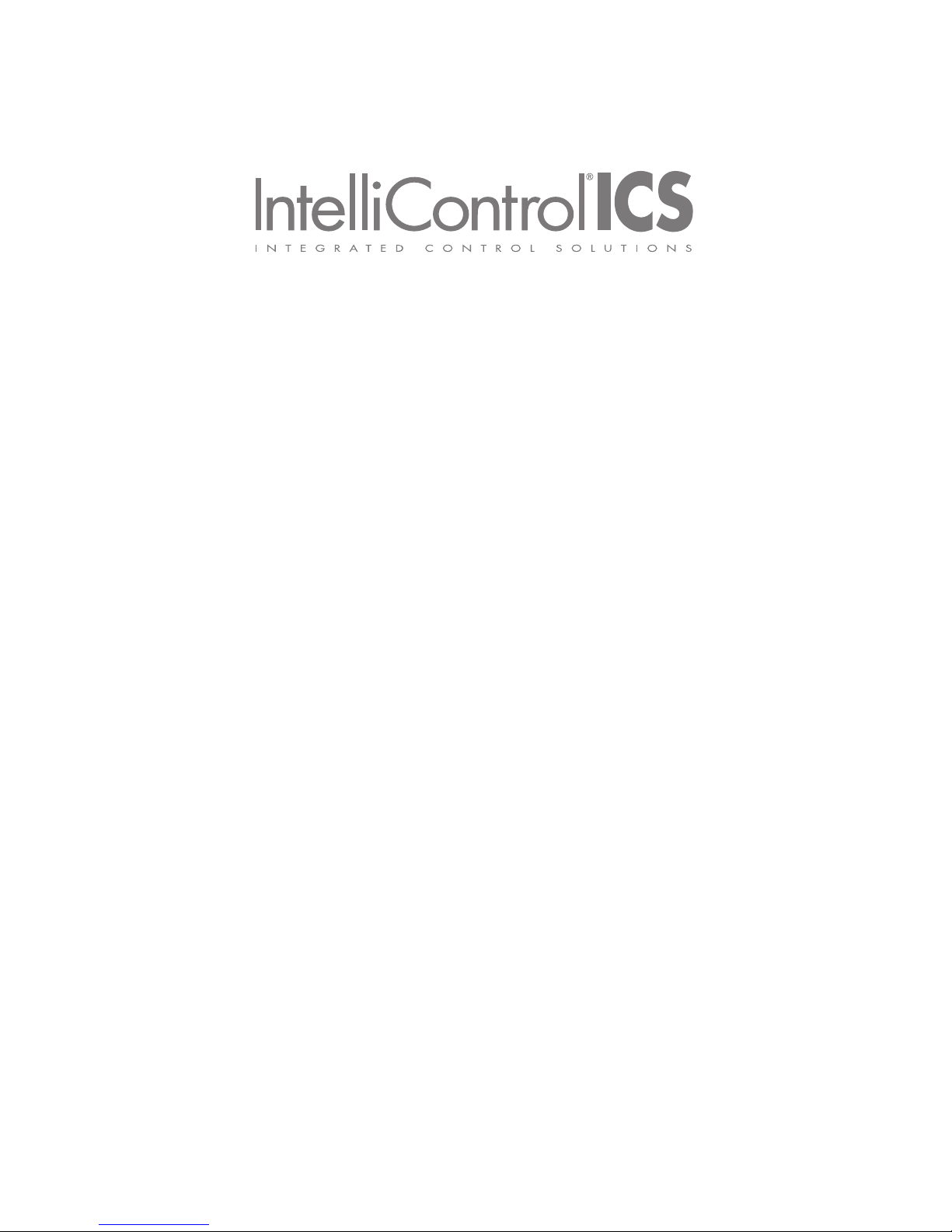
The IntelliControl ICS Contact-TT is a high resolution table top color
touch screen user interface. Eight graphic master key buttons provide
Niles’ exclusive “One Touch to Music,” which turns the system on,
selects a source and starts the music. Seven backlit Hard Keys provide
additional control for frequently used system and source commands.
The touch screen displays controls important system information, setup
menus and metadata from the IntelliControl®ICS iPod®, XM®, Sirius®,
HD Radio™ Legacy Audio and AM/FM Modules.

Table of Contents
Product Overview ----------------------------------------------------2
Getting Started --------------------------------------------------------6
Installation --------------------------------------------------------------9
Operating the Contact --------------------------------------------- 12
Troubleshooting ------------------------------------------------------ 27
Accessories and Specifications ---------------------------------- 30
Contact Information ------------------------------------------------ 31
Warranty --------------------------------------------------------------- 32

2
PRODUCT OVERVIEW
Figure 1: IntelliControl ICS Contact-TT Table Top Touch Screen - Front View
Display
3.5" color
touch screen
displays system
information from
iPod, XM, HD
Radio, SIRIUS
and AM/FM
and functions
associated with
“Soft Keys”
Soft Keys
3 buttons that
change function
depending upon the
source selected
Master Keys
Provide “One Touch
to Music”
OFF
Backlit button
turns zone or
system off
PREV/NEXT
2 backlit buttons move to
Next or Previous/Track or
Station
MUTE
Backlit button
mutes/un-mutes
audio output to
zone
VOL–/VOL+
2 backlit buttons adjust
volume up or down
Niles System Settings
Provides access to system
settings: audio (bass, treble,
balance), sleep timer, alarm
clock, etc.
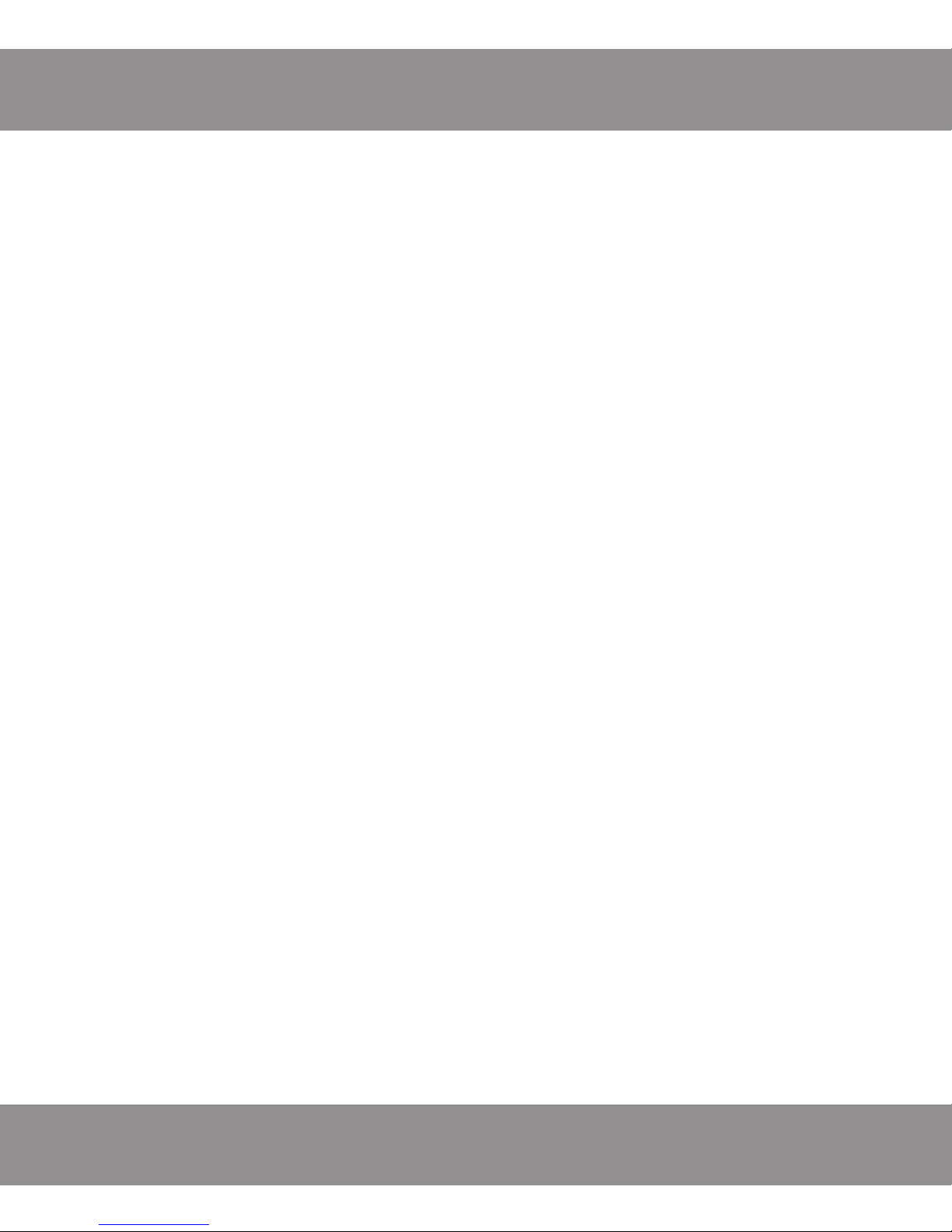
3
www.nilesaudio.com
FEATURES AND BENEFITS
Eight Customizable Master Key Buttons
Provide “One Touch to Music”
Each of the 8 Master Key buttons can be labeled to identify the specific
source, or music genre that will be selected when that button is touched.
The Master Key sequences turn on the zone, select the source and play your
favorite channel or music selection.
High Resolution Color Touch Screen Display
with LED Backlighting
The back-lit color LCD displays complete metadata from IntelliControl ICS
sources, zone and system status, control functions and system setup menus.
Metadata, Preset Favorites and Menus
Metadata (channel frequency, favorite channel lists, menus and guides) is
displayed as provided by IntelliControl ICS AM/FM, HD Radio, XM, SIRIUS
and iPod Modules. IntelliControl ICS Modular MultiZone Receiver system
setup settings can be displayed for configuration of tone controls, clocks,
timers and other system functions.
Pre-defined Control Screens
The graphic control screens used in the Contact-TT are pre-defined by the
source. During IntelliFile®3 setup, as the sources are identified, the control
screens are automatically configured and loaded to the touch screen
controllers.

4
FEATURES AND BENEFITS (CONT’D)
Seven Backlit Hard Keys
These 7 backlit buttons provide convenient access to frequently used system
controls including: Off, Previous/Next, Volume Up/Down, Mute and the Niles
Logo Button for access to system settings.
Built-in IR Sensor
A sensor is located behind the Niles Logo button which allows use of an IR
Remote with the IntelliControl ICS System.
Convenient Backlighting for All Keys
Automatically illuminate when any button is touched.
Party Mode
Party Mode turns on all your enabled “Party Zones,” with the push of a button,
from anywhere in your home. Press and hold a Master Key for two seconds to
turn on zones enabled for “Party Mode.”
Source/Zone ON Indicator
The Master Key for the source selected illuminates to indicate source selected
and zone on status.
Zone OFF
Press the OFF Key to turn off the zone you’re controlling.

5
www.nilesaudio.com
FEATURES AND BENEFITS (CONT’D)
Global OFF
Press and hold the OFF key to turn off all zones from anywhere in the house.
Connects to the IntelliControl ICS Modular MultiZone Receiver
via CAT-5
Connects via CAT-5 data cable terminated with RJ-45 connectors.
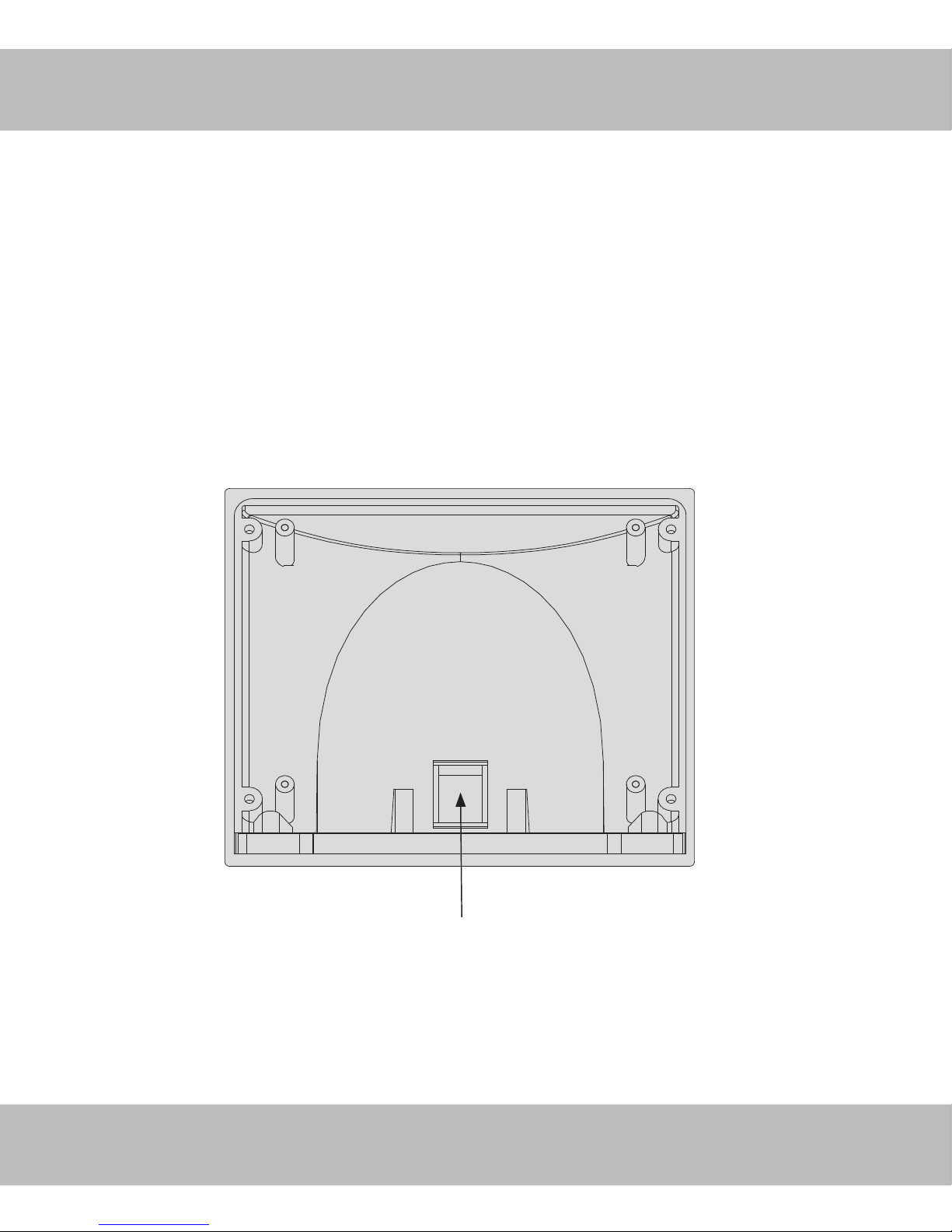
6
System
GETTING STARTED
Unpacking the Box (Contents)
■1, Contact-TT Table Top Touch Screen
■1, User Guide
■1, Quick Install Guide
System
Connects to IntelliControl ICS
Modular MultiZone Receiver
Communication and Control
Switch (RJ-45 jack)
Figure 2: IntelliControl ICS Contact-TT – rear view.

7
www.nilesaudio.com
4&3*"--"#&-)&3&
."$*%-"#&-4)&3&
$0/5"$555,&:1"%
ª/JMFT"VEJP$PSQPSBUJPO
.JBNJ'MPSJEB64"-""
5IJTEFWJDFDPNQMJFTXJUIQBSUPGUIF'$$3VMFT
0QFSBUJPOJTTVCKFDUUPUIFGPMMPXJOHUXPDPOEJUJPOT
5IJTEFWJDFNBZOPUDBVTFIBSNGVMJOUFSGFSFODFBOE
UIJTEFWJDFNVTUBDDFQUBOZJOUFSGFSFODFSFDFJWFE
JODMVEJOHJOUFSGFSFODFUIBUNBZDBVTFVOEFTJSFEPQFSBUJPO
$-"44
7N"
MAC ID Sticker
Remove one
MAC ID sticker
Figure 3: Mac ID sticker location.
GETTING STARTED (CONT’D)
Locating the MAC ID
The Media Access Control Address (MAC ID), tells the GXR2 Modular
MultiZone Receiver which device, in this case an Contact-TT, is sending
commands. The GXR2 Modular MultiZone Receiver then knows which zone
to turn on and which source to select for that zone.
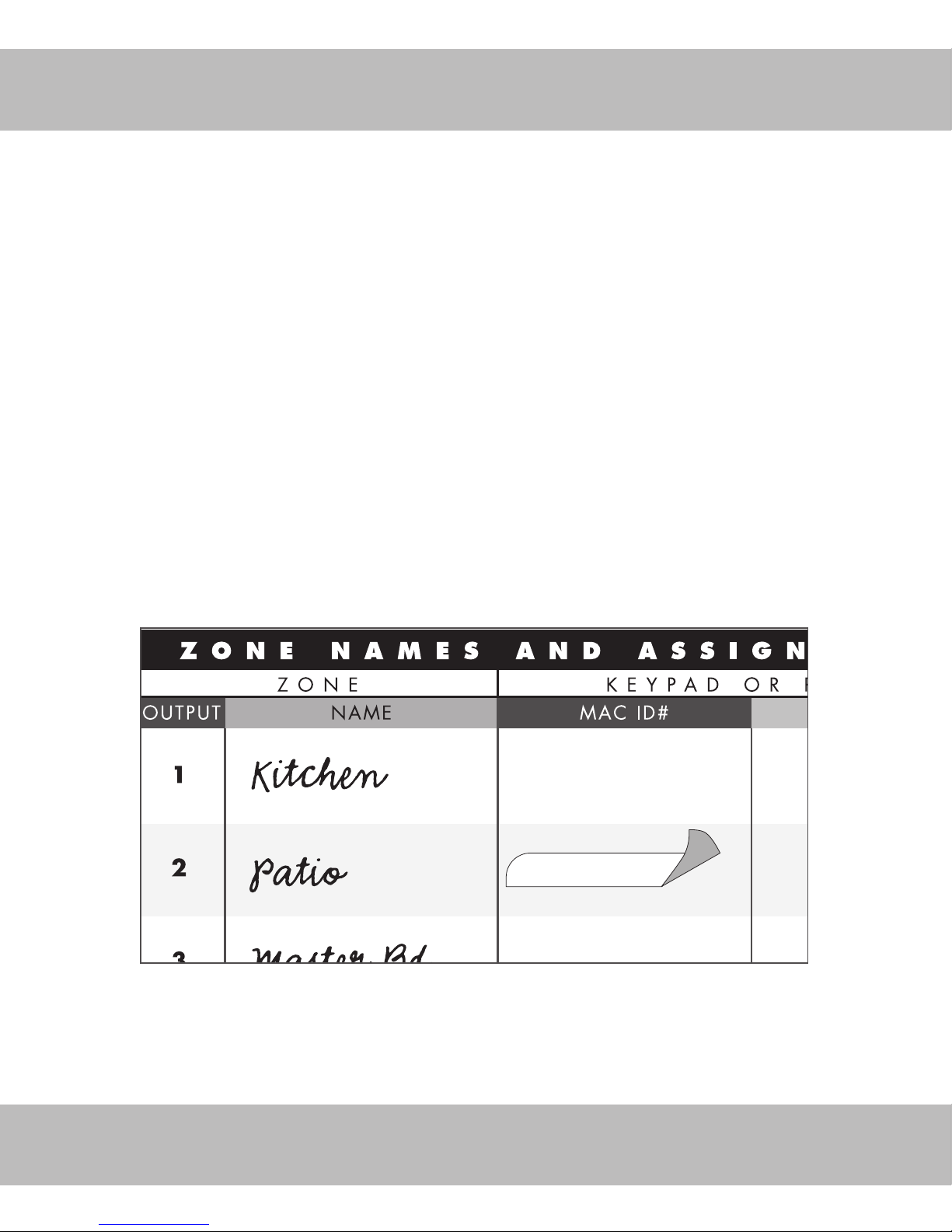
8
Figure 4: Affixing Mac ID sticker to the GXR2 Installation Worksheet.
#/.4!#4
Filling out the GXR2 Installation Worksheet
The GXR2 Installation Worksheet, included with the IntelliControl ICS Modular
MultiZone Receiver (and available for download at www.nilesaudio.com),
provides spaces for placing the MAC ID stickers next to the name of the zone
they are located in. Take special care in associating the correct MAC ID
sticker with the right zone on the worksheet. Two MAC ID stickers are found
on the keypad. Remove one of the stickers and place it next to the name of
the zone where it is located on the GXR2 Installation Worksheet.
DO NOT REMOVE BOTH STICKERS FROM THE CONTACT-TT Table Top
TOUCH SCREEN. It may become necessary to reference the sticker for
troubleshooting.
GETTING STARTED (CONT’D)

9
www.nilesaudio.com
$0..6/*$"5*0/
$0/530-48*5$)
MenuShuffle
The Beatles
Revolution
The White Album
AM/FMXM SIRIUSiPod
0'' 13&7 /&95 70-
.65&70-
7*%&0
065
$"4$"%&"6%*0
065
4*3*64
"/5&//"
4QFBLFST 4QFBLFST
4QFBLFST
'.
"/5&//"
".
"/5&//"
9.
"/5&//"
'.
"/5
5.".'.
".
"/5
-3
$"4$"%&"6%*0
065
/JMFT"VEJP$PSQPSBUJPO.JBNJ'MPSJEB64"
4QFBLFST
4QFBLFS8JSF
$"5
8JSF
;0/& ;0/& ;0/&
4QFBLFST
;0/&;0/&
.BTUFS
$IBSHJOH
#BTF4UBUJPO
-
"6%*0065
%*(*5"-"6%*0065
3
015*$"- $0"9*"-
4BUFMMJUF3FDFJWFS %7%$%1MBZFS
*3'MBTIFS $47
UP74:/$*/
5P6OTXJUDIFE
0VUMFU
J1PE
INSTALLATION
Basic Installation Diagram
Figure 5: Basic installation diagram.

10
Pin # Description Color Code
1 TX+ White/Green
2 TX– Green
3 RX+ White/Orange
4 IR Signal Blue
5 IR Ground White/Blue
6 RX– Orange
7 UI Power White/Brown
8 UI Ground Brown
Note: TX+ = transmit, RX+ = receive, UI = user interface.
INSTALLATION (CONT’D)
Wiring Termination Diagram
The IntelliControl ICS touch screens connect to the IntelliControl ICS Modular
MultiZone Receiver via CAT-5 cable. For the system to function properly all
runs of CAT-5 must be pulled in home-runs from the touch screen locations to
the system head end where the IntelliControl ICS Modular MultiZone Receiver
and other system components will be located.
The runs of CAT-5 must be terminated with RJ-45 connectors
using the T-568A pinout configuration as follows:
Figure 6: IntelliControl ICS RJ-45 Pinout checklist.
1JO
5"
H(P # C0CS#3
5"
H(P # C0CS#3
RJ-45 Plugs

11
www.nilesaudio.com
INSTALLATION (CONT’D)
Connections
Using a properly configured CAT-5 cable, connect the system terminal on the
touch screen to any of the RJ-45 communication and control hub ports on the
IntelliControl ICS Modular MultiZone Receiver as shown.
$"5$BCMF
4ZTUFN
5FSNJOBM
Figure 7: Contact-TT connecting to the Communication and Control Switch.

12
OPERATING THE CONTACT-TT
TURNING ON THE SYSTEM/
SELECTING A SOURCE
Touch any Master Key to turn on the
local zone. (i.e., ).
PARTY MODE
Touch and hold a Master Key for 2
seconds to turn on all zones enabled
for “party mode” (i.e., ).
CHANGING TRACKS/STATIONS
ADJUSTING VOLUME
Press the VOL– Key to lower volume.
Press the VOL+ Key to raise volume.
Press the PREV Key for previous
track/station. Press the NEXT Key
for next track/station
0'' 13&7 /&95 70-
.65&70-
AM/FMXM SIRIUSiPod
0'' 13&7 /&95 70-
.65&70-

13
www.nilesaudio.com
OPERATING THE CONTACT-TT (CONT’D)
SETTING A FAVORITE CHANNEL
To add a channel to the Favorite Channel
list, tune to the channel to be added, then
touch the Favorites Soft Key.
The “Favorites menu” appears.
To add the station to your Favorite list,
touch the [Add to Favorites] Soft Key.
Add to Favorites
The added station appears in the next
available position in the Favorites list.
You can enter up to 20 favorite stations
to the list.
Press the
Back
Soft Key to return to
the “Now Playing” screen.
AM
102.9
FM
FM
Favorites
$MFBS$MFBS
&OUFS
XM SIRIUSiPod AM/FM
Page Back Page
Add to Favorites
AM/FM – Favorites
1. FM 93.1
2. FM 95.5
3. FM 98.7
4. AM 670
Page Back Page
AM/FM – Favorites
1. FM 93.1
2. FM 95.5
3. FM 98.7
4. AM 670
5. FM 102.9

14
To delete a Favorite channel, touch the
Favorites Soft Key.
The “Favorites Menu” appears.
Press and hold the Favorite channel to
be deleted for two seconds.
4. AM 670
OPERATING THE CONTACT-TT (CONT’D)
DELETE/REPLACE A FAVORITE CHANNEL
AM
102.9
FM
FM
Favorites
$MFBS$MFBS
&OUFS
XM SIRIUSiPod AM/FM
Page Back Page
Add to Favorites
AM/FM – Favorites
1. FM 93.1
2. FM 95.5
3. FM 98.7
4. AM 670
The “Replace/Delete Menu” appears.
Press the [Delete] Soft Key to remove
the Favorite.
Delete
To replace, simply tune to the new
station you wish to replace. Then
follow the previous steps and touch
the [Replace] Soft Key instead of the
delete key.
Update Favorites
Replace
Delete

15
www.nilesaudio.com
To bring up the main menu, touch the
Menu Soft Key repeatedly until the
main menu appears.
NOTE: Hold the Menu Soft Key for two
seconds to go directly to the main menu.
Select a menu item by touching the
category (i.e., Artists).
Artists
Select the
ABCs
Soft Key.
OPERATING THE CONTACT-TT (CONT’D)
USING ALPHABETIC SEARCH TO PLAY A NEW SELECTION
AM/FMXM SIRIUS
MenuShuffle
The Beatles
Revolution
The White Album
iPod
iPod – Menu
Back ABCs PagePage
Playlists
Artists
Albums
Songs
Podcasts
Aerosmith
Back Street Boys
B52s
Boston
Back PagePage ABCs
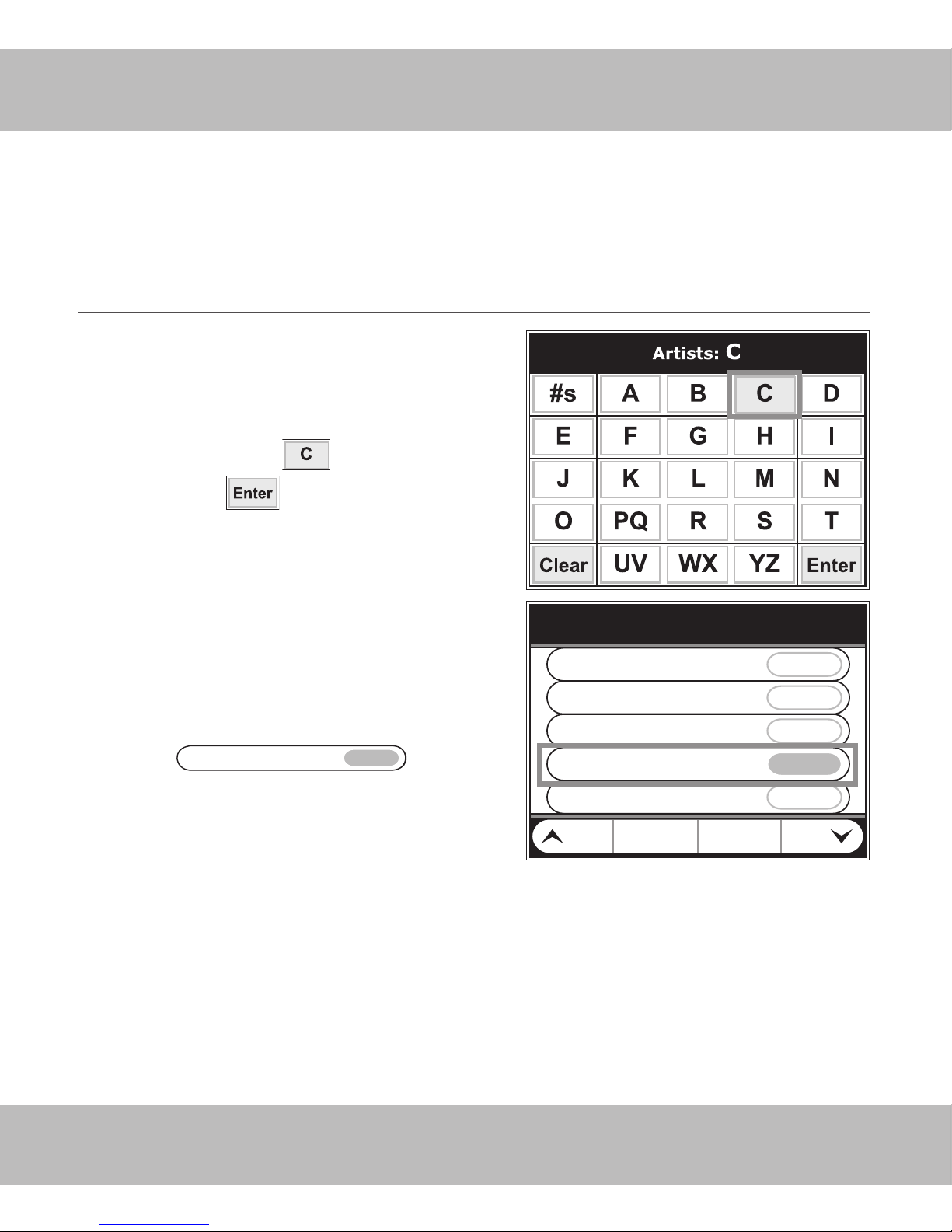
16
OPERATING THE CONTACT-TT (CONT’D)
USING ALPHABETIC SEARCH TO PLAY A NEW SELECTION
(CONT’D)
Use the Alphanumeric keys to select the
first letter of an Artists name.
(I.e., touch the letter , and
then touch the Soft Key).
Back PagePage ABCs
Canadian Bush Party
Cardigans
Chainsaw
Chick Corea
Coldplay
Artists
Artists beginning with the letter C
appear on the display. Select the Artist
of choice by touching the Artist’s name.
Chick Corea

17
www.nilesaudio.com
Choose an Album by touching the album
name.
Sea Breeze
...Then touch the song to begin playing
the album.
Moment's Notice
Your selection begins playing.
OPERATING THE CONTACT-TT (CONT’D)
USING ALPHABETIC SEARCH TO PLAY A NEW SELECTION
(CONT’D)
Chick Corea
Back PagePage ABCs
Complete “IS” Se...
Return to Forever
Rendezvous in Ne...
Sea Breeze
Very Best of Chick...
Sea Breeze
Sea Breeze
Moment's Notice
Come Rain or ...
Fiesta Piano Solo
I Ain't Mad at You
AM/FMXM SIRIUS
MenuShuffle
iPod
Chick Corea
Moment’s Notice
Sea Breeze

18
OPERATING THE CONTACT-TT (CONT’D)
MUTING
Press the MUTE Key to mute
the zone, press mute again to
unmute the zone.
TURNING THE ZONE OFF
Press the OFF Key to turn zone off.
TURN THE SYSTEM OFF
Press and hold the Key for 2
seconds to turn all zones off.
0'' 13&7 /&95 70-
.65&70-
0'' 13&7 /&95 70-
.65&70-
0'' 13&7 /&95 70-
.65&70-
Table of contents