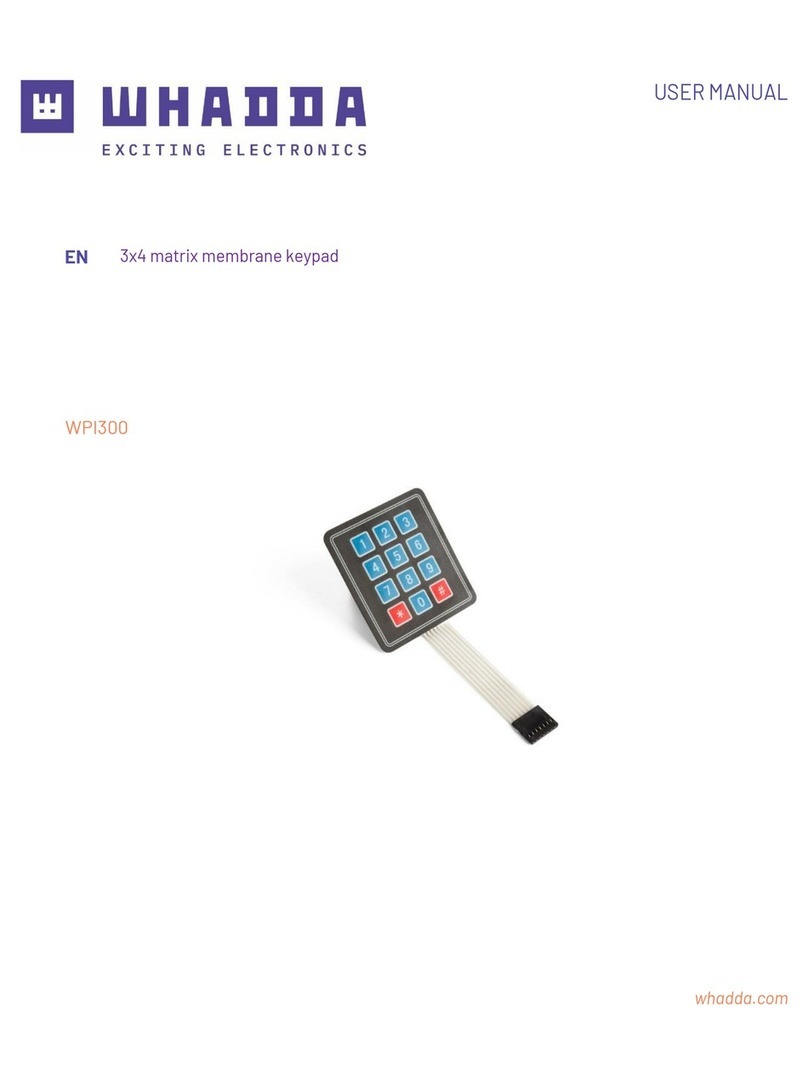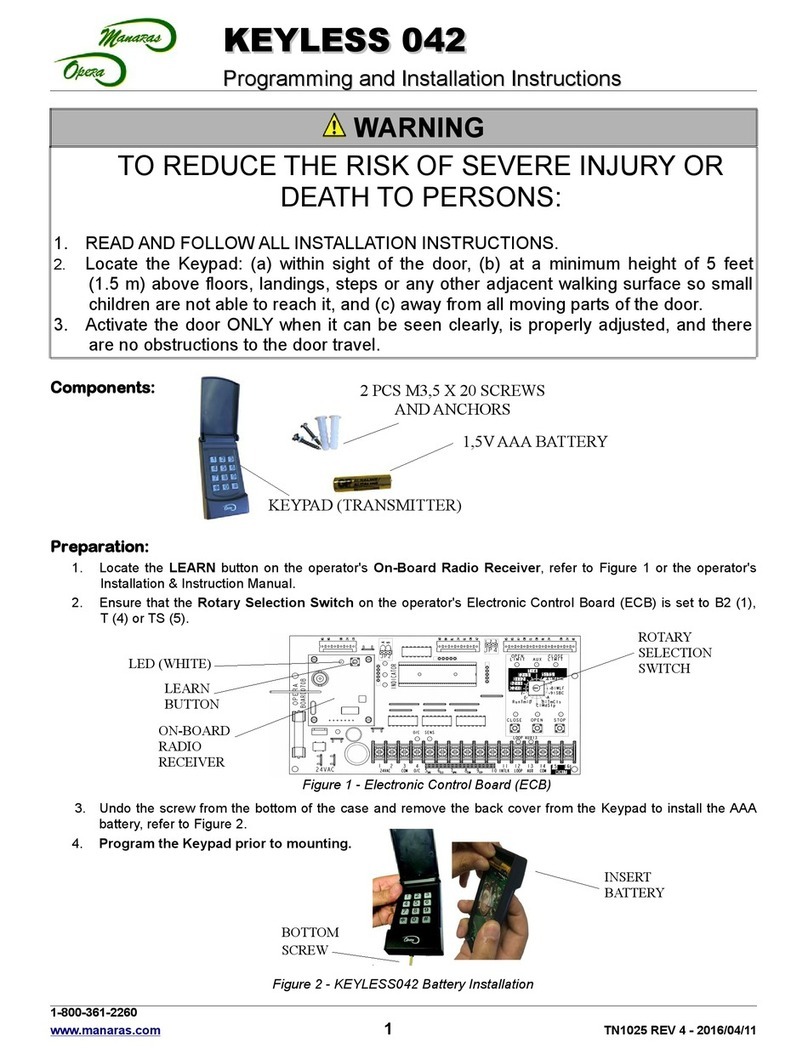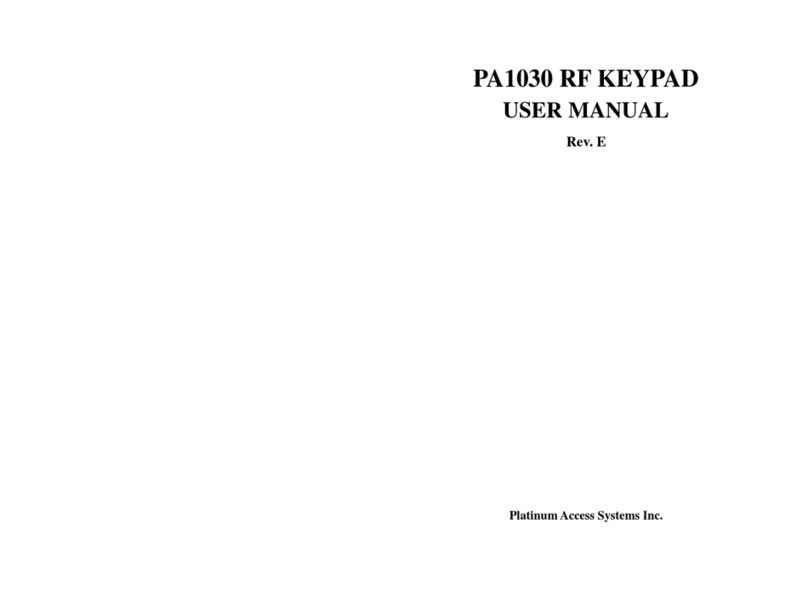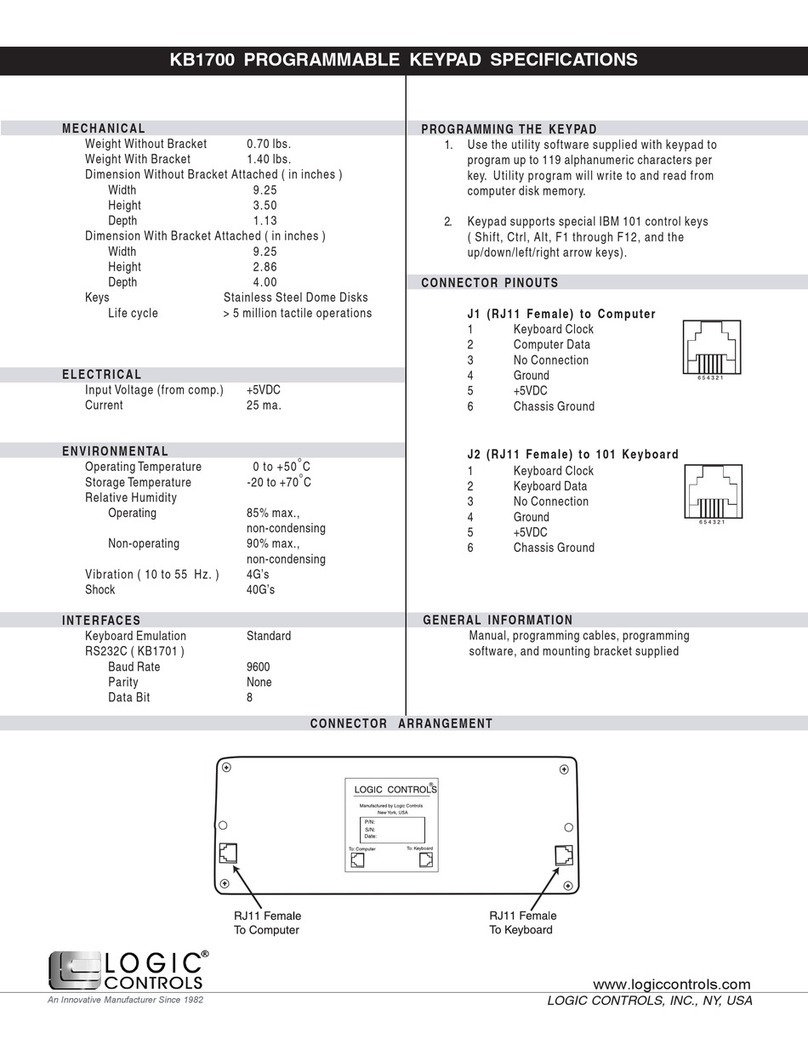Receive (Green) OK(Green)
Reading (Green)
Send (Red)
4. Front Panel & Functions
Keypad
Attendance
Press 1 time Press 2 times
F1 Up Duty on Break out
F2 Down Duty off Break RTN
F3 Correct Overtime on Go
F4 Overtime off Return
*Esc
#Enter
Other:
◎Press *+ Master Code (default : 123456, changeable) + #,
to enter “Function Menu”
◎ Before card editing finished, the master could enter “Function Menu” and press 0
+ F4 for all cards entrance allowance.
◎Press *+ #to lock / unlock keypad immd.
Functions:
1. System will automatically exit from FUNCTION MENU, if no key or card entry is
made within 30 seconds.
2. In FUNCTION MENU, LED [OK] will flash continuously and quickly.
3. In card access mode, flashing qualified card on the unit
LED [OK] and LED [Reading] will light up, a beep sound and LCD panel message
shown [OK],
4. Flashing unqualified card on the unit
LED [ERROR] and LED [Reading] light up, two beeps sound and LCD panel
message shown [Invalid Card!].
5. Green LED [ARMING] light up in “Arming On”.
6. Red LED [ALARM] lights up if any abnormal condition arisen.
7. Continuous wrong “PIN Code” or “Master Code” will make keypad locked for 30
seconds, LED [Error] light up and LCD panel shown [keypad Locked].
8. Once Alarm arisen, user must push exit button or flashing qualified card to release
and return to standby state.
9. Transmission:
Receive [Green] lights up when it receives message from PC or its external reader.
Send [Red] lights up whenAR-727H sends data to PC
10
5. Mode 4 / 8
Pre-explanation
Arming PWD (4 digits)
Default value:1234
Could be setup via Function Menu (Function no. 38)
PIN Code (4 digits)
Could be setup via Function Menu (Function no. 21)
Or, via 701 Client \ Setting \ User card
Duress Code (4 sets, 4 digits)
Networking System:
Default value:1111 ; 2222 ; 3333 ; 4444
Changeable via 701 Server\ Setting \ 701 Configuration \
Duress Code
Stand-alone System:
Default value:4321
Changeable via Function Menu (Function no. 48)
Force on/off Code (4 sets, 4 digits)
Networking System:
Default value:1111 ; 1111 ; 1111 ; 1111
Changeable via 701 Server\ Setting \ 701 Configuration \
Duress Code
5.1 Card Editing
After entering Function Mode, user uses following order to edit cards.
Function Nbr.
Add→Card ID 11
Add→RF learn 12
Delete→Addr 15
Delete→ID# 16
Recover→Addr 17
Recover→ID# 18
How to edit ten pcs sequential cards?
( Default access mode is Card only)
Step1:
*
+ 1 2 3 4 5 6 + #
enter the “FUNCTION MENU”
Step2: Add/Delete (command 1)
Step3: Add→RF learn (command 2)
Step4: Then, LCD display will show as follow:
Please follow LCD display indicator to edit card
Step5: InputStartAddr (0-00999)
Enter 1, start from user no. 1
Step6: Tag Uints (pcs) Must be Sequence (1-00999)
Enter 10
Step7: Close Tag Into RF Area
Present the lowest card code of card to the unit.
11
5.2 Access Mode
Users can select one of the following access modes
5.2.1 Card Only
Access the door by flashing card
Open door & turn Arming on / off:
Flash card, then press Arming PWD + F1
Not open door & turn arming on / off:
Press *+ Arming PWD, then flash card
5.2.2 Card and PIN
Flash card, then press PIN Code +#
Open door & turn Arming on / off:
Flash card, press PIN code & #, then Arming PWD + F1
Not open door & turn arming on / off: Not available
How to set access mode of user is card and PIN?
Step1:
*
+ 1 2 3 4 5 6 + #
enter the “FUNCTION MENU”
Step2: User Setting (command 2)
Step3: Access Mode (command 2)
Step4: Enter user number,Then, LCD display will show as follow:
1:Card 2:or PIN 3:& PIN 4:Pause Data: 1
Please select number 3: & PIN
Step5: Return to main menu to set the password of user
Step6: User Setting (command 2)
Step7: Password (command 1)
Step8: Enter user number
Then, LCD display will show as follow:
Input 4 Digit No. Range:0001~9999 Data:
5.2.3 User address and PIN (Mode 4)
Press keypad: User address (5 digit), then PIN code & #
Open door & turn Arming on / off:
User address, press PIN code & #, then Arming PWD + F1
Not open door & turn arming on / off: Not available
How to set access mode of user is card or PIN?
Step1:
*
+ 1 2 3 4 5 6 + #
enter the “FUNCTION MENU”
Step2: User Setting (command 2)
Step3: Access Mode (command 2)
Step4: Enter user number,Then, LCD display will show as follow:
1:Card 2:or PIN 3:& PIN 4:Pause Data: 1
Please select number 2:or PIN
Step5: Return to main menu to set the password of user
Step6: User Setting (command 2)
Step7: Password (command 1)
Step8: Enter user number
Then, LCD display will show as follow:
Input 4 Digit No. Range:0001~9999 Data: