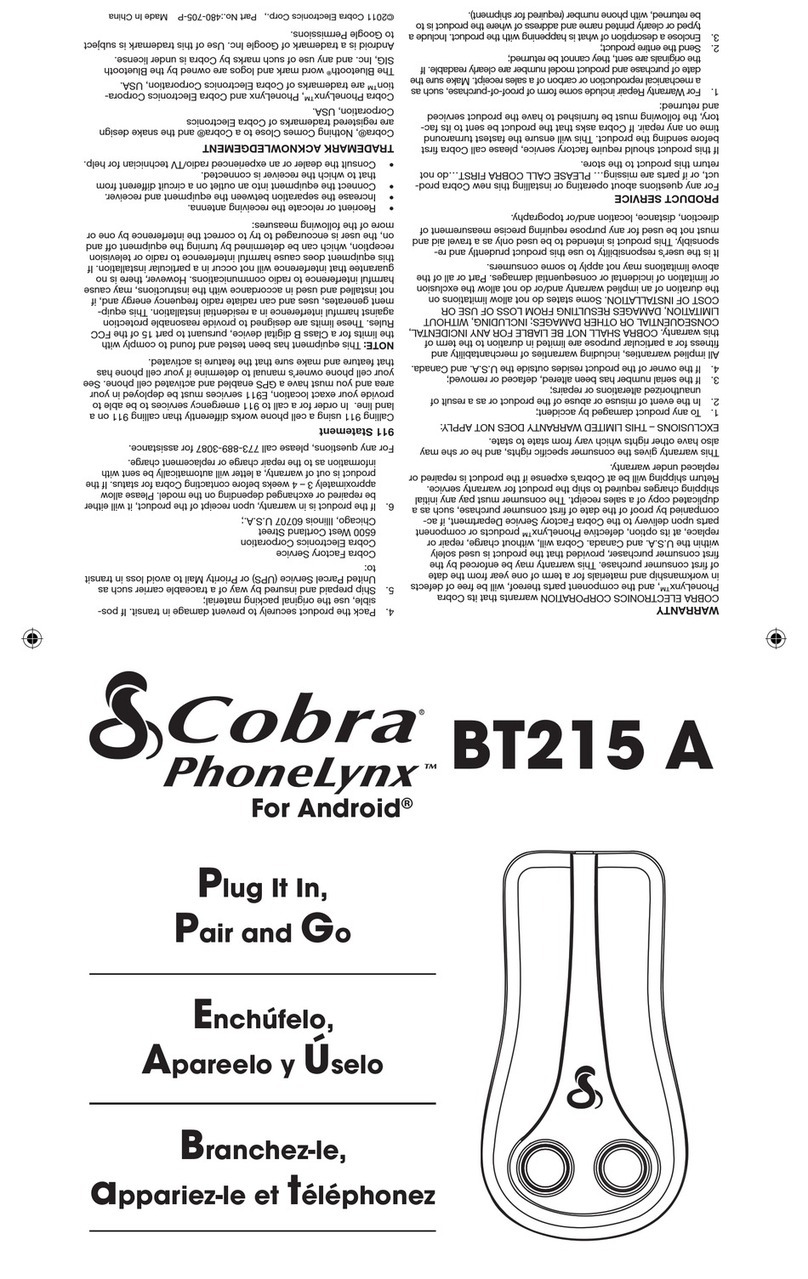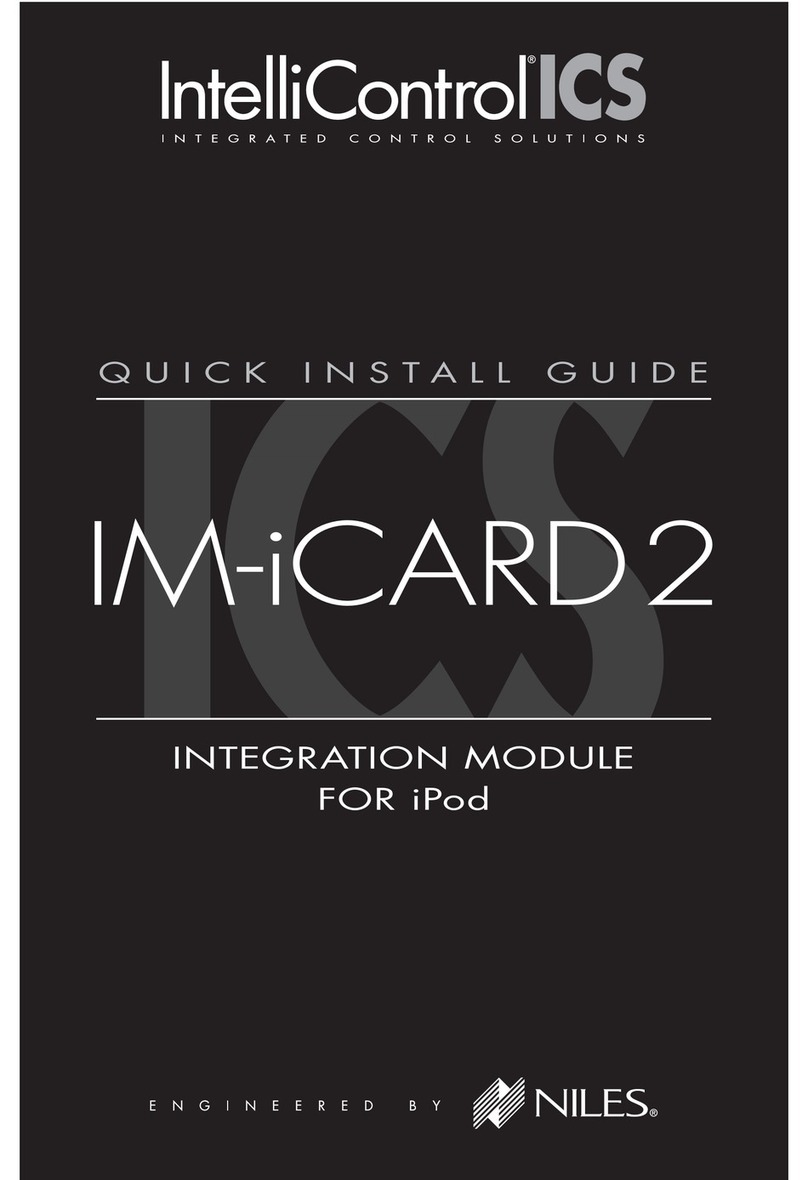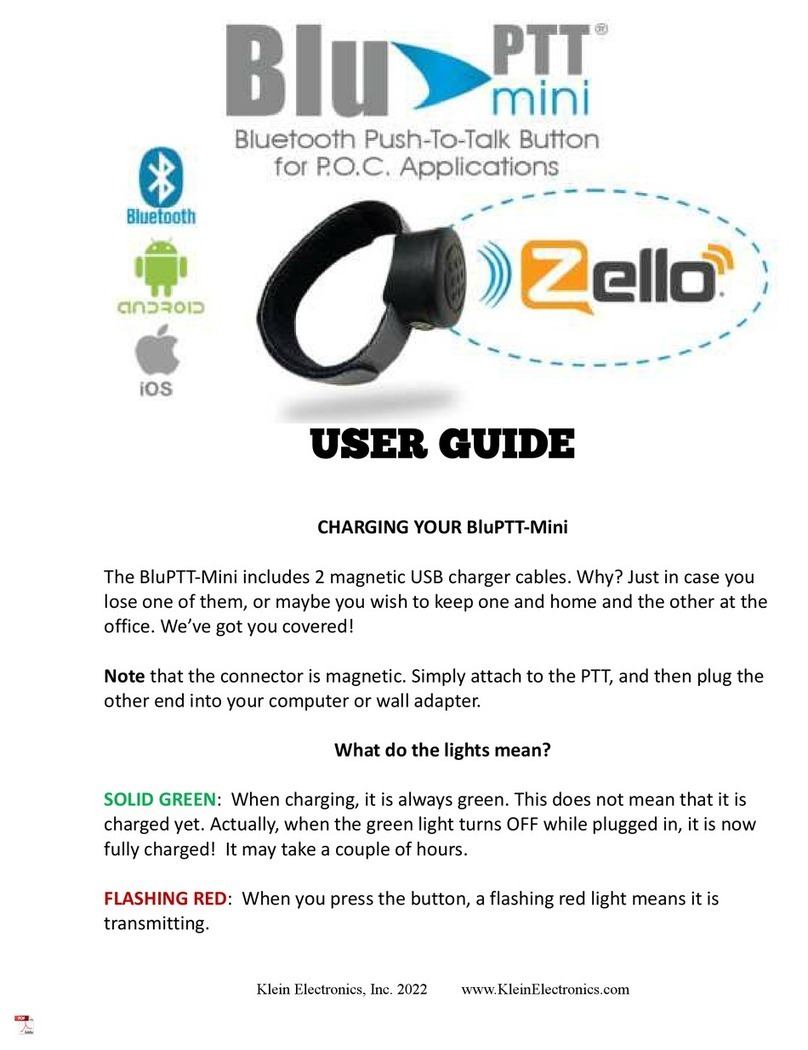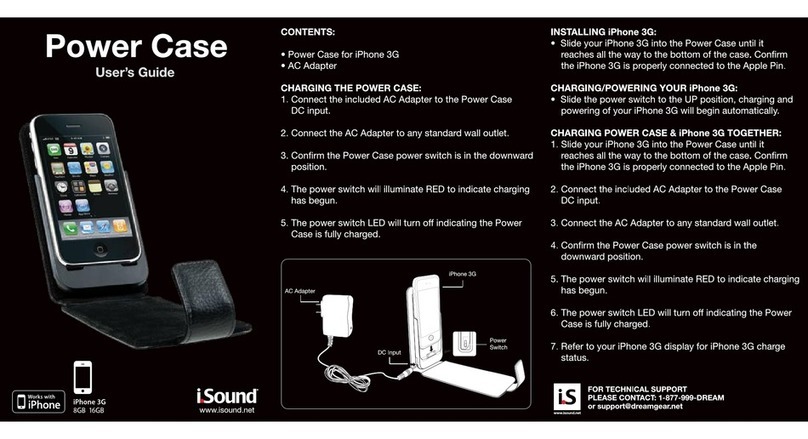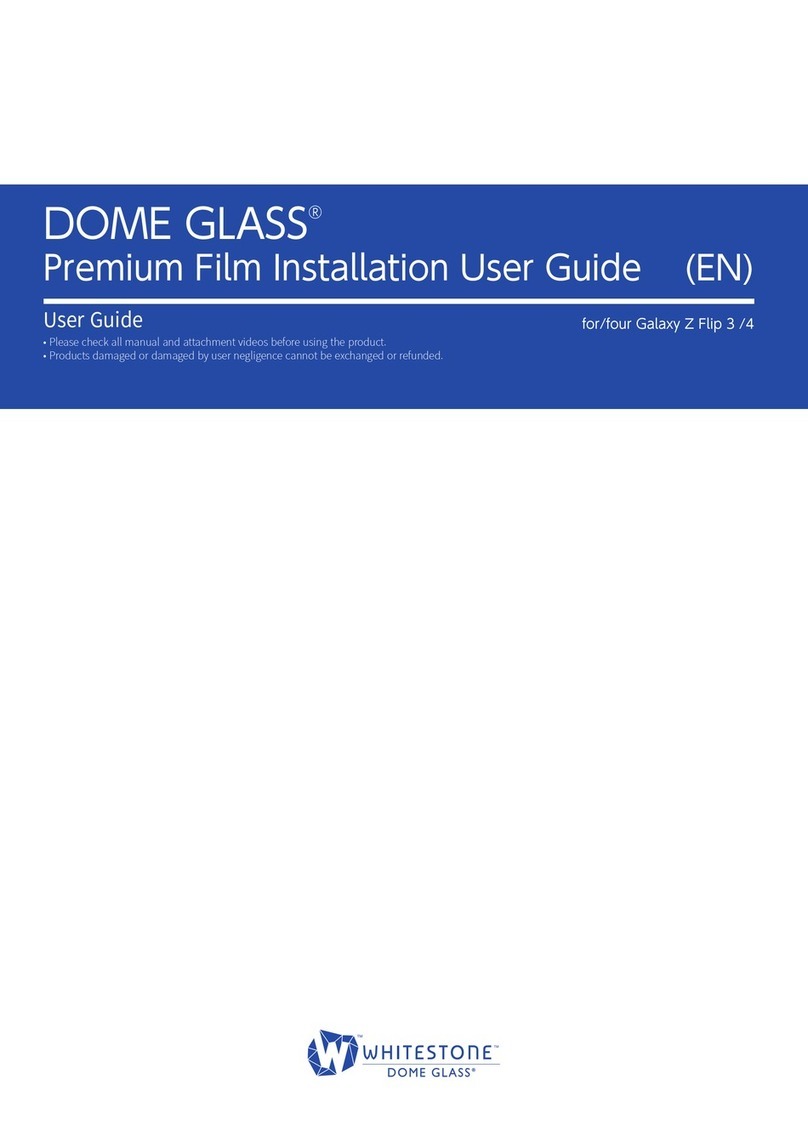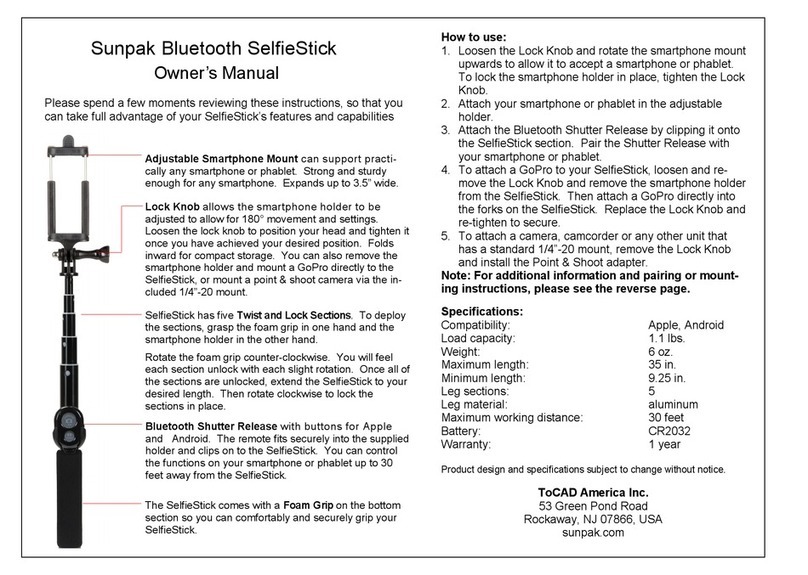Intelligent Micro Electron iReminder IME-B6 User manual

C) Battery(CR 2032) x 1~4 D) User Manual x 1
If any components are missing from the package, please return
the product to your dealer immediately.
Product Description
3
Key Chain Hock
Battery Cover
Hold Switch
LED
for your BLE iPhone/iPad, ex. iPhone 4S/New iPad/ iPhone5/iPad
mini. It is an “electronic leash” that notifies you with an audible
alarm whenever your iPhone/New iPad leaves your vicinity
(Out-of-Range) or whenever you leave your BLE iPhone/iPad
behind . The iReminder SB10 also assists you in locating your
misplaced BLE devices within a 65’ radius (FindMe function).
1
Introduction
Quick Setup Guide
Step 1 - Download App ”HiProx Multi”
Download ”HiProx Multi” on App Store for free.
(Please search for HiProx Multi on App store, or search for BLE
and find the HiProx Multi application)
Step 2 - Enable Bluetooth on your iPhone/iPad
Go to Setting General Enable Bluetooth
Step 3 - Place battery into iReminder Units
a. Open the battery cover by placing your thumb on the cover
(as shown) and pulling it backwards until it clicks open; then lift
off the cover.(Figure 1)
b. Insert the battery into the battery compartment with the the ”+”
sign on the battery facing up. Then replace the battery cover
by sliding it up into compartment opening.(Figure 2)
Specification
Product description
2
4
1
Introduction
5Quick setup guide
Front Back
Notice : Once the battery is inserted, the power will turn on
automatically and enter pairing mode. Green LED will blink per
second to indicate device is ready to pair.
Page 1
Package components
3
Communication Standard Bluetooth® 4.0 Low Energy Wireless Technology
Frequency Range 2.4GHz~2.4835GHz
Search Range 65 ft /20m (*Distance will vary depending on terrain and other factors.)
Alert Range 7~30 feet adjustable
Battery Type CR2032x1
Battery Life 6 months
Weight 9.5g
Dimension 61.5x36x11.6mm (2.42x1.42x0.46inch)
Working Temperature Temperature: 5℃~40℃、humidity: 20%~80%
Disable FindMe
Button Function
Enable FindMe
Button Function
Step 4 - Run ”HiProx Multi” application
a. Open ”HiProx Multi” and tap the button in the upper right
corner to discover all avaiable devices.(Figure 3)
b. ”HiProx Multi” will pop up Bluetooth Pairing Request.(Figure 4)
c. Select ”Pair” from ”Bluetooth Paring Request” for each device.
The Green LED light will blink once every 5 seconds in the
connecting mode.
d. Once the pairing process is completed, the iReminder
function is enabled.(Figure 5)
Figure 3 Figure 4
a. From MainView available devices table, you can tap desired
item to select that device. Once device has been selected,
button will appear in that row.(Figure 6)
b. Press button, the iReminder unit will beep to do FindMe
function.
c. Set ”Hold Switch” to “Left” from iReminder to enable ”FindMe”
function. (Please refer to Product description Front picture)
d. Press ”FindMe” button on the iReminder unit , and your BLE
device will beep.
e. Press and release ”Find Me” button to stop the FindMe function.
f. Set alarm ”threshold level” depends on the alarm distance you
like.
Step: Range Alarm Threshold Move the threshold
bar depends on the distance alarm you need.(Figure 7)
g. Test your setup by placing the iPhone in a stationary location.
Then take the Reminder and walk away from the iPhone - when
you reach 7-30 feet from the iPhone, the Reminder will begin to
beep. If you move back into the range, the alarm will cease.
(Figure 8)
Figure 6
Figure 5
Figure 7
Figure 1 Figure 2
Device FindMe
Button
4
Discover New devices
Enter Airplane
Mode
7-30 Feet
To locate the missing item, tap green button from available
device list. The missing device will continue beep for 5 secounds
from each request. Re-tap green button again to continue
searching function.
Press and Release Device 'FindMe' button (hardware button
under the LED) will gernerate ”FindMe Request” from that Device.
Your iOS device (iPhone / iPad...) will issue Alert sound contin-
uesly. Press and Release Device FindMe button to stop this
request.
Tap green button from iOS Device will Mute 'FindMe Request
Alert Sound.
FindMe Function
6
Figure 8
Help
Battery Status
Setting Button
Change DeviceName
Find Button
Signal Indication
Multiple iReminder User Manual
IME-B6
The iReminder is the most effective loss prevention solution
IME-B6
Step 5 - Test the iReminder system
IME-B6
A) iReminder
Unit x 1~4 B) Key Chain Hock x 1~4
IME-B6
IME-B6
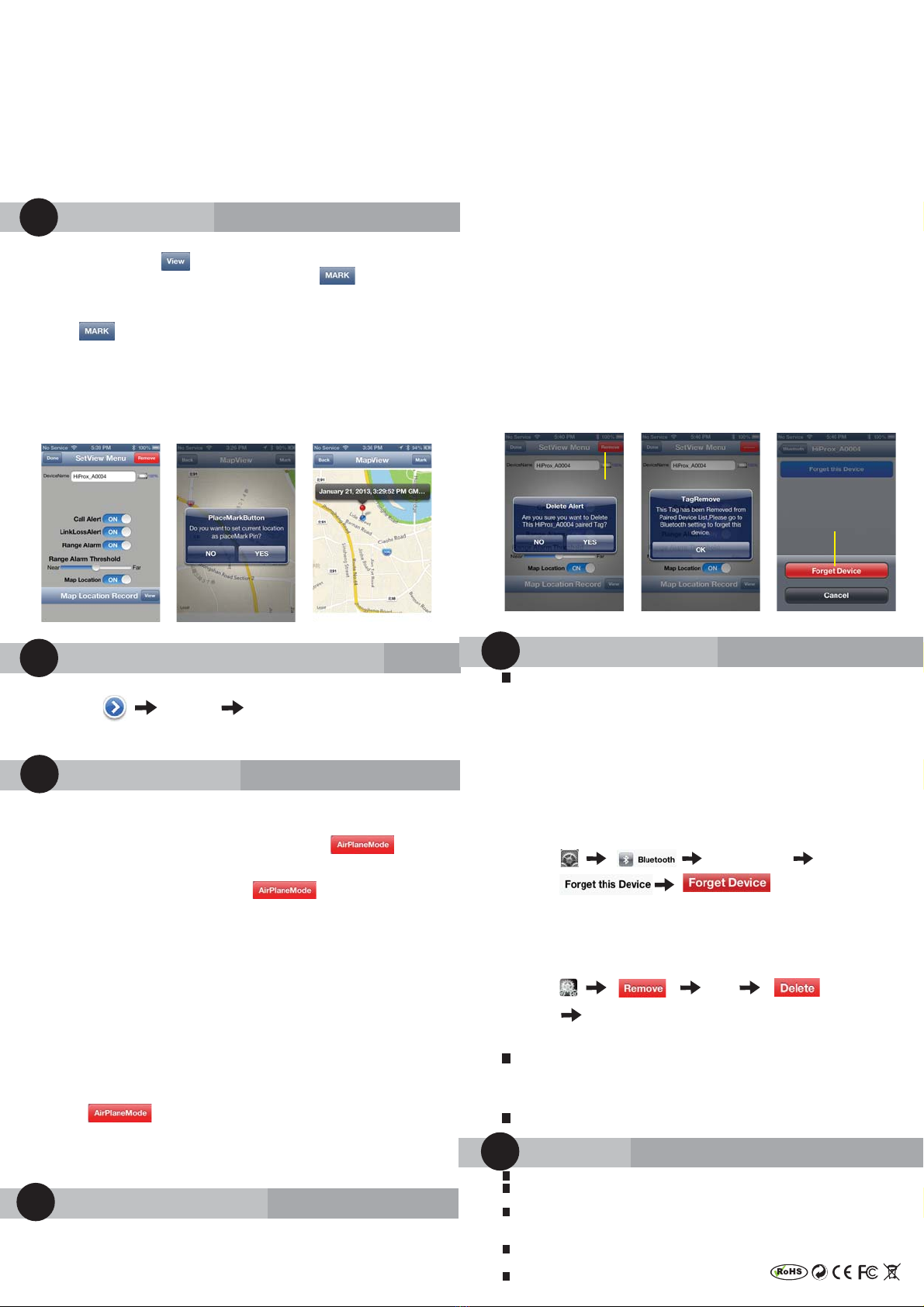
Notification of incoming calls
Map Locate
8
Warning
12
Do not disassemble, repair, modify or replace the iReminder Unit or any of its components.
Please comply with the national and international flight safety regulations when using device
during your flight trip.
When storing rechargeable batteries for collection, keep in a vented, non-metal container.
Operating for this product is between 14˚F~140˚F (-10˚C~60˚C). Storage for this product is
between -4F˚~185˚F(-20˚C~85˚C).
Do NOT dispose of the battery in public trash; it is unlawful under state and federal
environmental laws and regulations.
Please dispose of the battery at local battery recycling center.
a. To set map Location function manually, go to SetView Menu
page and tap the View button to go to MapView.(Figure 9)
b. To manually select a Location mark, tap the button
and choose [YES] ,you will see a red mark pin on the current
blue location mark.(Figure 10)
c. Auto set map location function: go to MapView Menu and tap
the button and remove the current mark pin , then
enable the Map Location function.
When your iOS Device detects linkLossAlert , the iOS Device
will automark the Location pin on MapView.(Figure 11)
Please notice map location is at the base of the iOS
Device GPS function if outdoors. If indoor, Please
enable Wi-Fi to get Location accurately.
Please go to SetView Menu to enable the call alert function.
Step: Call Alert Enable
When you get a phone call, the iReminder will start beeping
and flashing to remind you.
Troubleshooting
11
If you try to discover a device or once the battery had been
removed, but cannot find it, this usually indicates that there is
existing bond information. Locate and remove(Figure 12)
existing bond information from your iOS device and from
Bluetooth Setting to "Forget device". (Figure 14)
May be you need to shut down iOS device to clean holding
information completely.
Removing bond information from iOS
Bond information can be removed from the Settings menu, by
going to General and then Bluetooth. There you should see the
name of the device you want to remove, tap it, and choose
"Forget this device". (Figure 14)
Step :
Removing bond information from device
To remove device permanently:
a. Disconnection device first and go to SetView page to
“Remove” (Figure 12) and “Delete” (Figure 13) Device. Follow
“Removing bond information from iOS” setps to completely
remove device from the iOS.
Step : YES
YES
b. Remove battery from device and re-install to re-start pairing
process.
When you are not going to use the FindMe function, please
switch the Hold Switch to the right side to disable the FindMe
button. Otherwise, when the Hold Switch is switched to the left
side, the FindMe button is enable.
Please change batteries if audible alarm becomes weak.
7
b. To RECONNECT all active device: please go to Help/AirPlane
Mode option and tap 'Reconnect' to connect all devices. If all
devices are in sleep mode, please press and release device
button to wakeup each device. In this case, you have to exit
App and Run again to reconnect all device (this may take up to
20 seconds for device in SLEEP mode).
c. Press and release device button, Device will wake up from
sleep mode and send connection request to iOS DEVICE. iOS
DEVICE Will automatically connect to this device with
"Connected" message.
d. To temporarily stop using one or more devices, enter sleep
mode for each device. Hold device button for over 3 seconds
until you hear the first beep or the status LED light blinks Red. If
you are still in connect mode, a link lost alert will register to iOS
DEVICE and iOS will issue Alert Sound with 'LinkLoss/sleep'
message. Tap that row to stop Alert Sound. You can wakeup
that device by press and release device button once. iOS
Device will detect wakeup signal and enable connection
automatically.
e. Device LED will stop blinking when it is in sleep mode.
f. You can remove device permanently by tapping the red
Remove button(Figure 12) in the upper right corner of the
SetView page. To delete this device(Figure 13) ,Please GO TO
your iOS Device Settings menu, select General/Bluetooth . You
should see the name of the device you want to remove, tap it
and choose "Forget this device".
9
Page 2
Figure 9 Figure 10 Figure 11 Figure 12 Figure 13 Figure 14
Delete device
Forget device
Remove device
Option A: After Airplane Mode has been turned 'ON'.
Press and release device button once for each device to disable
alert sound.
Please go to Help/AirPlaneMode option: tap the
button by select [YES] to disconnect all Devices and exit App
now (please follow instructions from App)
To reconnect to all devices: tap the button and choose
[RECONNECT] and exit App now (please follow instructions from
APP). If you can not connect all devices at once, please repeat
AirPlaneMode disconnect / reconnect steps to RECONNECT all
devices.
Option B: Enable sleep mode for all devices:
Press and release device button over 3 seconds for each device,
you should hear beep once to confirm sleep mode. Your iOS
DEVICE will register 'LinkLoss/Sleep detected' message and go
to Help/AirPlaneMode to disconnect all devices (please follow
instruction from App) and exit App now.
You can go to setting and turn 'ON' the Airplane Mode.
To reconnect the all devices: you have to wakeup each device by
press/release device button once.
Tap the button and choose [RECONNECT] and exit
App now (please follow instructions from APP)
If you can not connect all devices at once, please repeat
AirPlaneMode disconnect / reconnect steps to RECONNECT all
devices.
This 'FindMe Requested by Device' is only supported by device
after Dec ,2012 with 'DeviceName xxxx..._A version'.
Holding the device button for over 3 seconds will force the device
to enter SLEEP mode and generate a linkLossAlert to the iOS
device; to wake up and re-connect to the iOS device, press and
release device button.
Please set bottom switch to the left of the key chain hock on the
device to enable FindME button. To avoid accident put device
into SLEEP mode: set bottom switch closest to the keyChain
hock to disable FindMe button .
AirPlane Mode
9
Stop using device
10
a. To DISCONNECT all active device, please go to Help/ AirPlane
Mode option and tap 'YES' to disconnect all devices. Device
will enter standby mode after 30 seconnds. Green LED will
blink every 10 seconds to indicate standby mode.
Table of contents