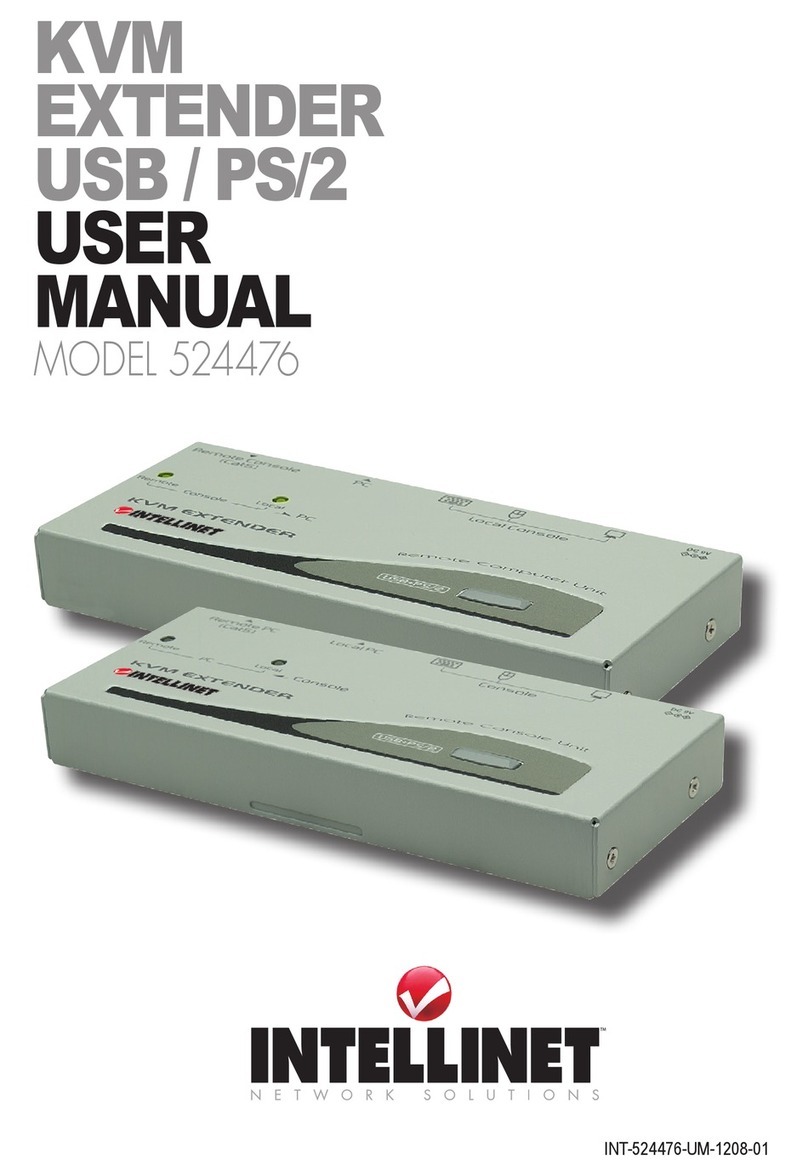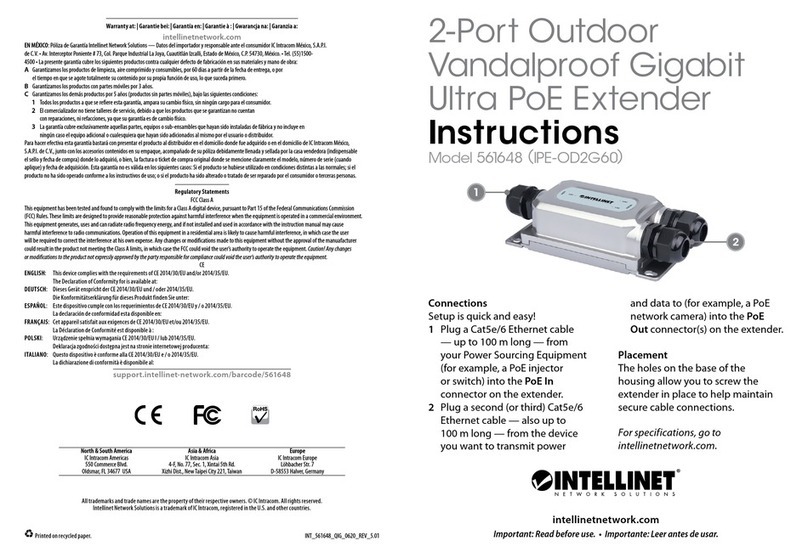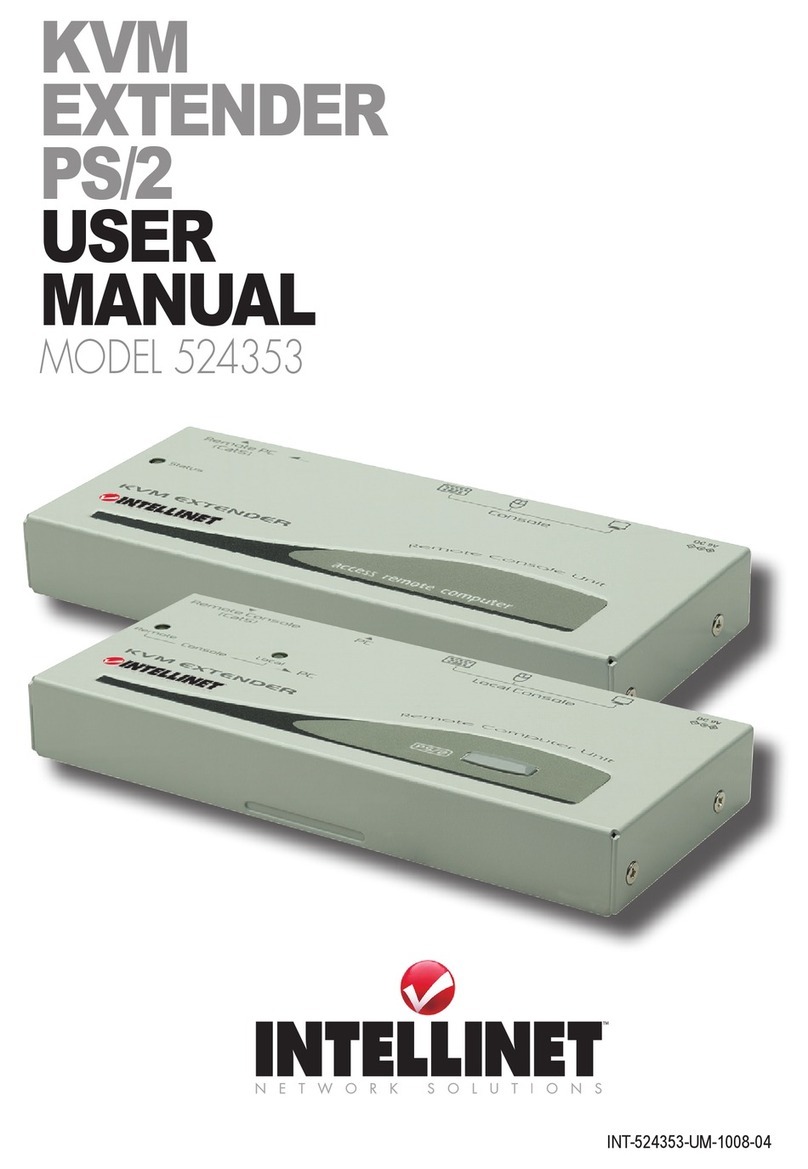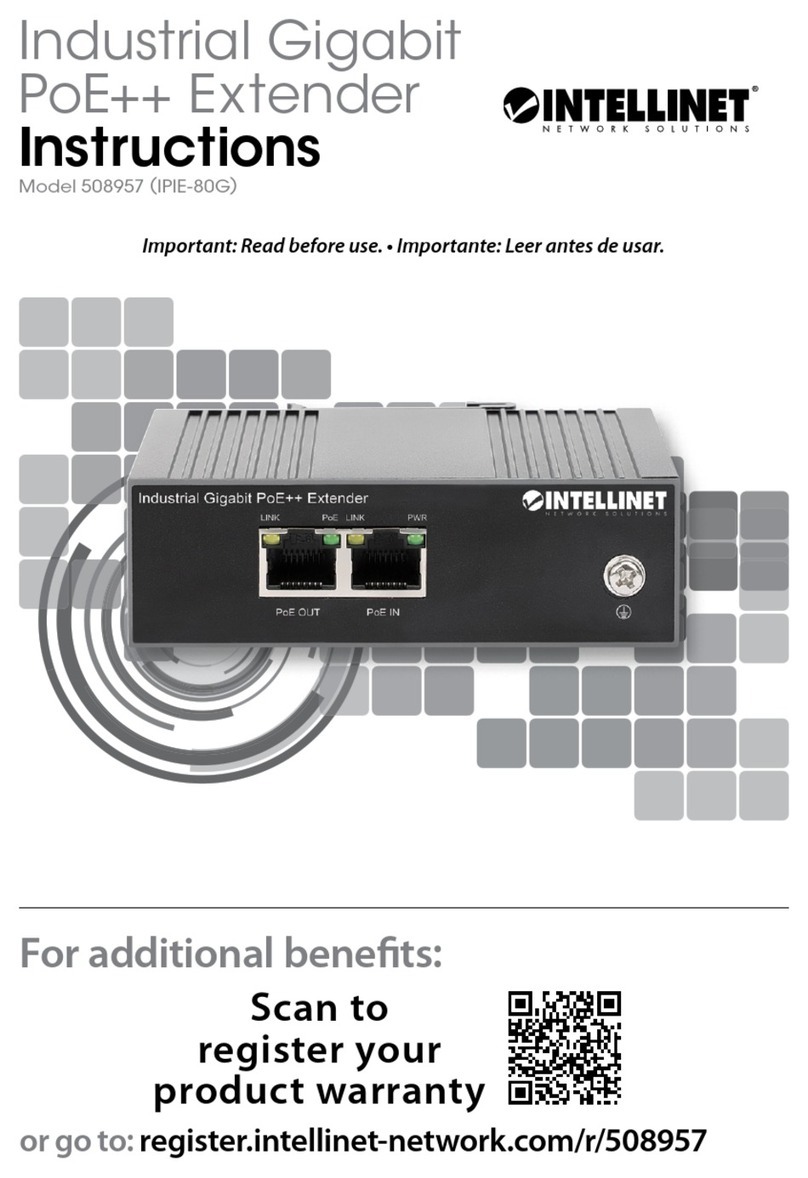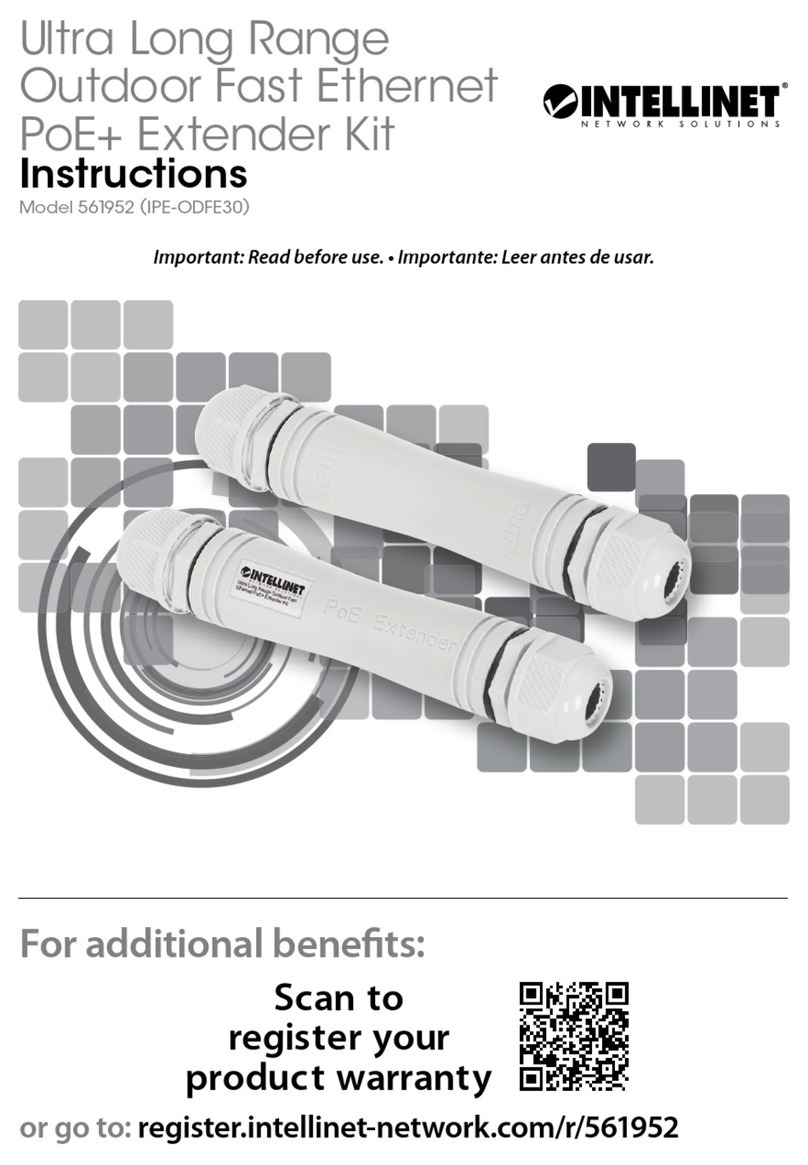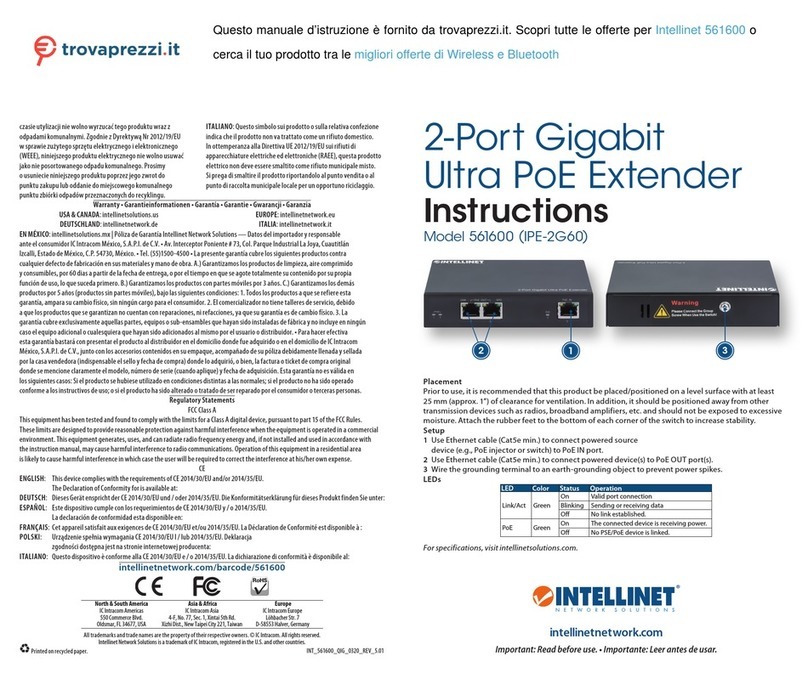TABLE OF CONTENTS
INTRODUCTION ...................................................................................................................................................3
FEATURES...............................................................................................................................................................3
SPECIFICATIONS .......................................................................................................................................................4
SUPPORTED INPUT RESOLUTION ..................................................................................................................................4
VESA RESOLUTION ..................................................................................................................................................4
SETUP COMPONENTS...........................................................................................................................................4
CONNECTIONS AND FACEPLATES..........................................................................................................................5
TRANSMITTER .........................................................................................................................................................5
RECEIVER ...............................................................................................................................................................6
HOW TO CONNECT THE IR CABLE .................................................................................................................................7
PANEL DRAWINGS....................................................................................................................................................7
INSTALLATION AND CONFIGURATION...................................................................................................................8
HDMI TX AND RX SETUP ..........................................................................................................................................8
SETTING THE IP ADDRESS.........................................................................................................................................................8
CHOOSE THE GROUP ID AND BAUD RATE BY REMOTE CONTROLLER............................................................................................. 10
SET THE GROUP ID FOR TX AND RX VIA WEB BROWSER ............................................................................................................. 10
PREPARING THE SWITCH ..........................................................................................................................................11
WIRING SCHEMES ..................................................................................................................................................11
POINT TO POINT.................................................................................................................................................................. 11
COMPATIBLE WITH VIDEO PLAYERS SUCH AS VLC, ETC............................................................................................................... 12
POINT TO MANY ................................................................................................................................................................. 12
MANY TO MANY ................................................................................................................................................................. 13
RS232 AND BAUD RATE......................................................................................................................................14
BAUD RATE SETTING...............................................................................................................................................14
SETTING THE BAUD RATE VIA WEB BROWSER .......................................................................................................................... 14
FIRMWARE UPDATE...........................................................................................................................................14
RESET TO FACTORY DEFAULTS............................................................................................................................14
PC TOOL INSTRUCTIONS.....................................................................................................................................15
FIRMWARE UPGRADE..............................................................................................................................................16
UPGRADE FOR TX................................................................................................................................................................ 16
UPGRADE FOR RX................................................................................................................................................................ 18
OTHER SETTINGS....................................................................................................................................................20
CLICK “FACTORY RESET”ON TX OR RX........................................................................................................................21
HOW TO USE VLC ...............................................................................................................................................22
ADDITIONAL INFORMATION...............................................................................................................................26