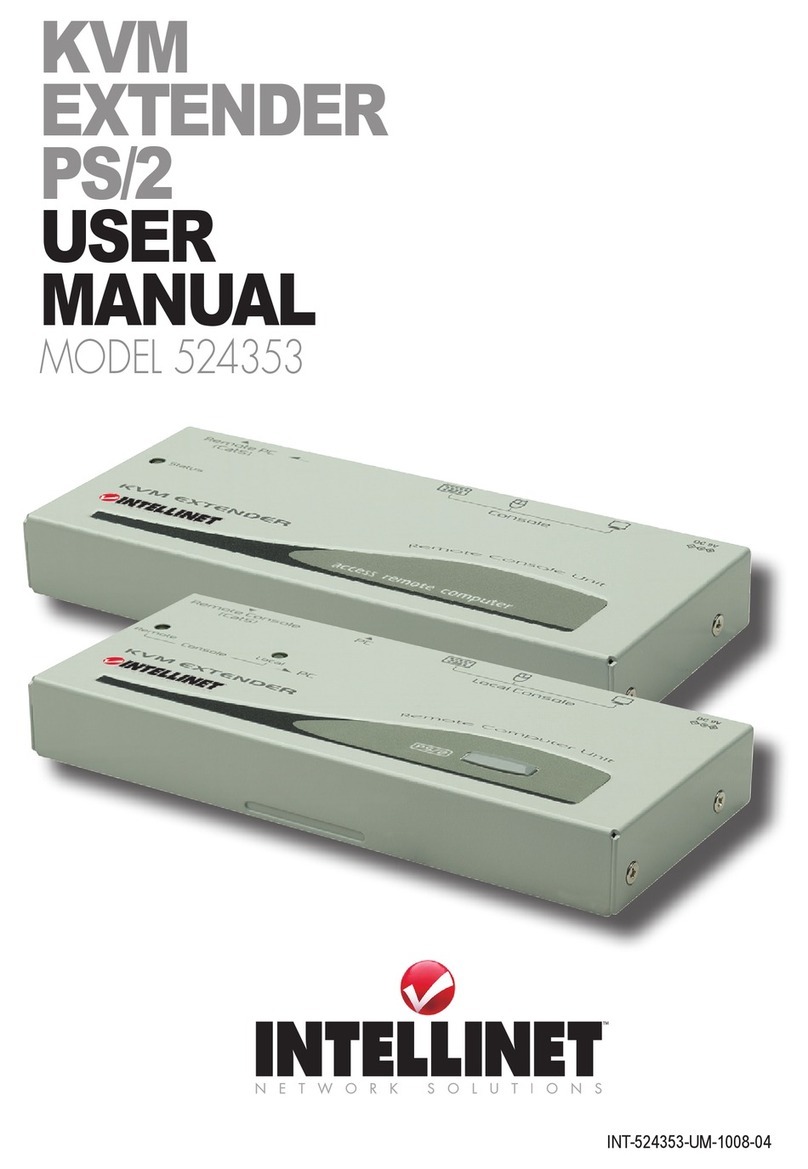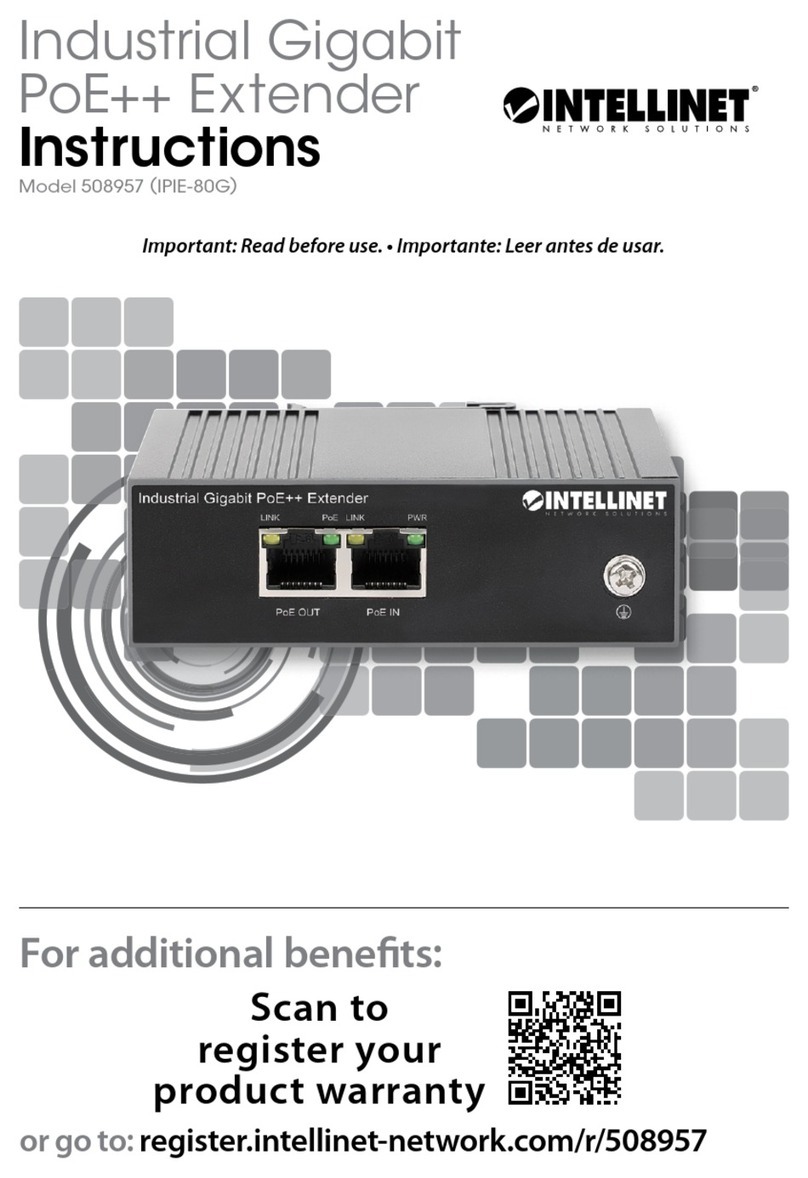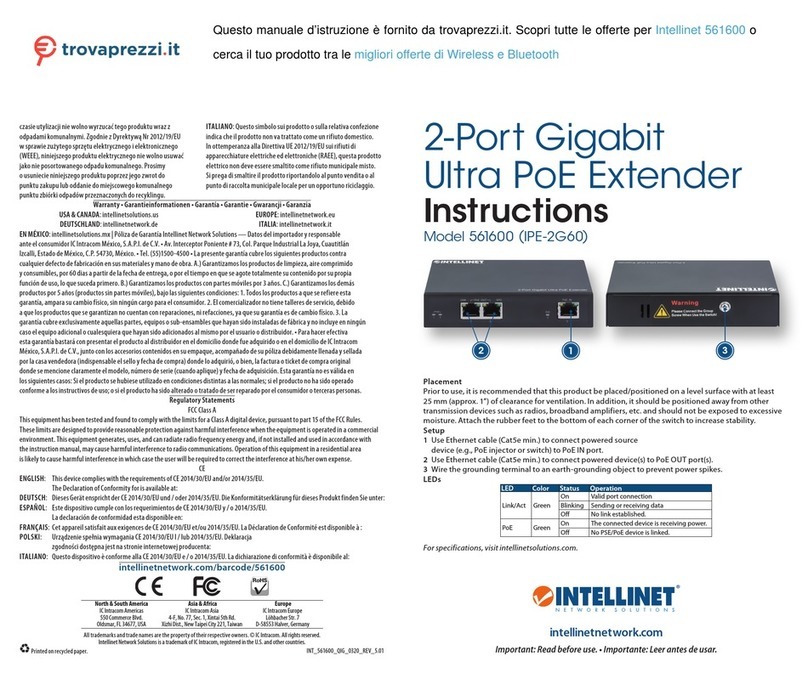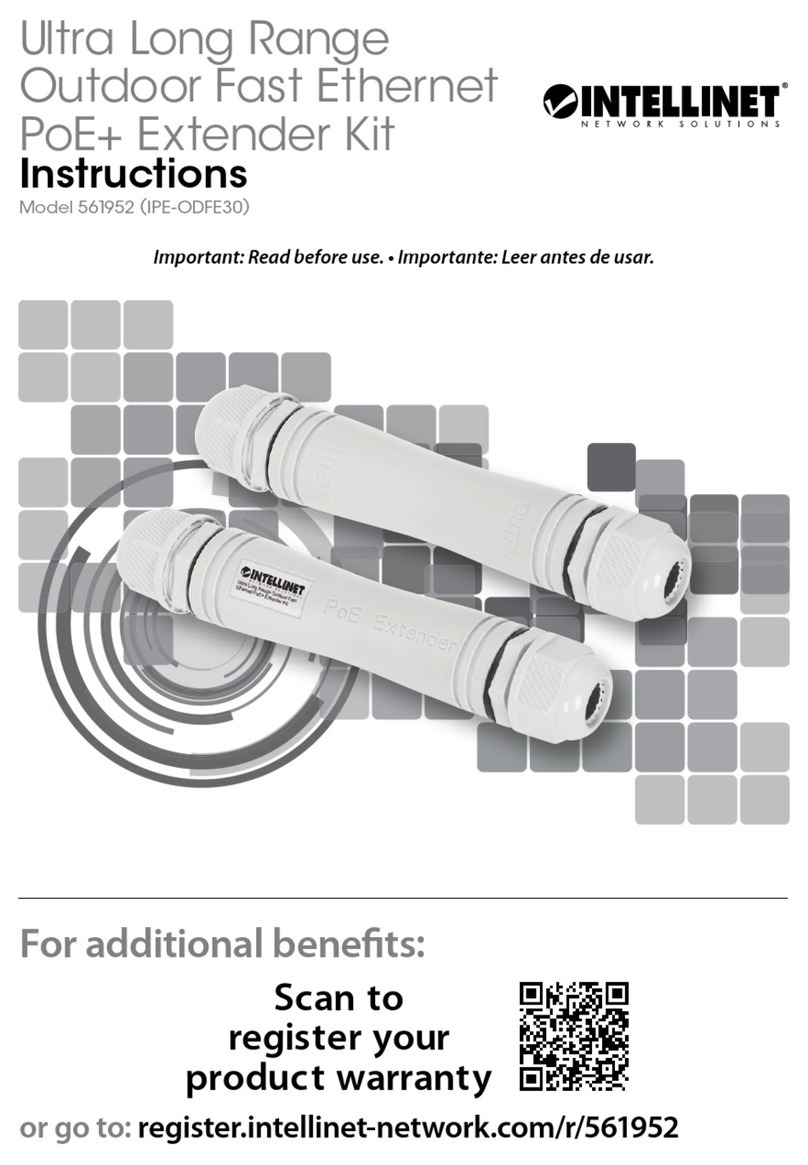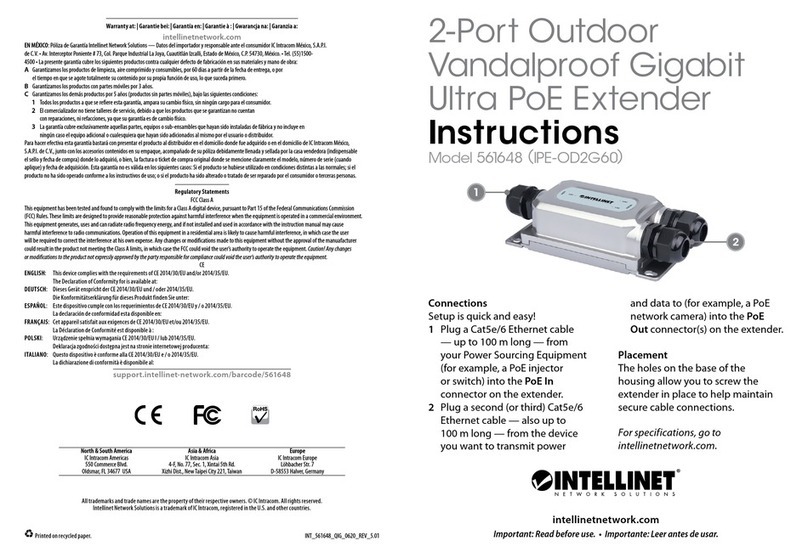9
* Add “E” to the command sequence when the conguration involves
any cascaded KVM switch(es).
** The Keyboard Speed Selection option does not apply to models
other than PS/2.
*** With the Privacy Setting option, by repeating the hotkey commands
the KVM Extender PS/2 generates 1 to 3 beeps in conjunction with
the Computer unit LEDs, indicating the following setups:
• Computer unit in Local mode ((Remote LED off: Local LED on)
1 beep: Reset to factory defaults.
2-3 beeps: Disable the Computer Unit output video signal.
• Computer unit in Auto mode (LEDs ash alternately)
1 beep: Reset to factory defaults.
2 beeps: By triggering the keyboard or mouse, the user can
temporarily disable the Computer unit output video signal. (The
Computer unit user protects his privacy for 5, 15, 30 or 60
seconds, as noted in the Latch Time option in the above chart.)
3 beeps: By triggering the keyboard or mouse, Station unit or
Computer unit users can temporarily disable the output video
signal. (The users protect their privacy for 5, 15, 30 or 60
seconds, as well.)
NOTE: If the mouse doesn’t appear to be working normally, enter the
Mouse Resynchronization command to synchronize it with the system.
Cascade Conguration
When setting up the KVM Extender PS/2 to include a KVM switch for a
cascade conguration (see following diagrams), it may be necessary to
prevent conicts of hotkey commands between the units. Inserting the
extra “E” to hotkey commands makes direct management possible.
Additional cascade considerations:
• The included external power adapter is needed in order to provide
enough power to the Computer unit of the KVM Extender USB / PS/2
when connecting to a KVM switch.
• To preclude the entry of improper keystroke commands on the Station
unit, parameters such as cable length, keyboard speed and push-
button control should be set up before connecting to a KVM switch.