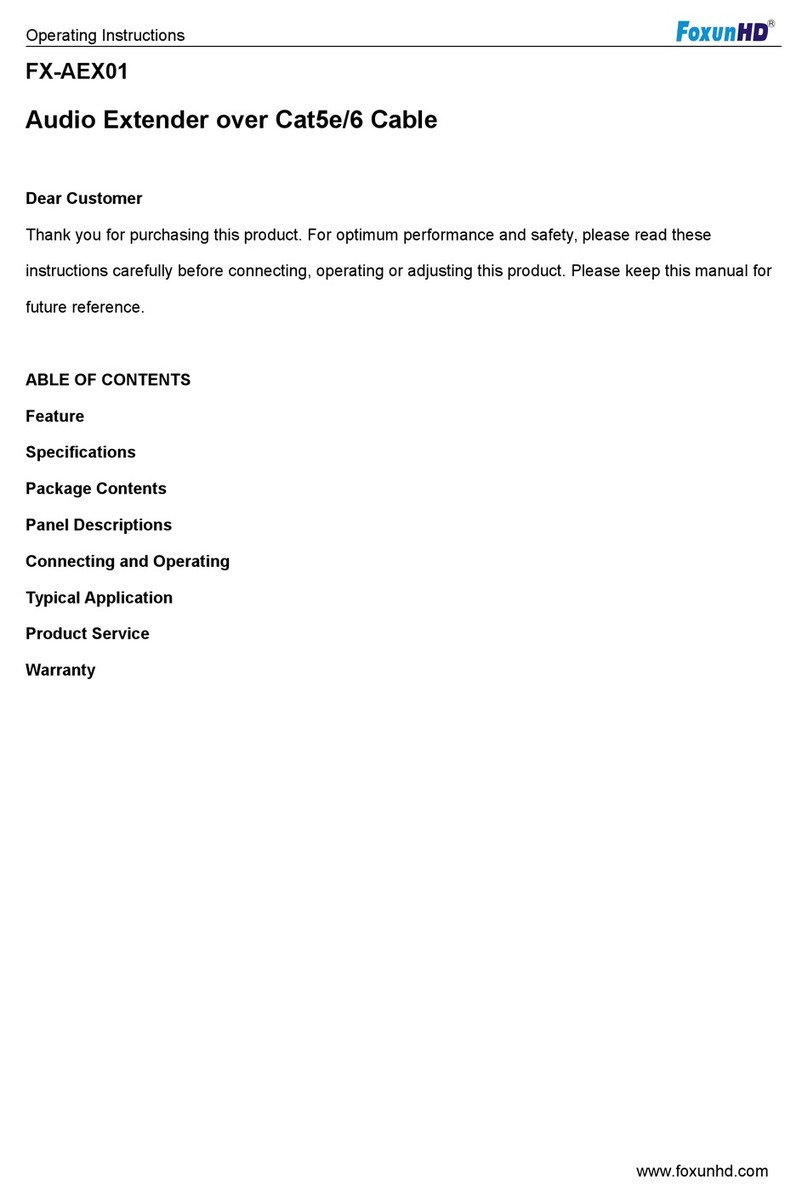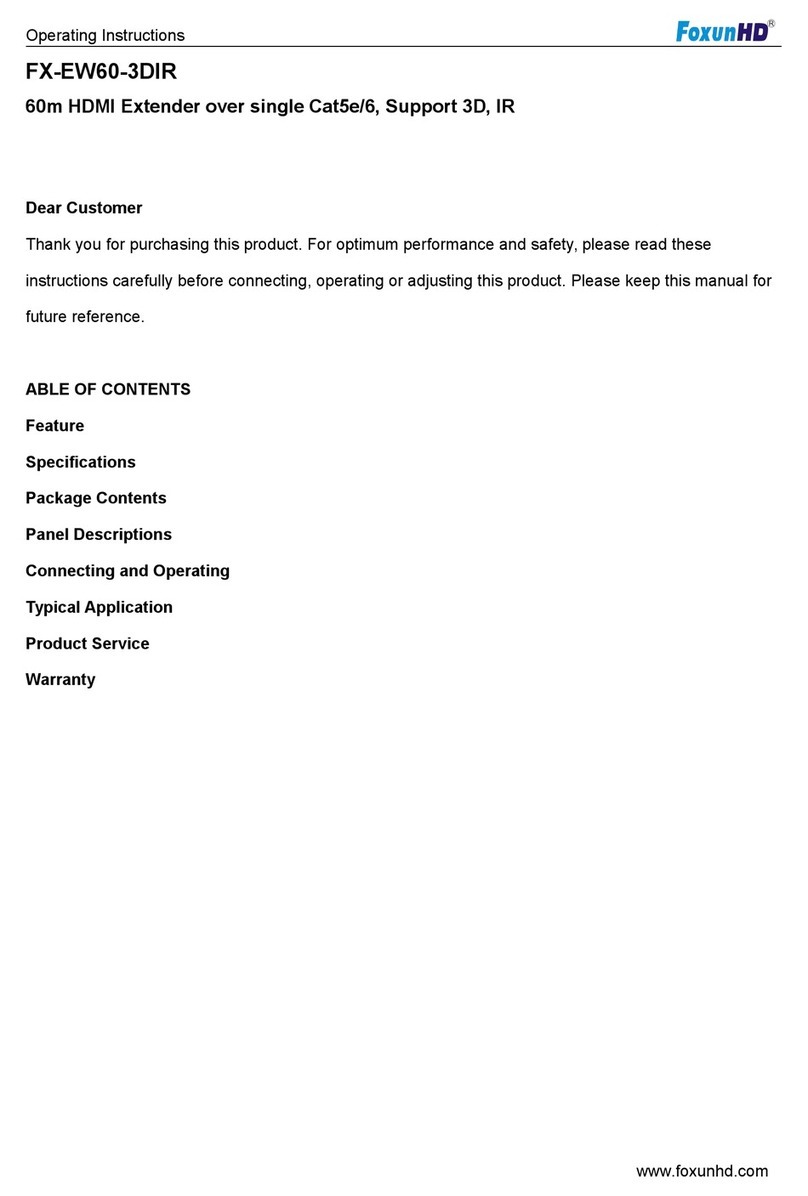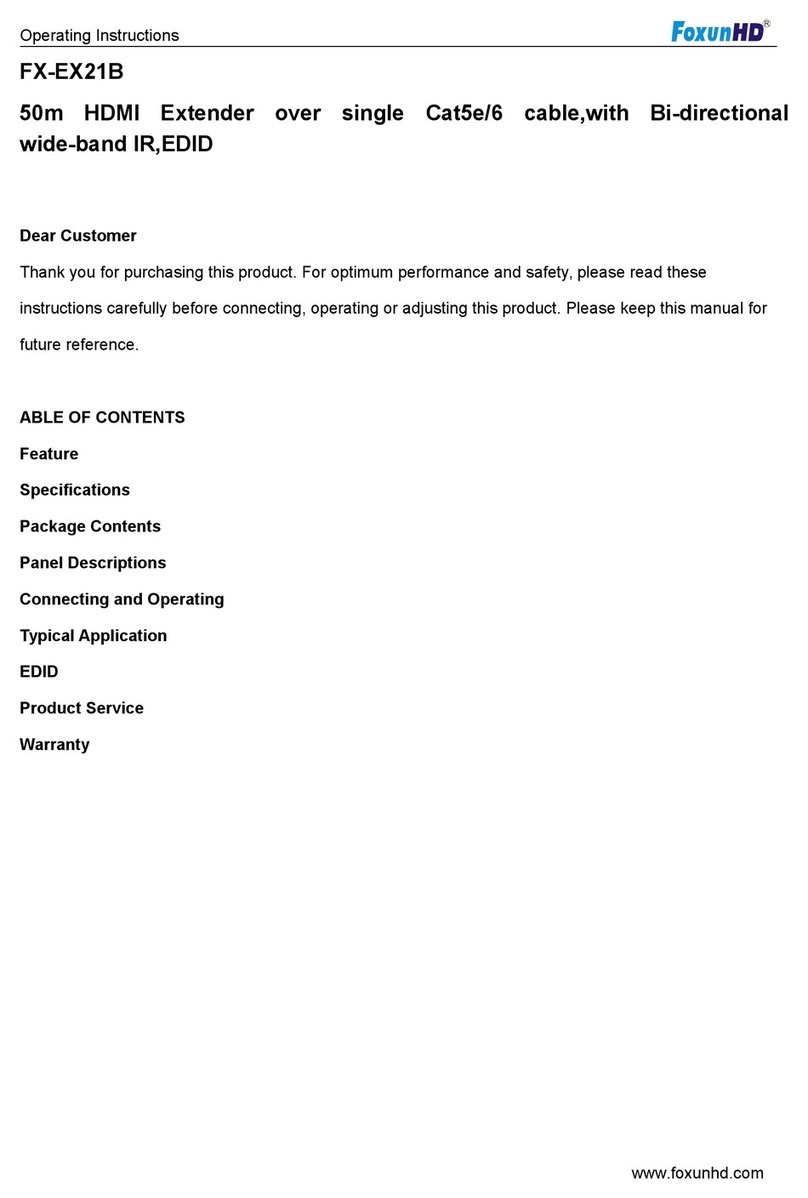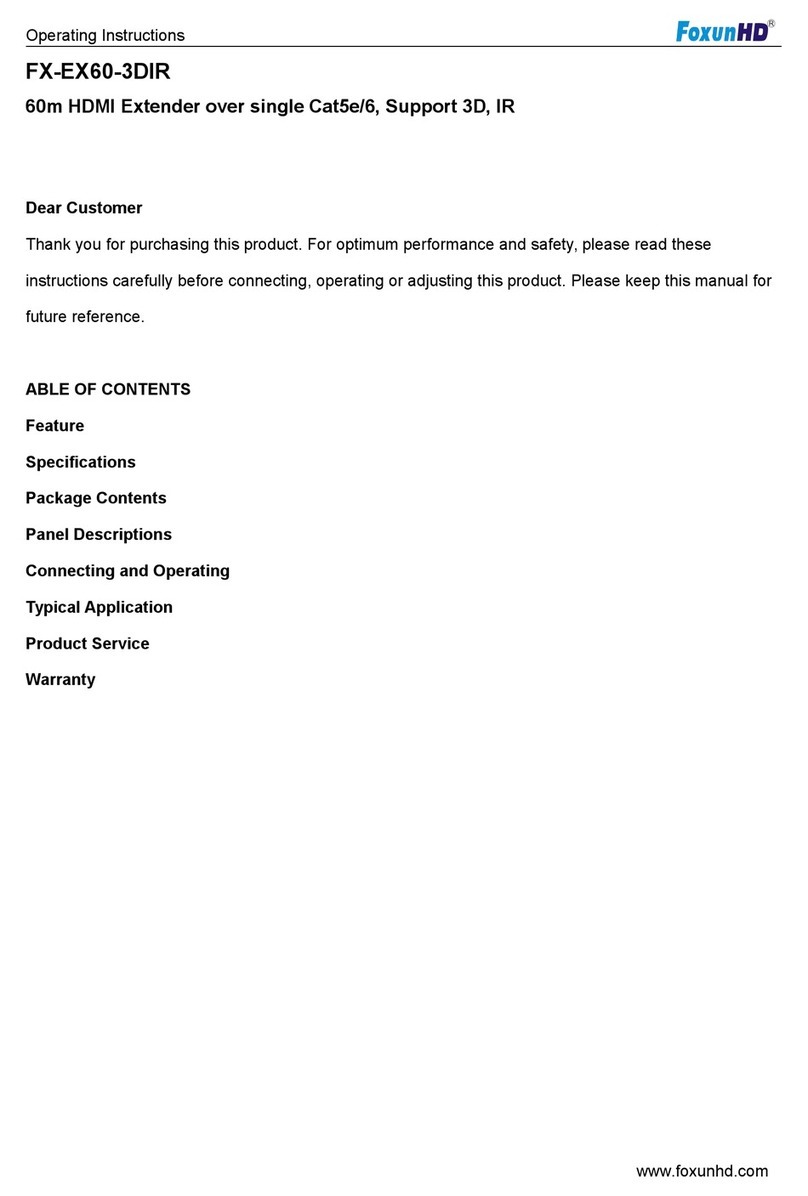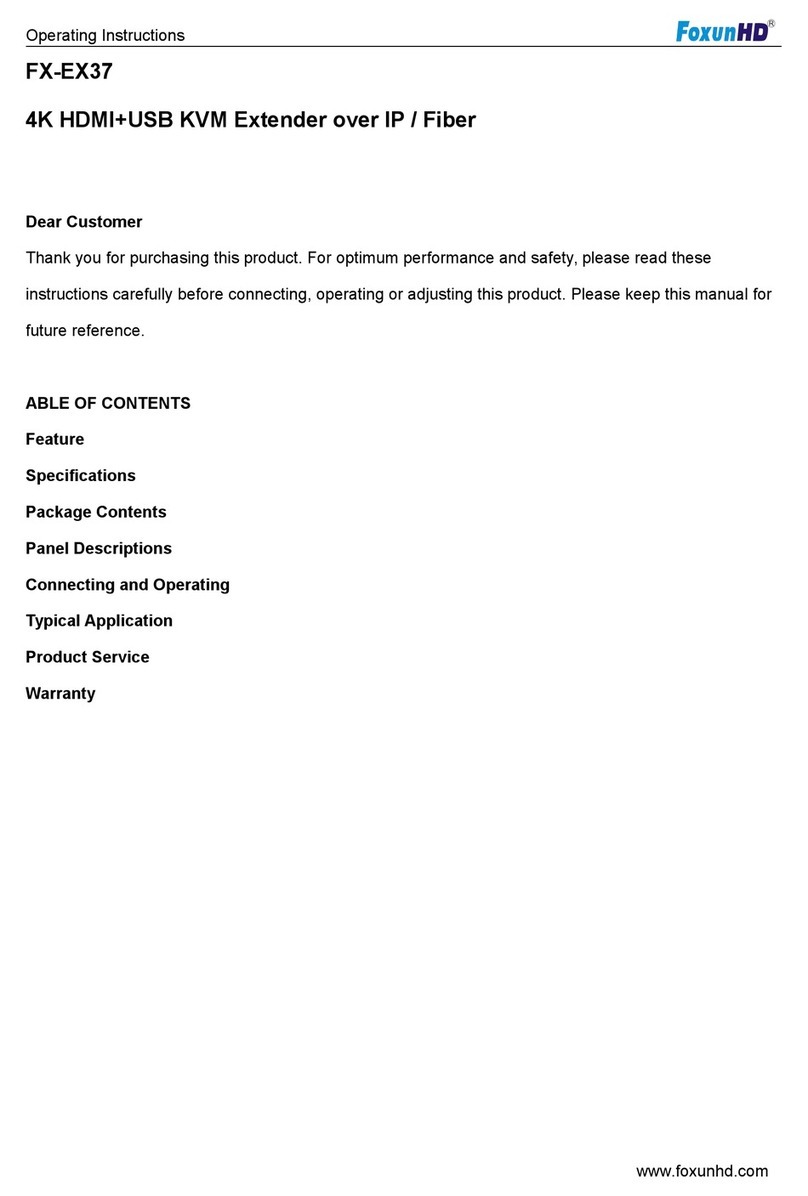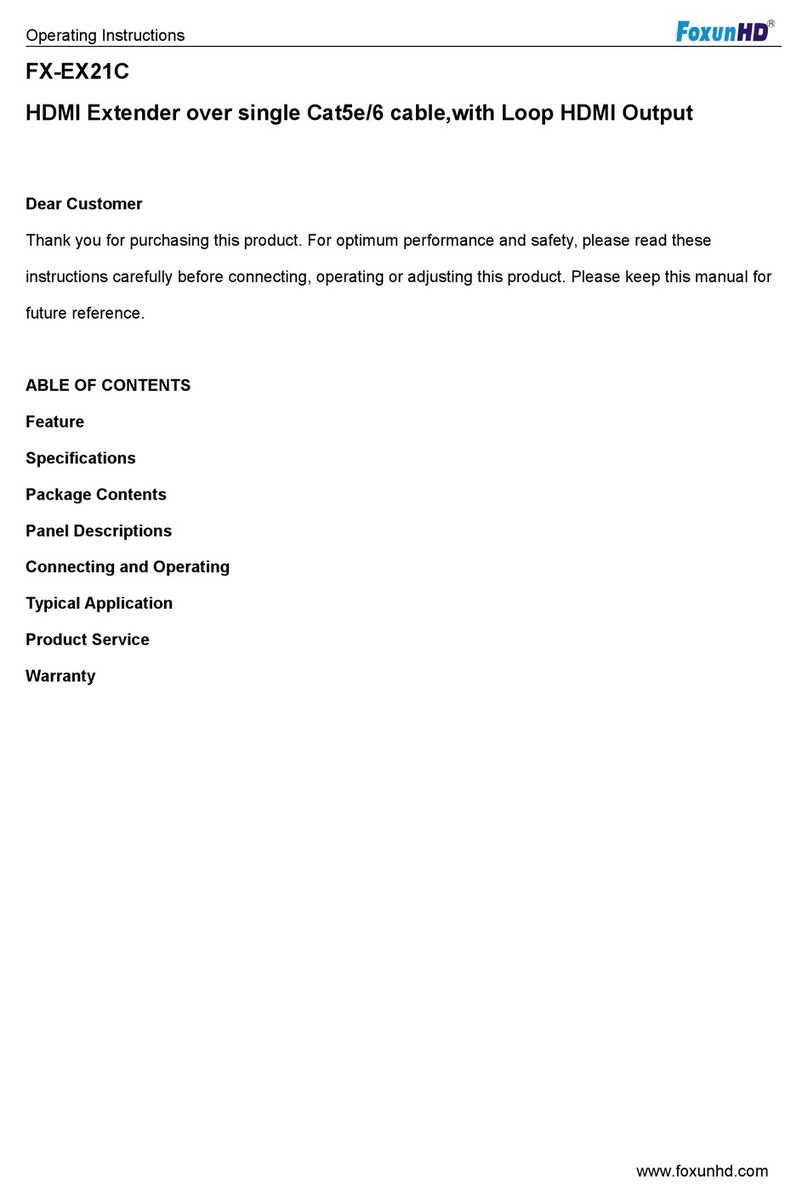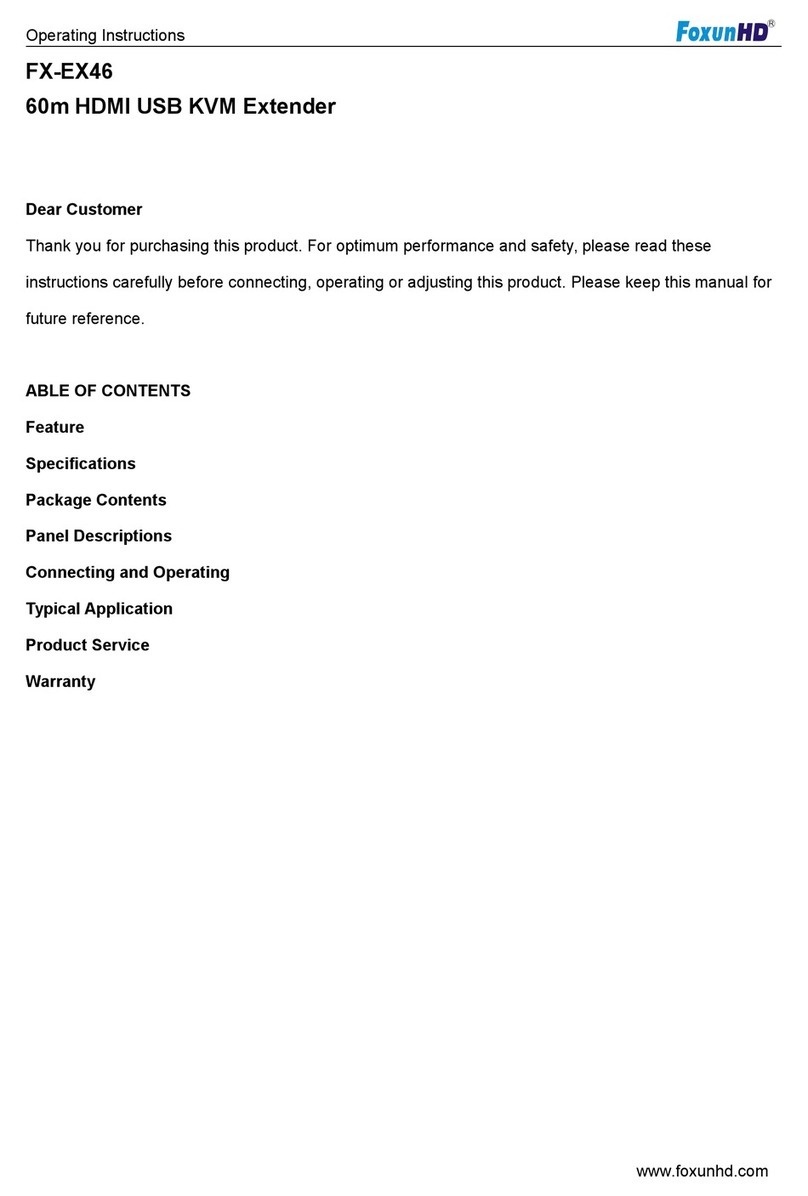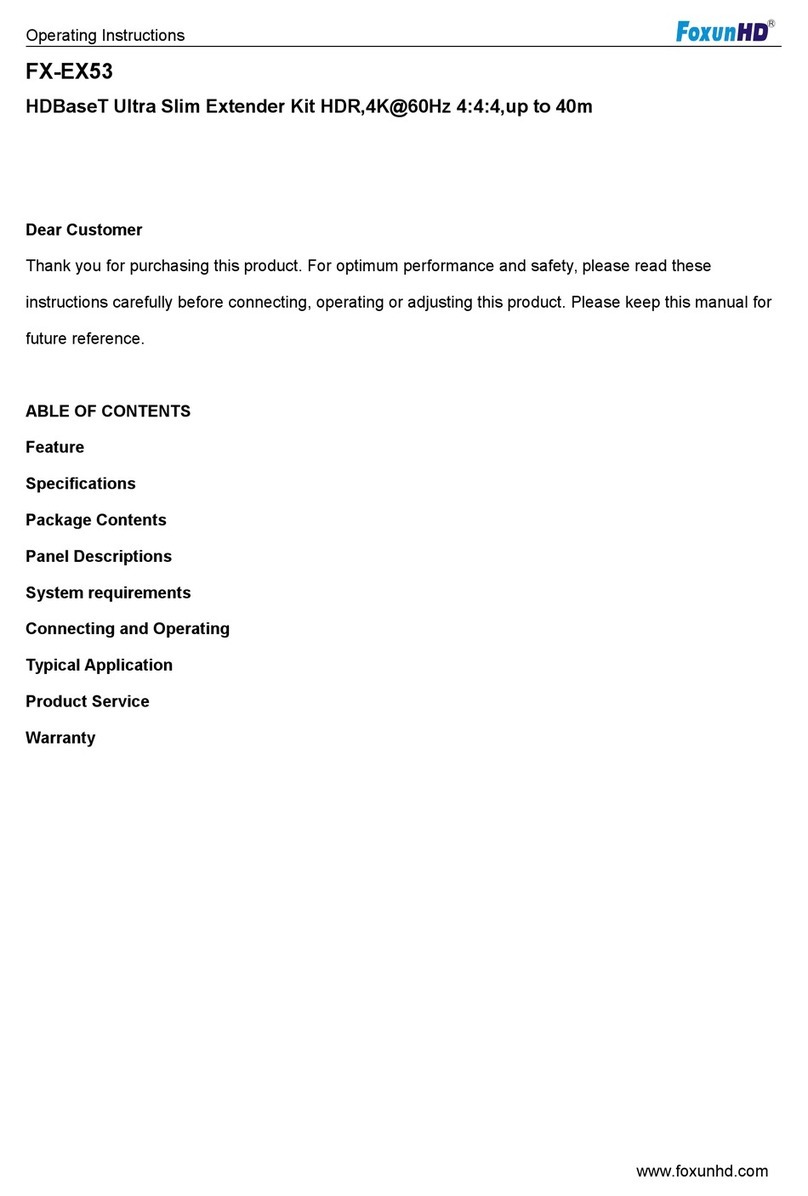Operating Instructions
www.foxunhd.com
7 Installation and Configuration
Setup HDMI TX and RX
When connecting point to point, no need to configure TX and RX,
When connecting point to many, many to point and many to many, please make sure every TX and RX has
unique IP and MAC address, every TX has unique group ID.
Our this over IP Extender has been assigned unique default MAC address for every TX and RX, so you
don’t have to set the MAC for the units.
You just need to set the IP address and Group ID following bellowing steps.
Setting the IP address
A). DHCP (Dynamic host configuration protocol)
If you are using a Switch that supports DHCP, please enable DHCP so that the Switch will assign an unique
IP for TX and RX, and you don’t need to change the IP for the units manually.
B). Set the IP via web browser
If you are using a Switch that doesn’t support DHCP, please change the default IP for TX (192.168.1.11)
and RX (192.168.1.12) manually.
A HTTP server is embedded in each TX and RX. You can set up IP address for HDMI Extender via web
browser
The default IP address of the TX is 192.168.1.11, user name: admin, password: admin