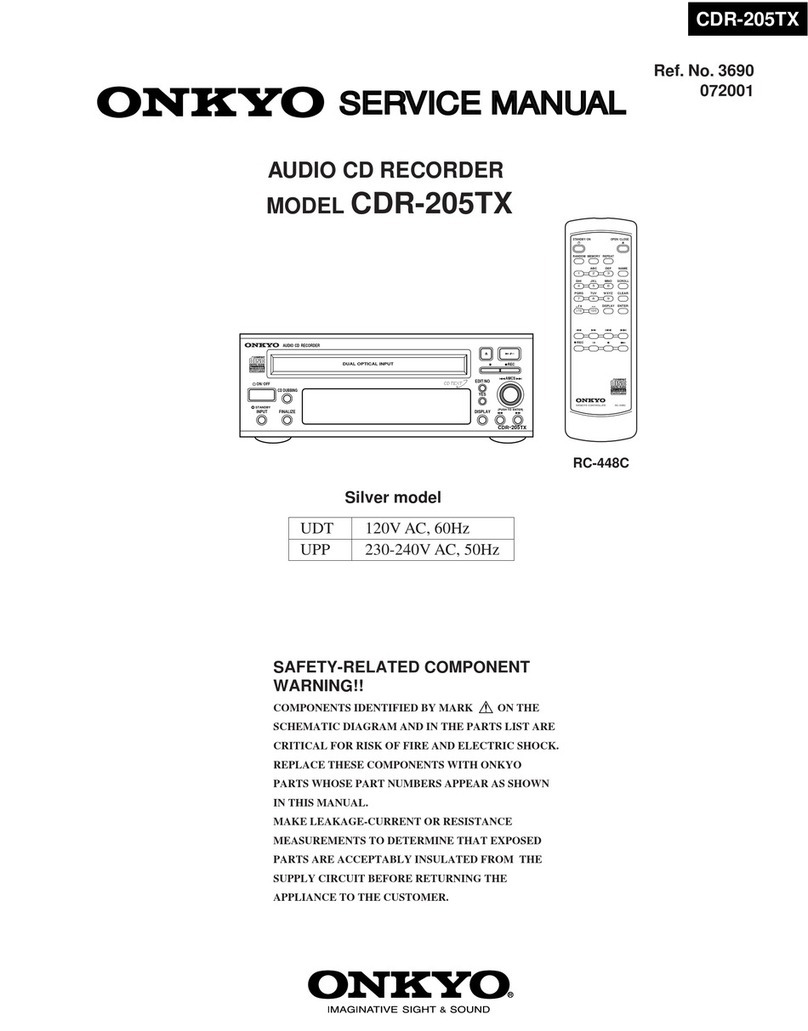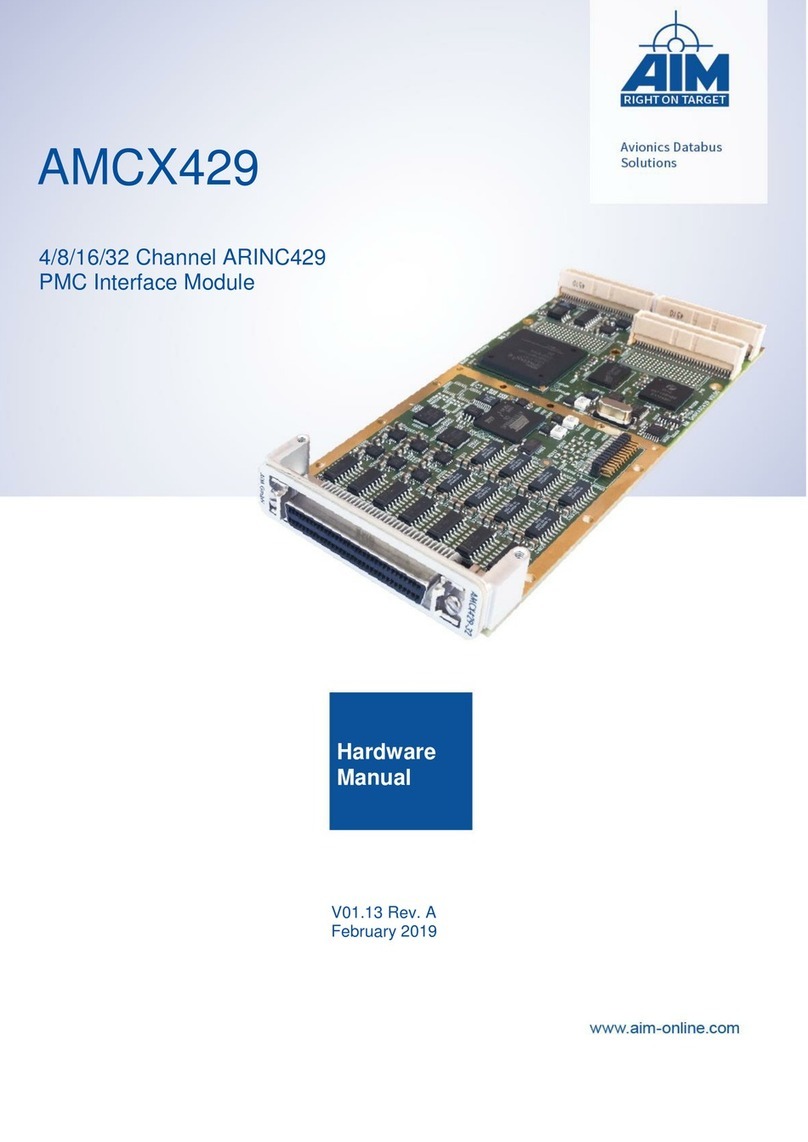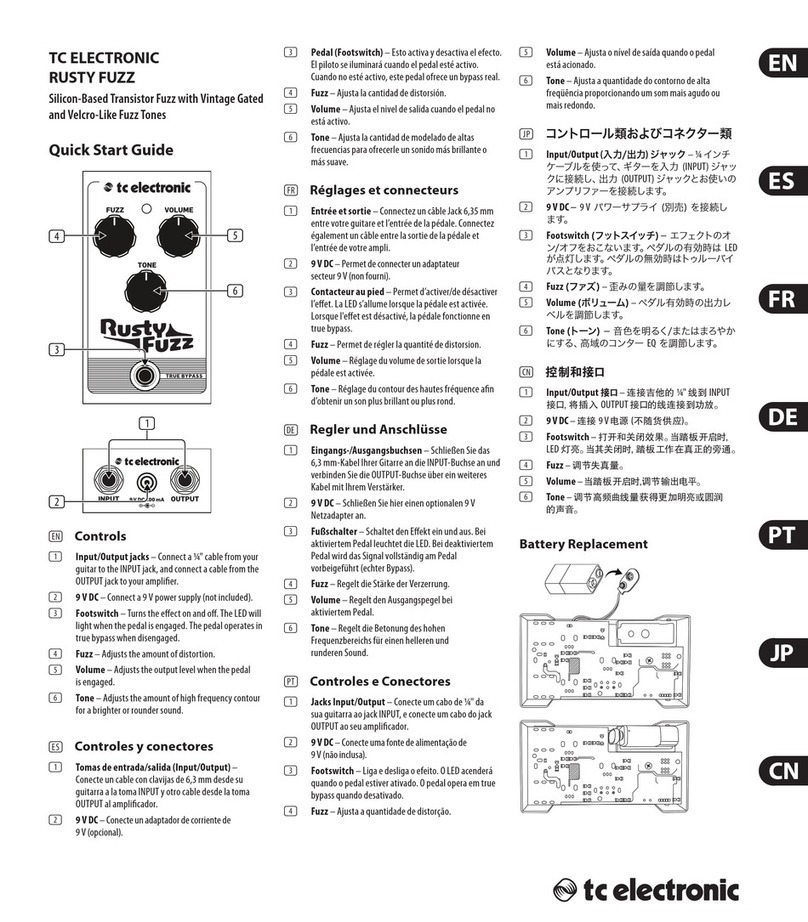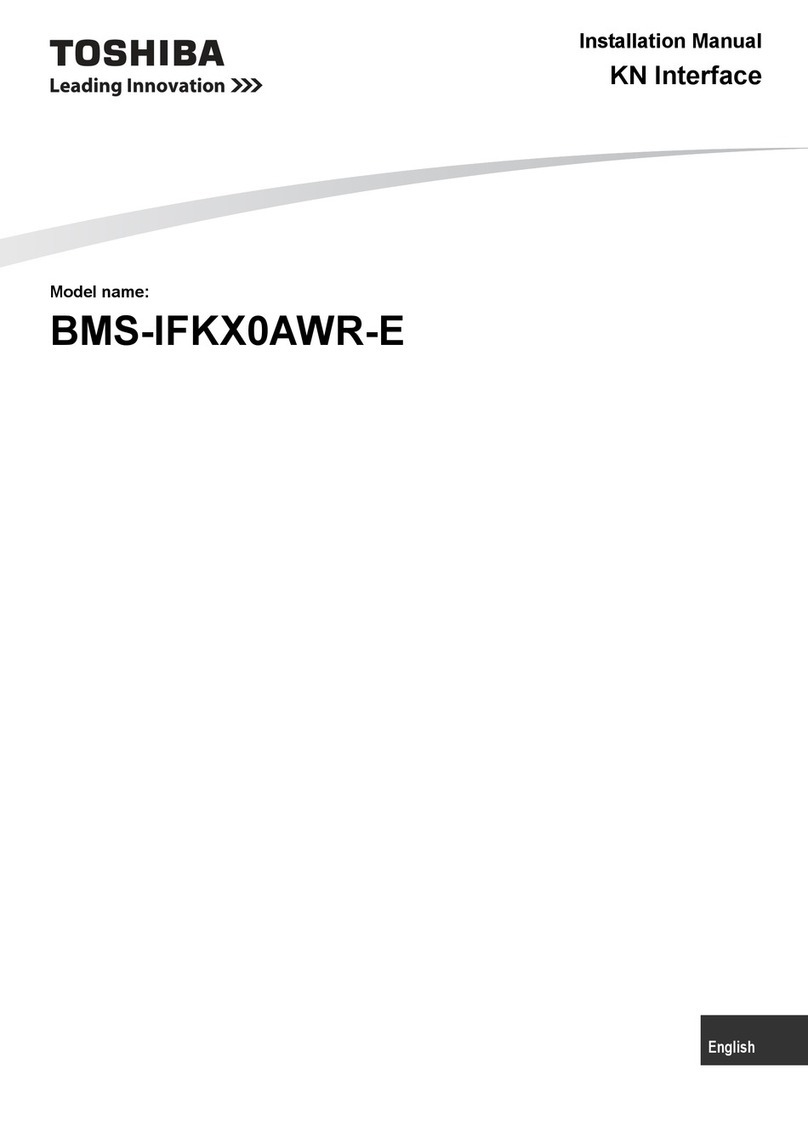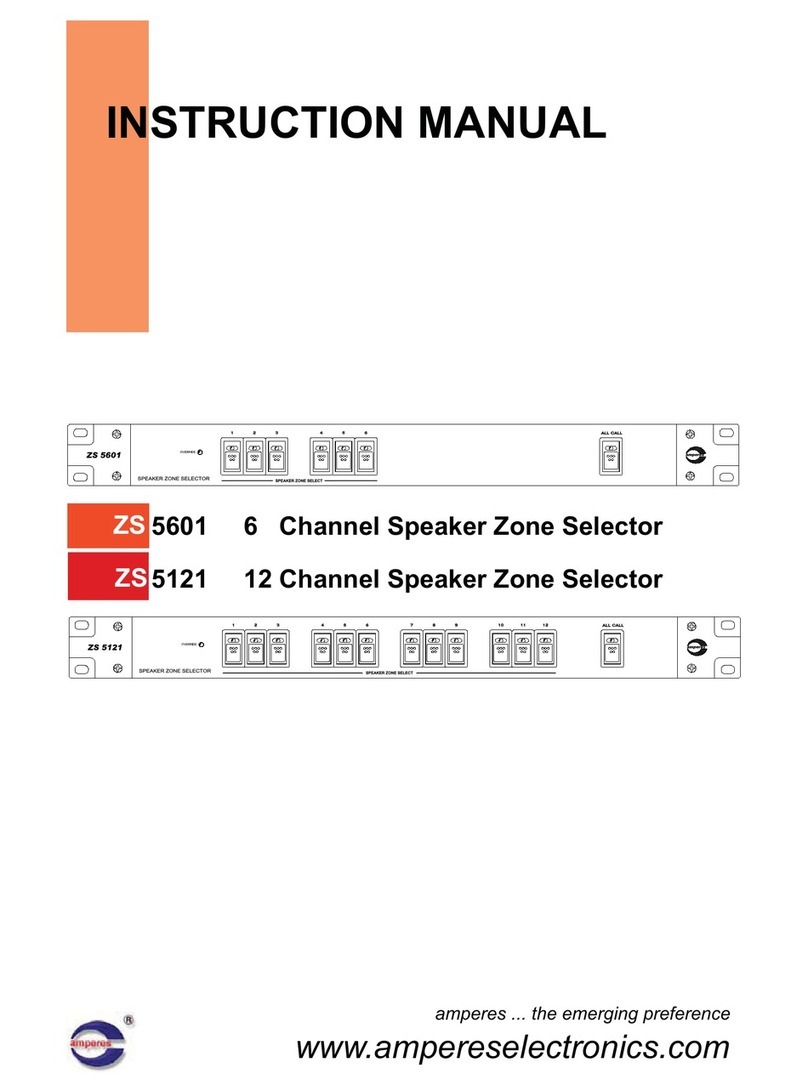Intellio ILD-5 Series User manual

ILD-5xx and ILD-4xx Camera
Web Interface
User Guide
Firmware version: 2.2.0

ILD-BL-SZÉRIA
Contents
1. Overview.................................................................................................................................................... 3
2. Live ............................................................................................................................................................ 5
3. Playback .................................................................................................................................................... 6
3.1. Search and playback ......................................................................................................................... 6
3.2. Saving images and video export ....................................................................................................... 7
4. Settings...................................................................................................................................................... 9
4.1. System / Device................................................................................................................................. 9
4.2. System / Network............................................................................................................................. 10
4.3. System / Users ................................................................................................................................ 10
4.4. System / Time.................................................................................................................................. 11
4.5. System / Storage ............................................................................................................................. 12
4.6. System / Active connections............................................................................................................ 15
4.7. Video / Sensor settings.................................................................................................................... 16
4.8. Video / Image settings ..................................................................................................................... 17
4.9. Video / Video encoder ..................................................................................................................... 20
4.10. Video / Motion detector.................................................................................................................... 22
4.11. Video / EPTZ ................................................................................................................................... 23
4.12. Events / Detector list........................................................................................................................ 24
4.13. Events / Alarm events...................................................................................................................... 24
5. RTSP ....................................................................................................................................................... 25

ILD-BL-SZÉRIA
1. Overview
Intellio ILD cameras have a dedicated web interface which grants access to the camera
settings, the live video and –in case of S type cameras –a “Playback” section to play back
footage from the SD card. The web interface comes especially handy when installing the
camera, since the required image quality can be adjusted through connecting the camera
to a laptop.
All we need to be able to use the web interface of Intellio ILD cameras is an internet
browser.
Supported browsers:
Internet Explorer 8 or newer,
Mozilla Firefox 6 or newer,
Google Chrome 15 or newer.
In case there is no JAVA application installed on the target computer, the browser sends a
notification about it along with a download link.
If the JAVA software is already installed, go on to authorize its use in the browser.
The interface can be accessed in the following way:
1. In the URL field of the browser, type in the IP
address of the camera.
2. Provide the user name and password on the
login interface (default: admin/admin).
3. After login the web interface of the camera
appears and the required settings can be done.
For more information on the IP address of the camera, please visit wiki.intellio.hu.
Besides the web interface the video stream of the Intellio cameras can be accessed via a
standard RTSP interface.
The live video of the camera can be monitored in this way, too.

ILD-BL-SZÉRIA
The following menu is available on the web interface for camera settings:
1. Live
The live images of the camera can be viewed.
2. Playback
The footage stored on the SD card can be played back.
3. Settings
a) System: the device, network, user and memory card storage settings can be
accessed, and the active connections can be viewed.
b) Video: the sensor, encoder, picture and motion-detector settings can be
accessed from here.
c) Events: the detectors on-board the camera and the events detected by them can
be viewed.

ILD-BL-SZÉRIA
2. Live
After login the live video of the camera can be seen under the Live tab.
This tab displays only the live images of the camera, which can be enlarged to full screen
using the icon in the bottom right corner of the image.
Press the same icon or the ESC key to exit full screen mode.

ILD-BL-SZÉRIA
3. Playback
The Playback interface can only be accessed with S type cameras.
The Playback tab houses the interface for searching and playing back the footage stored
on the SD card, and saving video extracts to the computer.
If the storage has been switched off, but the storage device is available, it can be
connected to the camera, so the footage can be played back even with the storage being
switched off.
3.1. Search and playback
The timeline and the calendar allows for searching in the images. The timeline is the
black/grey bar below the camera image. The grey stripes signal events.
Click the left or right mouse button above the timeline to navigate back in time (left) or
forward in time (right).
The plus and minus button below the timeline are for increasing and decreasing the
intervals seen on the timeline. The same can be achieved by moving the mouse wheel
above the timeline.
The white vertical line at the center of the timeline marks the progress of the playback with
the current time elapsed displayed below it.
Click on this time display to get a calendar popup, which allows for selecting the period to
be played back. Once the Select button has been clicked, the timeline will display the
period selected. Navigation works in the same way as described above.
The small images displayed by the mouse cursor when moving above the timeline make it
easier to find events.

ILD-BL-SZÉRIA
When selecting a period with no footage, the caption ”No data” is displayed.
Once the playback time has been set, the usual functions can be used. The playback
button, along with the playback speed dropdown menu, are on the left of the timeline. The
Stop button is displayed when playback is in progress.
The full screen function can be accessed here, as well. Its icon is found in the bottom right
corner.
3.2. Saving images and video export
Important extracts –still or moving images - can be saved onto your computer. The Save
and Video export icons are found on the right of the timeline.
Click on the floppy disk icon to get the image export popup window, where the save
destination and the name of the extract can be set. The image displayed currently will be
the one saved, in JPEG format.
To export video click on the movie reel icon. Click the left mouse button to select the
beginning, then the end of the footage to be exported. The selection will be marked with a
semi-transparent grey area, with the video length displayed above the area.

ILD-BL-SZÉRIA
Once the selection is made, the video export window pops up to allow finetuning the
beginning and the end of the footage (month/day/year hour:minute, AM or PM).
Click Browse to select the destination folder of the AVI video to be saved, and input the file
name.
Exporting –depending on the length of the video –can take up to several minutes. The
progress of the saving can be monitored on the progress bar displayed after hitting the
Export button.
Install the Intellio Video Codec to watch the video exported! Afterwards, the video can be
watched in Windows Media Player.

ILD-BL-SZÉRIA
4. Settings
The parameters necessary for the optimal operation of the camera can be set under the
Settings menu.
4.1. System / Device
The Device data sheet contains the key data of the camera, which are the following:
MAC address: the MAC address of the camera,
Product name: camera type,
Firmware build: serial number of camera firmware,
Alarm manager (available, not available): the status of
the alarm manager
I/O manager: the status of the I/O manager,
Name: camera name (modifiable),
Description: description (modifiable),
Click the Change settings button to modify the data which are
modifiable.
Upgrade firmware
The camera software can be upgraded under the Device menu.
Click on the Upload firmware button, and select the .rce file to be uploaded.
Then click OK.
File upload takes several minutes with a popup window signalling the completion of the
process.
Then the camera reboots, and will be up and running again in a 1-2 minutes with the
firmware in place. Do not power off the camera during reboot!

ILD-BL-SZÉRIA
4.2. System / Network
The Network menu contains the network
settings. Either a static or dynamic IP
address can be set for the camera.
Default DNS: 8.8.8.8
4.3. System / Users
The Users menu serves for the maintenance of user data. The default user is the admin.
Add user: for adding a new user.
Delete: deleting a user.
Modify: modifying user data.
One of two permission levels can be set when adding a new user:
Admin: Yes assigning admin permissions to the user.
Admin: No the user is only authorized to access the Live and Playback functions, but
cannot modify the camera settings.

ILD-BL-SZÉRIA
4.4. System / Time
This menu is for setting the camera time.
Below the caption ”Current Time”the current time of the camera is displayed (day-month-
year hour:minute:second).
Click on the icon on the right ( ) to manually adjust the date and the clock.
In addition, the NTP servers can be used. Press ”Change settings”to pull up the window
where the NTP server can be authorized or prohibited.
Use this option only in case the camera is not registered on an Intellio server.
See default values below:
Enabled: No
Server addresses: time1.google.com
1.pool.ntp.org
2.pool.ntp.org
3.pool.ntp.org

ILD-BL-SZÉRIA
4.5. System / Storage
The Storage settings are available only by „S” series cameras.
Storage onto SD card:
Select the SD Card button in ”Storage Type”, then select above the storage of primary or
secondary encoder images. When the settings have been adjusted, switch on the storage.
Off –no storage onto SD card
On –starts storage onto SD card
Since the storage size of an SD card is limited, it is recommended to keep the target bit
rate of the encoder below 10 Mbps.
To activate the settings click ”Apply changes”.

ILD-BL-SZÉRIA
SMB storage:
Share a folder in your Windows operating system.
Select the Windows Share button in Storage Type, then select above the storage of
primary or secondary encoder images.
Provide the IP address or domain name of the computer, then the access route of the
shared folder.
Select the limit of the storage volume (in Gigabytes) using the Capacity slider. If your
computer is password protected, select the ”Anonymous: No” option and input your user
name and password. The password may contain normal letters, capitals and numbers.
The Samba server may shut down or malfunction, which is signalled by the message
”Unmounted” alongside the Status feedback. Rebooting the computer will solve such
issues.

ILD-BL-SZÉRIA
Check the Status section to find out:
whether the storage device has been mounted successfully (Mounted or
Unmounted);
whether there is an authentication problem in the file system: write files (Write),
create files (Create), delete files (Remove);
how many files can be stored onto the SD card, and whether there are files on the
Storage device which cannot be played;
how many images were discarded during the recording.
Problem status alerts are highlighted in red. Normal status alerts come in green.
Formatting the SD card:
To format the SD card click on the Format tab. Storage must be turned off.
Once Format SD Card has been clicked on, a notification pops up allowing to confirm or
cancel formatting.
If YES is clicked, formatting will start. The progress bar allows for monitoring the progress
of the formatting.
Caution: Formatting will erase all data from the SD card!

ILD-BL-SZÉRIA
4.6. System / Active connections
This menu allows users to check which cameras are monitored from which IP addresses,
and which servers the cameras are registered to. In addition, this menu provides data
concerning image transmission.
Interpreting the columns of the table:
IP –the IP address of the server creating the connection to the camera
Buffered count –number of packages in the buffer
Buffered size –the amount of data currently in the buffer (expressed in bytes)
Total sent –the number of packages sent while the TCP-connection was active
Total dropped –the number of packages dropped while the TCP-connection was active
Uptime –how long the TCP-connection has been active (day:hour:minute:second)

ILD-BL-SZÉRIA
4.7. Video / Sensor settings
At the video settings near the adjusting interface is the live video of the camera, so can be
seen the result of settings. The full-screen icon can be used like on the Live menu.
At the sensor settings can be adjust two parameters.
Framerate limit: When the limit is enabled, the maximum frame rate is this rate. When the
limit is disabled, the camera work with the maximum frame rate of the actual resolution.
Aspect ratio:
4:3 –normal screen
16:9 - widescreen

ILD-BL-SZÉRIA
4.8. Video / Image settings
On this adjusting interface the picture quality can be changed.
In the Day and Night profile have 6 parameters:
Brightness
Contrast
Gamma –can be adjust the transition of dark and bright area of picture
Sharpness
Noisefilter
Saturation
With the night profile settings can be configure specially the night mode. This setting is
active only when the profile is activated and the camera change to night mode. If the
profile is deactivated the camera work with the global settings in night mode and also in
day mode.

ILD-BL-SZÉRIA
On the General tab can be found all other picture-adjusting features.
Iris control –whether the iris should work automatically or should be open at all
times
Maximum gain –the digital amplify’s maximum
Maximum exposure –the exposure’s maximum
Day/Night mode –the change between the day and night mode can be automatic or
manual
Day/Night threshold –at the automatic change can be declarate the preferred mode
(day or night)
Day/night timeout –with the given seconds can be delayed the day/night change
Operation Mode
oMin gain –gain is kept at the minimum value, so exposure will be long, and
the image less noisy
oMin expo –exposure time is kept at the minimum value, but the gain is
increased, so quick movements will not be blurry
oAntiflicker –exposure times are only set for values which do not cause the
camera image to wobble in case of artificial lighting, recommended for
indoors
Horizontal flip
Vertical flip
Color balance –allows for setting warmer or cooler hues in the image
Switching on the WDR function yields better image quality, especially if the image contains
overexposed or underexposed parts.

ILD-BL-SZÉRIA
Backlight Compensation is recommended to use if the images contain both significant
and insignificant details.
Authorize BLC, then mask the significant section in the live image. Click ”Apply changes”
to optimize image drive for, and thus enhance image quality in the masked area. At the
same time, areas outside the masked area may become overexposed or underexposed.
Multiple masks can be applied onto the same image. Masks can be deleted using the
”Delete selected area” button.
With the Restore Default button the settings can be adjust to default.

ILD-BL-SZÉRIA
4.9. Video / Video encoder
The Video encoder menu features the functions related to the video encoder, along with
the live video displayed above these functions.
The difference between the primary and secondary encoder is that the resolution of
secondary encoder is fix.
Resolution
Here can be change between the resolutions.
Alarm Buffer
Here can be activated or deactivated the pre/post alarm buffers
With the PreAlarm size slider can be adjust the quantity of pictures before the
event. With the PostAlarm size slider can be adjust the quantity of pictures after the
event.
Settings of the H264 encoder
With the I-frame interval slider can be adjust the consistence of the key-frames
With the target bitrate slider can be adjust the volume of bandwidth.
This manual suits for next models
1
Table of contents