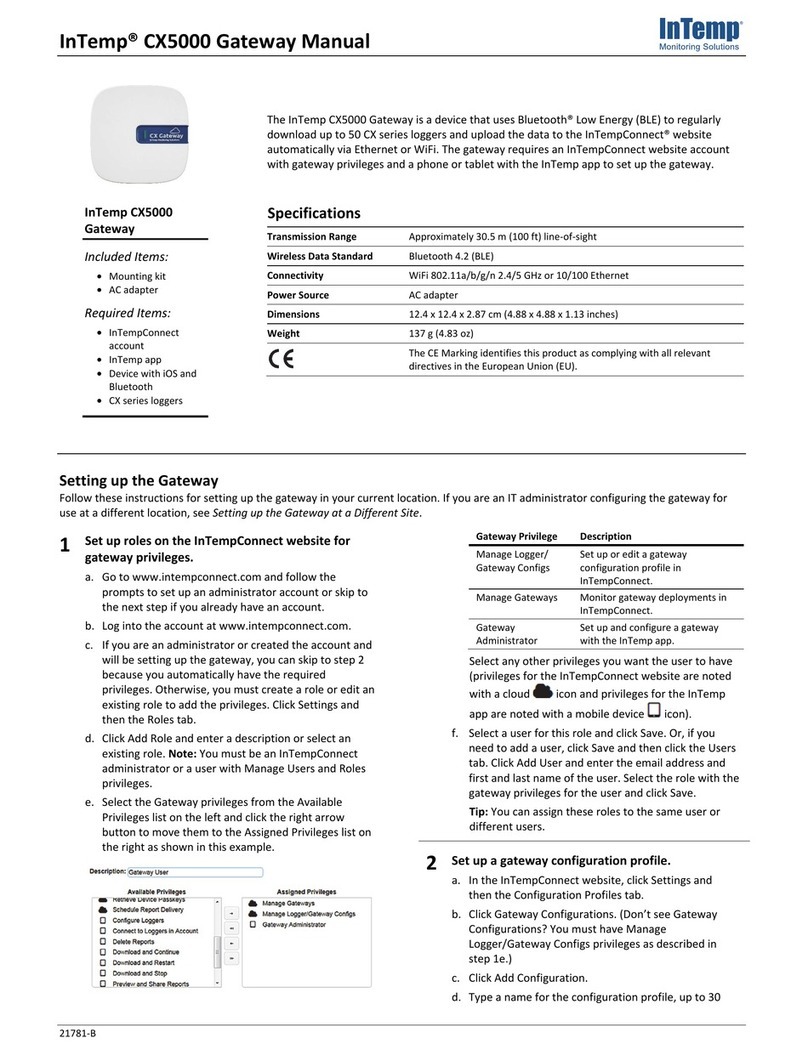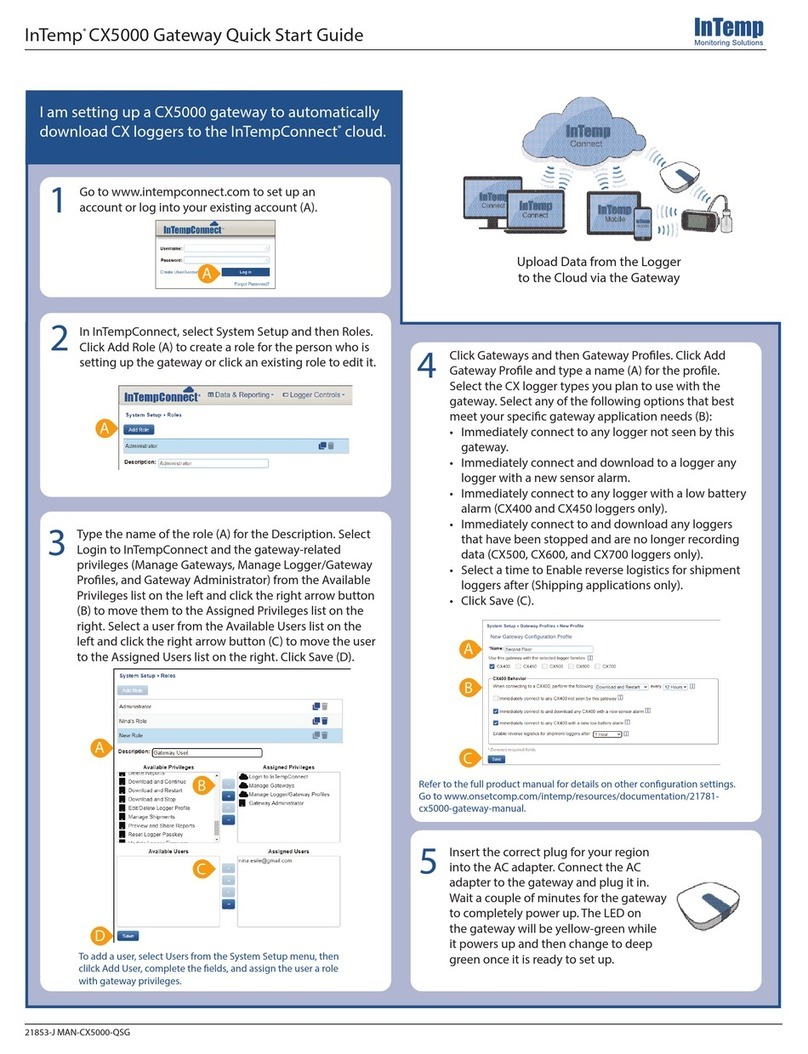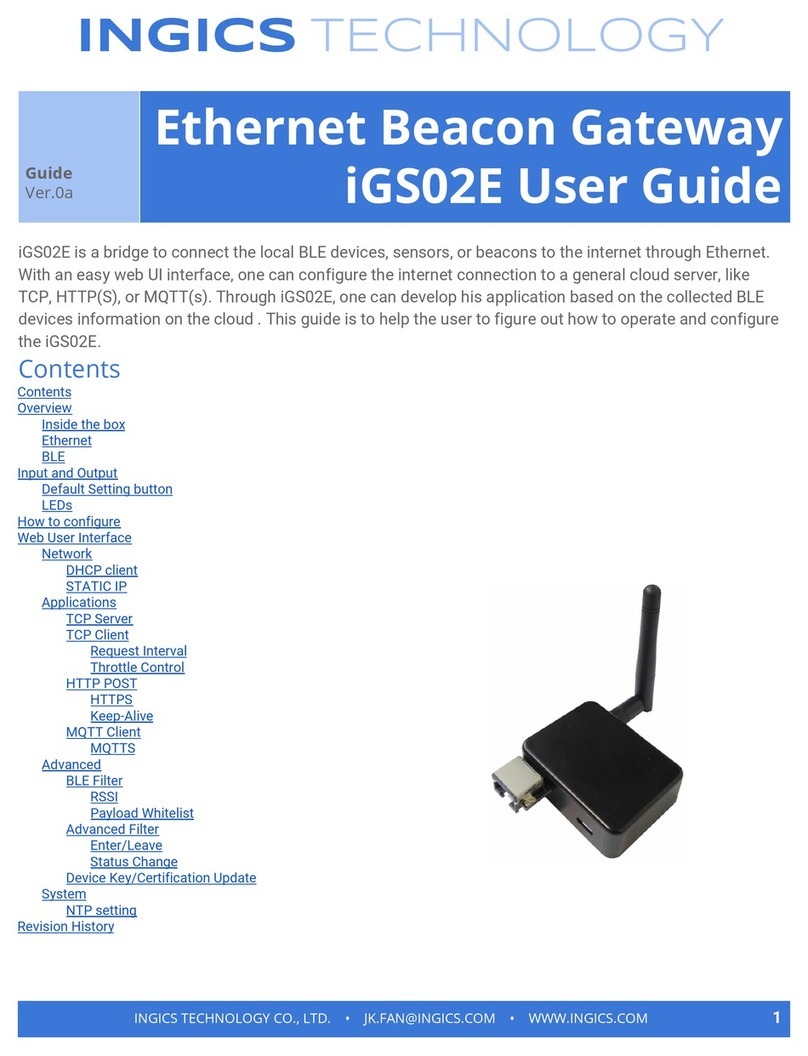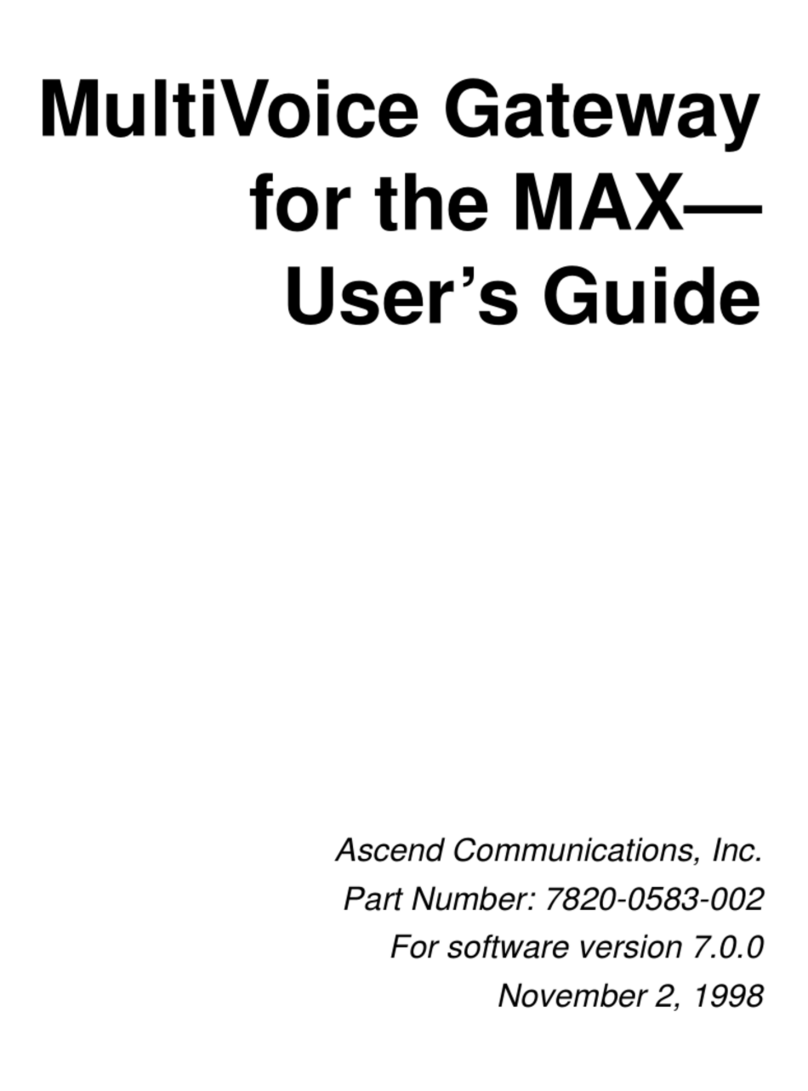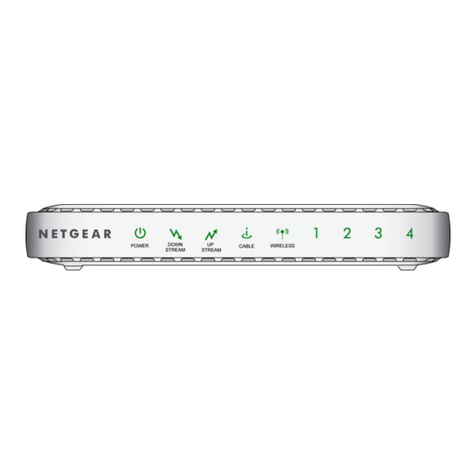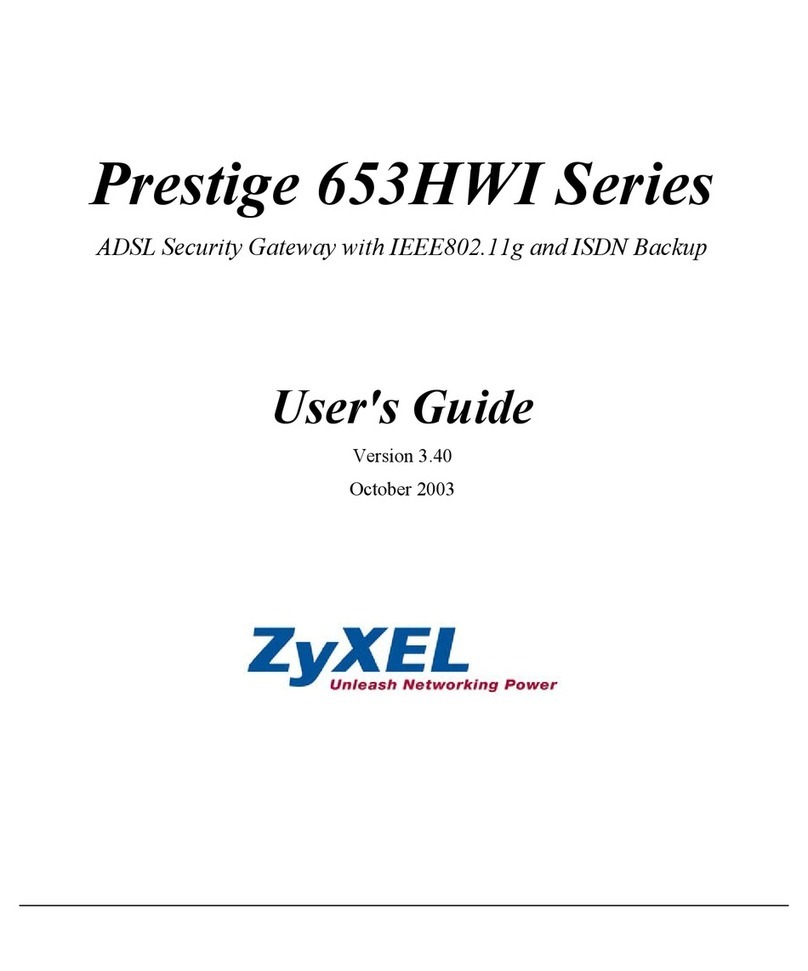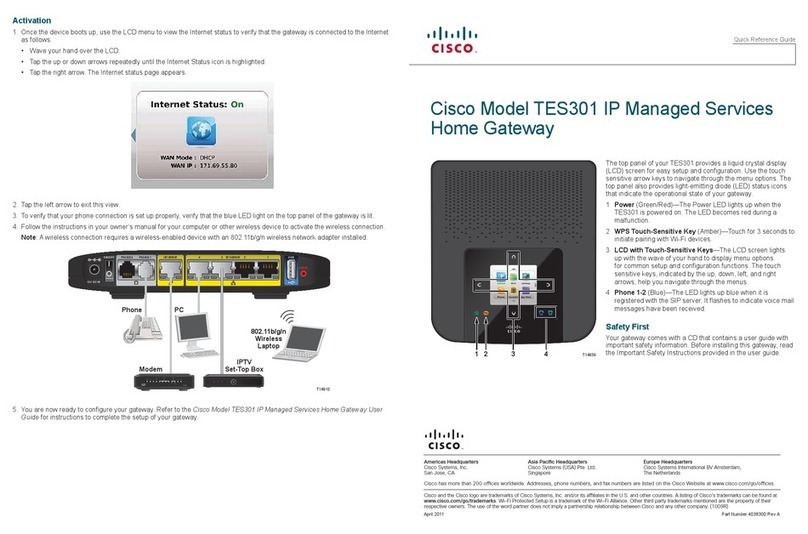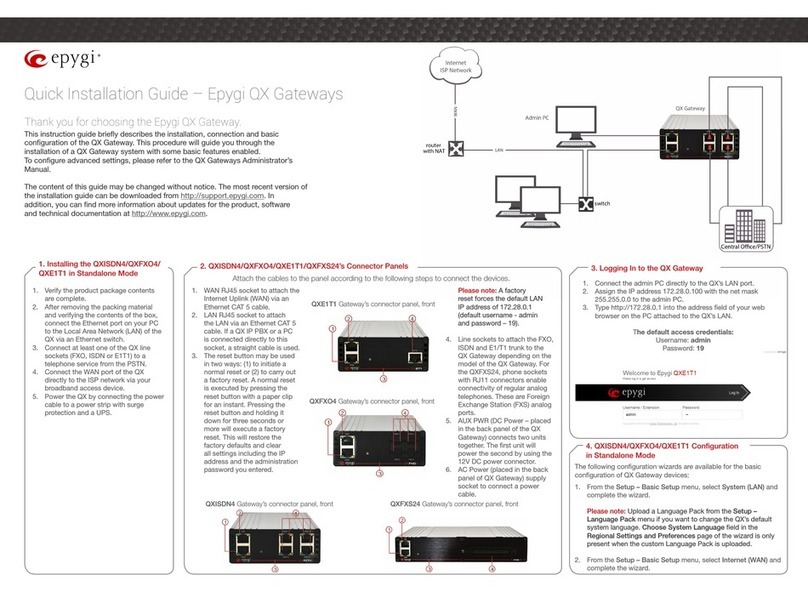Intempco CX5000 User manual

InTemp® CX5000/CX5001 Gateway Manual
21781-O
The InTemp CX5000/CX5001 Gateway uses Bluetooth® Low Energy (BLE) to regularly configure
and download data from up to 50 CX series loggers and upload the data to the InTempConnect®
website automatically using Ethernet or Wi-Fi. The gateway requires an InTempConnect
website account with gateway privileges and a phone or tablet with the InTemp app installed to
set up the gateway.
Specifications
Transmission Range Approximately 30.5 m (100 ft) line-of-sight
Wireless Data Standard Bluetooth 4.2 (BLE)
Connectivity WiFi 802.11a/b/g/n 2.4/5 GHz or 10/100 Ethernet
Power Source AC adapter
Dimensions 12.4 x 12.4 x 2.87 cm (4.88 x 4.88 x 1.13 inches)
Weight 137 g (4.83 oz)
The CE Marking identifies this product as complying with all relevant
directives in the European Union (EU).
InTemp
CX5000/CX5001
Gateway
Included Items:
•Mounting kit
•AC adapter
Required Items:
•InTempConnect
account
•InTemp app
•Device with iOS or
Android™ and
Bluetooth
•CX series lo
gg
ers

InTemp CX5000/CX5001 Gateway Manual
U.S. and International Sales: 1-508-743-3309 2 www.onsetcomp.com
Setting up the Gateway
Follow these instructions for setting up the gateway in your
current location. If you are an IT administrator configuring the
gateway for use at a different location, see Setting up the
Gateway at a Different Site.
1. Set up roles on the InTempConnect website for
gateway privileges.
a. Go to www.intempconnect.com and follow the prompts
to set up an administrator account or skip to the next
step if you already have an account.
b. Log in to the account at www.intempconnect.com.
c. If you are an administrator or if you created the account
and you are setting up the gateway, skip to step 2; you
automatically have the required privileges. Otherwise,
create a role or edit an existing role to add the
privileges. Click System Setup and then Roles.
d. Click Add Role and select an existing role or complete
the Description field. Note: You must be an
InTempConnect administrator or a user with Manage
Users and Roles privileges to add a Role.
e. Select privileges from the Available Privileges list on the
left and click the right arrow to move them to the
Assigned Privileges list on the right as shown in this
example.
Gateway
Privilege
Description
Create
Shipments
Set up shipments of loggers using the
gateway.
Download Now
and Continue
Download data from the logger with a
gateway immediately and then
continue logging.
Download Now
and Restart
Download data from the logger with a
gateway immediately and then restart
the logger.
Download Now
and Stop
Download data from the logger with a
gateway immediately and then stop
logging.
Edit/Delete
Shipments
Change or delete planned shipments of
loggers using the gateway.
Manage Logger/
Gateway Profiles
Set up or edit a gateway profile in
InTempConnect.
Manage
Gateways
Monitor active gateways in
InTempConnect and configure loggers
with the gateway.
Gateway
Administrator
Set up and configure a gateway with
the InTemp app.
Select any other privileges you want the user to have
(privileges for the InTempConnect website are noted
with a cloud icon and privileges for the InTemp app
are noted with a mobile device icon).
f. Select a user for this role and click Save. Or, if you need
to add a user, click Save and then click System Setup >
Users. Click Add User and enter the email address and
first and last name of the user. Select the role with the
gateway privileges for the user and click Save.
Tip: You can assign these roles to the same user or different
users.
2. Set up a gateway profile.
a. In the InTempConnect website, click System Setup and
then Gateway Profiles.
b. Click Add Gateway Profile.
c. Type a name for the gateway, up to 30 characters.
d. Select the logger family that you will use with the
gateway; you can select more than one.
e. Select what you want the gateway to do with each
logger when connected:
•Download and Restart
•Download and Continue
•Download and Stop
Important: Make sure you select either Download
and Restart (CX400, CX450, CX503, CX603, and
CX703 loggers) or Download and Continue if you
want all loggers to continue logging once the
gateway connects to them. Otherwise, if you select
Download and Stop, all logging stops once the
gateway connects to the loggers and you will need
to restart them with the InTemp app or using the
gateway with InTempConnect. In addition,
Download and Restart is not available for CX502,
CX602, and CX702 loggers. These loggers stop
logging upon download if you select this option.
f. Choose how frequently the gateway connects to and
downloads data from the logger: every 12 hours, day,
week, or month.
g. Select additional connection controls.
•Immediately connect to any <logger> not seen by
this gateway.* The gateway automatically connects
to a new logger when it first recognizes it. If this
option is disabled, the logger continues logging,
regardless of what you select for the Download
option in step e. If you enable this option, the
gateway follows the download setting you select. This
means if you select Download and Restart or
Download and Stop in step e, the logger restarts or
stops upon the first gateway connection.
*Note: Not ideal for storage applications.
•Immediately connect to and download any <logger>
with a new sensor alarm. The gateway connects to
and downloads data from any logger (as applicable)
any time a new alarm trips on the logger.
•Immediately connect to any <CX400 or CX450
logger> with a new low battery. The gateway
connects and downloads data from a CX400 or CX450
logger any time a new low battery alarm trips on the
logger.

InTemp CX5000/CX5001 Gateway Manual
U.S. and International Sales: 1-508-743-3309 3 www.onsetcomp.com
•Immediately connect to and download any
<loggers> that have been stopped and are no longer
recording data. The gateway connects and
downloads data from a CX500, CX600, or CX700
logger when it stops logging instead of waiting for the
next scheduled connection. This option is not
available for CX400 loggers.
•Reverse Logistics Enable reverse logistics for
shipment loggers after <time>. Select a time to
activate this feature. When you select a time
from the dropdown, you turn this feature on
and tell the gateway to forget all logger serial
numbers that have left the range of the gateway
after the selected time. If a logger leaves the
range of the gateway but returns before the
specified time elapses, the gateway treats it as a
previously seen logger and does not perform the
download. For example, if the logger is set to
purge serial numbers after 4 hours and leaves
the range of the Gateway but returns 3.5 hours
later, the Gateway does nothing with that logger
because it returned before the Gateway could
purge that serial number from its memory. This
allows you to monitor a shipment that goes
from point A to point B and back to point B
again, or to monitor a shipment in which point A
is the origin and the destination.
Note: Use this option only with gateways that
you use exclusively for shipment or logistics; do
not use it for gateways you use for product
storage monitoring.
h. Click Save. The new profile is added to the list of
gateway profiles.
3. Download the InTemp app and log in.
a. Download the InTemp app to a phone or tablet if you
have not already done so.
b. Open the app and enable Bluetooth in the device
settings if prompted.
c. Log in with your InTempConnect user credentials.
4. Set up and start loggers.
Configure and start the loggers that the gateway will be
downloading data from (requires privileges). You must
configure all loggers with the same account used to
configure the gateway. Refer to the logger documentation
or go to www.intempconnect.com/help for details on
starting loggers. You can also set up the gateway to
configure loggers. See Configuring Loggers with the
Gateway in this manual.
5. Power up the gateway.
a. Insert the appropriate plug for your region into the AC
adapter. Connect the AC adapter to the gateway and
plug it in.
b. Plug in an Ethernet cable if the gateway is using
Ethernet settings.
c. Wait a couple of minutes for it to completely power up
before continuing.
The LED is yellow-amber while the gateway powers up
and changes to a deep green once it is ready to set up.
6. Configure gateway network settings.
Note: Ports 123 and 443 must be open for the gateway to
work properly.
a. In the InTemp app, tap the Devices icon. (Don’t see
Gateways? You must have Gateway Administrator
privileges.)
b. The gateway appears in the list as in the following
example of a CX5000 tile and is identified by its serial
number. The serial number is located on the outside of
the box or on the back of the gateway. Tap anywhere in
the tile to access gateway settings.
If the gateway does not appear, make sure it is powered
up and within range of your phone or tablet or press the
button on the gateway.
c. If the gateway is using Ethernet with DHCP, the network
settings are automatically configured. A green cloud
icon indicates that the gateway is connected to the
Internet as shown in the following example.
To set up Ethernet for static IP addresses or Wi-Fi,
tap Network Settings and tap Ethernet or Wi-Fi.
d. For Ethernet using static IP addresses: Disable
DHCP. Tap IP Address, Subnet Mask, or Router to
edit the addresses (consult your Network
Administrator). Tap Add DNS Server and enter an
address. Repeat if necessary (the app can store up to
three DNS server addresses). Tap Save.
For Wi-Fi: Select Use Current Wi-Fi Network to use
your phone or tablet’s existing Wi-Fi SSID and then
type your password (the password is not copied from
your mobile device). (Tap Reset Wi-Fi on Gateway to
remove an existing Wi-Fi configuration and enter a
different network name and password.) Tap Save.
Note: If the InTemp app disconnects while saving
network settings, reconnect and enter the network
settings again.
e. The gateway automatically tests the network
connection after saving the settings. You can cancel the
Plug in
Ethernet
cable here
Plug in AC
adapter here

InTemp CX5000/CX5001 Gateway Manual
U.S. and International Sales: 1-508-743-3309 4 www.onsetcomp.com
test if necessary. If the test is not successful, make sure
all your settings are entered correctly and saved.
7. Configure the gateway.
a. In the InTemp app, tap the Devices icon and then tap
Gateways at the top of the screen.
b. Tap the gateway tile to connect to it.
c. Tap Configure.
d. Select a gateway profile; swipe left or right if there are
multiple profiles. (Don’t see a profile? Set one up in the
InTempConnect website as described in step 2. Log out
of the InTemp app and back in to see any new
configurations.)
e. Type a name for the gateway. The gateway serial
number is the name if you don’t enter one.
f. Tap Start. The status of the gateway changes to
Running in the app.
Once a gateway has contacted InTempConnect for the first
time, a user is created for the gateway in your InTempConnect
account. The user name is listed as CX5000-<gateway serial
number> and the role assigned to this gateway user is the same
role as the user who set up the gateway. Click System Setup
and then Users to see the gateway added to the list of users in
your account.
Notes:
•If you have been using a gateway prior to December 2018,
a gateway user is automatically added for your gateway.
•CX5000/CX5001 gateway users must have gateway
privileges. If you edit the CX5000/CX5001 gateway user
role, make sure that role keeps gateway privileges.
If you disable a CX5000/CX5001 gateway user, the gateway no
longer downloads loggers or connects to InTempConnect.
After you start up a gateway, it connects to loggers within
range and downloads data from them based on the settings in
the profile. Data is uploaded to the InTempConnect website,
where you can configure loggers, create shipments, search
logger configurations, run reports, or schedule regular delivery
of logged data and other logger information using email (see
www.intempconnect.com/help). Note for CX400 loggers only:
If the gateway is downloading data from a CX400 logger in an
alarm state, the gateway will download data from the logger
every hour until the alarm is cleared.
A signal is sent to InTempConnect every 10 minutes to make
sure the gateway is still active (see Monitoring the Gateway
with InTempConnect). The gateway LED is green during normal
operation. See Gateway LEDs for more information.
Deployment and Mounting Guidelines
Follow these guidelines when selecting a location for the
gateway:
•The gateway requires AC power and an Internet
connection. Select a location for the gateway that is near
an AC outlet and an Ethernet port (if you are using
Ethernet) or within range of your Wi-Fi router (if you are
using Wi-Fi).
•The range for successful wireless communication between
the gateway and the loggers is approximately 30.5 m
(100 ft) with full line-of-sight. If there are obstacles
between the gateway and the loggers, such as walls or
metal objects, the connection may be intermittent and the
range between loggers and the gateway is diminished.
•Use the enclosed mounting kit to mount the gateway to a
flat surface. Use the self-tapping screws and anchors to
affix the gateway mounting plate to a wall or ceiling.
If you are mounting the gateway on a wooden surface, use
both the gateway mounting plate and the mounting bracket
shown below. Place the gateway mounting plate over the
mounting bracket so the holes are aligned. Use the machine
screws to affix it to the surface (you may need to drill pilot
holes in the surface first).
Once the gateway mounting plate is in place on the wall or
other flat surface, use the four holes on the back of the
gateway to attach it to the four clips on the mounting plate.
Connecting to the Gateway
To connect to the gateway with your phone or tablet:
1. In the InTemp app, tap the Devices icon and tap Gateways.
2. Tap the gateway tile in the list to connect to it.
Self-tapping
screws and
anchors
Machine
screws
One of four clips to
attach to gateway
Gateway
mounting
plate
Mounting
bracket;
attach it to
the mounting
plate above.
Use these holes
to attach the
gateway to the
clips on the
mounting plate.

InTemp CX5000/CX5001 Gateway Manual
U.S. and International Sales: 1-508-743-3309 5 www.onsetcomp.com
If the gateway does not appear in the list or if it is having
trouble connecting, follow these tips:
•Make sure you have Gateway Administrator privileges in
the InTempConnect website as described on page 1.
•Press the button on the gateway and then check the list
again. If the gateway does not show up in the list after 30
seconds, press the button again.
•Make sure the gateway is within range of your phone or
tablet when connecting to it. If your mobile device can
connect to the gateway intermittently or loses its
connection, move closer to the gateway, within sight if
possible. Check the gateway signal strength icon in
the app to make sure there is a strong signal between the
phone and the gateway. The more blue bars, the stronger
the signal.
•Change the orientation of your phone or tablet to ensure
the antenna in your device is pointed toward the gateway
(refer to your device’s manual for the antenna location).
Obstacles between the antenna in the device and the
gateway may result in intermittent connections.
Once your phone or tablet is connected to the gateway, you
can check how many loggers are in range or click Show Details
to see the last time the gateway connected to a logger and to
the InTempConnect website.
You can also select one of the following actions:
•Configure. Select a profile for the gateway. You can create
a new gateway profile in the InTempConnect website
under System Setup > Gateway Profiles.
•Network Settings. Change the Ethernet or Wi-Fi settings.
•Stop Gateway. Stop a running gateway. Loggers are no
longer downloaded until you configure or start the
gateway again.
•Start Gateway. Start a gateway with the current
configuration settings.
Monitoring the Gateway with InTempConnect
To monitor an active gateway in the InTempConnect website,
select Gateways and then Gateway Configurations. All current
and previous gateway configurations are listed. Check the
current configuration in the list for the status, last upload
date/time, and last contact with InTempConnect.
The gateway sends a signal every 10 minutes to InTempConnect
to make sure the gateway is still active. The status for the
current gateway configuration is listed in InTempConnect.
When a gateway is unable to send a signal (e.g., there is an
interruption in Internet service), it is listed as missing in
InTempConnect, the LED on the gateway is red (CX5000 only),
and an email indicating the gateway is missing is sent to the
address on file in InTempConnect after an hour. To change the
default notification settings (including whether to send an
email or text and the amount of time to wait before sending a
notification) or to create an additional notification, select
System Setup and then Notifications in InTempConnect. The
gateway continues downloading data from loggers even if it is
not able to connect to InTempConnect. The data is stored
temporarily in the gateway and uploaded the next time it is
able to connect to InTempConnect.
The following is a list of all status messages that may appear for
the gateway:
•Gateway OK. The gateway is functioning without error.
•Missing. The gateway has not sent a signal to
InTempConnect.
•Invalid gateway date, check network connection. The
gateway clock time is invalid, i.e., the gateway cannot set
the clock time because there is no Internet connection.
•Logger error, relaunch logger(s) with InTemp App. The
logger internal file is corrupt and the gateway cannot
retrieve data. Relaunch the logger with the InTemp app.
•Unable to update data to cloud. The gateway cannot
upload logger data to InTempConnect.
Gateway LEDs
The following two tables describe the LED behaviors of
the CX5000 and the CX5001.
CX5000 LED Behavior
LED Behavior Description
Yellow/amber The gateway is powering up. The LED
is yellow-green when the gateway is
first plugged in and then changes to a
deep green once it is ready to set up.
Blinking green, 1 blink
per second
The gateway has been initialized, but
it is not connected to a logger.
Blinking green, 1 blink
per second
The gateway is connected to a logger.
Solid green The gateway is currently connected to
a logger.
Blinking red The gateway is configured but has
been unable to connect to the
Internet for at least an hour.
Solid red The gateway is currently connected to
a logger but has been unable to
connect to the Internet for at least an
hour.
CX5001 LED Behavior
LED Behavior Description
Grey/Black The gateway is off.
Yellow/amber The gateway is powering up.
Yellow/amber, slow blink
every 1-2 seconds
The gateway is booting.
Yellow/amber, fast blink,
2 blinks per second
The gateway has lost network
connectivity
Solid green The gateway is currently connected to
a logger.
Pausing, Stopping, and Resetting a Gateway
Follow these instructions to pause a running gateway (CX5000
only), stop a gateway completely, or reset a gateway.
•CX5000 only: Press the button on the gateway for 1
second to pause it. The gateway finishes downloading data
from a logger in process, but makes no other connections

InTemp CX5000/CX5001 Gateway Manual
U.S. and International Sales: 1-508-743-3309 6 www.onsetcomp.com
to loggers for a one minute. After one minute, the gateway
resumes connections to loggers at the normal schedule.
•To stop a running gateway, connect to the gateway with
the InTemp app and select Stop Gateway. The gateway no
longer connects to and downloads data from loggers until
you start it again or reconfigure it.
•If you need to reset a gateway, press the button on the
gateway for at least 10 seconds. Anyone with Gateway
Administrator privileges can then connect to the gateway
with the InTemp app and reconfigure it. Note: It may take
up to 30 seconds for the gateway to appear unlocked in
the InTemp app.
Grouping Gateways with InTempConnect
If you have more than one gateway using the same profile, you
can combine those gateways into a single group. This allows
any gateway in that group to configure or download a logger as
defined by the shared profile settings. Groups are beneficial
because if one gateway has a poor connection to a logger,
another gateway in the group with a better connection can
download data from the logger instead, thereby expanding the
coverage area and reducing the risk of multiple gateways
incorrectly affecting a logger. Note: If loggers are in range of
more than one gateway, group those gateways to ensure the
system works correctly. If there is any risk of the Bluetooth
range between devices overlapping within a facility (including
gateways in different rooms, areas, or floors), group the
gateways to reduce the risk of connection issues.
To create a gateway group:
1. In InTempConnect, click Gateways and then Groups.
2. Click Add Group.
3. Select a gateway profile.
4. Select a location (if applicable).
5. Under Description, type a name for the group.
6. Select the gateways you want to assign to this group from
the Available Gateways list and use the right arrow to move
them to the Assigned Gateways list.
7. Click Save.
See www.intempconnect.com/help for details on groups.
Configuring Loggers with a Gateway
You can use a gateway to configure in-range loggers
automatically instead of using the InTemp app.
To configure loggers with a gateway:
1. In InTempConnect, select Logger Controls and then
Configure Logger.
2. Click Create Logger Configuration.
3. Type the serial number for the logger and then click Find
Logger. Note: The selected logger cannot already be part of
a scheduled configuration or shipment.
4. Enter a logger name.
5. Select a logger profile.
6. Complete the trip information fields (if applicable).
7. Click Save if you want to save this logger configuration, but
are not ready to release it (i.e., not ready for the gateway to
configure the logger). Click Save and Release if you are
ready for the gateway to configure the logger.
Alternatively, you can use a Microsoft® Excel® spreadsheet as a
template for setting up multiple logger configurations at once.
To import logger configurations with a template:
1. Click Logger Controls and then Configure Logger.
2. Click Import Logger Configurations.
3. Click to create a file using the template.
4. Complete all the fields for each logger to be configured by
the gateway. The template includes columns for any trip
information fields you have created. Note: The selected
logger cannot already be part of a scheduled configuration
or shipment.
5. Save the file.
6. Click Choose to select the file. Click to remove that file
and select another.
7. Click Upload.
8. Select the Release on Import checkbox to have the gateway
configure the loggers in the file as soon as the import
finishes.
9. Click Start Import. If you did not select the Release on
Import checkbox, the loggers are added to the list with a
Planned status.
Any loggers that are not immediately released have a Planned
status. To release planned logger configurations:
1. Click Logger Controls and then Configure Logger.
2. To release one logger at a time, click the Release icon at
the end of the row in the Logger Configurations table for
the logger you want the gateway to configure.
To release multiple loggers at a time, select the check box
next to each logger in the Logger Configurations table (or
select the checkbox next to the Serial Number column
heading to select all the loggers). Click above the
table for the gateway to configure all the selected loggers.
Note: You can also set up shipments whose loggers are
configured and downloaded by specified gateways at their
origin and destination points. Loggers that are part of a
shipment cannot be configured separately.
See www.intempconnect.com/help for other details on
configuring loggers with a gateway or as part of shipments.
Downloading Loggers with a Gateway
You can use a gateway to download data from in-range loggers
on demand instead of waiting for the regular download
schedule defined by the gateway profile or going onsite to
download data manually with the mobile app. Note: You must
have the required privileges to download data from loggers
with a gateway. You cannot download data from loggers on
demand with a gateway if they are already part of a shipment.
To download data from loggers with a gateway:
1. In InTempConnect, click Logger Controls and then
Download Loggers.
2. Select the gateway you want to use to download data from
loggers. This displays loggers within range of that gateway.
3. Select the loggers whose data you want the gateway to
download. Use the arrows next to a column heading to
change the sort order of the column to help you locate the
loggers you want to include.

InTemp CX5000/CX5001 Gateway Manual
U.S. and International Sales: 1-508-743-3309
www.onsetcomp.com/intemp/contact/support
© 2017–2023 Onset Computer Corporation. All rights reserved. Onset, InTemp, and InTempConnect are registered trademarks of Onset
Computer Corporation. App Store is a service mark of Apple Inc. Android and Google Play are trademarks or registered trademarks of
Google Inc. Bluetooth is a registered trademark of Bluetooth SIG, Inc. All other trademarks are the property of their respective
companies. 21781-O
4. Choose a download option for all loggers you have selected:
•Download & Continue. The logger continues logging
once the download is complete.
•Download & Restart (CX400, CX450 CX503, CX603, and
CX703 models only). The logger starts a new
configuration using the same profile once the download
is complete. Note that if the logger profile is set up to
start with a button push, push the button on the logger
to restart logging.
•Download & Stop. The logger stops logging once the
download is complete.
5. Click Download. The status of the download is displayed
under Download Requests, where you can also cancel the
download if necessary. The download occurs the next time
the gateway sends a signal to InTempConnect (every 10
minutes). Once the download is complete, the
Configurations table in InTempConnect is updated with the
latest logger configuration information. Any applicable
notifications are sent once the download is complete.
Setting up the Gateway at a Different Site
Follow these instructions to configure/start the gateway for use
at a different site or to set up network settings for the gateway
at a different location than the current site (for example, you
are an IT administrator who is setting up a gateway to be used
at a different office). Note that you must have an
InTempConnect user account with Gateway Administrator
privileges and the InTemp app to continue.
Note: If the gateway is to be deployed at a location that
supports Ethernet with DHCP and you do not need to set up
network settings in advance, then you can follow the steps in
Setting up the Gateway on page 1 instead.
1. Power up the gateway. Insert the correct plug for your
region into the AC adapter. Connect the AC adapter to the
gateway and plug it in. Plug in an Ethernet cable to use
Ethernet at your current location. Wait a couple of minutes
for it to completely power up before continuing.
2. If you are not configuring the gateway and are only setting
up network settings for the different site: Go to step 4.
If you are configuring the gateway and have Ethernet with
DHCP at your current location: Go to step 3.
If you will be configuring the gateway and using Ethernet
with static IP addresses or Wi-Fi at your current location:
Follow these steps to set up temporary network settings:
a. Tap the Devices icon and tap Gateways at the top of the
screen. Find the gateway in the list and tap anywhere in
the row to open it.
b. Tap Network Settings and tap Ethernet of Wi-Fi.
c. To use Ethernet with static IP addresses at the current
location: Disable DHCP. Tap IP Address, Subnet Mask, or
Router to edit the addresses. Tap Add DNS Server and
enter an address. Repeat if necessary (the app can store
up to three DNS server addresses). Tap Save.
d. To use Wi-Fi at the current location: Select Use Current
Wi-Fi Network to use your phone or tablet’s existing Wi-
Fi SSID and then type your password. Tap Save.
3. Configure the gateway.
a. Connect to the gateway (tap the Devices icon and then
tap Gateways at the top of the screen and tap the
gateway to connect to it).
b. Tap Configure.
c. Select a gateway profile; swipe left or right if there are
multiple profiles. (Don’t see a profile? Ask your
InTempConnect administrator to set one up as described
in the first section. Log out of the InTemp app and back in
to see any new profiles.)
d. Type a name for the gateway. The gateway serial number
is the name if you don’t enter one.
e. Tap Start. The status of the gateway should change to
Running in the app.
4. Set up network settings for the location where the
gateway will be deployed.
a. Connect to the gateway (tap the Devices icon and then
tap Gateways at the top of the screen and tap the
gateway to connect to it).
b. Tap Network Settings.
c. To use Ethernet with DHCP at the remote site: Tap
Ethernet, enable DHCP, and tap Save.
To use Ethernet with static IP addresses at the remote
site: Tap Ethernet and disable DHCP. Tap IP Address,
Subnet Mask, or Router to edit the addresses for the
location where the gateway will be deployed. Tap Add DNS
Server and enter an address. Repeat if necessary (the app
can store up to three DNS server addresses). Tap Save.
To use Wi-Fi at the remote site: Tap Reset Wi-Fi on
Gateway to remove any existing Wi-Fi configuration.
Type the SSID and password for the location where the
gateway will be deployed and tap Save. Note: If a Wi-Fi
password is changed at the site after you set up it, the
Wi-Fi settings will need to be reconfigured. This will
require a phone or tablet with the InTemp app.
d. Note that you will not be able to test the network
connection for a different location. Pause any network
test that is attempted.
5. The gateway is ready to use at the other site. Remove
the power and package it back up. To start using it at
the site, plug in the gateway in and plug in the Ethernet
cable if necessary.
This manual suits for next models
1
Table of contents
Other Intempco Gateway manuals
Popular Gateway manuals by other brands

Etross
Etross 3G WCDMA FWT-8848 user manual
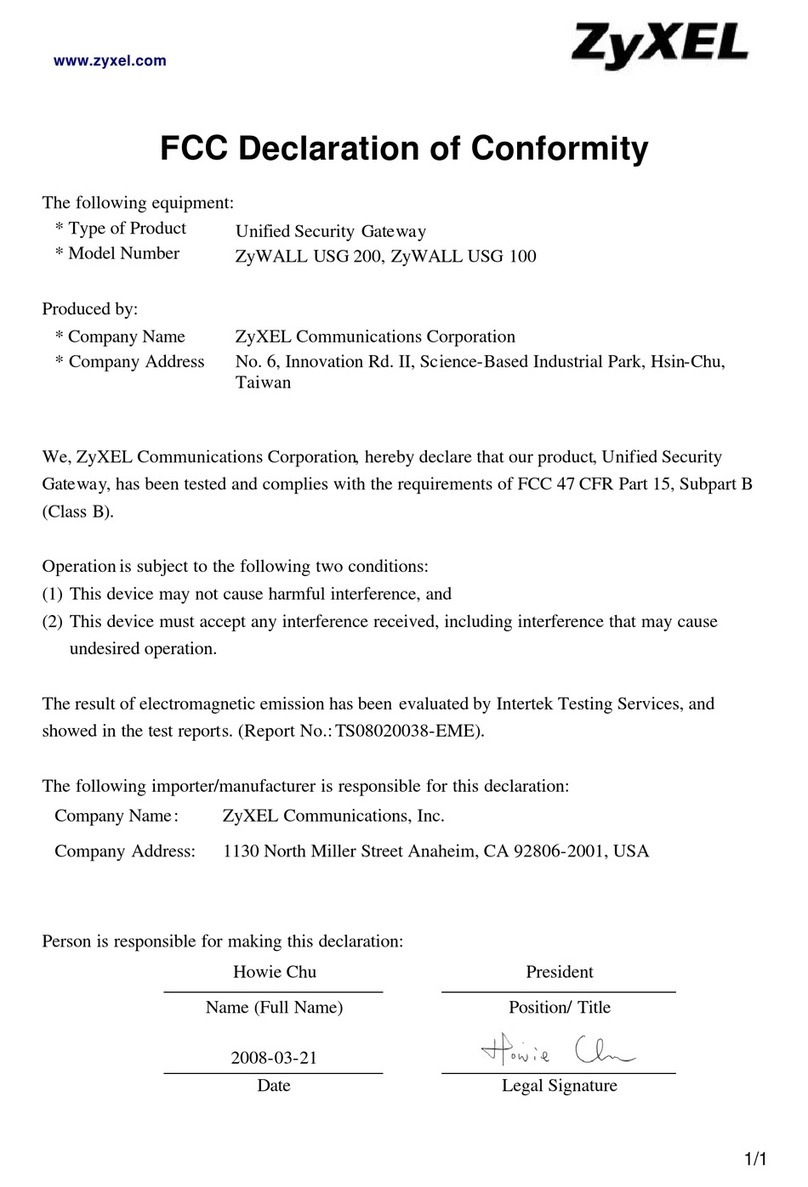
ZyXEL Communications
ZyXEL Communications ZyWALL USG 100 Series supplementary guide
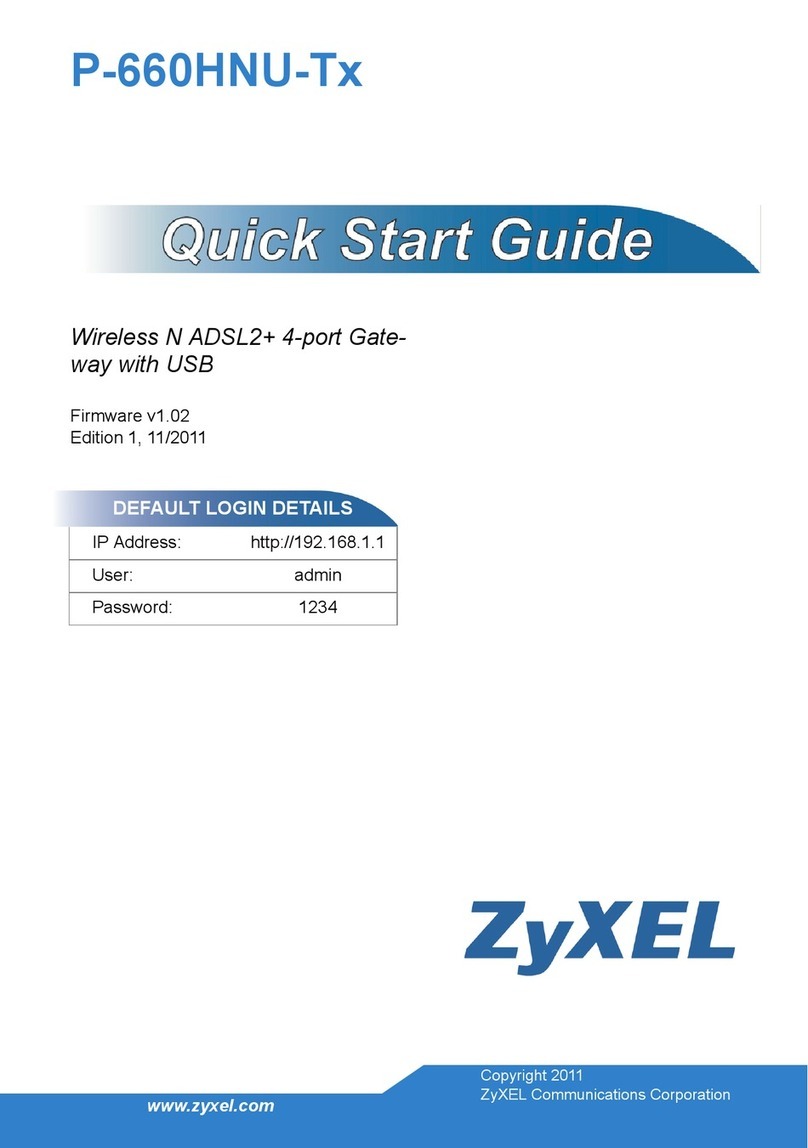
ZyXEL Communications
ZyXEL Communications P-660HNU-Tx quick start guide
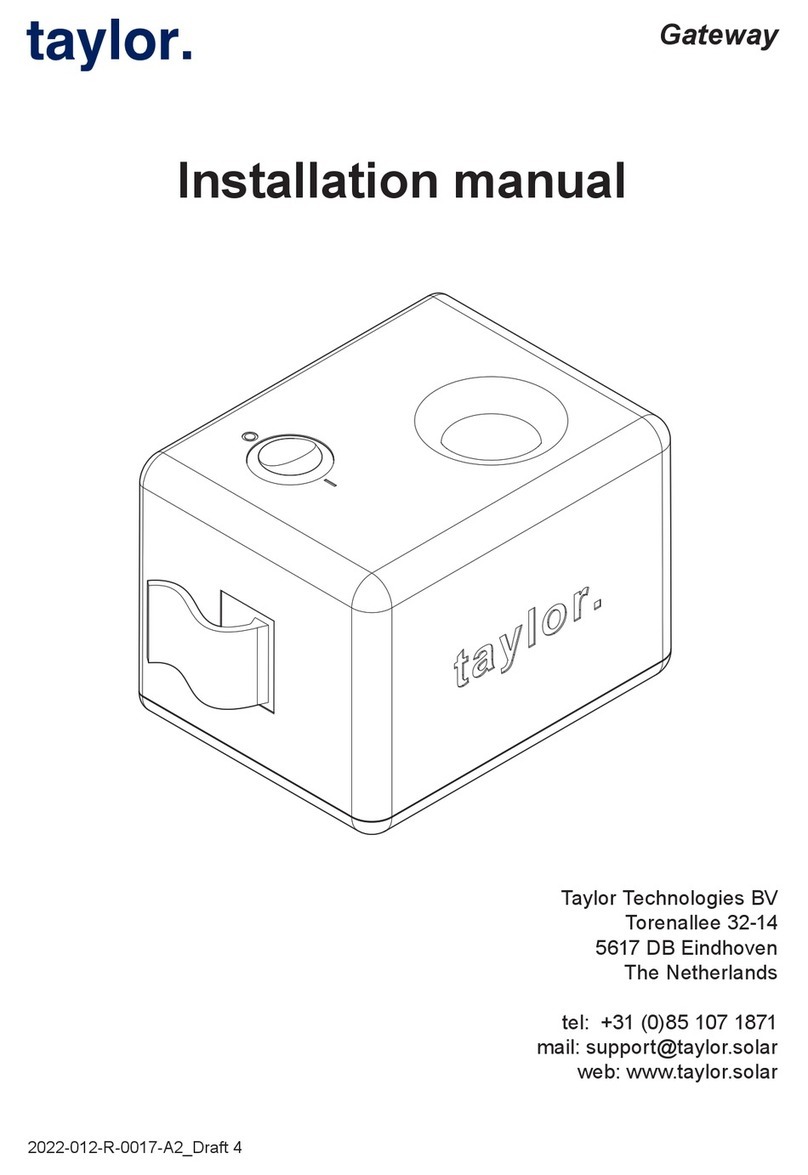
Taylor
Taylor TAYLOR-GTW-2A installation manual
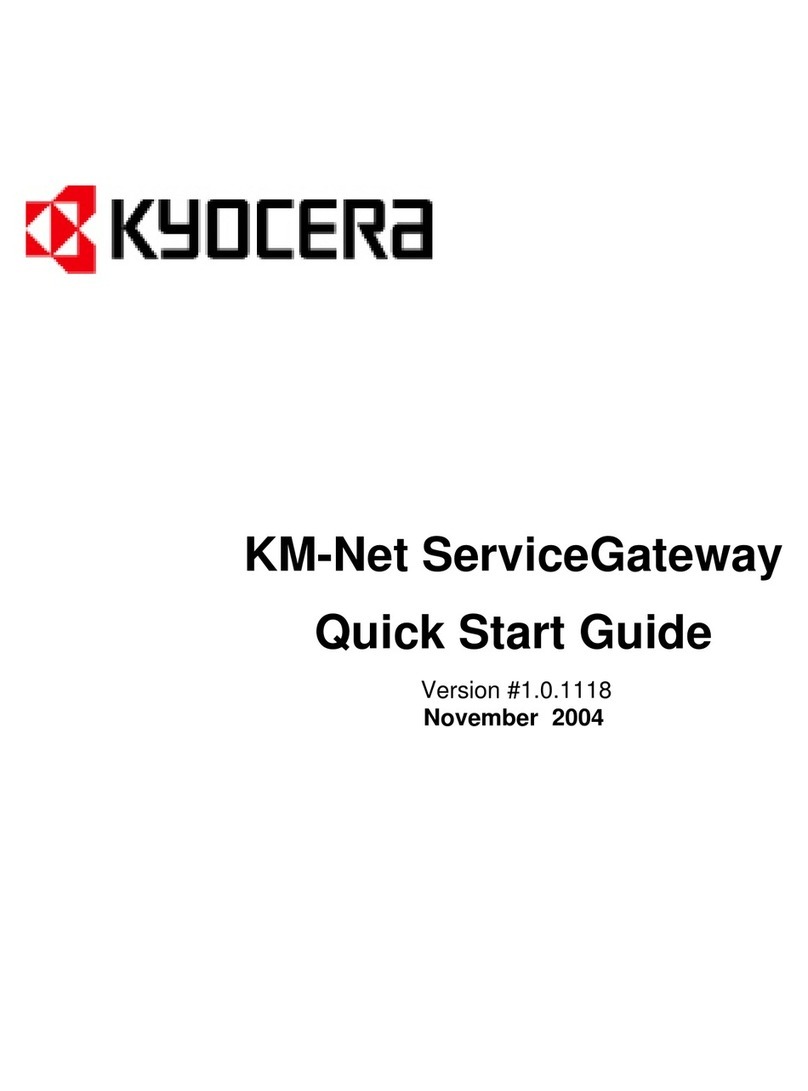
Kyocera
Kyocera KM-C830 quick start guide

Bivocom
Bivocom TG463 Series user guide