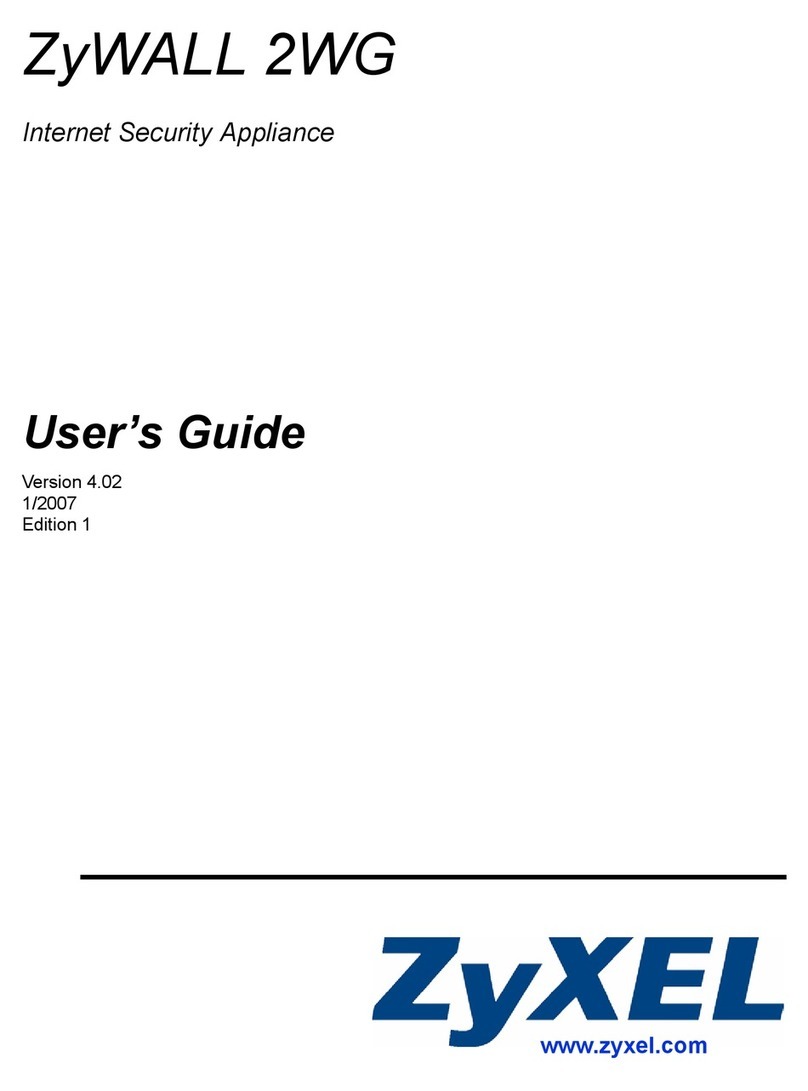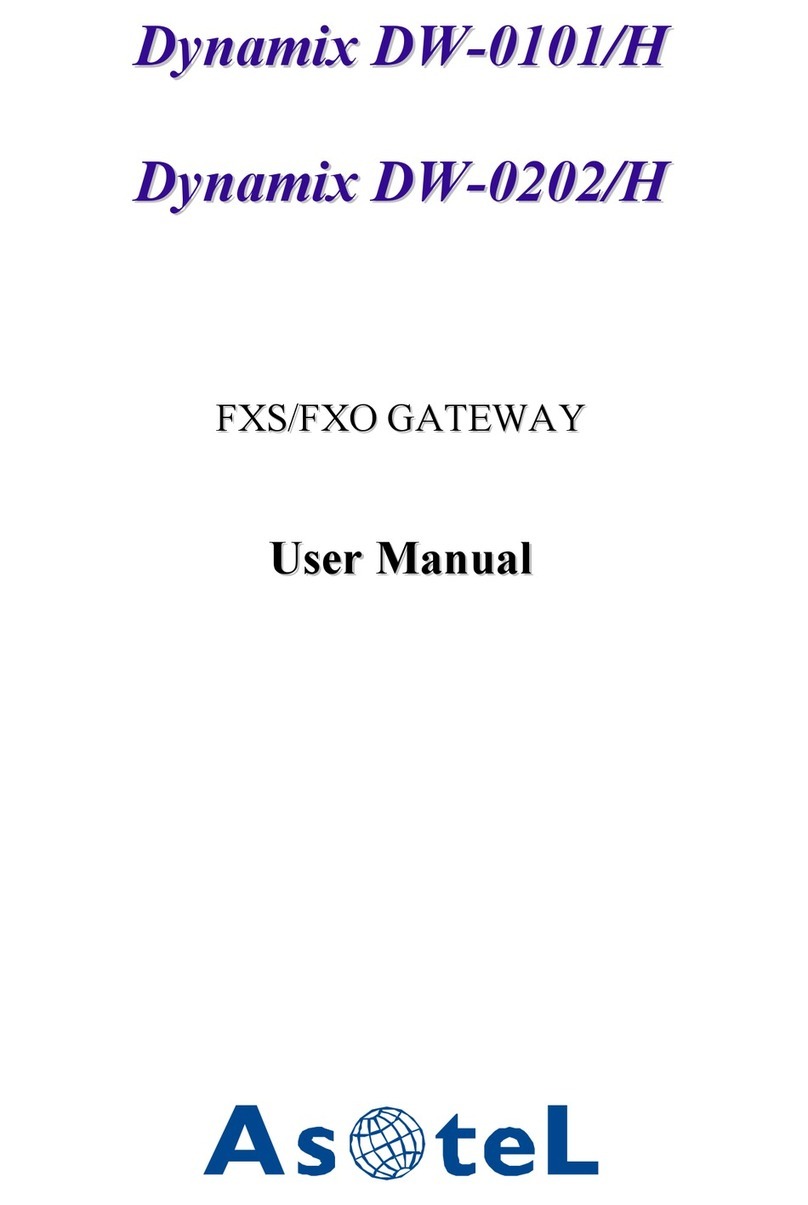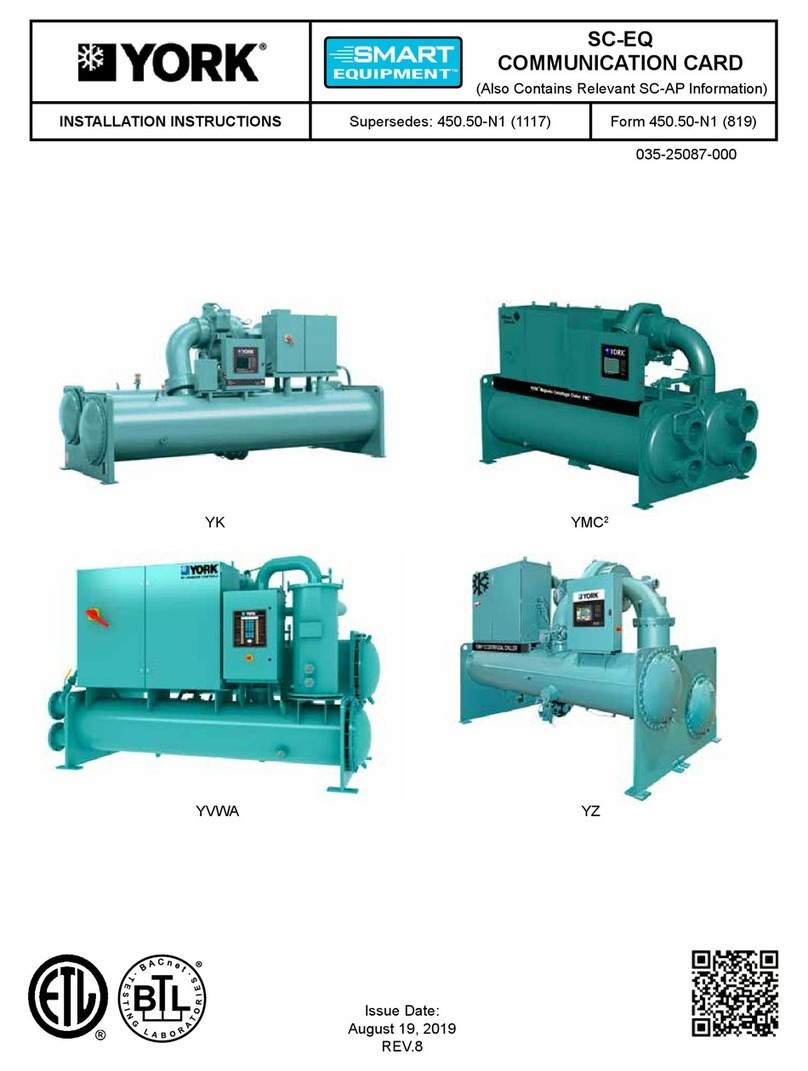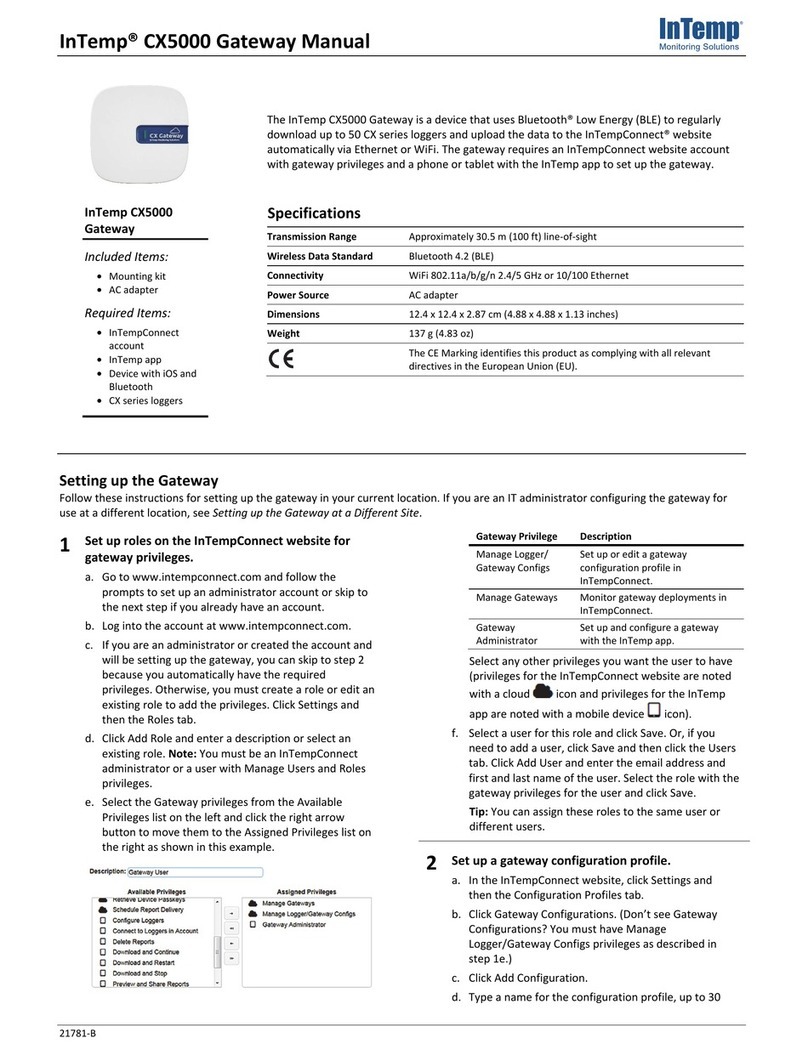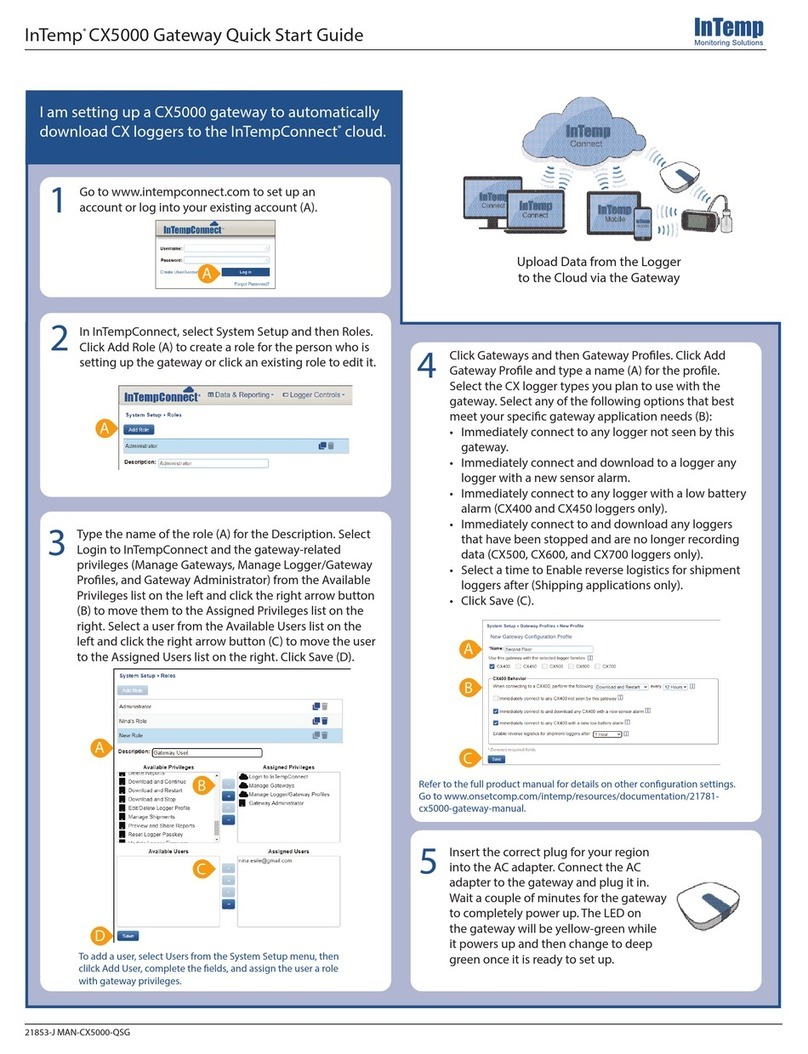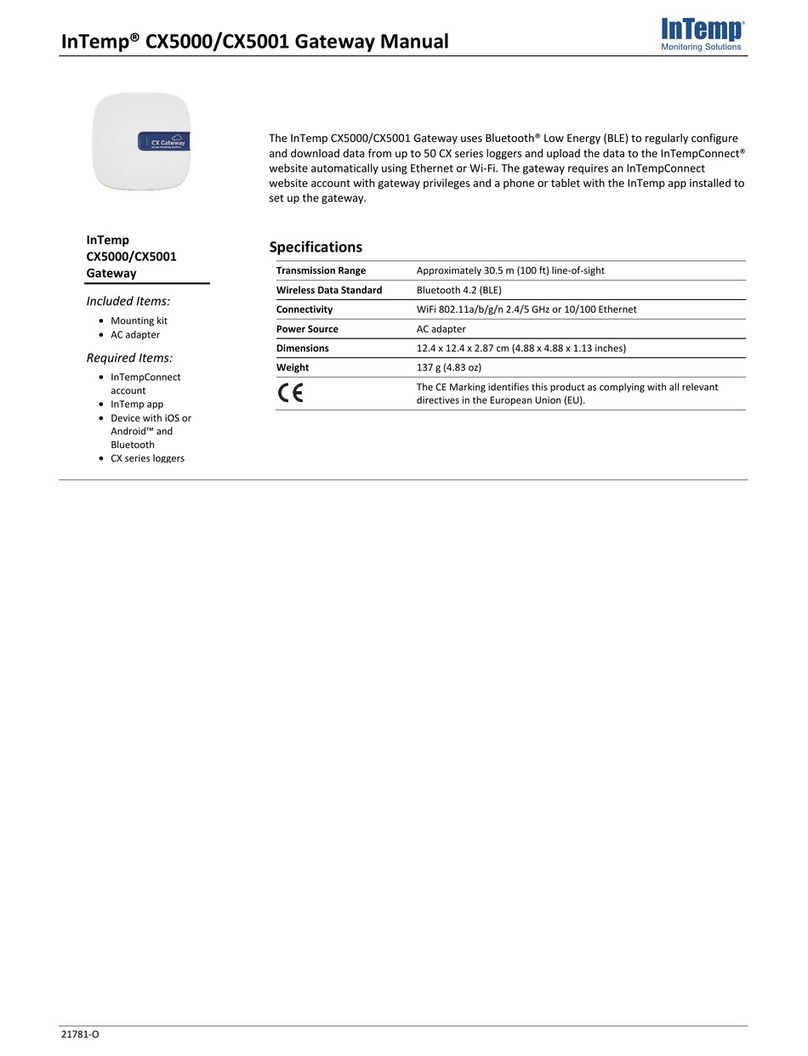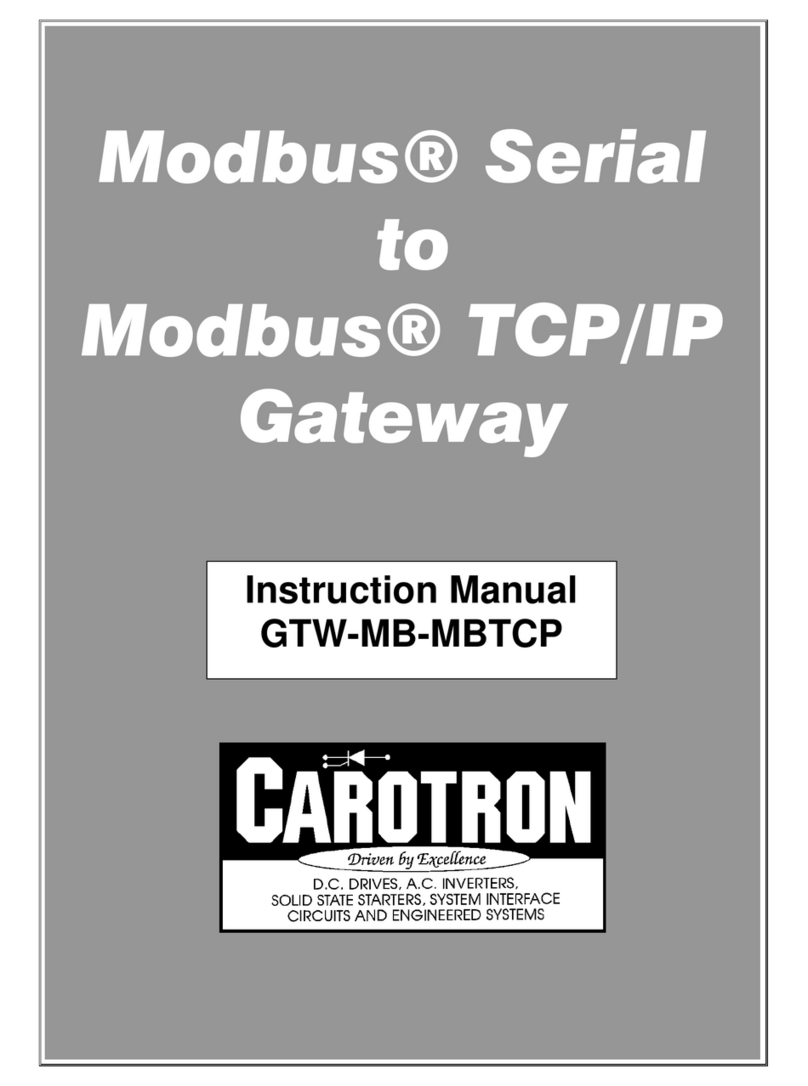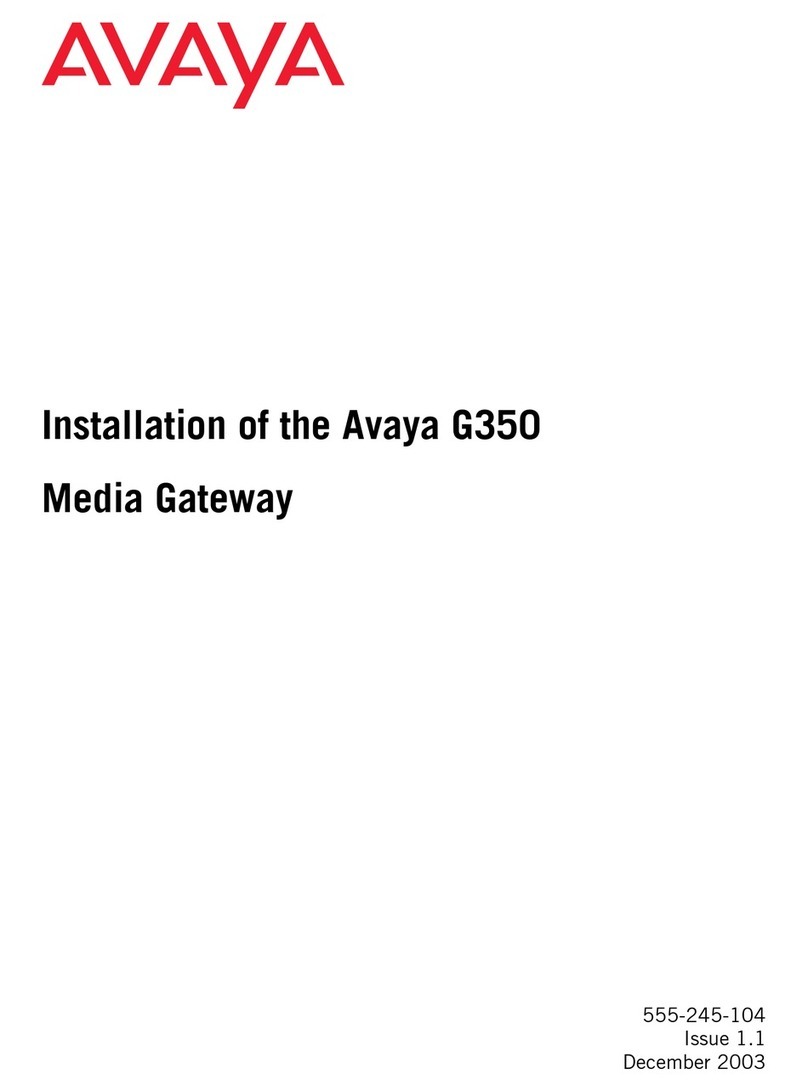6
8
Tap Use Current WiFi Network (G) and tap Save (H).
Deploy the gateway. Some guidelines when
selecting a location for the gateway:
•The gateway can support up to 50 loggers
within transmission range, which optimally
is 30.5 m (100 ft) will full line-of-sight.
•Test the range by positioning your mobile
device where you want to deploy the
gateway. If the mobile device can connect
to the logger with the InTemp app from
that location, then the gateway should be
able to connect to the logger as well.
•If you plan to use the gateway for loggers
in dierent rooms, be sure to test the
connection rst.
The gateway is ready for use with loggers. See
www.intempconnect.com/help for details on
conguring and downloading loggers with the
gateway, setting up shipments, and more.
Set up Wi-Fi network
settings. Make sure the
device with the InTemp
app can connect to the
Wi-Fi network. Open
the app and log in as an
InTempConnect user (A).
7
B
Tip: If the gateway will be using Ethernet with DHCP, plug in the
Ethernet cable. Network settings will be congured automatically.
To congure network settings for Ethernet with static IP addresses
or to set up a gateway for use at another site, refer to the product
manual at www.onsetcomp.com/intemp/resources/cx5000-manual.
Devices
Tap Devices (B). The gateway appears in the list.
Tap the gateway in the list (C) to connect to it.
Tap Network Settings (E) and then tap WiFi (F).
C
E
F
G
H
Select the gateway prole (B) you created in
InTempconnect in step 4 (swipe left and right if
there are multiple proles). Type a name for the
gateway (C) and tap Start (D).
B
C
D
© 2017–2021 Onset Computer Corporation. All rights reserved. Onset, InTemp, and InTempConnect are registered
trademarks of Onset Computer Corporation. Bluetooth is a registered trademark of Bluetooth SIG, Inc. All other
trademarks are the property of their respective companies.
21853-I MAN-CX5000-QSG
Refer to the CX5000 Gateway manual
for full product details, including
specications and mounting instructions.
Scan the code or go to www.onsetcomp.
com/intemp/resources/cx5000-manual.
Once a gateway has contacted InTempConnect for
the rst time, a user is created for the gateway in
your account. Click Settings and then the Users tab
to see the gateway user name, which is listed as
CX5000-<gateway serial number>.
7Connect to the gateway (see step 6) and tap
Congure (A).
A
(continued)
A