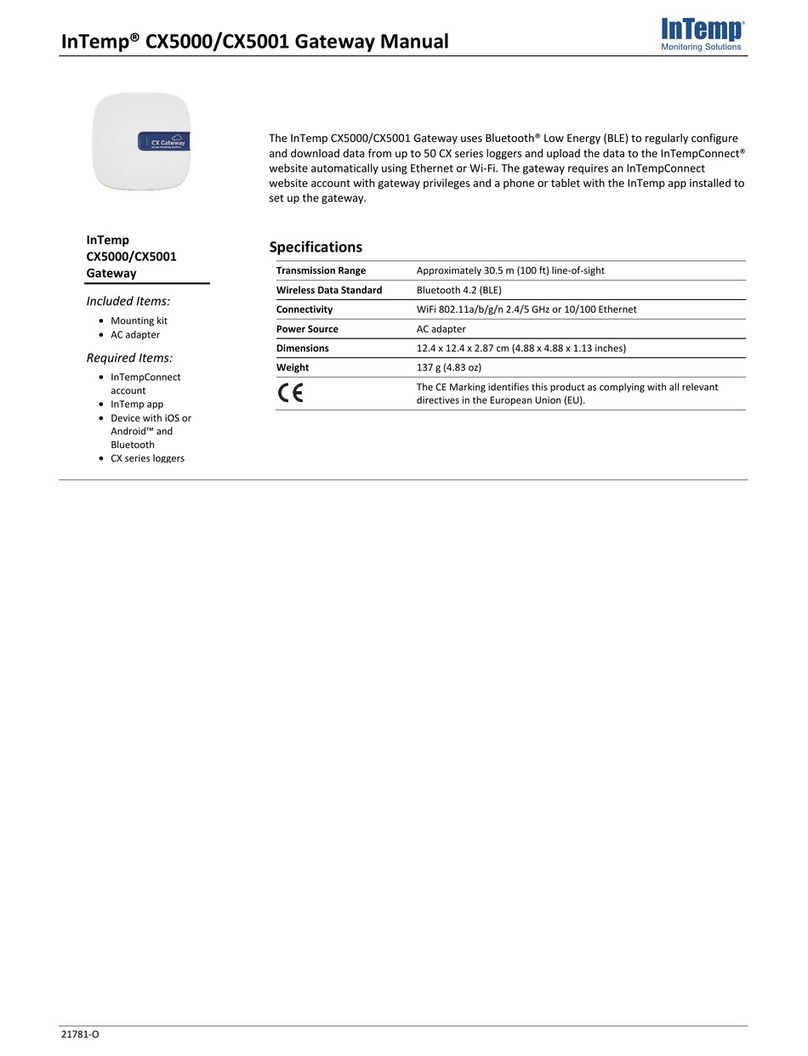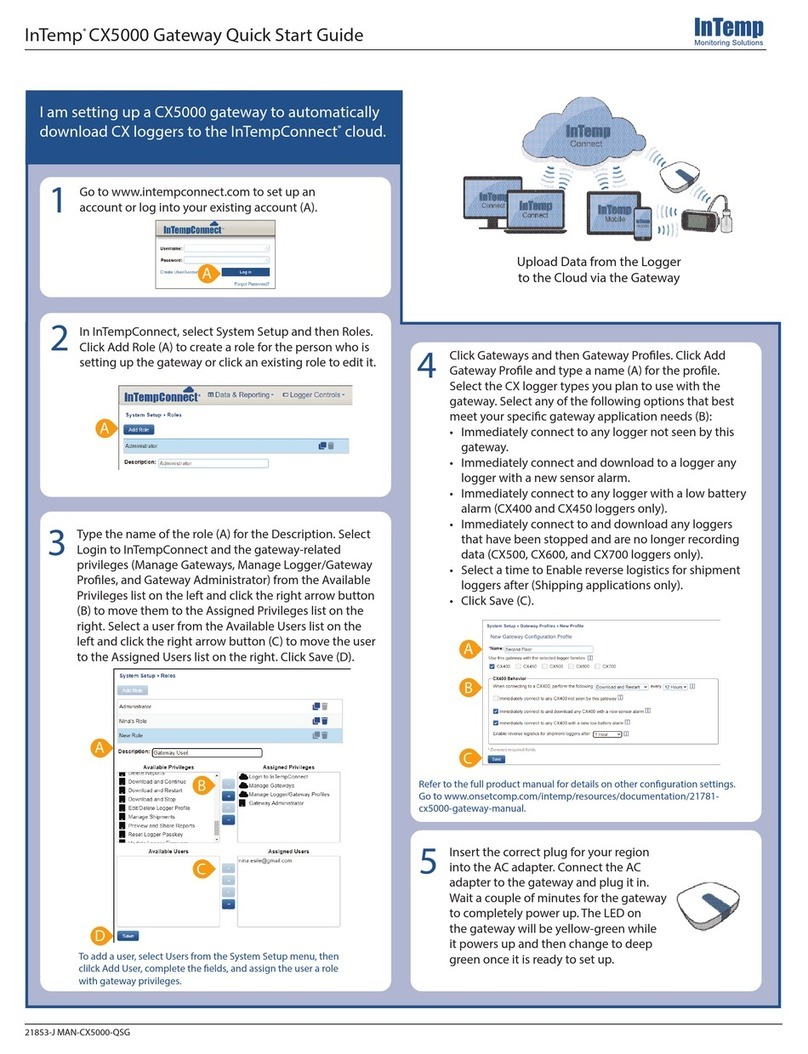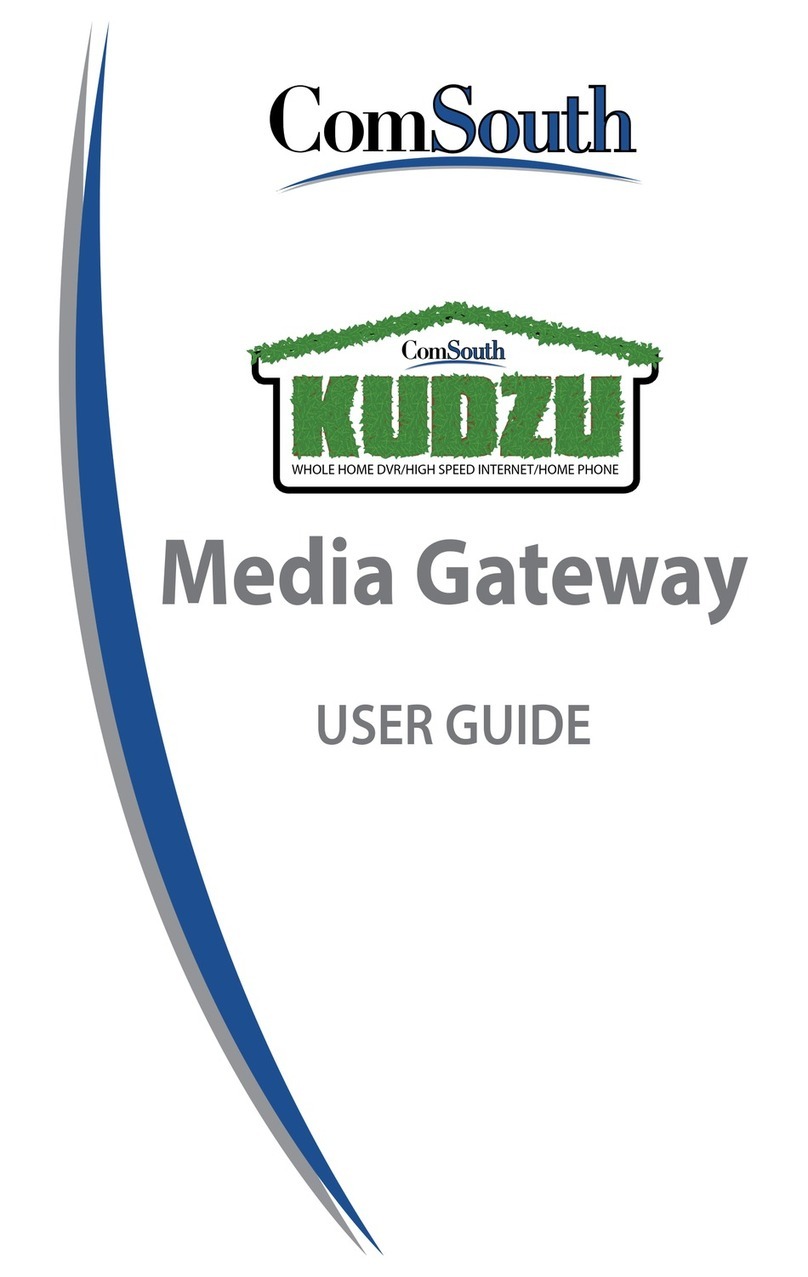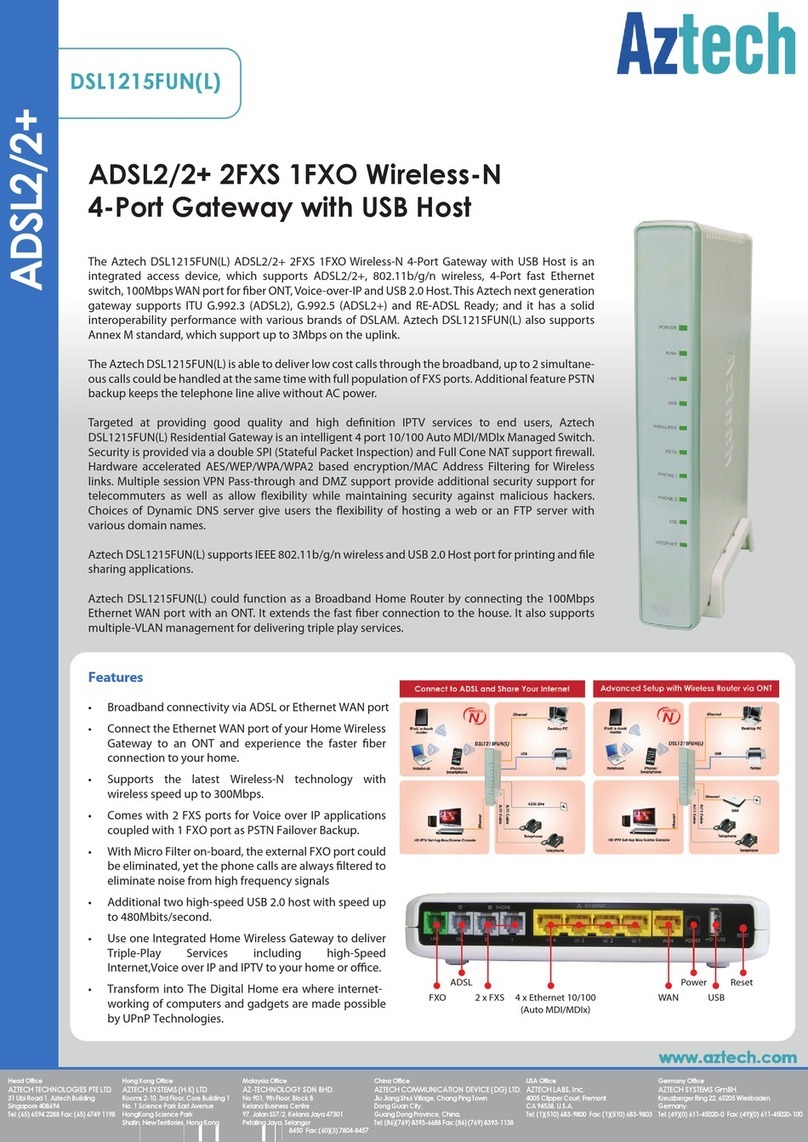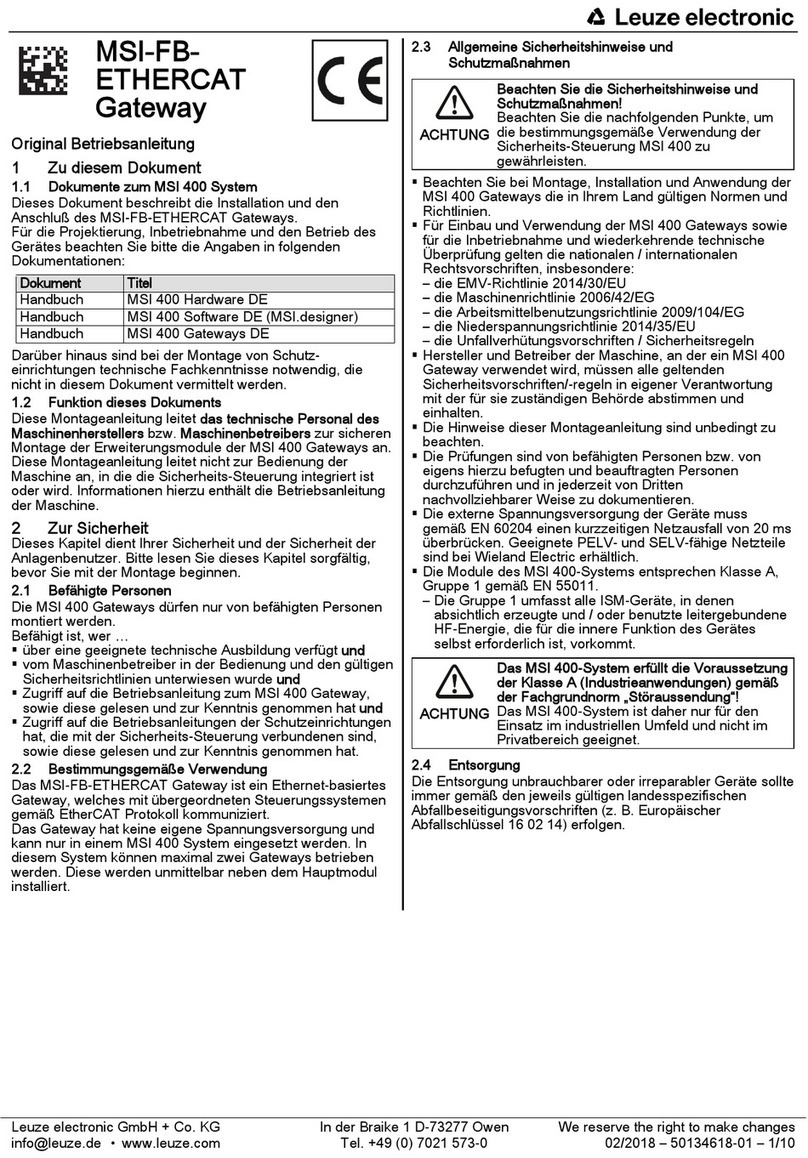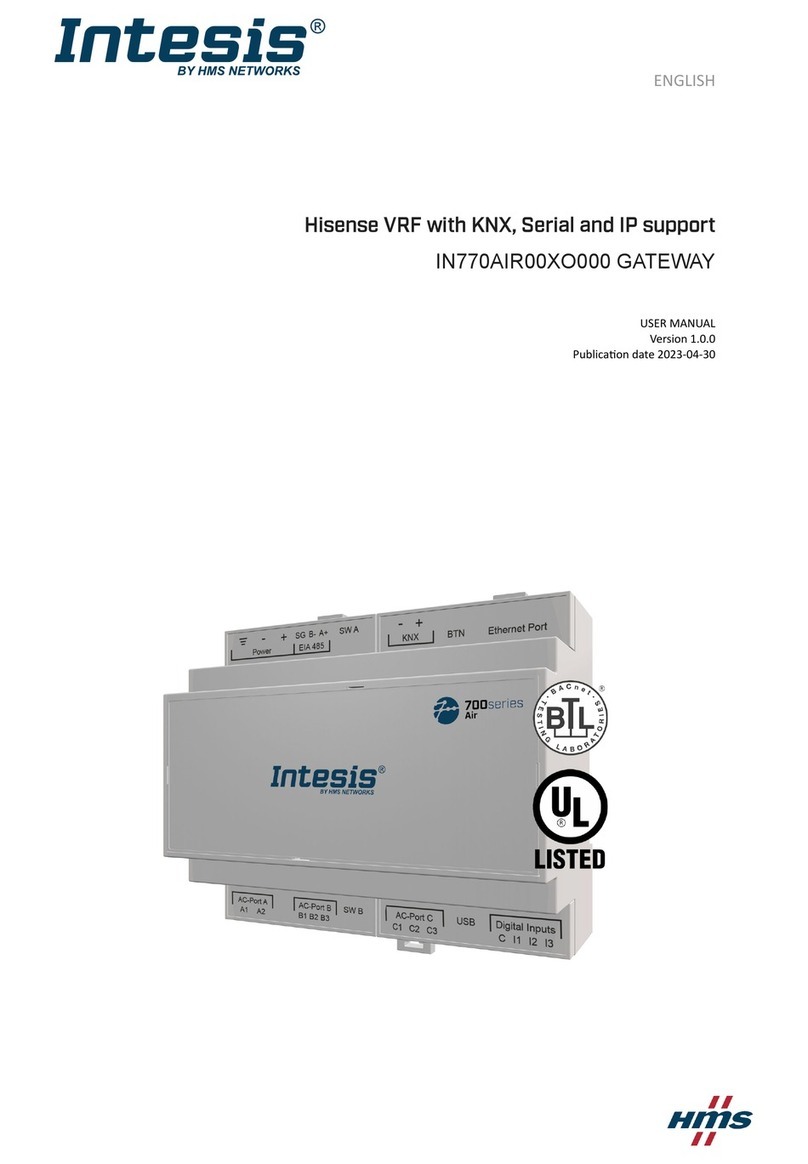Intempco CX5000 User manual

InTemp® CX5000 Gateway Manual
21781-B
The InTemp CX5000 Gateway is a device that uses Bluetooth® Low Energy (BLE) to regularly
download up to 50 CX series loggers and upload the data to the InTempConnect® website
automatically via Ethernet or WiFi. The gateway requires an InTempConnect website account
with gateway privileges and a phone or tablet with the InTemp app to set up the gateway.
Specifications
Transmission Range Approximately 30.5 m (100 ft) line-of-sight
Wireless Data Standard Bluetooth 4.2 (BLE)
Connectivity WiFi 802.11a/b/g/n 2.4/5 GHz or 10/100 Ethernet
Power Source AC adapter
Dimensions 12.4 x 12.4 x 2.87 cm (4.88 x 4.88 x 1.13 inches)
Weight 137 g (4.83 oz)
The CE Marking identifies this product as complying with all relevant
directives in the European Union (EU).
Setting up the Gateway
Follow these instructions for setting up the gateway in your current location. If you are an IT administrator configuring the gateway for
use at a different location, see Setting up the Gateway at a Different Site.
1Set up roles on the InTempConnect website for
gateway privileges.
a. Go to www.intempconnect.com and follow the
prompts to set up an administrator account or skip to
the next step if you already have an account.
b. Log into the account at www.intempconnect.com.
c. If you are an administrator or created the account and
will be setting up the gateway, you can skip to step 2
because you automatically have the required
privileges. Otherwise, you must create a role or edit an
existing role to add the privileges. Click Settings and
then the Roles tab.
d. Click Add Role and enter a description or select an
existing role. Note: You must be an InTempConnect
administrator or a user with Manage Users and Roles
privileges.
e. Select the Gateway privileges from the Available
Privileges list on the left and click the right arrow
button to move them to the Assigned Privileges list on
the right as shown in this example.
Gateway Privilege Description
Manage Logger/
Gateway Configs
Set up or edit a gateway
configuration profile in
InTempConnect.
Manage Gateways Monitor gateway deployments in
InTempConnect.
Gateway
Administrator
Set up and configure a gateway
with the InTemp app.
Select any other privileges you want the user to have
(privileges for the InTempConnect website are noted
with a cloud icon and privileges for the InTemp
app are noted with a mobile device icon).
f. Select a user for this role and click Save. Or, if you
need to add a user, click Save and then click the Users
tab. Click Add User and enter the email address and
first and last name of the user. Select the role with the
gateway privileges for the user and click Save.
Tip: You can assign these roles to the same user or
different users.
2Set up a gateway configuration profile.
a. In the InTempConnect website, click Settings and
then the Configuration Profiles tab.
b. Click Gateway Configurations. (Don’t see Gateway
Configurations? You must have Manage
Logger/Gateway Configs privileges as described in
step 1e.)
c. Click Add Configuration.
d. Type a name for the configuration profile, up to 30
InTemp CX5000
Gateway
Included Items:
•Mounting kit
•AC adapter
Required Items:
•InTempConnect
account
•InTemp app
•Device with iOS and
Bluetooth
•CX series loggers

InTemp CX5000 Gateway Manual
1-800-LOGGERS 2 www.onsetcomp.com
characters.
e. Select the logger family that will be used with the
gateway (you can select more than one).
f. Select what you want the gateway to do with each
logger when connected: Download and Restart,
Download and Continue, or Download and Stop.
Important: Make sure you select either Download
and Restart (CX400, CX503, CX603, and CX703
loggers) or Download and Continue if you want all
loggers to continue logging once the gateway
connects to them. Otherwise, if you select
Download and Stop, all logging will stop once the
gateway connects to the loggers and they will need
to be restarted with the InTemp app. In addition,
Download and Restart is not available for CX501,
CX502, CX602, and CX702 loggers. These loggers will
stop logging upon download if you select this
option.
g. Select additional connection controls.
•Immediately connect to any <logger> with a new
sensor alarm. Select this if you want the gateway to
connect to and download any logger (as applicable)
any time a new alarm trips on the logger.
•Immediately connect to any <logger> not seen by
this gateway.* The gateway will automatically
connect to a new logger when it is first recognized. If
this option is disabled, the logger will continue
logging, regardless of what you selected for the
Download option in step f. If this option is enabled,
the gateway will follow the download setting selected
in step f. This means if you selected Download and
Restart or Download and Stop in step f, the logger
will restart or stop upon the first gateway connection.
*Note: Not ideal for storage applications.
•Immediately connect to any recently stopped
<logger>. Select this if you want the gateway to
connect and download a CX500, CX600, or CX700
logger when it stops logging instead of waiting for
the next scheduled connection. This option is not
available for CX400 loggers.
h. Choose how frequently the gateway will connect to
and download the logger: every 12 hours (CX500,
CX600, and CX700 loggers only), day, week, or month.
i. Click Save. The new configuration is added to the list of
gateway configuration profiles.
3
Download the InTemp app and log in.
a. Download the InTemp app to a phone or tablet if you
have not already done so.
b. Open the app and enable Bluetooth in the device
settings if prompted.
c. Log in with your InTempConnect user credentials.
4
Set up and start loggers.
Make sure the loggers that the gateway will be
downloading have been configured and started (requires
privileges). All loggers must be configured with the same
account used to configure the gateway. Refer to the logger
documentation or go to www.intempconnect.com/help for
details on starting loggers.
5
Power up the gateway.
a. Connect the AC adapter to the gateway and plug it in.
b. Plug in an Ethernet cable if the gateway will be using
Ethernet network settings.
c. Wait a couple of minutes for it to completely power up
before continuing. The LED will be yellow-green while
it powers up and then change to a deep green once it
is ready to set up.
6
Configure gateway network settings.
a. In the InTemp app, tap the Devices icon and then tap
Gateways at the top of the screen. (Don’t see
Gateways? You must have Gateway Administrator
privileges.)
b. The gateway should appear in the list as in this
example and can be identified by its serial number.
(The serial number is located on the outside of the box
or on the back of the gateway). Tap anywhere in the
row to access gateway settings.
If the gateway does not appear, make sure it is
powered up and within range of your phone or tablet
or press the button on the gateway.
c. If the gateway will be using Ethernet with DHCP,
the network settings should be automatically
configured. A green cloud icon indicates that the
gateway is connected to the internet as shown
below.
If you need to set up Ethernet for static IP
addresses or WiFi, tap Network Settings and tap
Ethernet or WiFi.
d. For Ethernet using static IP addresses: Disable
DHCP. Tap IP Address, Subnet Mask, or Router to
edit the addresses (consult your Network
Administrator). Tap Add DNS Server and enter an
address. Repeat if necessary (the app can store up
to three DNS server addresses). Tap Save.
Plug in AC
adapter here
Plug in
Ethernet
cable here

InTemp CX5000 Gateway Manual
1-800-LOGGERS 3 www.onsetcomp.com
For WiFi: Select Use Current WiFi Network to use
your phone or tablet’s existing WiFI SSID and then
type your password (the password is not copied
from your mobile device). (Tap Reset WiFi on
Gateway to remove an existing WiFi configuration
and enter a different network name and
password.) Tap Save.
Note: If the InTemp app disconnects while saving
network settings, reconnect and enter the network
settings again.
e. The gateway will automatically test the network
connection after saving the settings. You can cancel
the test if necessary. If the test is not successful,
make sure all your settings are entered correctly and
saved.
7
Configure the gateway.
a. In the InTemp app, tap the Devices icon and then tap
Gateways at the top of the screen.
b. Tap the gateway to connect to it.
c. Tap Configure.
d. Select a gateway configuration; swipe left or right if
there are multiple configurations. (Don’t see a
configuration? Set one up in the InTempConnect
website as described in step 2. Log out of the InTemp
app and back in to see any new configurations.)
e. Type a name for the gateway deployment. The gateway
serial number will be used if no name is entered.
f. Tap Start. The status of the gateway should change to
Running in the app.
The gateway will begin connecting to loggers within range
and downloading them based on the settings in the
configuration profile. Data will be uploaded to the
InTempConnect website, where you can search logger
deployments, run reports, or schedule regular delivery of
logged data and other logger information via email (see
www.intempconnect.com/help). A heartbeat will be sent
to InTempConnect every 10 minutes to make sure the
gateway is still active (see Monitoring the Gateway with
InTempConnect). The gateway LED will also be green
during normal operation (see Gateway LEDs).
Deployment and Mounting Guidelines
Follow these guidelines when selecting a location to place the
gateway:
•The gateway requires AC power and an Internet
connection. Select a location for the gateway that is near
an AC outlet and an Ethernet port (if using Ethernet) or
within range of your WiFi router (if using WiFi).
•The range for successful wireless communication between
the gateway and the loggers is approximately 30.5 m
(100 ft) with full line-of-sight. If there are obstacles
between the gateway and the loggers, such as walls or
metal objects, the connection may be intermittent and the
range between loggers and the gateway will be decreased.
•Use the enclosed mounting kit to mount the gateway to a
flat surface. Use the self-tapping screws and anchors to
affix the gateway mounting plate to a wall or ceiling.
If you are mounting the gateway on a wooden surface, use
both the gateway mounting plate and the mounting bracket
shown below. Place the gateway mounting plate over the
mounting bracket so the holes are aligned. Use the machine
screws to affix it the surface (you may need to drill pilot
holes in the surface first).
Once the gateway mounting plate is in place on the wall or
other flat surface, use the four holes on the back of the
gateway to attach it to the four clips on the mounting plate.
Connecting to the Gateway
To connect to the gateway with your phone or tablet:
1. In the InTemp app, tap the Devices icon and tap Gateways.
2. Tap the gateway in the list to connect to it.
If the gateway does not appear in the list or if it is having
trouble connecting, follow these tips:
•Make sure you have Gateway Administrator privileges in
the InTempConnect website as described on page 1.
•Press the button on the gateway and then check the list
again. If the gateway does not show up in the list after 30
seconds, press the button again.
Self-tapping
screws and
anchors
Machine
screws
One of four clips to
attach to gateway
Gateway
mounting
plate
Mounting
bracket;
attach to
mounting
plate above
Use these holes
to attach the
gateway to the
clips on the
mounting plate

InTemp CX5000 Gateway Manual
1-800-LOGGERS 4 www.onsetcomp.com
•Make sure the gateway is within range of your phone or
tablet when connecting to it. If your mobile device can
connect to the gateway intermittently or loses its
connection, move closer to the gateway, within sight if
possible. Check the gateway signal strength icon in
the app to make sure there is a strong signal between the
phone and the gateway. The more blue bars, the stronger
the signal.
•Change the orientation of your phone or tablet to ensure
the antenna in your device is pointed toward the gateway
(refer to your device’s manual for the antenna location).
Obstacles between the antenna in the device and the
gateway may result in intermittent connections.
Once your phone or tablet is connected to the gateway, you
can check how many loggers are in range or click Show Details
to see the last time the gateway connected to a logger and to
the InTempConnect website.
You can also select one of the following actions:
•Configure. Select a configuration for the gateway. You can
create a new gateway configuration profile in the
InTempConnect website under Settings > Configuration
Profiles.
•Network Settings. Change the Ethernet or WiFi settings.
•Stop Gateway. Stop a running gateway. Loggers will no
longer be downloaded until you configure or start the
gateway again.
•Start Gateway. Start a gateway with the current
configuration settings.
Monitoring the Gateway with InTempConnect
To monitor a gateway deployment in the InTempConnect
website:
1. Click Devices and Data and then the Devices tab.
2. Click Gateway Deployments. (Can’t see Gateway
Deployments? Make sure you have Manage Gateway
privileges.)
3. All current and previous gateway deployments are listed.
Check the current deployment in the list for the status, last
upload date/time and last contact with InTempConnect.
A heartbeat is sent every 10 minutes from the gateway to
InTempConnect to make sure the gateway is still active. The
status for the current gateway deployment will be listed in
InTempConnect. If no heartbeat is sent after an hour, then the
gateway status will change to missing. In addition, an email will
be sent indicating the gateway is missing to the address on file
in InTempConnect and the LED on the gateway will be red. To
change the email address for this alarm or create an additional
notification to another email address, click Settings > Alarm
Notifications in IntempConnect. The gateway will continue
downloading the loggers even if it is not able to connect to
InTempConnect. The data will stored temporarily in the
gateway and uploaded the next time it is able to connect to
InTempConnect.
Gateway LEDs
LED Behavior Description
Solid yellow-
green changing
to deep green
The gateway is powering up; the LED is yellow-
green when the gateway is first plugged in and
then changes to a deep green once it is ready
to set up.
Blinking green The gateway has been initialized. It is not
connected to a logger.
Solid green The gateway is currently connected to a logger.
Blinking red The gateway is configured, but has been unable
to connect to the Internet for at least an hour.
Solid red The gateway is currently connected to a logger,
but has been unable to connect to the Internet
for at least an hour.
Pausing, Stopping, and Resetting a Gateway
Follow these instructions if you need to briefly pause a running
gateway, stop a gateway completely, or reset a gateway.
•Press the button on the gateway for 1 second to pause a
running gateway. Any logger downloads in process will
complete, but no other connections to loggers will occur
for a one minute. After one minute, connections to loggers
will resume at the normal schedule.
•To stop a running gateway, connect to the gateway with
the InTemp app and select Stop Gateway. The gateway
will no longer connect to and download loggers until it is
started again or reconfigured.
•Configured gateways are locked for a single account. Any
user associated with that account can access it. If you need
to unlock a gateway for a user in another account or you
need to reset it for other reasons, press the button on the
gateway for at least 10 seconds. Anyone with Gateway
Administrator privileges can then connect to the gateway
with the InTemp app and reconfigure it. Note: It may take
up to 30 seconds for the gateway to appear unlocked in
the InTemp app.
Setting up the Gateway at a Different Site
Follow these instructions if you need to configure/start the
gateway for use at a different site or to set up network settings
for the gateway for a different location than the current site
(for example, you are an IT administrator who is setting up a
gateway that will be used at a different office). Note that you
must have an InTempConnect user account with Gateway
Administrator privileges and the InTemp app to continue.
Note: If the gateway will be deployed in a location that
supports Ethernet with DHCP and you do not need to set up
network settings in advance, then you can follow the steps in
Setting up the Gateway on page 1 instead.
1. Power up the gateway. Connect the AC adapter to the
gateway and plug it in. Plug in an Ethernet cable if you will
be using Ethernet at your current location. Wait a couple of
minutes for it to completely power up before continuing.
The LED will be yellow-green while it powers up and then
change to a deep green once it is ready to set up.

InTemp CX5000 Gateway Manual
1-800-LOGGERS (564-4377) • 508-759-9500
www.onsetcomp.com/support/contact
© 2017 Onset Computer Corporation. All rights reserved. Onset, InTemp, and InTempConnect are registered trademarks of Onset
Computer Corporation. App Store is a service mark of Apple Inc. Bluetooth is a registered trademark of Bluetooth SIG, Inc. All other
trademarks are the property of their respective companies.
21781-B
2. If you will not be configuring the gateway and only setting
up network settings for the different site: Go to step 4.
If you will be configuring the gateway and have Ethernet
with DHCP at your current location: Go to step 3.
If you will be configuring the gateway and using Ethernet
with static IP addresses or WiFi at your current location:
Follow these steps to set up temporary network settings:
a. Tap the Devices icon and tap Gateways at the top of the
screen. Find the gateway in the list and tap anywhere in
the row to open it.
b. Tap Network Settings and tap Ethernet of WiFi.
c. To use Ethernet with static IP addresses at the current
location: Disable DHCP. Tap IP Address, Subnet Mask, or
Router to edit the addresses. Tap Add DNS Server and
enter an address. Repeat if necessary (the app can store
up to three DNS server addresses). Tap Save.
d. To use WiFi at the current location: Select Use Current
WiFi Network to use your phone or tablet’s existing WiFI
SSID and then type your password. Tap Save.
3. Configure the gateway.
a. Connect to the gateway (tap the Devices icon and then
tap Gateways at the top of the screen and tap the
gateway to connect to it).
b. Tap Configure.
c. Select a gateway configuration; swipe left or right if there
are multiple configurations. (Don’t see a configuration?
Ask your InTempConnect administrator to set one up as
described in the first section. Log out of the InTemp app
and back in to see any new configurations.)
d. Type a name for the gateway deployment. The gateway
serial number will be used if no name is entered.
e. Tap Start. The status of the gateway should change to
Running in the app.
4. Set up network settings for the location where the
gateway will be deployed.
a. Connect to the gateway (tap the Devices icon and then
tap Gateways at the top of the screen and tap the
gateway to connect to it).
b. Tap Network Settings.
c. To use Ethernet with DHCP at the remote site: Tap
Ethernet, enable DHCP, and tap Save.
To use Ethernet with static IP addresses at the remote
site: Tap Ethernet and disable DHCP. Tap IP Address,
Subnet Mask, or Router to edit the addresses for the
location where the gateway will be deployed. Tap Add
DNS Server and enter an address. Repeat if necessary
(the app can store up to three DNS server addresses). Tap
Save.
To use WiFi at the remote site: Tap Reset WiFi on
Gateway to remove any existing WiFi configuration. Type
the SSID and password for the location where the
gateway will be deployed and tap Save. Note: If a WiFi
password is changed at the site after you set up it, the
WiFi settings will need to be reconfigured. This will
require a phone or tablet with the InTemp app.
d. Note that you will not be able to test the network
connection for a different location. Pause any network
test that is attempted.
5. The gateway is ready to use at the other site. Remove
the power and package it back up. To start using it at
the site, plug in the gateway in and plug in the Ethernet
cable if necessary.
Table of contents
Other Intempco Gateway manuals
Popular Gateway manuals by other brands

2N
2N SpeedRoute user manual

ABB
ABB i-bus DGN/S 1.16.1 Technical data

ZyXEL Communications
ZyXEL Communications ZYAIR B-4000 user guide

Galaxy
Galaxy IPTV-DMG User & installation manual

Microhard Systems
Microhard Systems IPN4G operating manual

ZyXEL Communications
ZyXEL Communications ZyWALL 70 quick start guide

Moxa Technologies
Moxa Technologies MGate MB3170 Quick installation guide

PiiGAB
PiiGAB 810 Getting started

Honeywell
Honeywell RedLINK THM6000R1002 operating manual
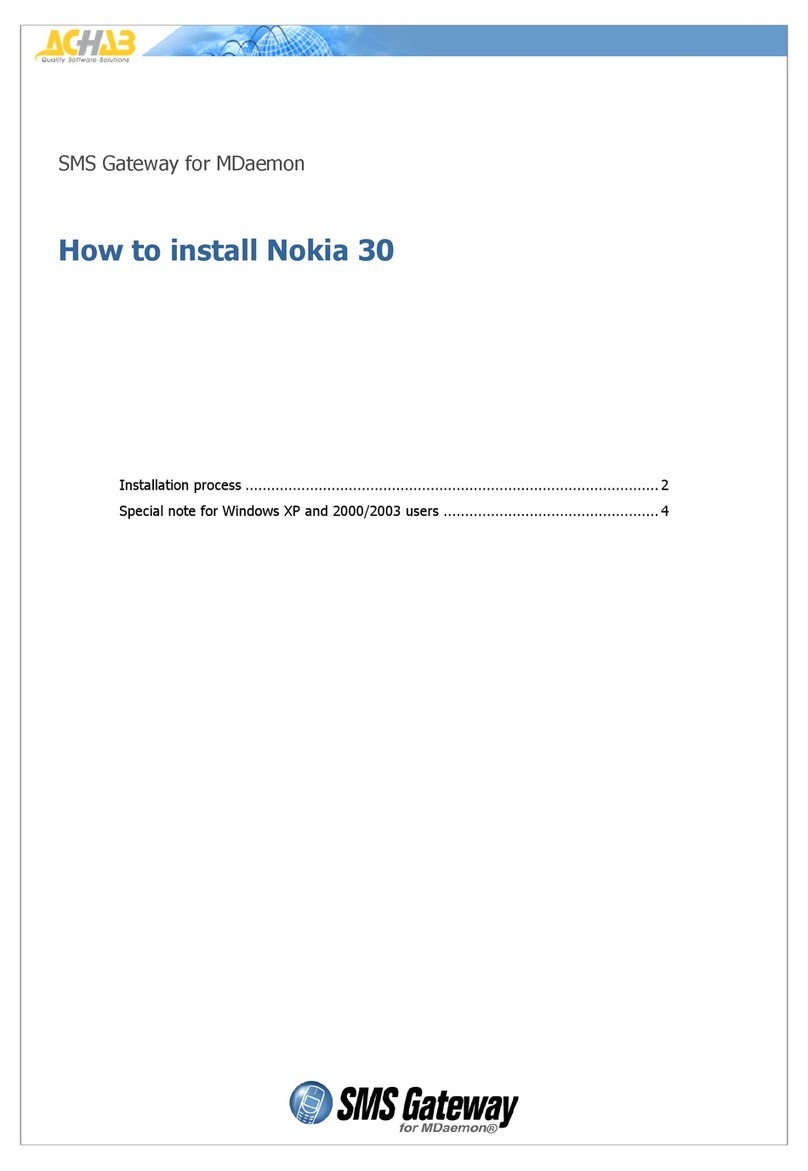
Nokia
Nokia SERIES 30 installation guide
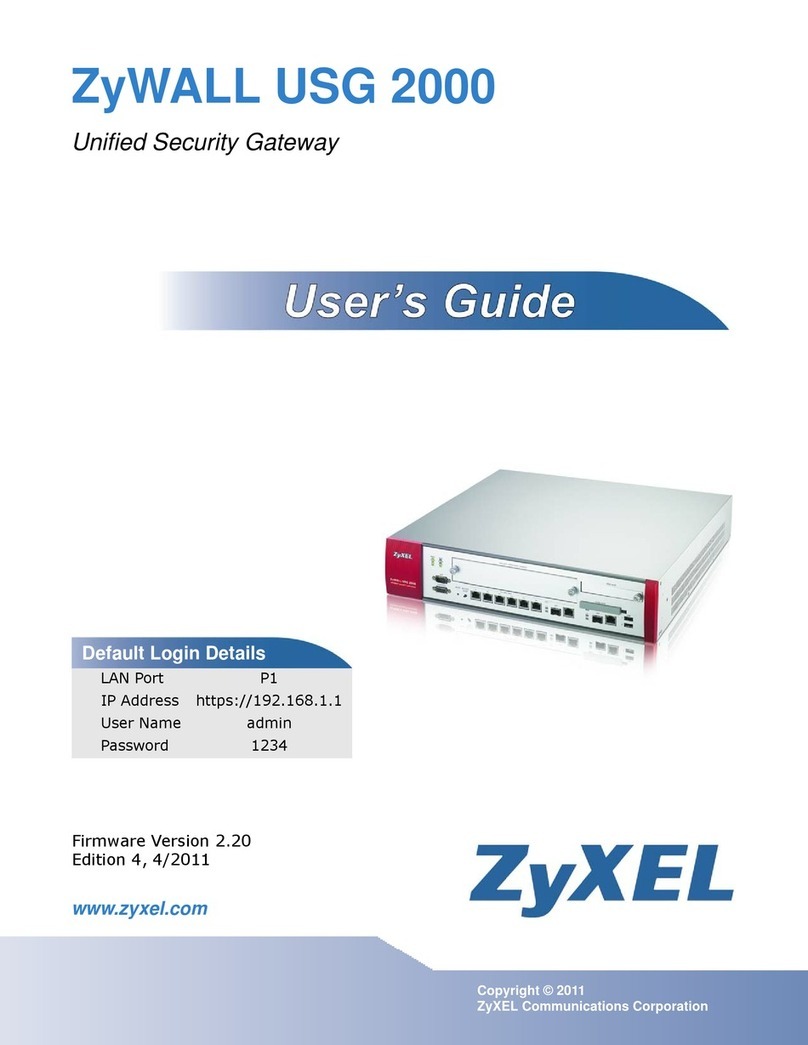
ZyXEL Communications
ZyXEL Communications ZyWALL USG 2000 user guide
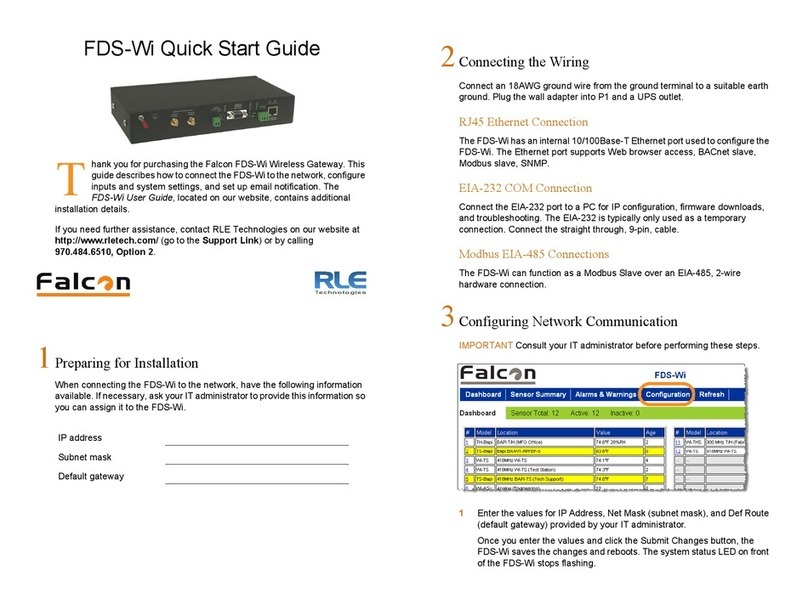
RLE Technologies
RLE Technologies FDS-Wi quick start guide