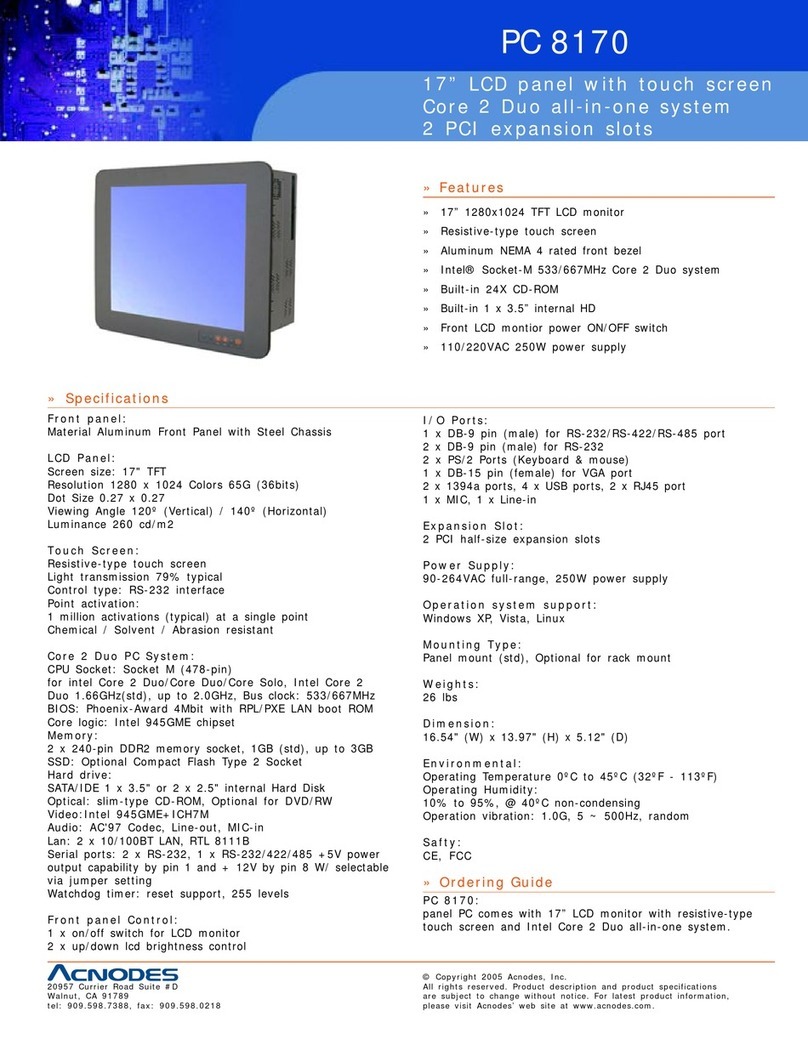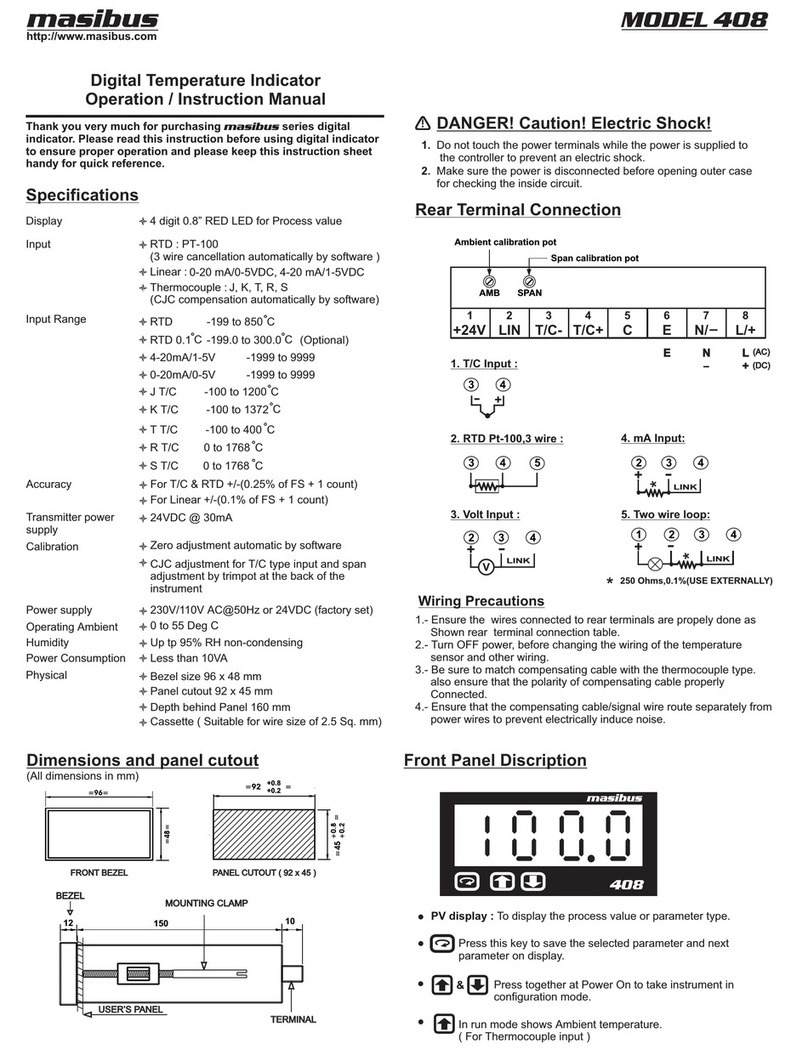Interactive Technologies SuperBus 2000 User manual

1
ITI Part No. 60-820
Installation Instructions
Document Number: 466-1668 Rev. B
August 2000
Product Summary
The SuperBus 2000 Fixed Display Touchpad lets users
operate a ConcordExpress or Concord (software version
2.0 or newer) security system and change user
programmable settings.
The display provides messages to system users that indicate
system status during system operation and data-entry feed-
back while in user-programming mode. Display back-
ground brightness can be adjusted to accommodate for
lighting conditions at the touchpad location.
Two LEDs provide arming and system trouble status. Refer
to the specific panel User’s Guide/Owner’s Manual for LED
function information.
A built-in speaker provides status and alarm tones. Chime
and trouble beep tone frequency (pitch) can be changed to a
more desirable or distinct tone, and to compensate for hear-
ing impaired persons.
Police, fire, and auxiliary panic buttons can be activated
anytime in case of an emergency.
A label on the inside of the touchpad door provides users
with basic system commands for quick and easy reference
of system operation and user programming.
Each touchpad is preset from the factory with an ID number
(SuperBus 2000 technology), eliminating DIP switch
settings and speeding up installation.
Note
This touchpad cannot be used for installer program-
ming. You must connect an alphanumeric touchpad to
the panel to perform on-site programming, or use
ToolBox Downloader (software version 5.1 or newer).
Installation Guidelines
❑Mount the touchpad in an environmentally controlled
area (32°F to 120°F) (0°C to 49°C).
❑For Concord Express systems, up to 4 bus devices can
be connected to the panel.
❑For Concord (software versions 2.0 and newer), up to
16 bus devices can be connected to the panel.
❑Maximum current draw of the touchpad is
65 mA.
❑Minimum current draw of the touchpad when the panel
is operating on backup battery only, is 11 mA.
❑Do not exceed the maximum available panel power
when using panel power for bus devices and hardwire
detectors (see specific panel Installation Instructions).
❑Follow the maximum wire length guidelines in Table 1.
Tools and Equipment Needed
❑4-conductor, 22- or 18-gauge wire
❑Screwdrivers
❑Drill with bits
❑#6 screws and anchors (included)
❑Panhead screws for a gang box installation
❑Saw or utility knife for cutting wallboard
Installation
This section describes touchpad mounting and wiring.
Installing the Mounting Plate
1. Insert the blade of a small screwdriver at the top of the
slot, located on the bottom of the touchpad and gently
press down until the mounting plate separates from the
touchpad (see Figure 1).
Table 1. Maximum Touchpad Wire Lengths
Wire Gauge
(Unshielded
or Shielded)
Maximum Wire Length
Between Touchpad and
Panel
18 750 feet
22 300 feet
Program U ser Settings
press0 - 9 forotherentries.
P ress 1 for O F F ; p ress 2 fo r O N ;
P ress# to selectop tion o r accep t en try.
06
07
05
04
13
14
12
11
A rm to STA Y
Q u ick G u id e
D isa rm S ystem /C an c el A la rm
if desired.
2
01
02
03
3
1
08
09
10
P ress to deselect option o rcan celentry.
Close allprotected doorsand w indo w s.
P ress 3 + C O D E .
E x itprem isesthrough delay do o r.
2
3
1
P ress 2 + C O D E .
Close allprotected doorsand w indo w s.
P ress 4 to arm de lay d o o rs instan tly,
Arm toAW AY
Zo ne/SensorN u m ber
P ress 1 + C O D E . 2
1
P ress A or B to scro llthro u gh m en u s.
M ak e su re sy stem is d isarm ed .
2
1
Press 7+ 1 to turn C H IM E on oroff.
M ak e su re sy stem is d isarm ed .
2
1
Turn C H IM E O n/O ff
PressB YP ASS + C O D E + SensorN o.
A rm system to d esired leve l.
Bypass Sensors
Touchpad Panic
Zones
OP E
LCI
Bypassed
Open
Troub le
No Delay
Chim e
AC Failure
XXXUAA UAU
EA O
RIAIL YRLIIA YRLIIA Y
R
RIFRFIRFI
AL EEE MEMM YR
Press Status
Enter Cod e
System Arm ed to
PROG.Test
Supe rvisory
System is O K
ReceiverPhone
B u s Fa ilu r e
CP U Low Batt
Status
Features
pressboth
Ligh ts
System
Away
Pager
Off
NoDelay
pressboth
pressboth
Te stS ystem W ee kly
S ile n t
Stay
D
*
7
0#
8
B
A
4
1
56
23
Bypass
Menu
C9
Arm ed
Ready

2
Power Up and Bus Communication
Figure 1. Separating the Touchpad from the Mounting
Plate
2. Remove the mounting plate and set the touchpad aside.
3. Place the mounting plate on the wall and mark the four
mounting holes (see Figure 2).
Figure 2. Marking the Mounting Holes
4. Drill holes and insert anchors at marked locations
where studs are not present.
5. Align the mounting plate wall-mount holes with the
wall anchors and secure the back-plate to the wall using
the screws provided.
If installing the back-plate on an electrical gang box,
align the appropriate gang box holes and secure the
back-plate to the gang box using the panhead screws
provided.
Note
Do not overtightenscrews or the back-plate may bend
and prevent the touchpad from mounting properly.
6. For wall-mounted installations, cut a hole in the wall in
the wire access area of the mounting plate to pull your
cable through for wiring.
Wiring
1. Remove panel AC power and disconnect the backup
battery.
2. Run a 4-conductor, 18- to 22-gauge wire from the panel
to the touchpad location.
3. Splice the 4-conductor cable wires to the red, black,
green, and white wires located on the back of the
touchpad.
4. Connect the touchpad to the panel terminals as shown
in Figure 3.
Figure 3. Wiring the Touchpad to the Panel
5. Set the top of the touchpad on top of the mounting plate
(so it hangs), then press inward on the bottom portion
of the touchpad until you hear the bottom latch click
into place.
Power Up and Bus
Communication
After making all wiring connections from the touchpad to
the panel, you are ready to power up the panel and verify
correct communication between the touchpad and the panel.
Upon power up, the panel scans the bus for connected
devices and automatically learns the unit number of each
bus device.
Note
If you plan on installing systems with no alphanumeric
touchpads, it is recommended that you keep an alpha-
numeric touchpad with you, specifically for installer
programming. This touchpad can be quickly con-
nected and disconnected from the header pins on the
lower-left portion of the panel, just above the terminal
strip.
8666G01A.DSF
INSERT
SCREWDRIVER
SINGLE-GANG
MOUNTING
HOLES (2)
WALL- OR
DUAL-GANG
MOUNTING
HOLES (4)
8666G02A.DSF
WIRE ACCESS
AREA
3 4 5 6
BACK OF
T
OUCHPAD
GND/BLACK
+12V/RED
BUS A/GREEN
BUS B/WHITE
8666G09A.DSF
+12V AB
GND BUS

3
Testing
To power up the panel and verify bus
communication:
1. Verify that all wiring between the panel and touchpad is
correct.
2. Connect the panel battery and plug in the panel trans-
former. The touchpad should display BUS SCAN, then
show a time display with the PRESS STATUS prompt in
the upper-left corner.
Note
If the touchpad does not power up (show any display)
or respond as described above, unplug the panel AC
transformer and disconnect the backup battery.
Proceed to the “Troubleshooting” section.
Testing
Use the following procedures to test the touchpad for dis-
play function, button function and system operation.
To test touchpad display function:
Press and hold the 4, 5, and 6buttons together for
about three seconds, then release them.
The touchpad cycles through all text messages, then
returns to the time display.
To test button function:
1. Press and hold the 7, 8, and 9buttons together for
about three seconds, then release them. The display
should go blank.
2. Press each touchpad button to display a string of that
button’s number or letter. For example,
1 1 1 1 1 1 1 1 1 1 1, A A A A A A A A A A A, etc.
Pressing ‚displays Es and pressing ƒdisplays Fs.
After about 15 seconds of no touchpad activity, the touch-
pad returns to the time display.
To test for system operation:
CAUTION
Contact the central monitoring station
before
activating
alarms, to avoid dispatching local police and fire
departments.
Note
The touchpad panic buttons must be enabled in order
to activate them. Please see the panel
Installation
Instructions
for more information.
Arm/disarm the system, activate the touchpad panics,
bypass sensors, and turn chime on/off to verify correct oper-
ation.
Refer to the panel User’s Guide/Owner’s Manual for com-
plete system operating instructions and user programming
procedures.
Adjusting Display Brightness
The background lighting (provided by yellow LEDs) of
each touchpad can be adjusted individually to help compen-
sate for lighting conditions at the touchpad location. The
brightness adjustment lightens or darkens the display back-
ground and button lighting.
To adjust display background brightness:
1. Enteruser programming mode bypressing 9+ system
master CODE. The display shows
SYSTEM MENU, then TIME - dATE.
2. Press Aor Buntil the display shows OPTIONS, then
press ƒ. The display shows dOWnLd ON.
3. Press Aor Buntil the display shows BRIgHT 2
(default setting).
4. Enter a setting from 0(LEDs off) to 3(brightest), then
press ƒ. The display shows the new setting.
5. Exit user programming by pressing
❑‚+ 4+ ƒfor Concord Express panels,
❑or ‚+ 00 + ƒfor Concord panels.
Changing Chime and Trouble Beep
Tones
The frequency (pitch) of chime and trouble beep tones from
each touchpad can be adjusted to a more desirable or
distinct tone, and to compensate for hearing impaired per-
sons.
Note
Chime and trouble beep tones sound (using the
default frequency) during, or within 15 seconds of any
button activity at that specific touchpad.
To change status tone pitch:
1. Press and hold the ‚and 0buttons together until you
hear a steady tone, then release the buttons.
2. Press and hold 1to lower the pitch or press and hold
2to raise the pitch.
3. Release the button when the desired pitch is heard.
After about 15 seconds of no touchpad activity, the steady
tone stops sounding.

4
Troubleshooting
Troubleshooting
Table 2 describes what to do if the touchpad does not oper-
ate correctly.
Specifications
Compatibility: Concord Express, Concord (soft-
ware versions 2.0 or newer)
Power Requirements: 12 VDC nominal, 65 mA
(maximum)
Operating Temperature: 32°F (0°C) to 120°F (49°C)
Storage Temperature: -30°F (-34°C) to 140°F (60°C)
Maximum Humidity: 90% relative, noncondensing
Dimensions: 5.7” x 4.9” x 1.1” (H x W x D)
UL Listings (see note): UL 985 Household Fire Warning
System Units
UL 1023 Household Burglar-Alarm
System Units
UL 1610 Central Station Burglar-
Alarm Units
Note
See specific panel
Installation Instructions
for
complete UL installation requirements for the system
you are installing.
Notices
FCC Part 15 Information to the User
Changes or modifications not expressly approved by Interactive Tech-
nologies, Inc. can void the user’s authority to operate the equipment.
FCC Part 15 Class B
This equipment has been tested and found to comply with the limits for
a Class B digital device, pursuant to part 15 of the FCC Rules. These
limits are designed to provide reasonable protection against interference
in a residential installation.
This equipment generates, uses, and can radiate radio frequency energy
and, if not installed and used in accordance with the instructions, may
cause harmful interference to radio communications. However, there is
no guarantee that interference will not occur in a particular installation.
If this equipment does cause harmful interference to radio or television
reception, which can be determined by turning the equipment off and
on, the user is encouraged to try to correct the interference by one or
more of the following measures:
❑Reorient or relocate the receiving antenna.
❑Increase the separation between the equipment and receiver.
❑Connect the affected equipment and the panel receiver to separate
outlets, on different branch circuits.
❑Consult the dealer or an experienced radio/TV technician for help.
© 2000 Interactive Technologies, Inc. an Interlogix™company.
Interlogix is a trademark of Interlogix, Inc.
ITI and SuperBus are registered trademarks of Interactive Technologies,
Inc. Concord, and Concord Express are trademarks of Interactive
Technologies, Inc.
Security
Automation
Fire Protection
Access Control
www.itii.com
T: 651/777-2690
F: 651/779-4890
I
nteractive
T
echnologies,
I
nc.
2266 Second Street North
North Saint Paul, MN 55109-290
0
1-800-777-1415
Table 2. Troubleshooting
Problem Action/Solution
Touchpad doesn’t
power up (no
display and no
beeps when buttons
are pressed).
1. Check for correct wiring
connections at touchpad
and panel terminals.
2. Make sure panel battery
is connected correctly
and that the panel trans-
former is plugged in.
3. Make sure panel trans-
former is not plugged
into an electrical outlet
controlled by a switch.
Relocate transformer to
an unswitched outlet
location, if necessary.
Touchpad display
appears blank, but
beeps sound when
buttons are pressed.
Check for correct bus wiring
connections (green and white
wires) at touchpad and panel
terminals.
Table of contents
Popular Touch Panel manuals by other brands
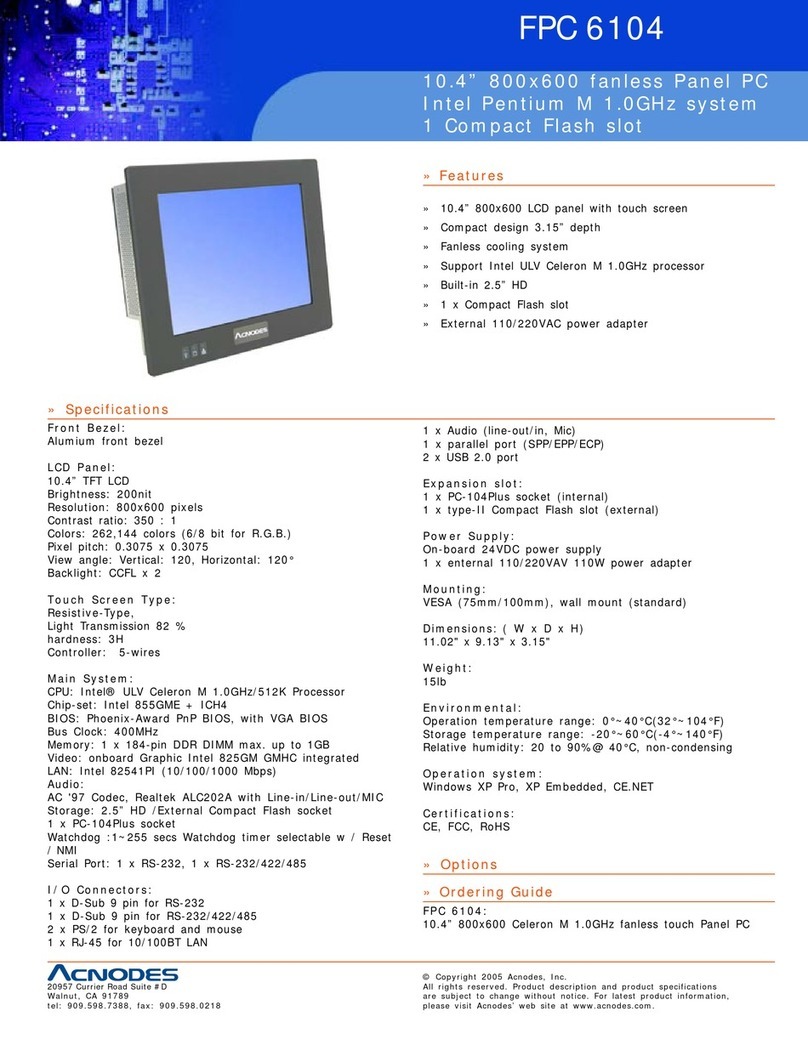
Acnodes
Acnodes FPC 6104 Specifications

Quanmax
Quanmax OPC-1850 user manual
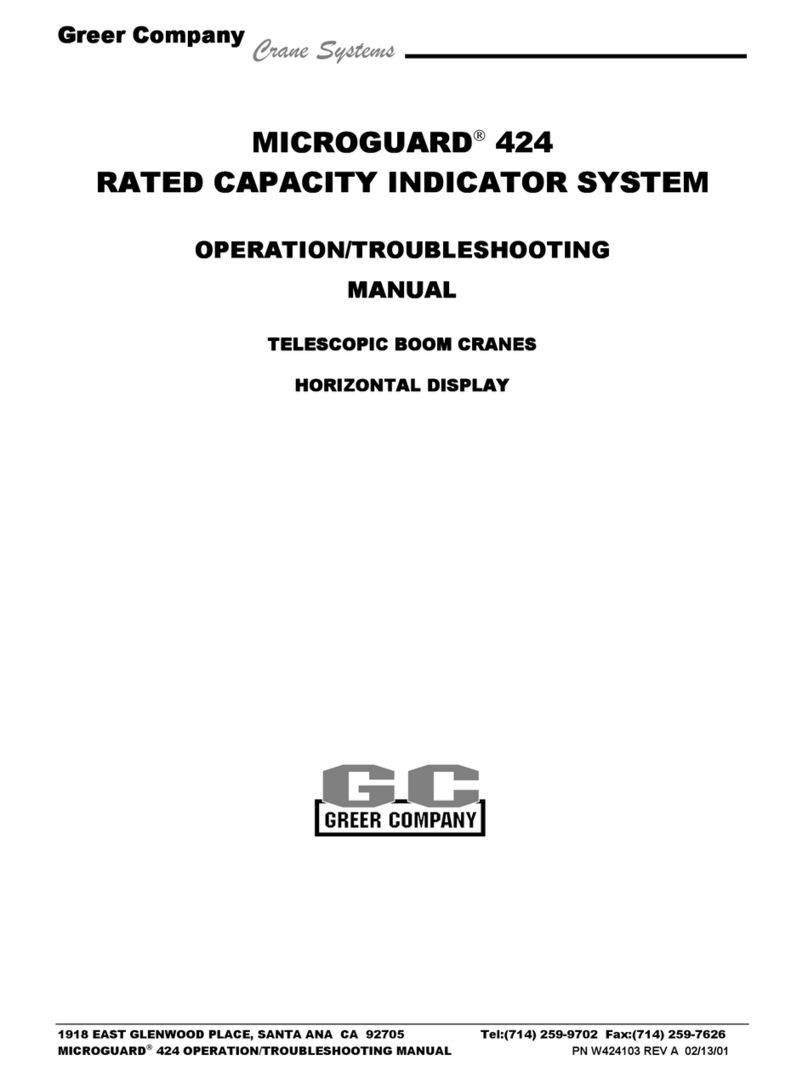
GREER Company
GREER Company MICROGUARD 424 Operation/troubleshooting operation/troubleshooting manual

Avalue Technology
Avalue Technology ARC-21W33 Quick reference guide

Winmate
Winmate G-Win Series user manual

Vimar
Vimar By-me Eikon Evo 21554 manual