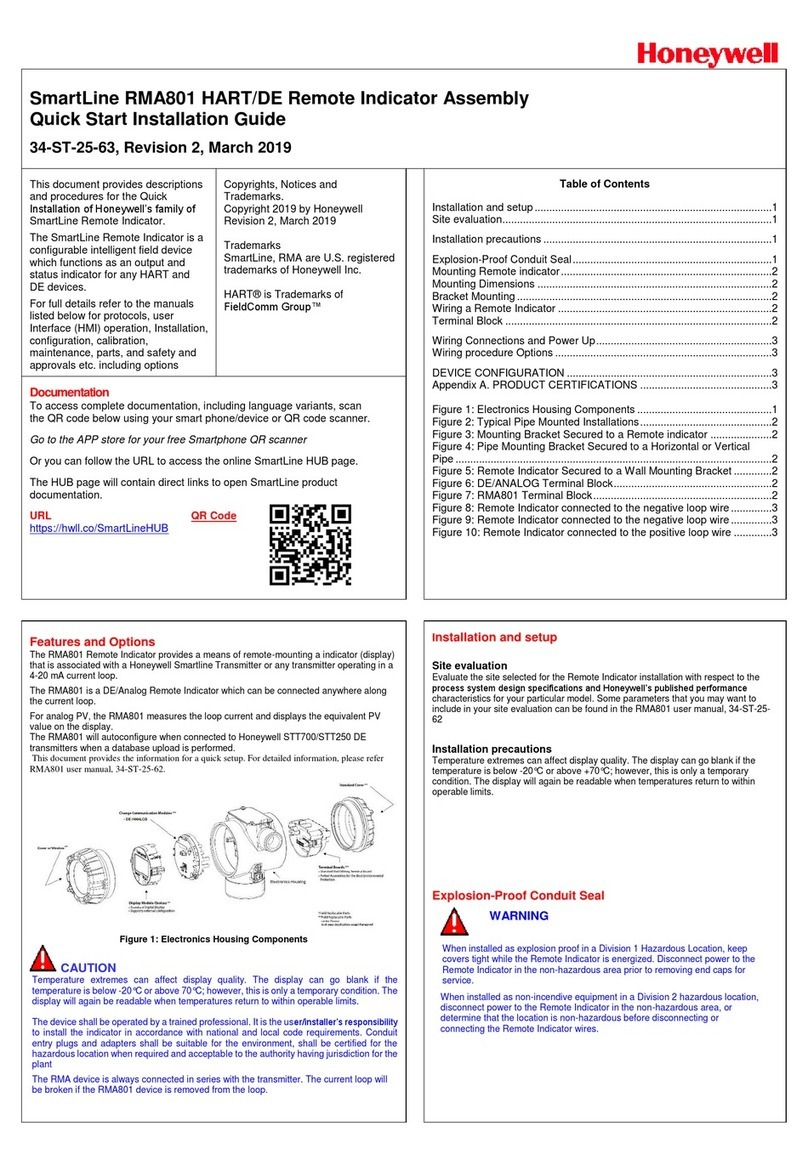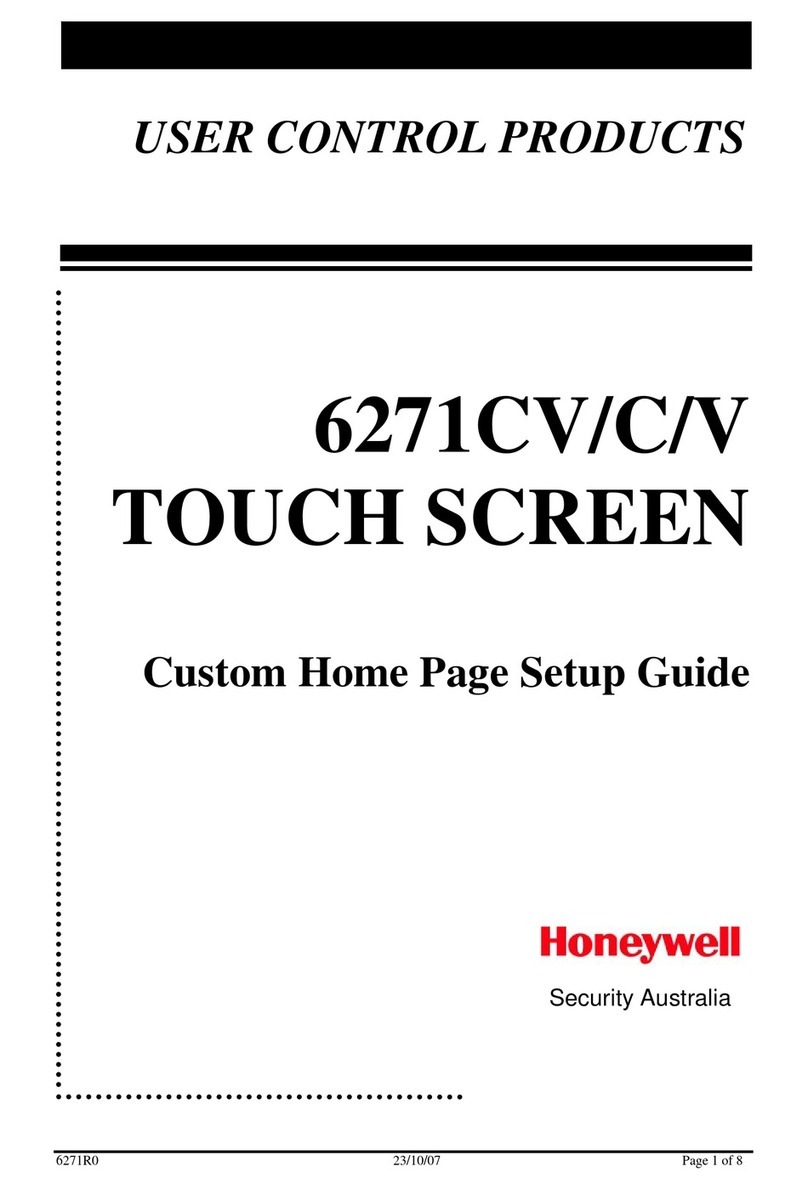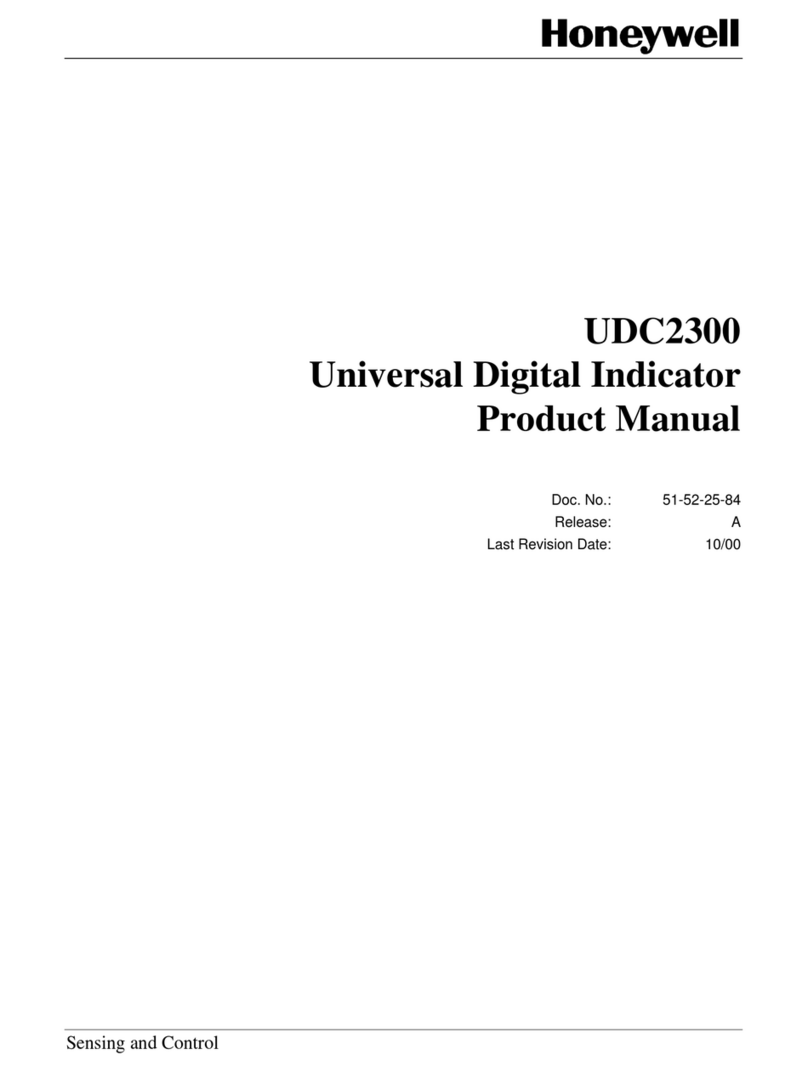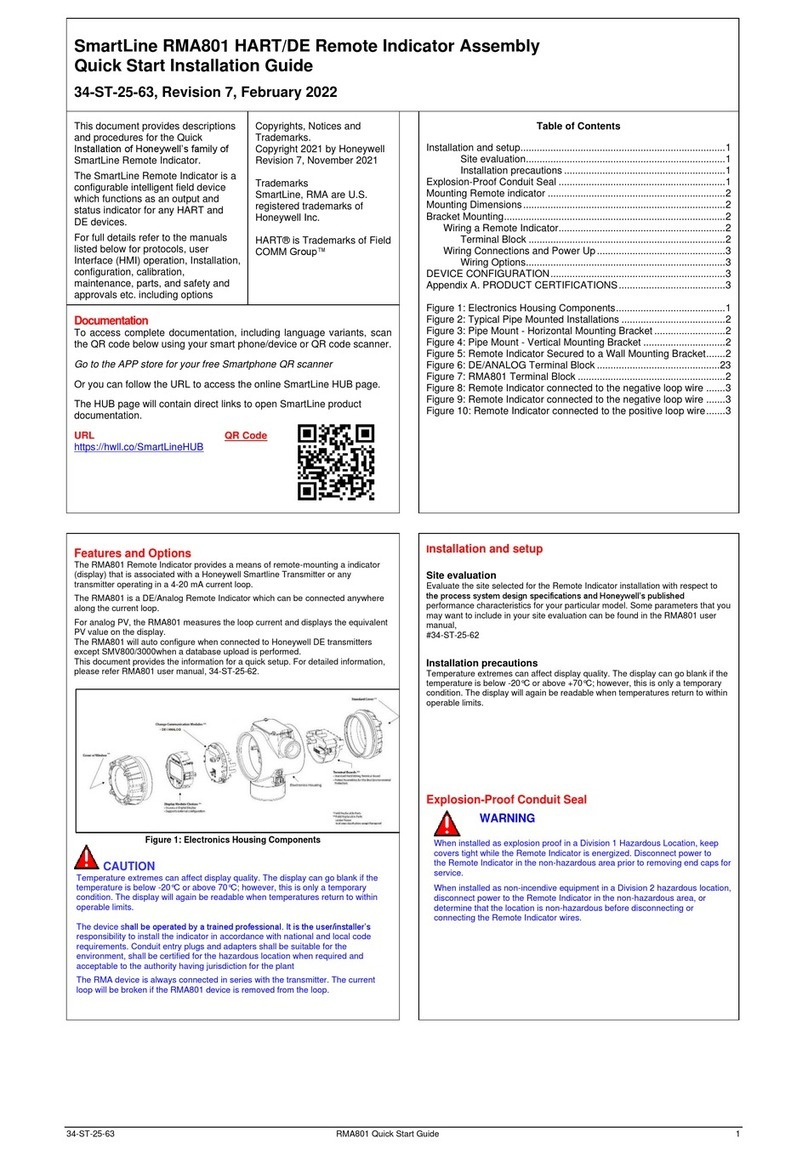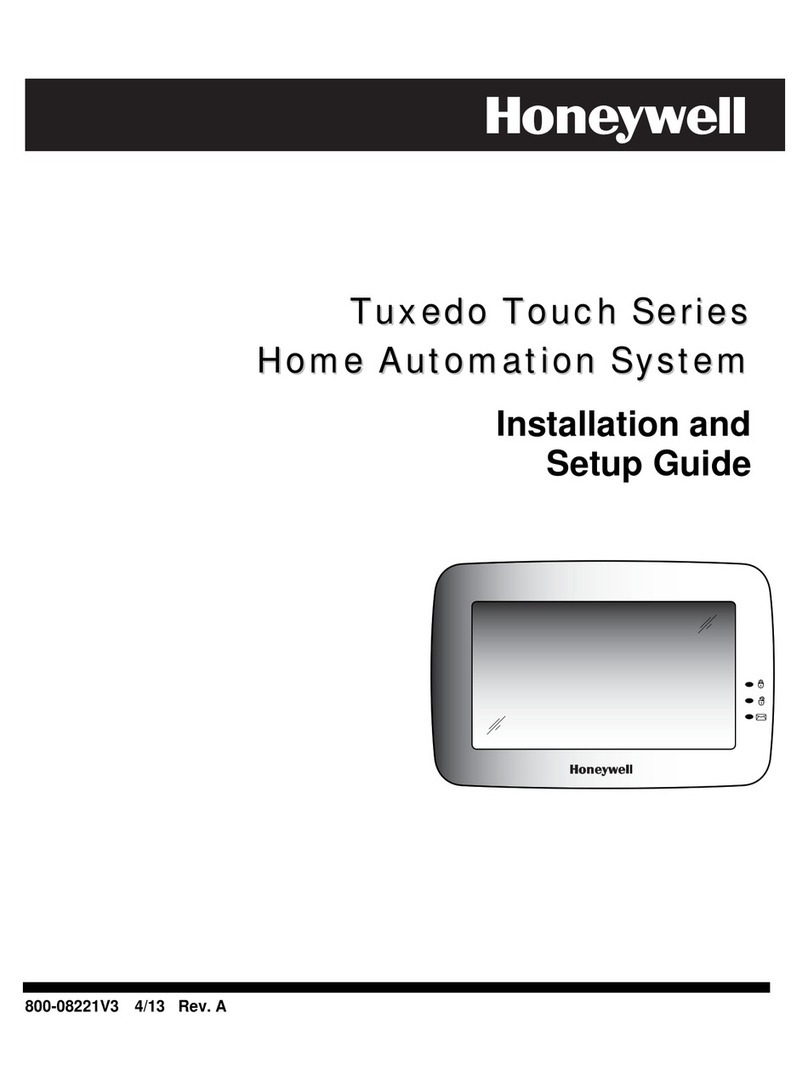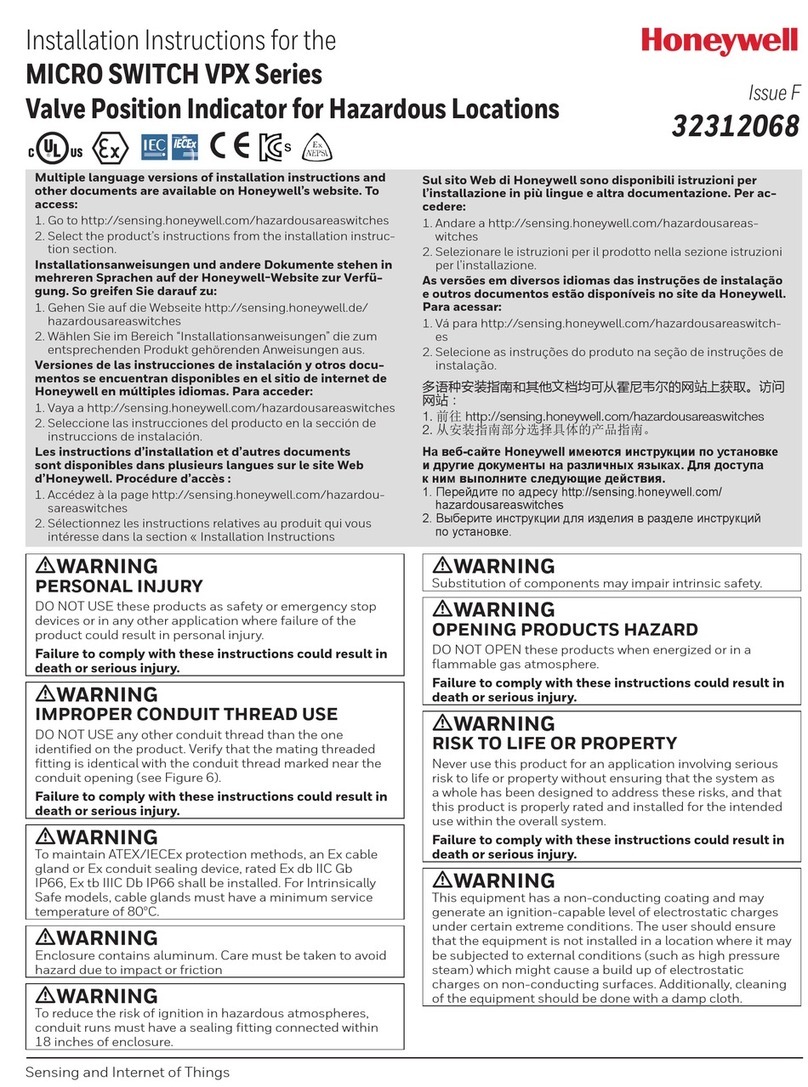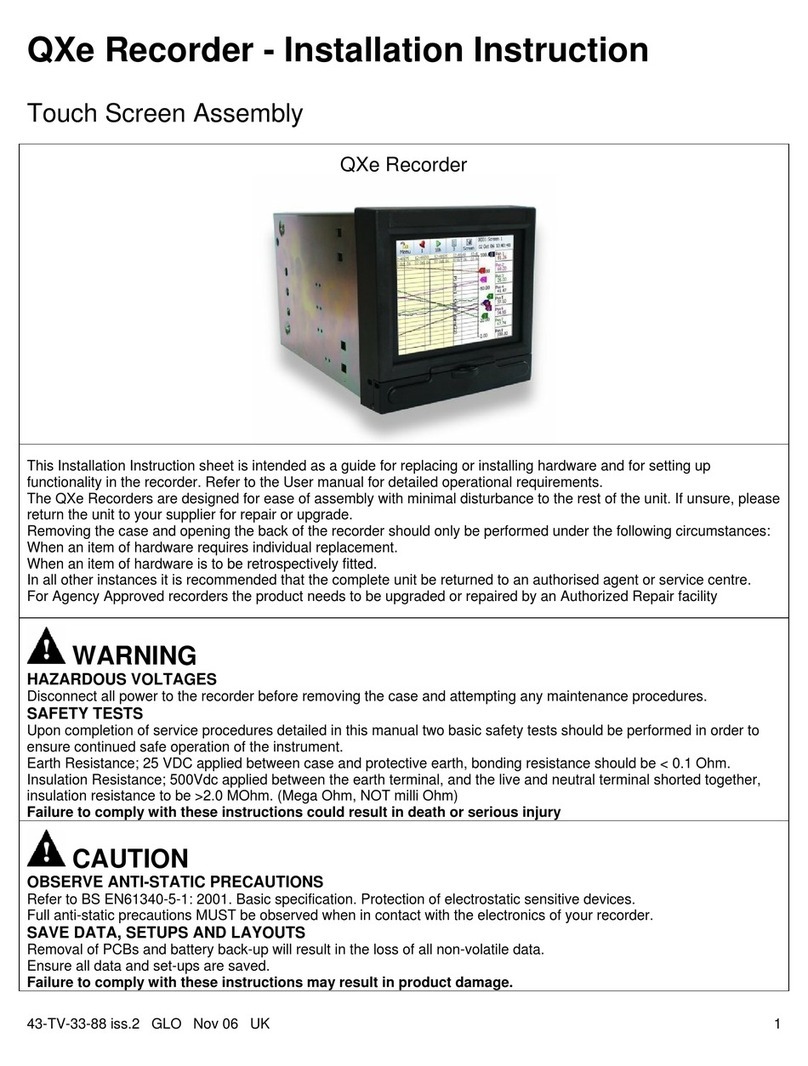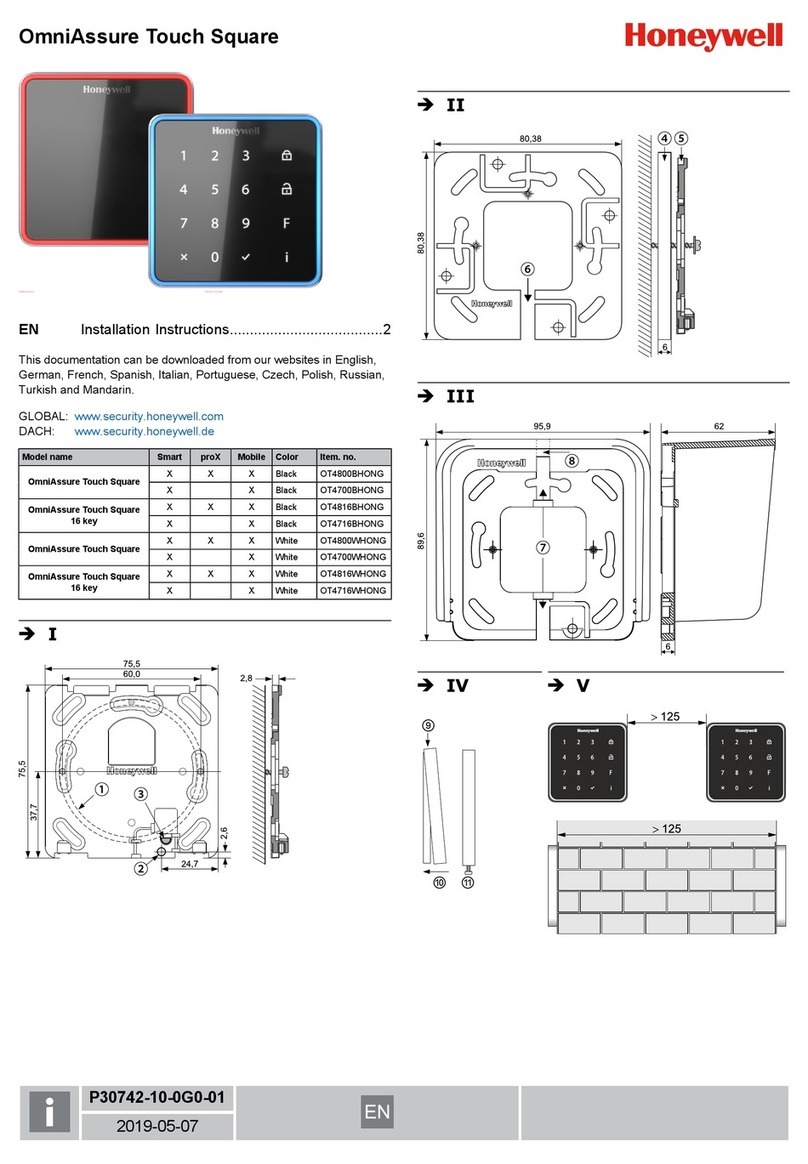Zum Reinigen keine ätzenden oder Kunststoff zersetzende Flüssigkeiten wie Benzin,
Terpentin, Verdünnung etc. verwenden. Scharfe Reinigungsmittel können die
Oberflächen beschädigen oder verfärben.
Keine Reinigungsmittel verwenden, die auf mechanischer Basis wirken,
z.B. Scheuermilch, Scheuerschwamm. Reinigung mit weichem, feuchten Tuch.
Nur klares Wasser verwenden.
2.1 Bedienungshinweis zur Reinigung
Schalten Sie die Touch-Funktion kurzzeitig ab, um Bedienvorgänge beim Reinigen zu verhindern.
Dies erfolgt im Menü “Wartung” -> “Bildschirm reinigen”. Die Touch-Funktion wird für 30 Sekunden
abgeschaltet.
2. Reinigung und Pflege
1. Sicherheitshinweise
Lesen Sie die Anleitung sorgfältig und vollständig durch, bevor Sie das Gerät installieren und in
Betrieb nehmen. Sie erhalten wichtige Hinweise zur Montage, Programmierung und Bedienung.
Das Gerät ist nach dem neuesten Stand der Technik gebaut. Benutzen Sie das Gerät nur:
- bestimmungsgemäß und
- in technisch einwandfreiem und ordnungsgemäß eingebautem Zustand
- gemäß den technischen Daten.
Der Hersteller haftet nicht für Schäden, die durch einen bestimmungswidrigen Gebrauch
verursacht werden.
Installation, Programmierung sowie Wartungs- und Reparaturarbeiten dürfen nur durch
autorisiertes Fachpersonal durchgeführt werden.
Löt- und Anschlussarbeiten innerhalb der gesamten Anlage sind nur im spannungslosen Zustand
vorzunehmen. Lötarbeiten dürfen nur mit einem temperaturgeregeltem, vom Netz galvanisch
getrennten Lötkolben vorgenommen werden.
VDE-Sicherheitsvorschriften sowie die Vorschriften des örtlichen EVU sind zu beachten.
Das Bedienteil darf nicht in explosionsgefährdeter Umgebung oder in Räumen
mit metall- oder kunststoffzersetzenden Dämpfen eingesetzt werden.
Die Bedienerführung erfolgt ausschließlich über den Touchscreen. Erfolgt während der Bedienung
keine Eingabe mehr, wechselt der Bildschirm in den Grundzustand, und die
Hintergrundbeleuchtung wird entsprechend der programmierten Bedienzeit (in der Zentrale),
deaktiviert (dunkelgesteuert). Berühren Sie mit einem Finger die Bildschirmfläche, um die
Displaybeleuchtung wieder einzuschalten.
Die Hintergrundbeleuchtung des Grafik-Bedienteils wird nach Ablauf der programmierten
Bedienzeit (in der Zentrale), spätestens jedoch nach 15 Minuten abgeschaltet.
Achtung!
Nicht mit spitzen oder rauhen Gegenständen die
Touchfläche (Bildschirmfläche) bedienen!
3. Wichtiger Bedienungshinweis
2 Montage-Anschluss-Anleitung TouchCenter BUS-2