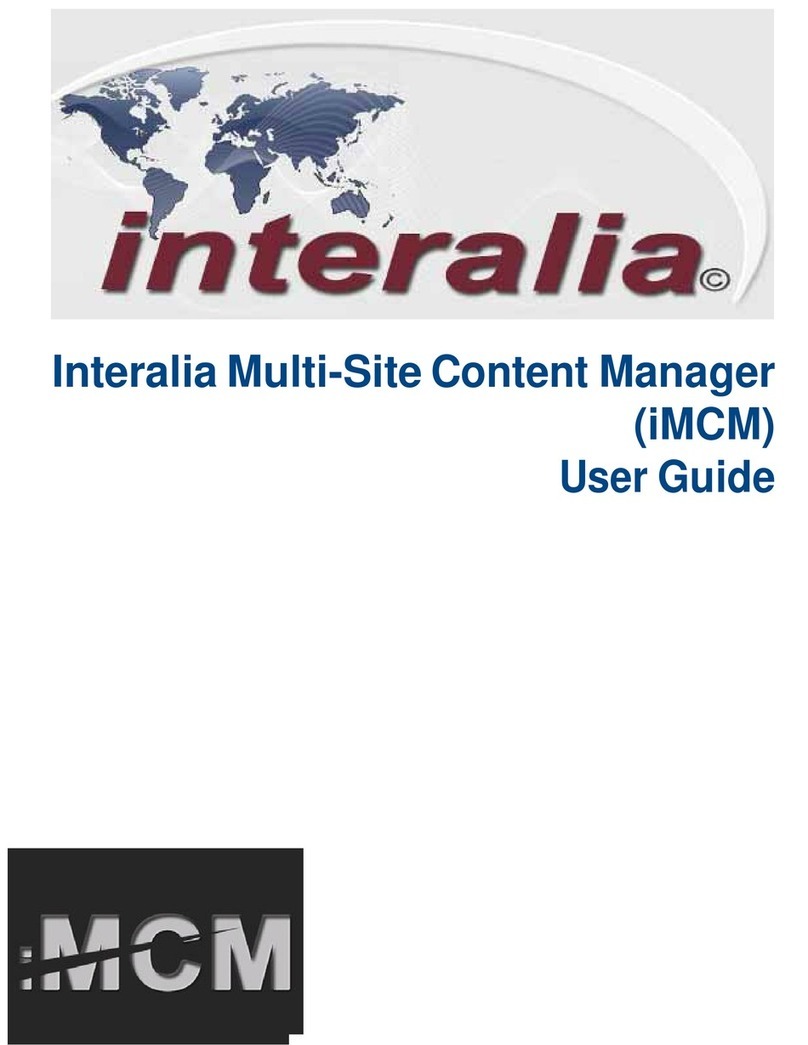ii Table of Contents
Common Interface Tables (By Application)......................................... 28
Call Processing/Auto Attendant Applications.............................................. 28
GPT iSDX and Realitis; Siemens 9005-9006, HiPath 3000/4000; Intecom; ITT
3100; HICOM 300 Series; Mitel SX50, SX200, SX2000; Toshiba Perception
Rolm 9751, CBX 8000, CBX 9000; TadarianCoral. ......................... 29
AT&T Dimension 2000 .......................................................................... 29
AT&T G2, G3, and Definity (option 1) ................................................... 30
AT&T G2, G3, and Definity (option 2) ................................................... 30
AT&T System 75/85 .............................................................................. 31
Ericsson MD 110 ................................................................................... 31
Harris 20/20 LH and 20/20 M ................................................................ 32
Hitachi EDX, MDX, and LDX................................................................. 32
Hitachi HCX-5000.................................................................................. 33
Microtel GTD-5 ...................................................................................... 33
Microtel Omni......................................................................................... 34
NEC NEAX2400 .................................................................................... 34
Nortel SL-1®or Meridian-1® (option 1), DMS-100, SL-100, and Centrex
............................................................................................................... 35
Nortel SL-1®or Meridian-1® (option 2) 35
ROLM 9200 ........................................................................................... 36
Siemens Saturn..................................................................................... 36
Solid State Junior and Senior Executive ............................................... 37
MOH Applications ....................................................................................... 37
MWR Applications....................................................................................... 38
About XMU+ Operating Modes........................................................... 39
Continuous Play (CP)............................................................................ 39
Synchronized Continuous Play (SCP)................................................... 39
Level Start/Pulse Return - Single Play (LS/PR-SP) .............................. 40
Level Start/Pulse Return - Multiple Play (LS/PR-MP) ........................... 40
Level Start/Level Return - Single Play (LS/LR-SP)............................... 40
Pulse Start/Level Return (PS/LR).......................................................... 41
Pulse Start/Pulse Return (PS/PR)......................................................... 41
Ring Start (R)......................................................................................... 41
Ring Start without Loop Current Check (RN) ........................................ 41
Ring Start/Tone Disconnect (RT) & (RT+)............................................. 41
Ring Start/DTMF Disconnect (RD)........................................................ 41
Ring Start/Busy Disconnect (RB) .......................................................... 41
Ring Start/Busy Disconnect (RB+) ........................................................ 42
Ring Start/Quick Answer (RQ)............................................................... 42
Ring Immediate (RI) .............................................................................. 42