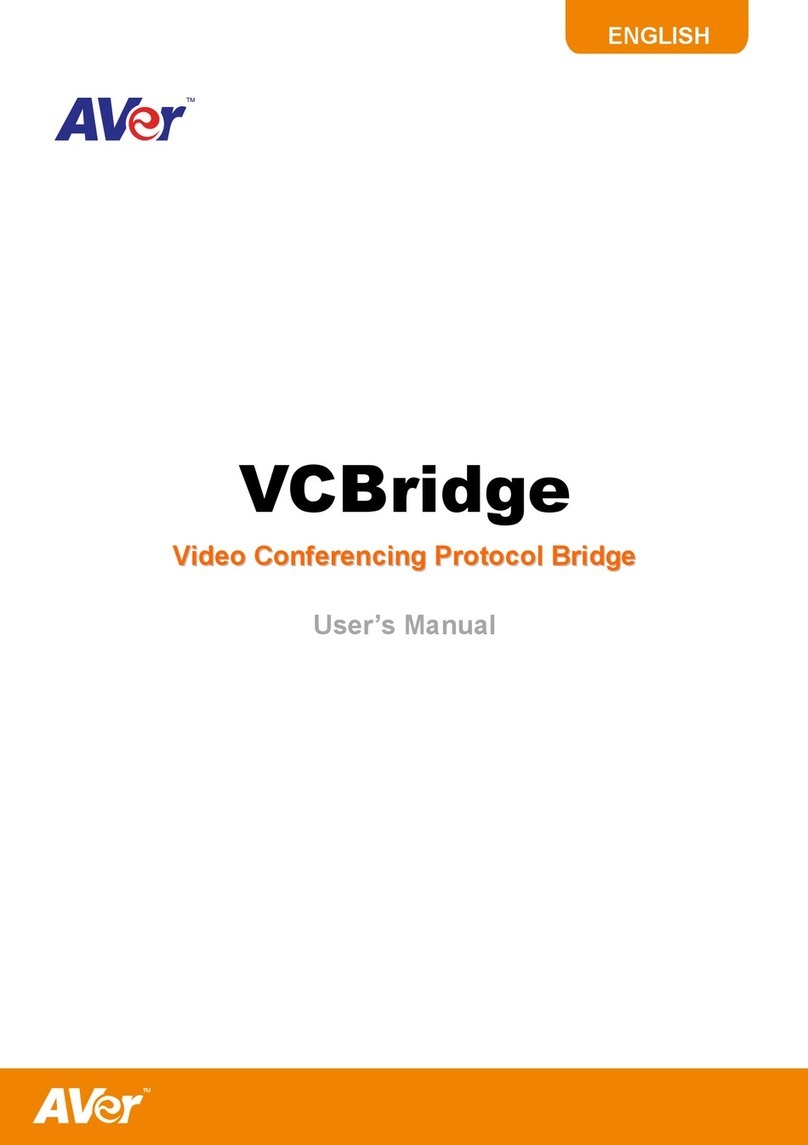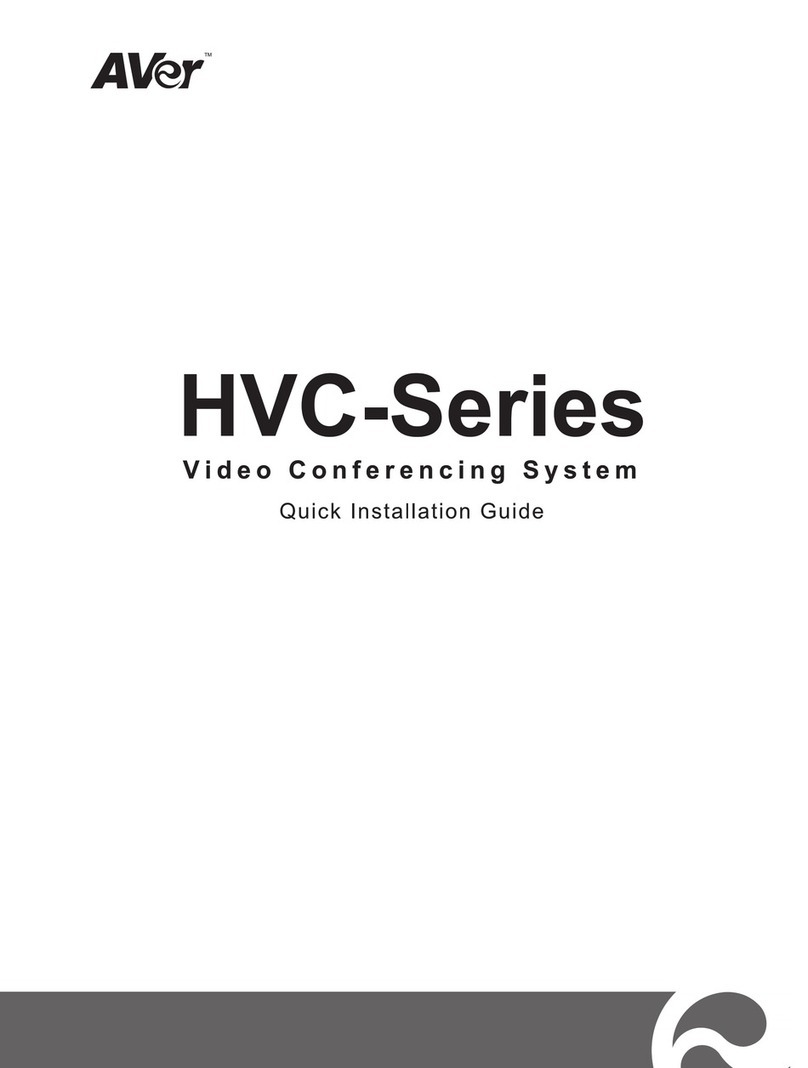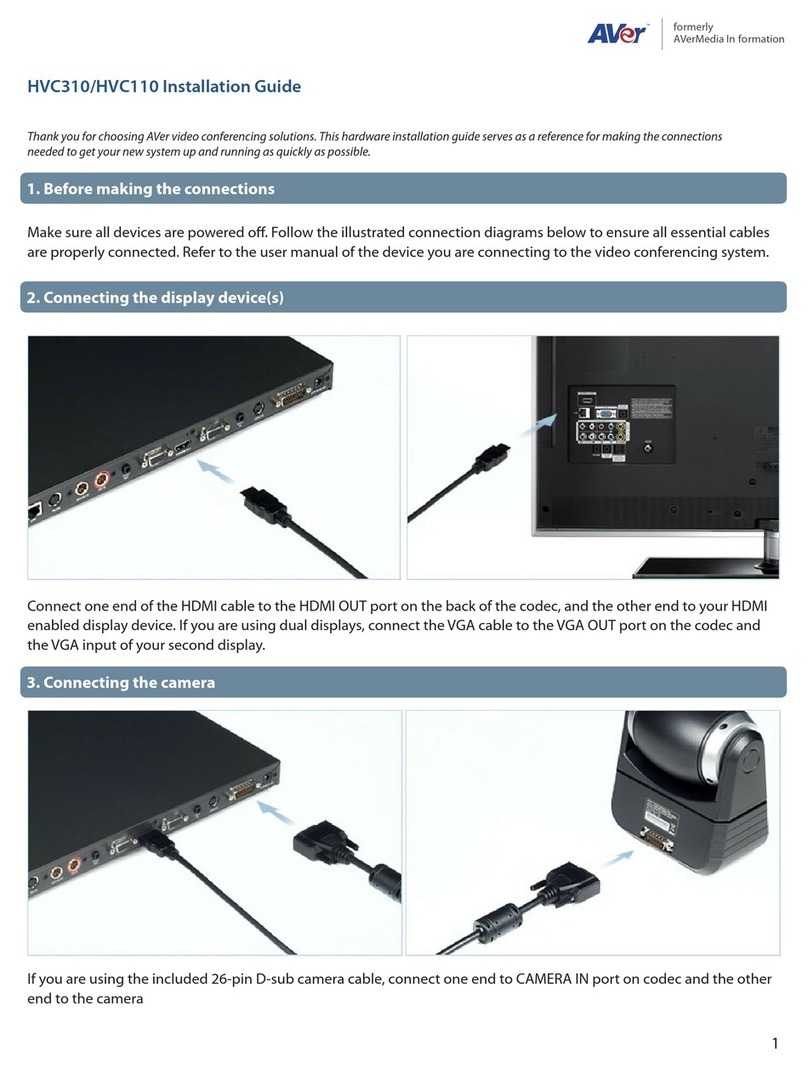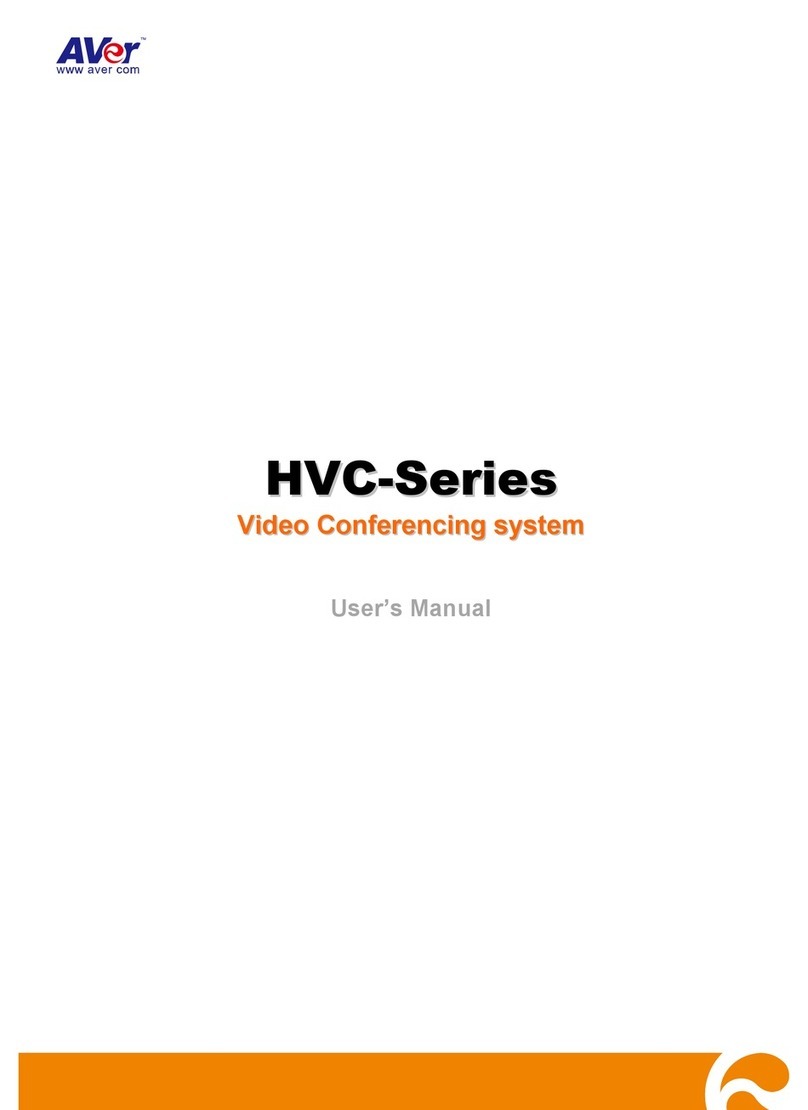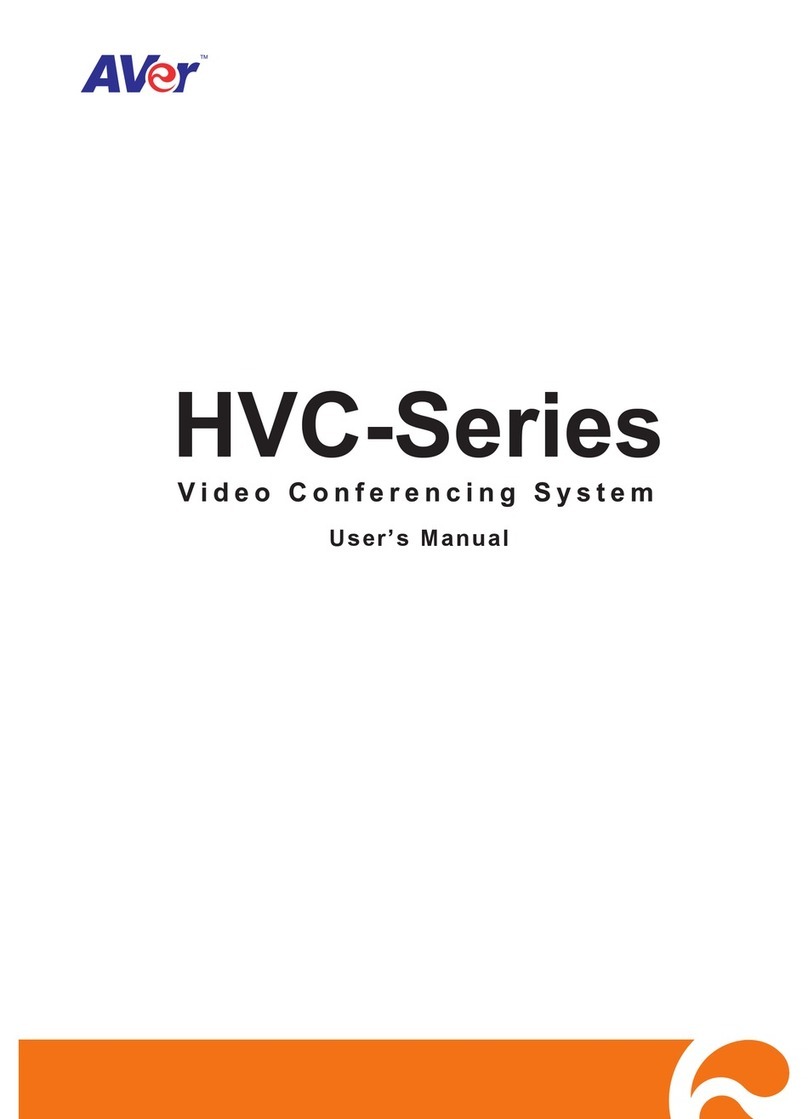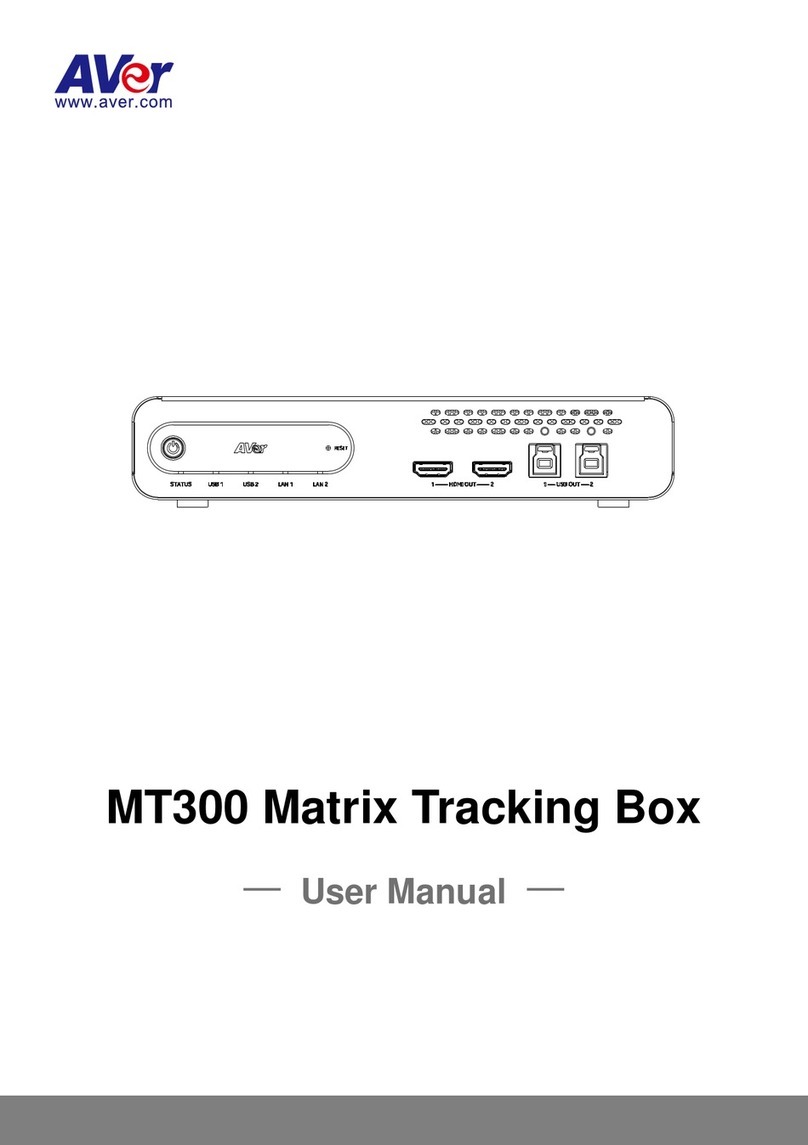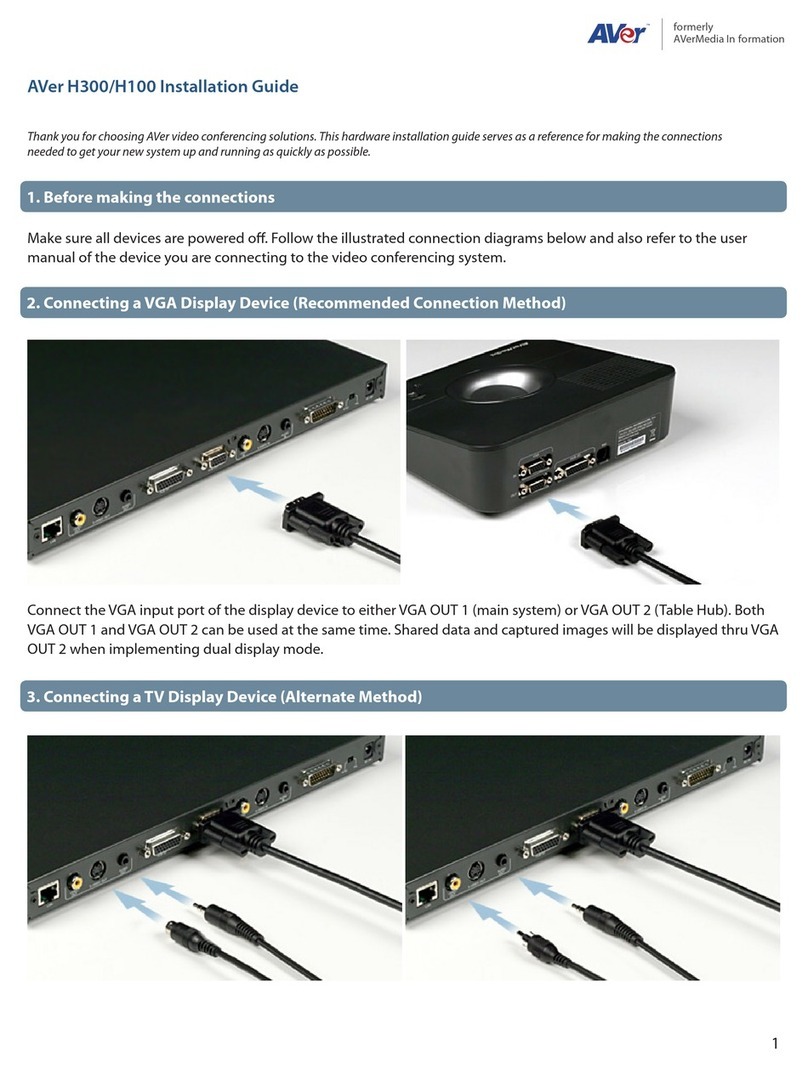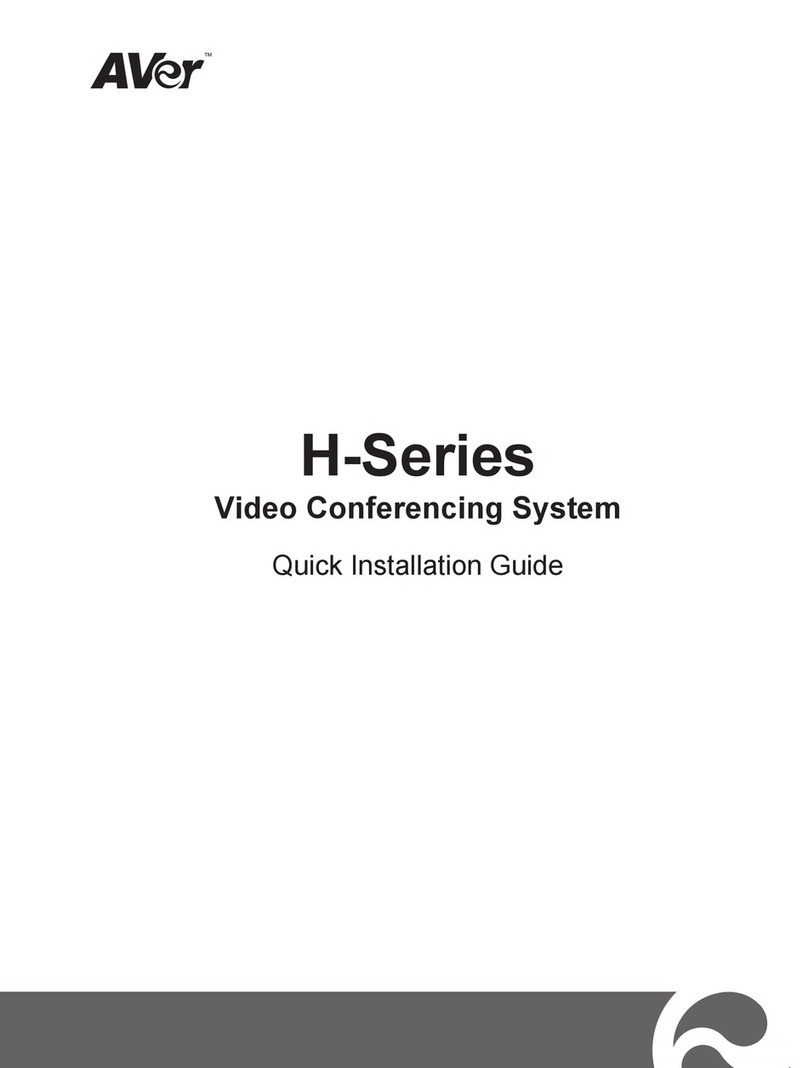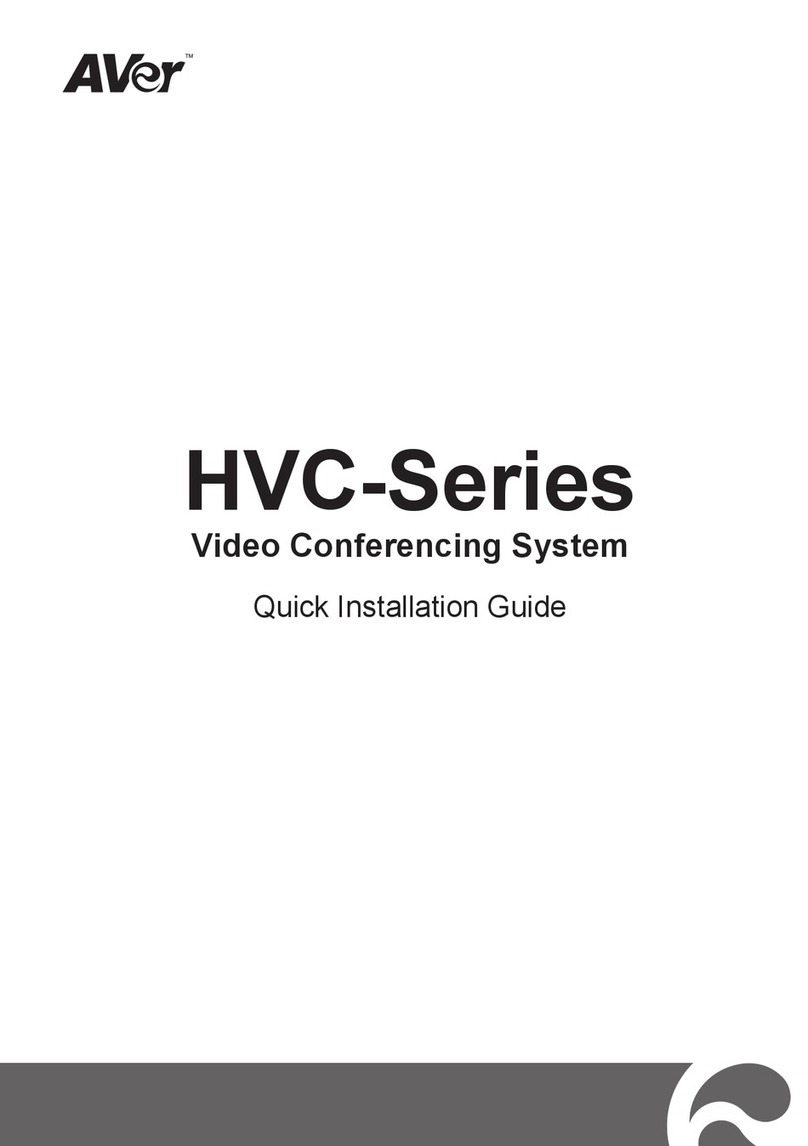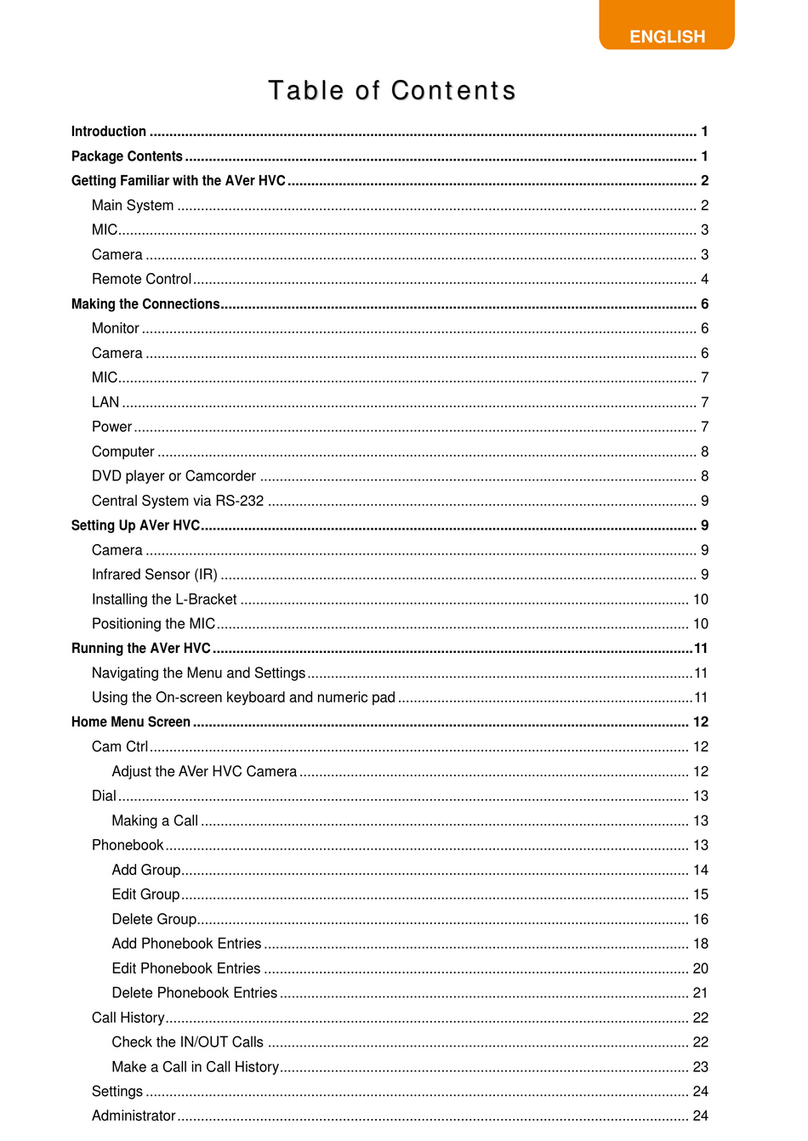Home Screen ............................................................................................................................................. 27
Configuration Icons................................................................................................................................ 27
Camera and MIC Icons.......................................................................................................................... 28
WAN Address........................................................................................................................................ 28
Real-Time Clock .................................................................................................................................... 29
System Info............................................................................................................................................ 29
Dial............................................................................................................................................................. 30
Hang up the call..................................................................................................................................... 32
Video Layout.......................................................................................................................................... 32
Phonebook................................................................................................................................................. 33
Group..................................................................................................................................................... 33
New Site (Contact in Phonebook).......................................................................................................... 40
Contacts List.......................................................................................................................................... 43
Favorite.................................................................................................................................................. 43
Online Phonebook ................................................................................................................................. 44
3rd-Party Cloud Meetings ...................................................................................................................... 44
Blacklist Managment.............................................................................................................................. 45
Call History................................................................................................................................................. 47
General Setting .......................................................................................................................................... 49
Call Settings........................................................................................................................................... 49
System Settings..................................................................................................................................... 52
Administrator.......................................................................................................................................... 55
Monitor................................................................................................................................................... 59
Date and Time....................................................................................................................................... 60
Reset System ........................................................................................................................................ 63
WebRTC License................................................................................................................................... 64
Default Layout........................................................................................................................................ 64
Video/Audio................................................................................................................................................ 65
Camera.................................................................................................................................................. 65
Microphone............................................................................................................................................ 69
Video/Audio Codecs .............................................................................................................................. 71
Network...................................................................................................................................................... 72
LAN Configuration.................................................................................................................................. 72
IPv6 ....................................................................................................................................................... 75
Advance Network................................................................................................................................... 77
Firewall.................................................................................................................................................. 78
SIP......................................................................................................................................................... 80
SIP Configuration................................................................................................................................... 83