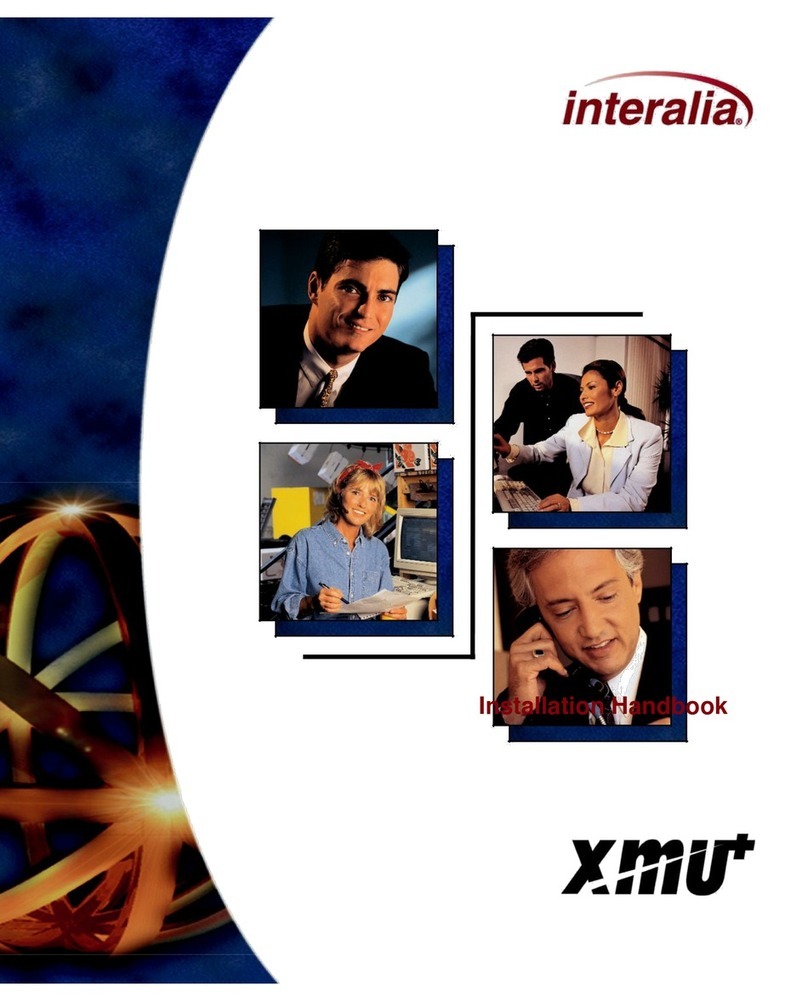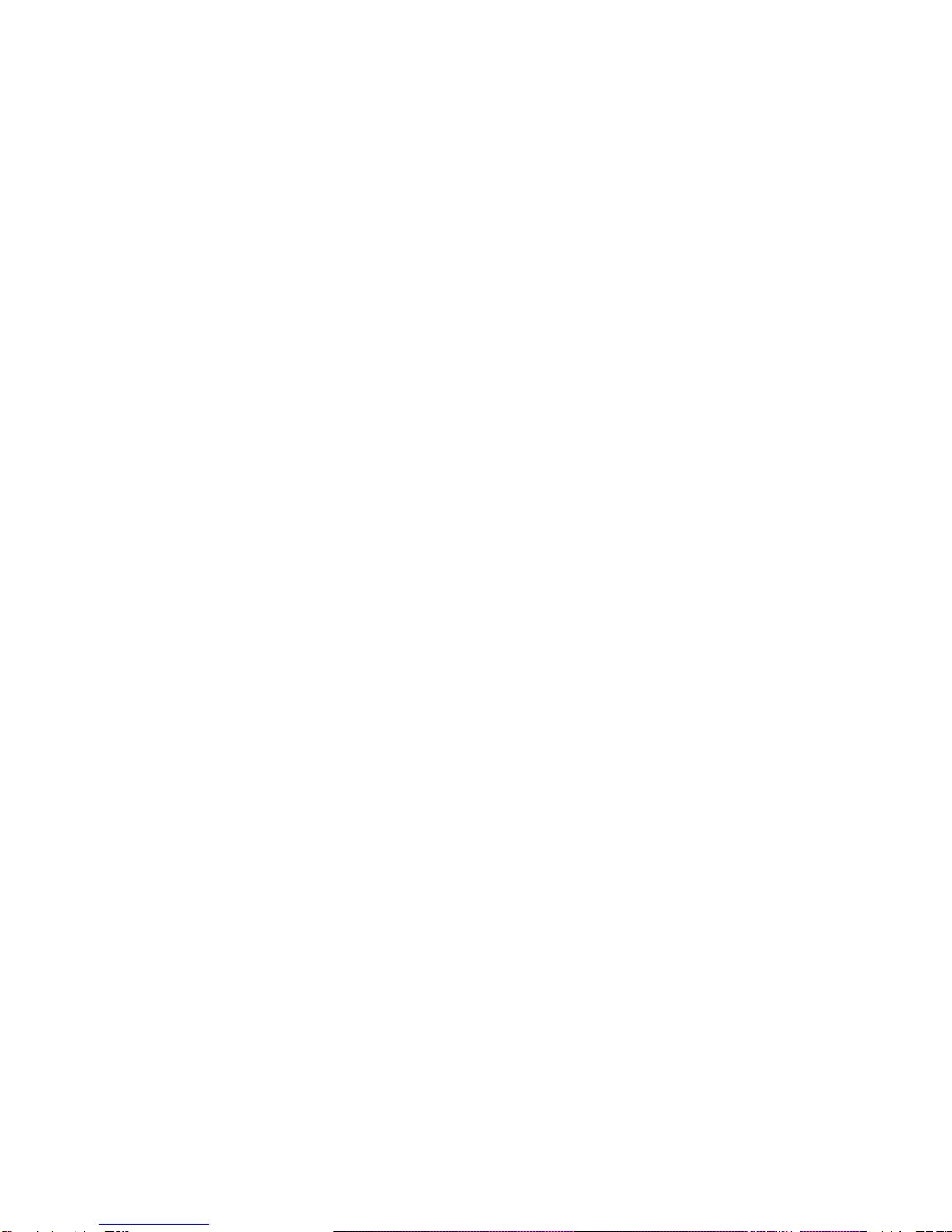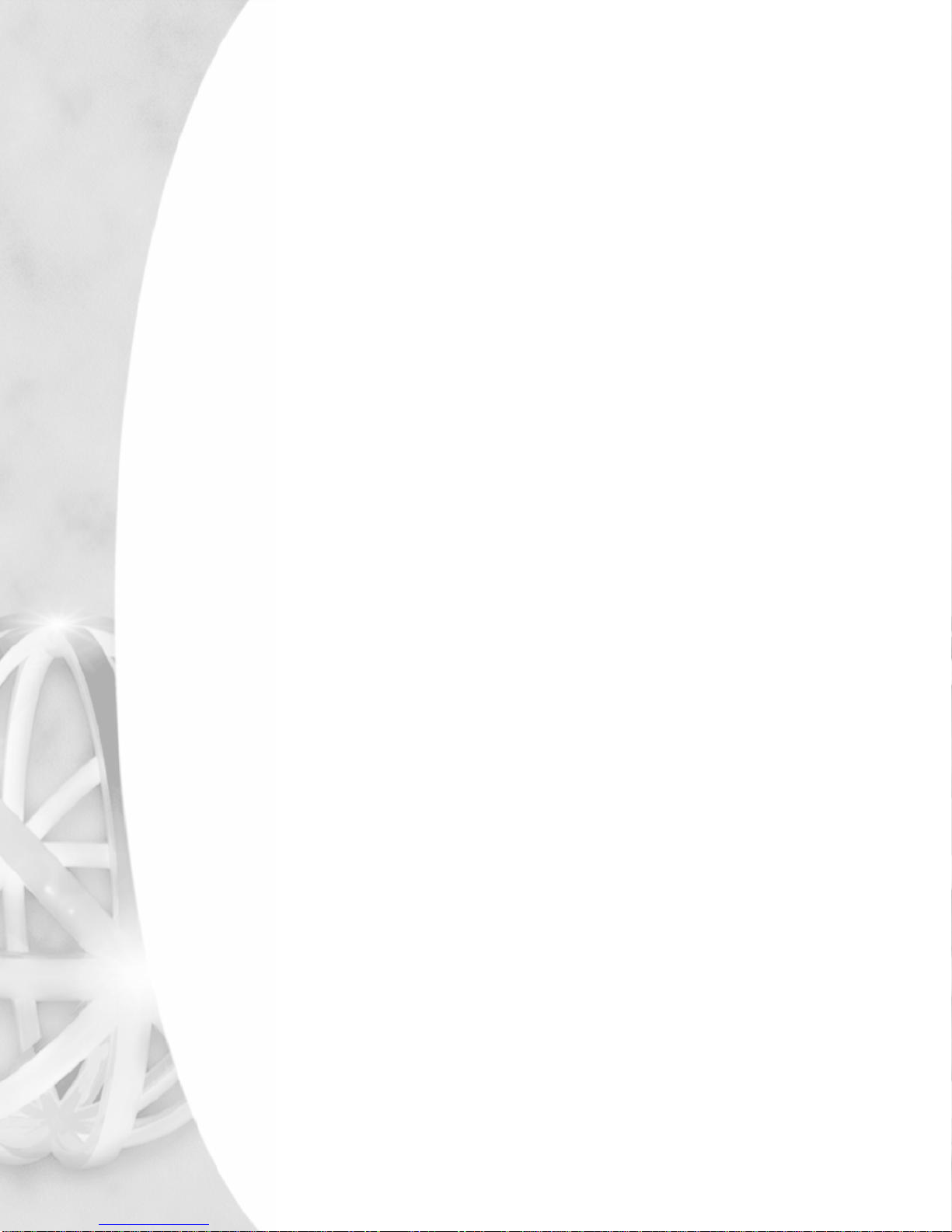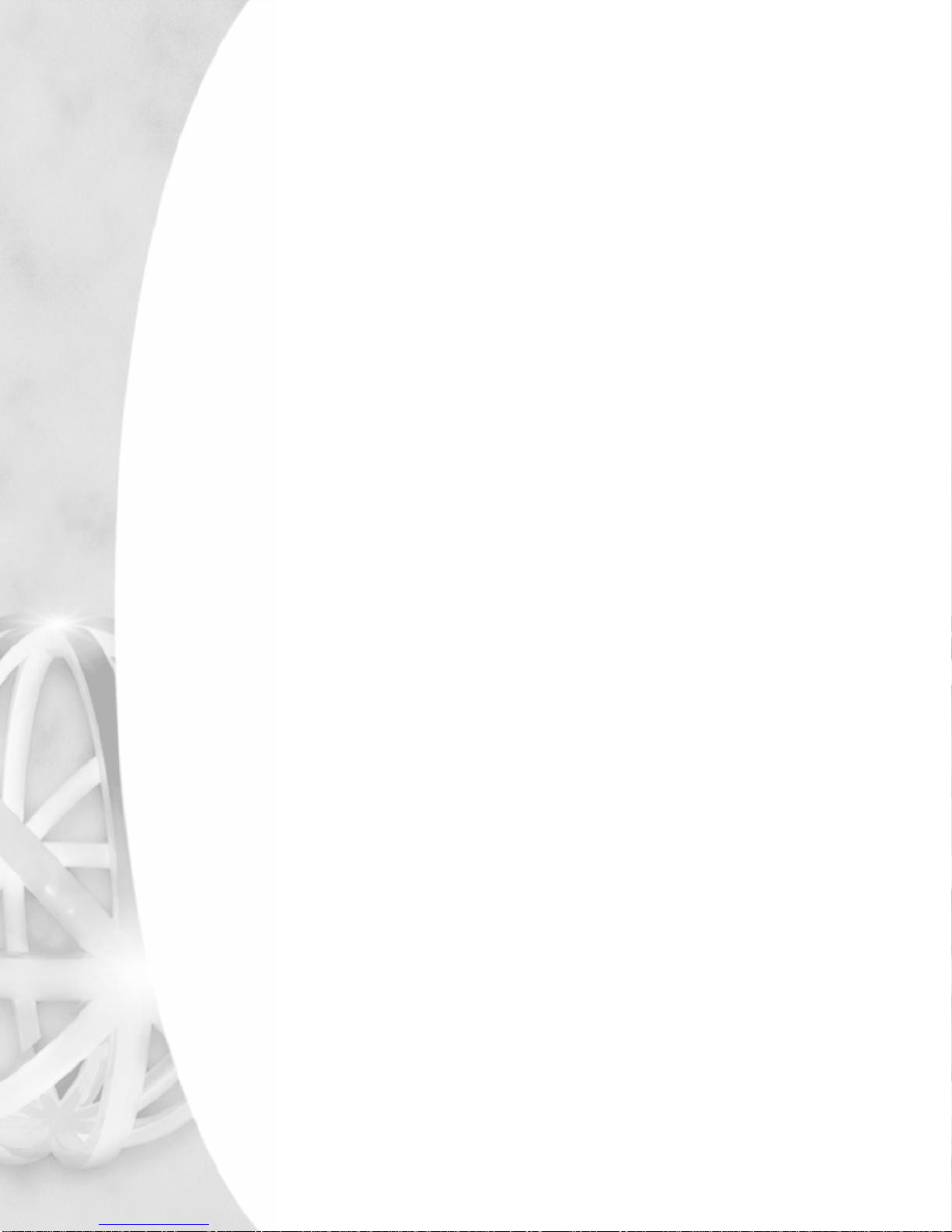ii
Chapter 5: Configuring
iProMOHs
Configuring Information About
i
P
roM
O
Hs
....... ................... ................... ...... ............. ................... ................ ..............
44
Success
Checkpoint
................ ................ ... ... ............. ............... .... ................... ................... ................... ................ ...... ........
46
Chapter 6: Adding Music
and
Message
Files
Uploading Audio viathe
Server
M
a
n
a
ge
r
......... ................... ................... ................... ............... .... ................ ..............
48
Uploading Audio viathe Configuration
Se
rver
.................. ................... ... ................ ................... ...... .......... ..............
49
Chapter 7: Creating Schedules
and
Viewing
Reports
About
Sc h
e
d
u
le
s
... ................... ................ ...... ............. ................... ... ............ .... ......................... ............. ................ ..............
52
Override Priorities
............ ................ ...................................... ................... ................... ................... ................ ..............
52
Common
U se Ca ses ............ .... ................ ................... ... ............ .... ................... ................... ................................... ..............
52
Creating
A
New Message
Sc
he
dul
e
........... .......... ................... ...... ......... .... ................... ... ............ .... ................ ..............
53
Creating
A
New
Priority
Message
S
c
h
e
d
u
le
..... ................... ...... ......... .... ................... ... ............ .... ......... ....... ..............
54
Creating
A
New Music
Sc h
e
d
u
le
........ ............ ....... ................... ................... ............... .... ................... ................ ..............
56
Creating
A
New External Music
In
S
c
h
e
d
u
le
..... ................... ...... ......... .... ................... ................... ...... .......... ...... ........
56
ViewingReports
... ................... ............ .... ................... ... ............ ................... .... ................... ................... ................ ...... ........
58
Quick Start S et-up Exam ple
................. ... ................ ................... ... ... ......... .... ................... ... ................ ................... ...........
59
Other
Exam ples
..... ................... ... ............. ................... ................... ... ............ .... ................... ................... ................ ...... ........
60
Creating
A
Store
Folder
................. ......... .......... ................... ................... ................... ................... ..............................
60
Adding Audio
To The Store Folder
........... .... ................... ................... ................... ................... ................ ..............
61
Creating a Regular Message Schedule
........ ................... ................... ................... ............ ....... ................ ..............
65
Creating a Regular Music
Schedule
............. ................... ................... ......... .......... ................... ................ ............ ..
66
Creating
an
Exter nal Music
In
Schedule
..... ................... ............ ....... ................... ................... ......... ....... ..............
67
Creating a
Priority
Message Schedule
........ ................... ......... .......... ................... ................... ......... ....... ..............
68
Viewingthe
S
c
h
e
d
u
le
..... ................ ................... ................... ......... .......... ................... ................... ......... ....... ............ ..
69
Adding
a Sub-Folder For a
Different Location
............ ................... ................... ............ ....... ................ ..............
69
Adding
a Locatio n-Specific Regular Message Schedule
............ ......... .......... ................... ................ ............ ..
70
Adding
a Locatio n-Specific
Priority
Message Schedule
...... ....... ................... ................... ............ .... ......... .....
71
Viewingthe
Location-Specific Schedule
.... ...... ......... .... ................... ................... ................... ... ............. ...... ........
72
Creating a New Supercede Schedule
.......... ................... ................... ... ................ ................... ................ ...... ... .....
74
Viewingthe
S
c
h
e
d
u
le
..... ................ ................... ................... ......... .......... ................... ................... ......... ....... ............ ..
75
Success
Checkpoint
................ ................ ... ... ............. ......................... ......... .... ................... ................... ................ ...... ........
76
Interleaved
Sc
he
dul
e
s
............ ................ ................... ... ............ .... ................... ................... ................... ................ ...... ........
76
Chapter 8: Contacts
andNotifications
Configuring Notification
Settings
..... ................... ................... ............... .... ................... ... ............ .... ................ ..............
78
Creating
Con
t
ac
ts
L
i
s
t
s
.......... ................ ................... ... ............ .... ................... ................... ................... ................ ...... ........
78
Creating
Notific
a
tion
s
............ ................ ................... ... ............ .... ................... ................... ... ............ .... ................ ..............
80
Chapter 9: Administration
and
User
Accounts
Using
the Administration
Tab
............. ......... .......... ................... ................... ... ................ ................... ................ ...... ........
84
User Levels
....... ................... ................ ......... .......... ................... ................... ......... .......... ................... ................ ... ......... ..
85
Chapter 10: Archiving
andLogging
Arc
h
i
v
ing
.................. ................... ............ .... ................... ... ............ .... ............... .... ................... ................... ................ ...... ........
90
Creating Archives
Manually
.. ....... ................... ................... ............... .... ................... ................ ... ................ ..............
90
Re s
t
oring
Archives
........... ................ ................... ................... ......... .......... ................... ................... ................ ... ...........
90
Deleting
Archives
............. ................ ................... ................... ......... .......... ................... ................... ................ ............ ..
91
Configuring Logging
Settings
............ ................... ................... ............... .... ................... ... ........ ........ ................ ..............
91