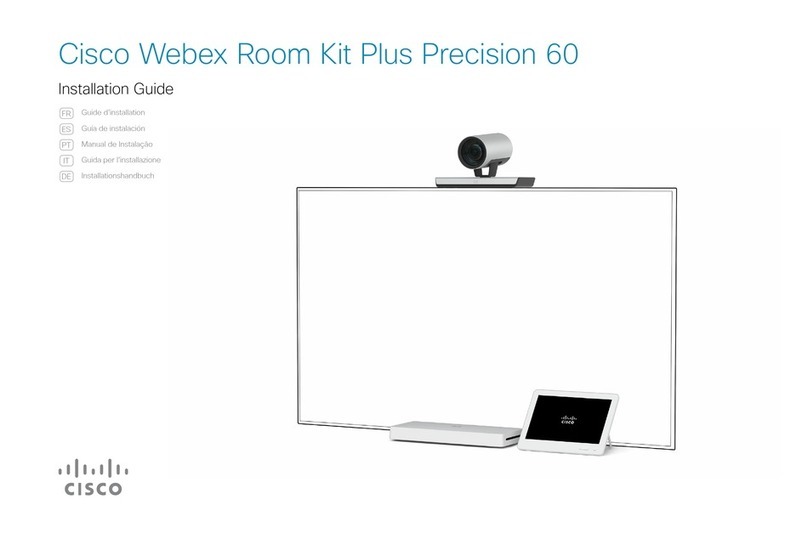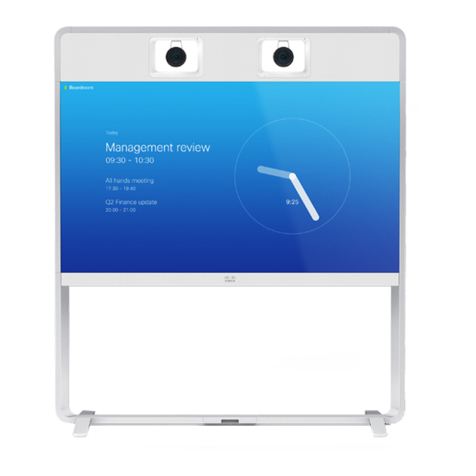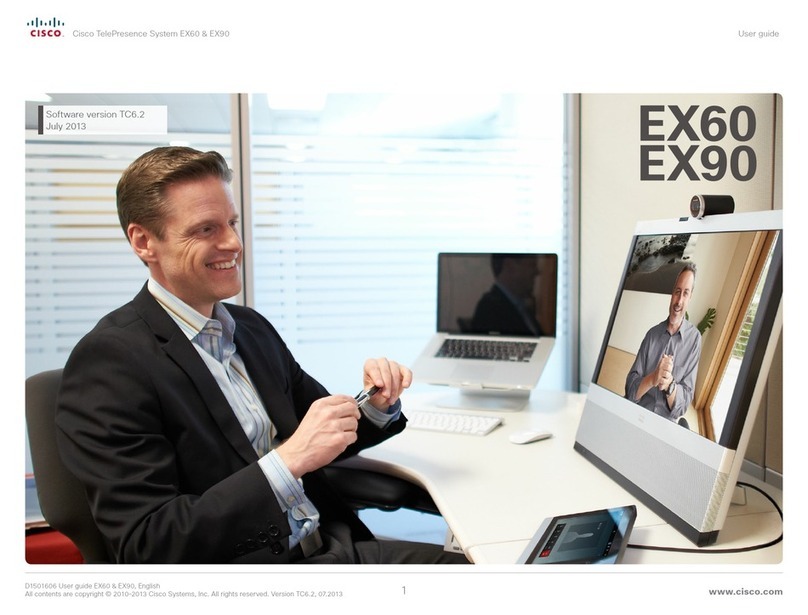Cisco Desk User manual
Other Cisco Conference System manuals
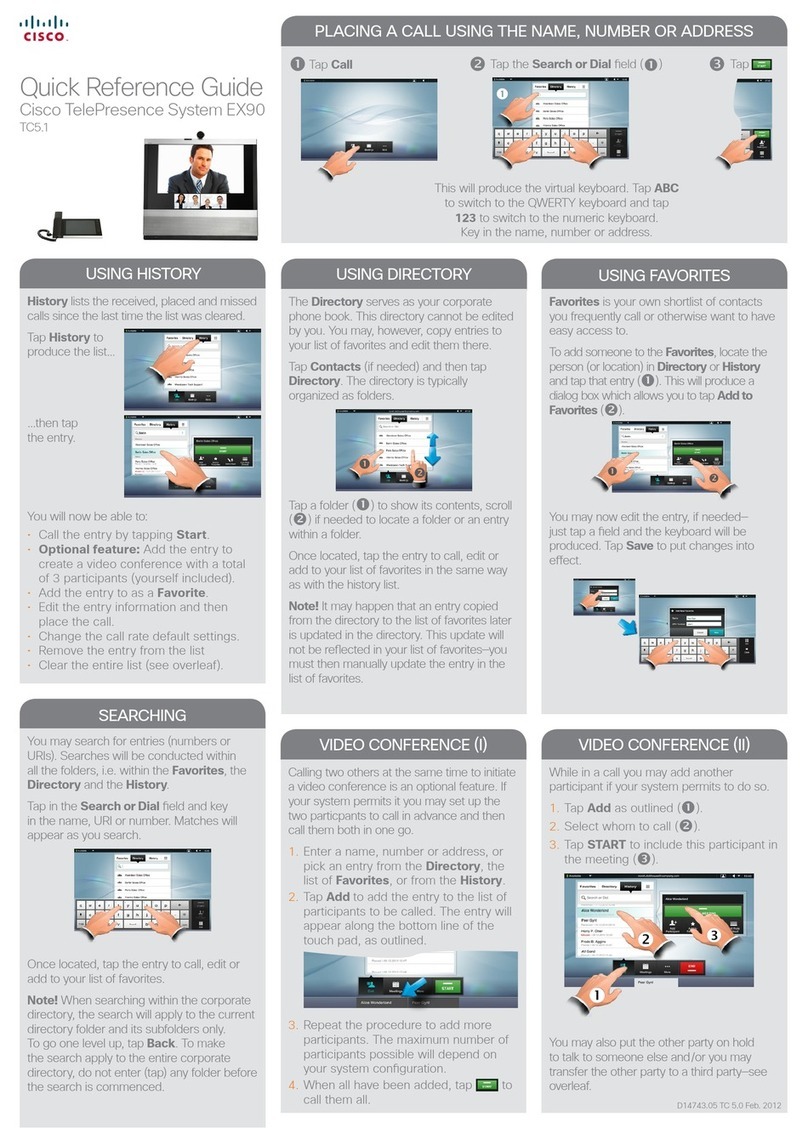
Cisco
Cisco EX90 User manual
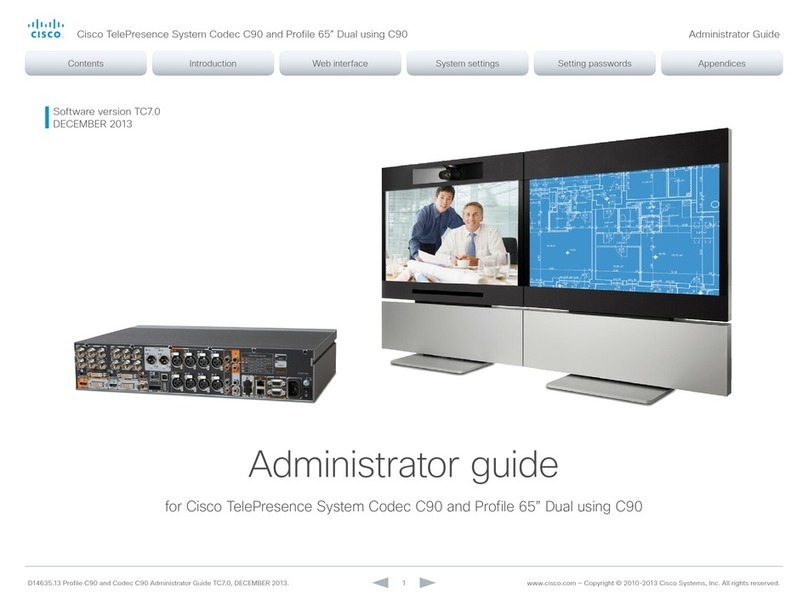
Cisco
Cisco TelePresence System Codec C90: Profile 65" Service manual
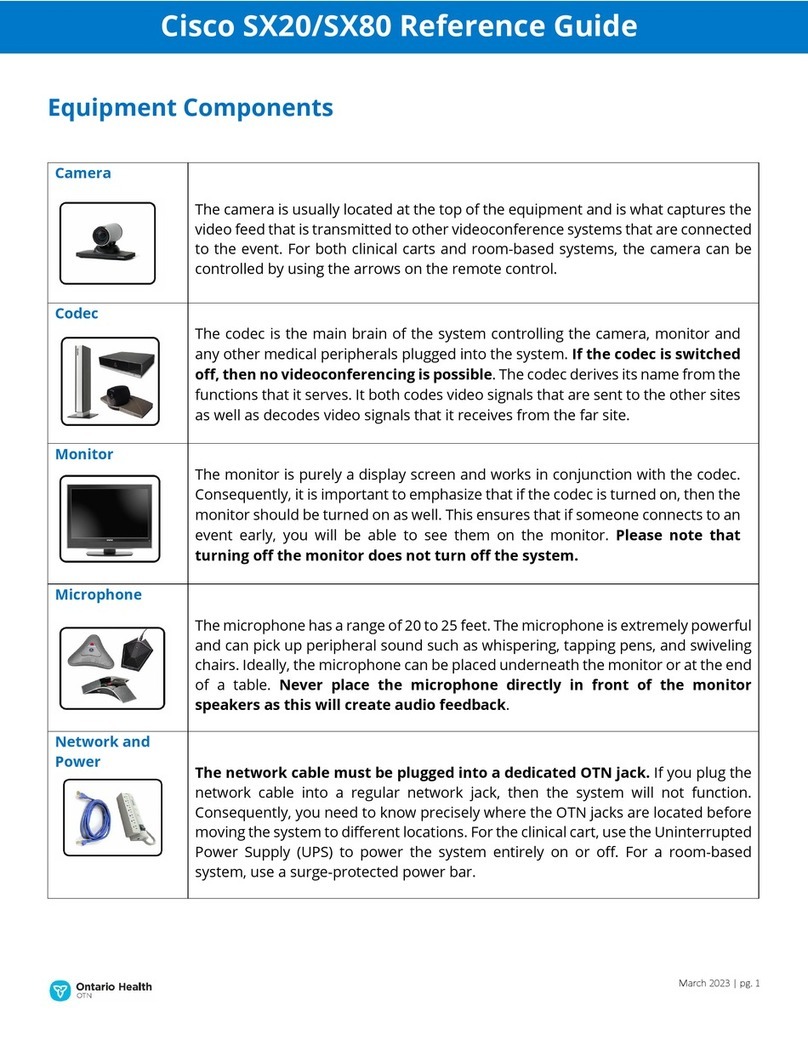
Cisco
Cisco TelePresence SX20 User manual
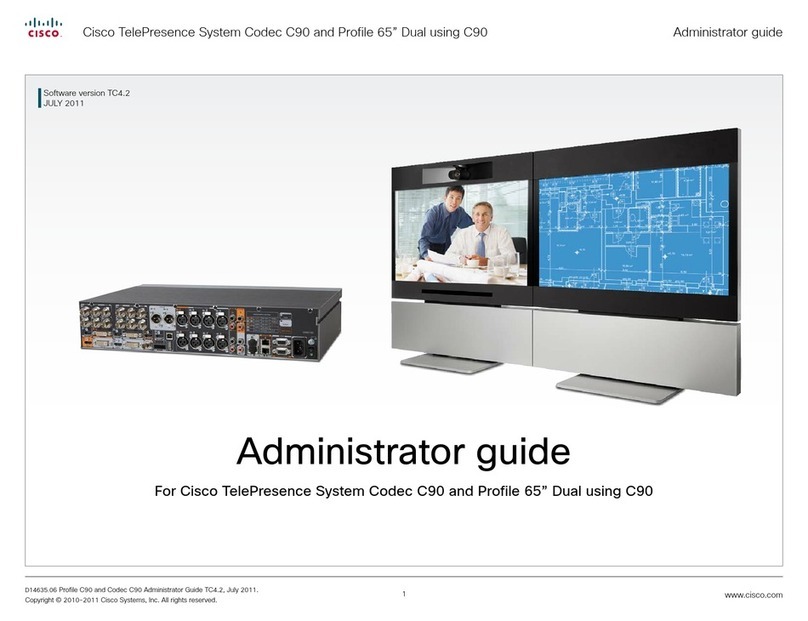
Cisco
Cisco TelePresence System Codec C90 Service manual

Cisco
Cisco TelePresence SX10 Service manual
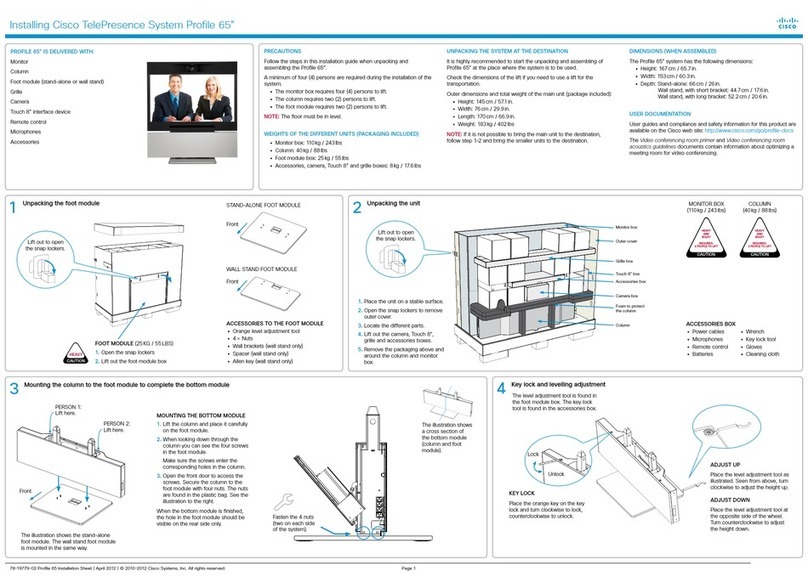
Cisco
Cisco TelePresence User manual
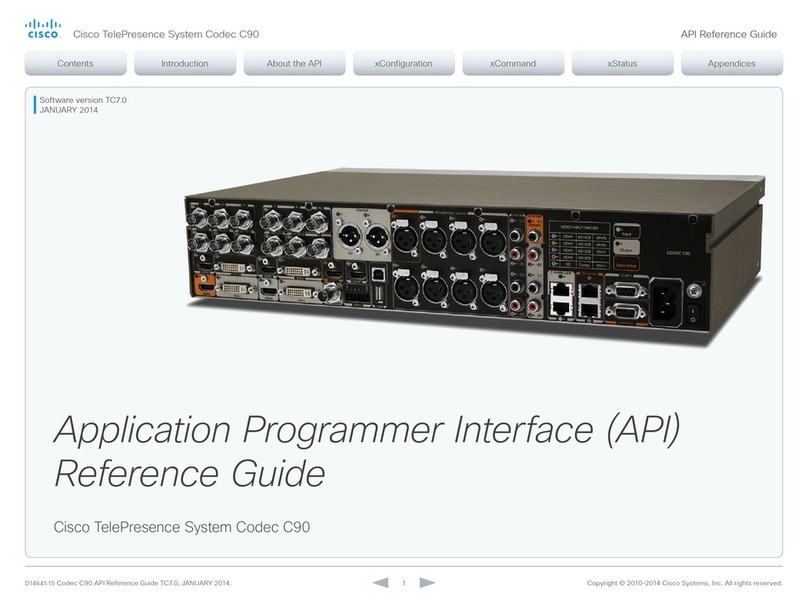
Cisco
Cisco TelePresence System Codec C90 User manual

Cisco
Cisco EX90 Service manual

Cisco
Cisco Service Manual User manual
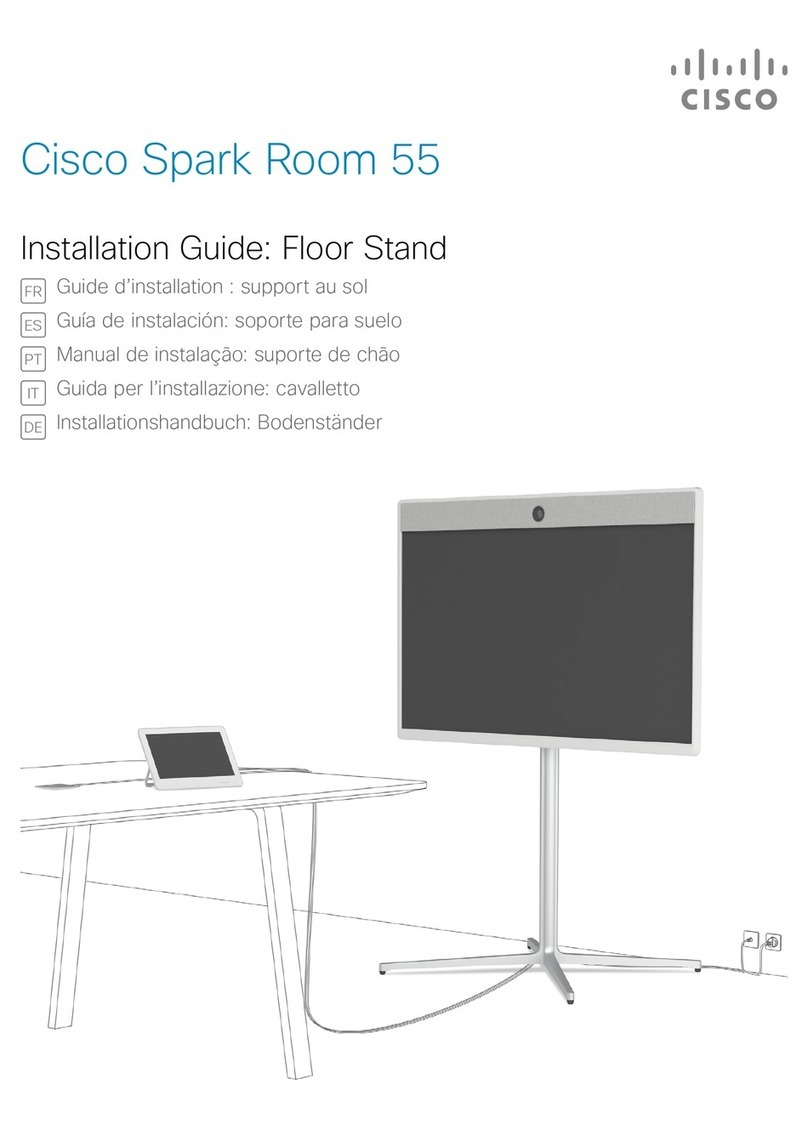
Cisco
Cisco Spark Room 55 User manual

Cisco
Cisco EX60 User manual
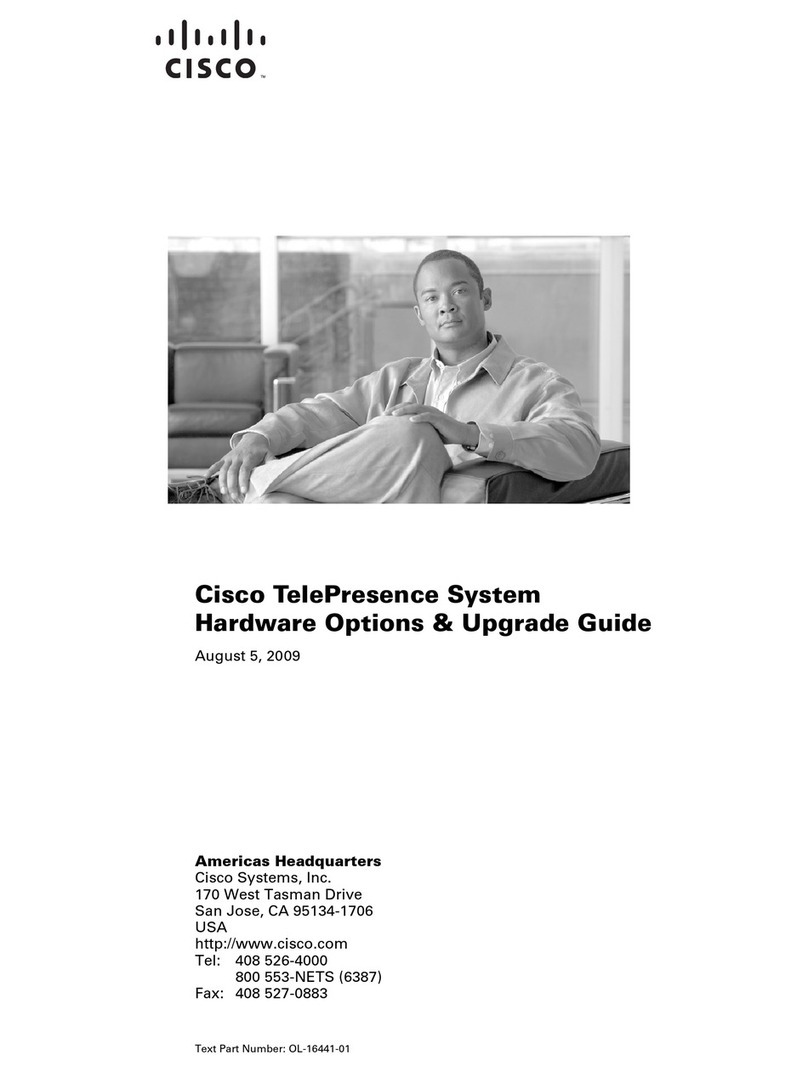
Cisco
Cisco TelePresence Profile Series Installation and operation manual

Cisco
Cisco TelePresence SX20 User manual

Cisco
Cisco TelePresence SX20 User manual
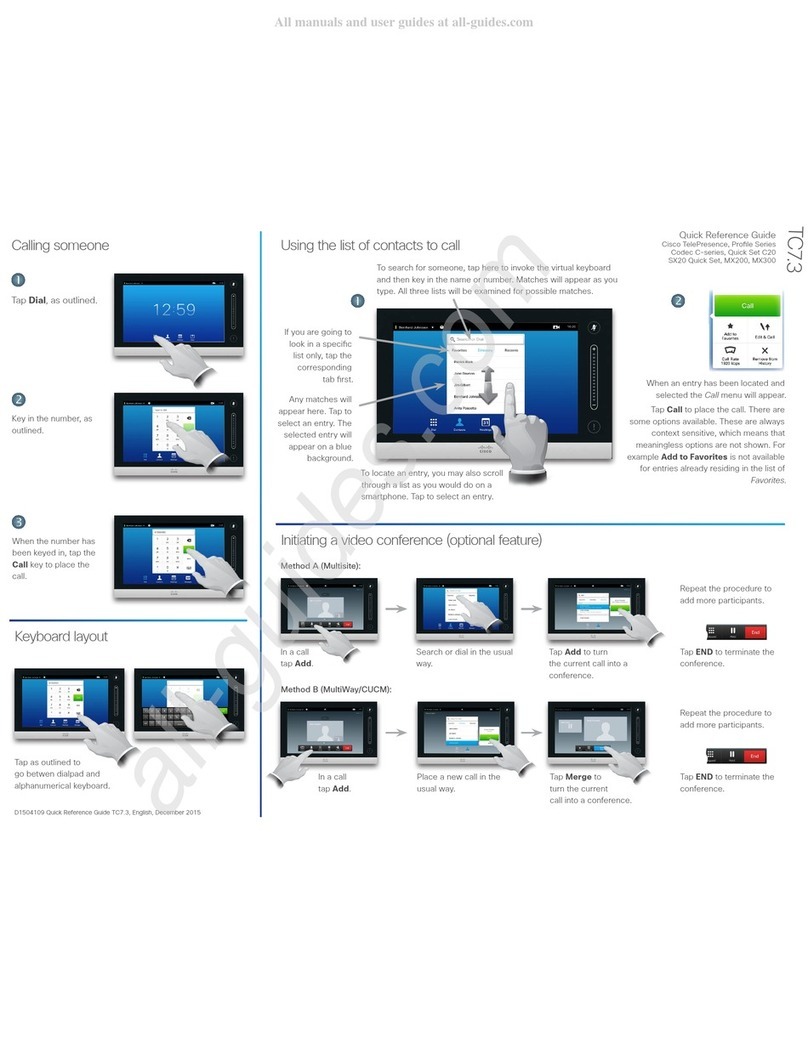
Cisco
Cisco TelePresence Profile Series User manual

Cisco
Cisco 7937G - Unified IP Conference Station VoIP... Instruction Manual

Cisco
Cisco TelePresence SX20 User manual

Cisco
Cisco Webex Room Kit Mini User manual

Cisco
Cisco UC500 series Installation guide
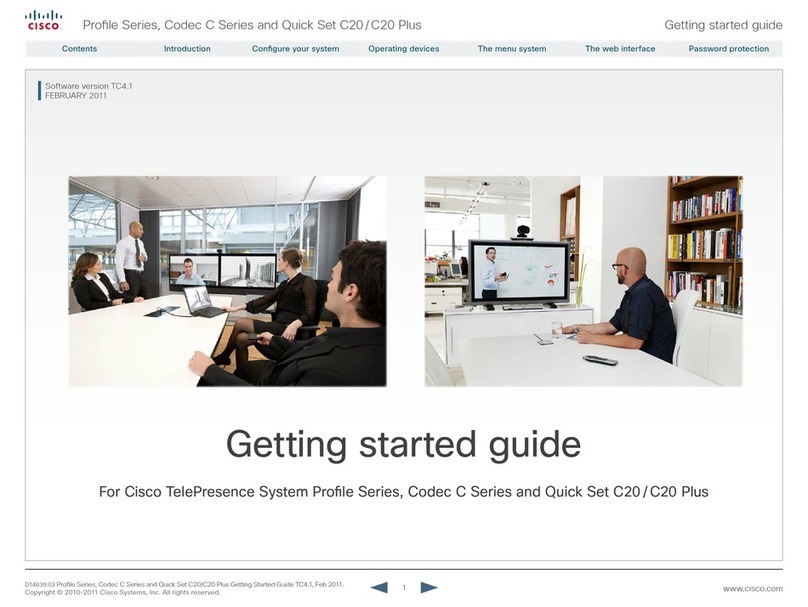
Cisco
Cisco Profile Series User manual
Popular Conference System manuals by other brands

Kramer
Kramer VIA GO quick start guide

ProSoft Technology
ProSoft Technology AN-X4-AB-DHRIO user manual

Sony
Sony PCS-I150 Operation guide

Middle Atlantic Products
Middle Atlantic Products VTC Series instruction sheet

AVT
AVT MAGIC AC1 Go Configuration guide

Prentke Romich Company
Prentke Romich Company Vanguard Plus Setting up and using