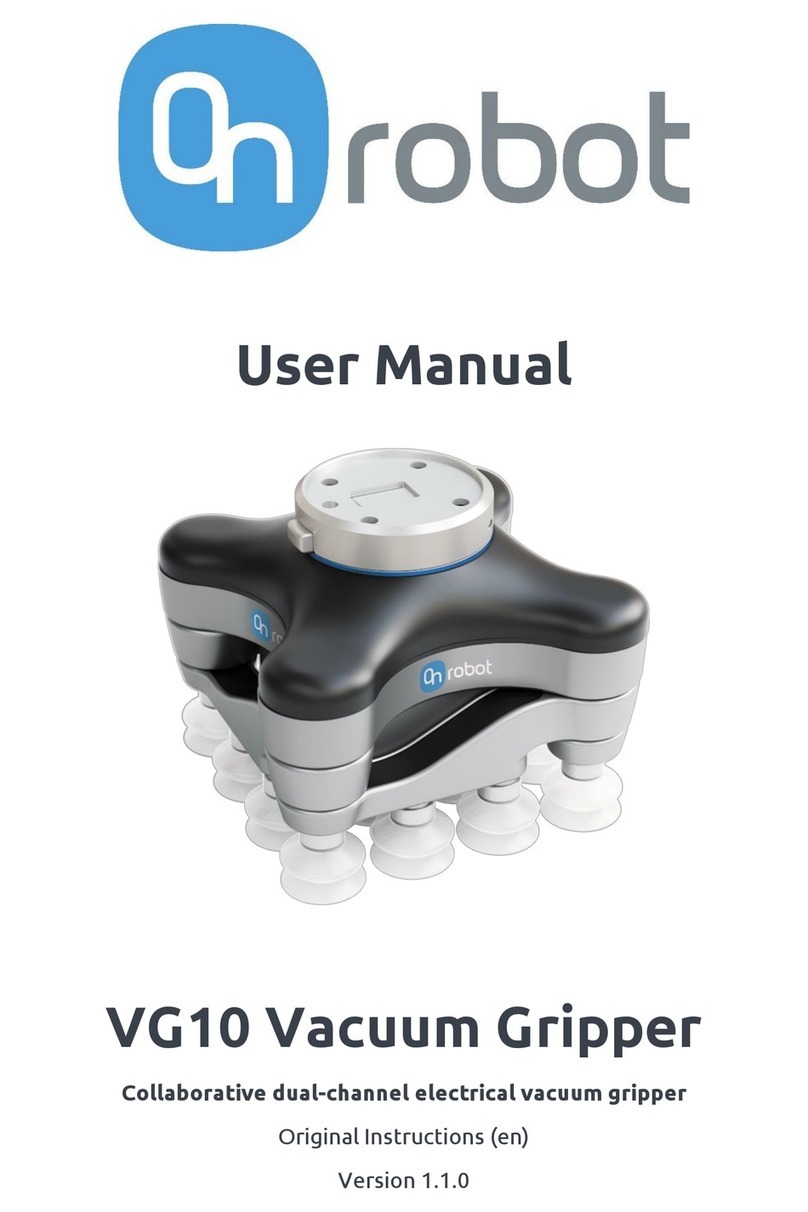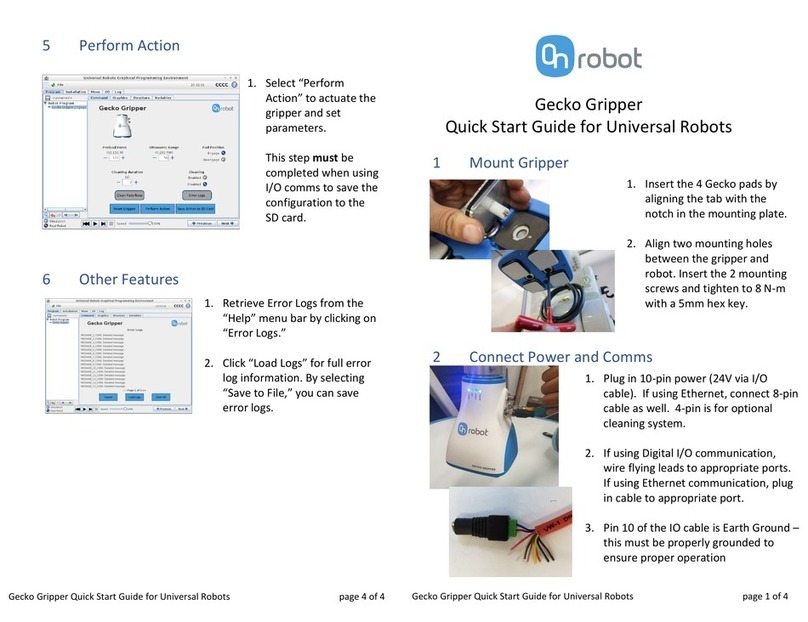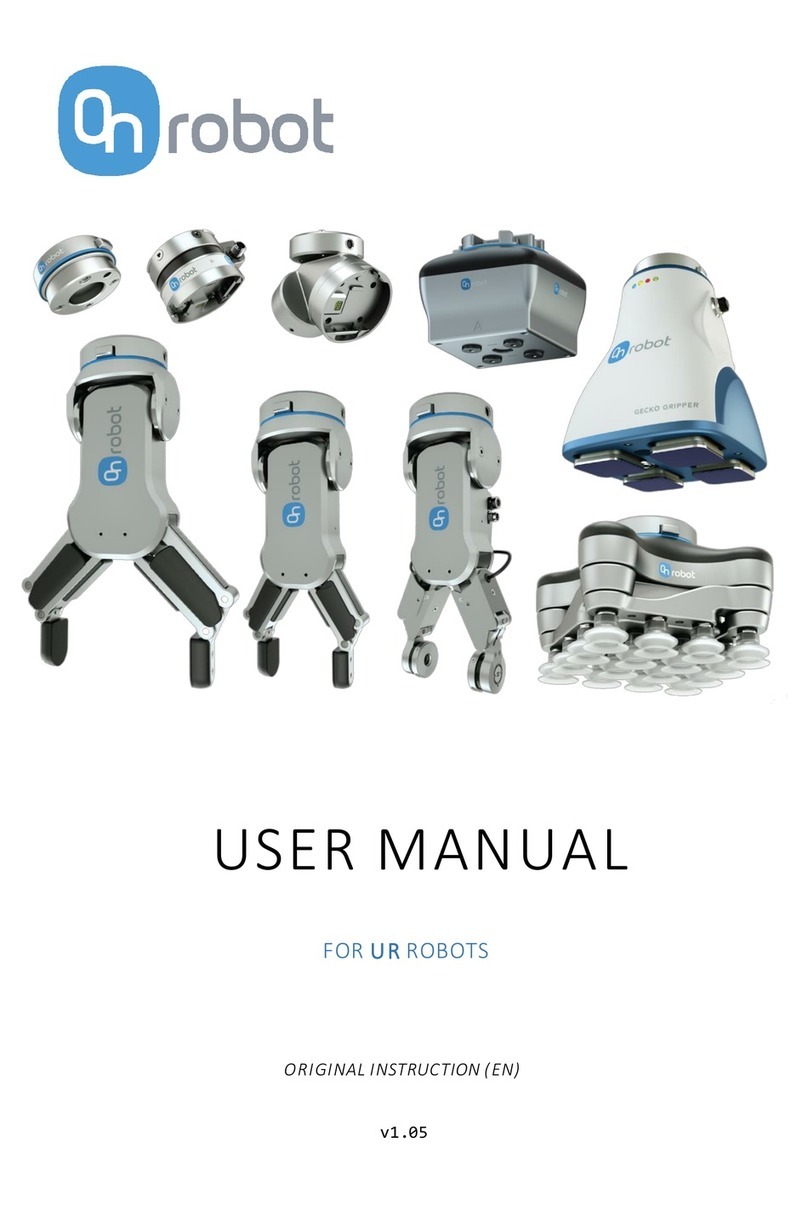5.1. Robot Software Setup.................................................................................................................... 18
5.1.1. Install URCap......................................................................................................................... 18
5.1.2. Uninstall Software............................................................................................................... 19
5.1.3. URCap Setup.......................................................................................................................20
5.1.3.1. Load Multiple Devices............................................................................................20
5.1.3.2. Setup Tool Connector........................................................................................... 22
5.1.3.3. Device Info............................................................................................................... 23
5.1.3.4. 3FG15.........................................................................................................................24
6. Operation.....................................................................................................................................28
6.1. URCap Commands.........................................................................................................................28
6.1.1. 3FG15......................................................................................................................................28
6.2. URCap Toolbar............................................................................................................................... 32
6.2.1. 3FG15.....................................................................................................................................34
6.3. URScript Commands.....................................................................................................................35
6.3.1. 3FG15.....................................................................................................................................35
6.4. TCP Configuration......................................................................................................................... 36
6.5. Feedback Variables...................................................................................................................... 40
6.5.1. 3FG15.....................................................................................................................................40
7. Additional Software Options...................................................................................................... 41
7.1. Compute Box/Eye Box.................................................................................................................... 41
7.1.1. Interfaces.................................................................................................................................41
7.1.2. Web Client..............................................................................................................................41
7.1.3. Web Client: Devices Menu................................................................................................43
7.1.3.1. 3FG15...........................................................................................................................44
7.1.4. Web Client: Configuration Menu..................................................................................... 47
7.1.5. Web Client: Update Menu.................................................................................................48
7.1.6. Web Client: Account Settings.......................................................................................... 50
8. Hardware Specification............................................................................................................. 54
8.1. Technical Sheets.............................................................................................................................54
8.1.1. 3FG15......................................................................................................................................54
8.1.2. Compute Box.......................................................................................................................60
8.1.2.1. With 1.5A Wall Adapter (36W).............................................................................. 60
8.1.2.2. With 6.25A Wall Adapter (150W)......................................................................... 61
8.1.2.3. Compute Box I/O interface................................................................................... 61
8.2. Mechanical Drawings................................................................................................................... 62
8.2.1. Adapter Plate.......................................................................................................................62
8.2.2. Angle Bracket.....................................................................................................................62
8.2.3. Mountings............................................................................................................................63
8.2.3.1. Quick Changer - Robot Side................................................................................63
8.2.3.2. Quick Changer for I/O - Robot Side..................................................................64
8.2.4. Tools......................................................................................................................................65
3