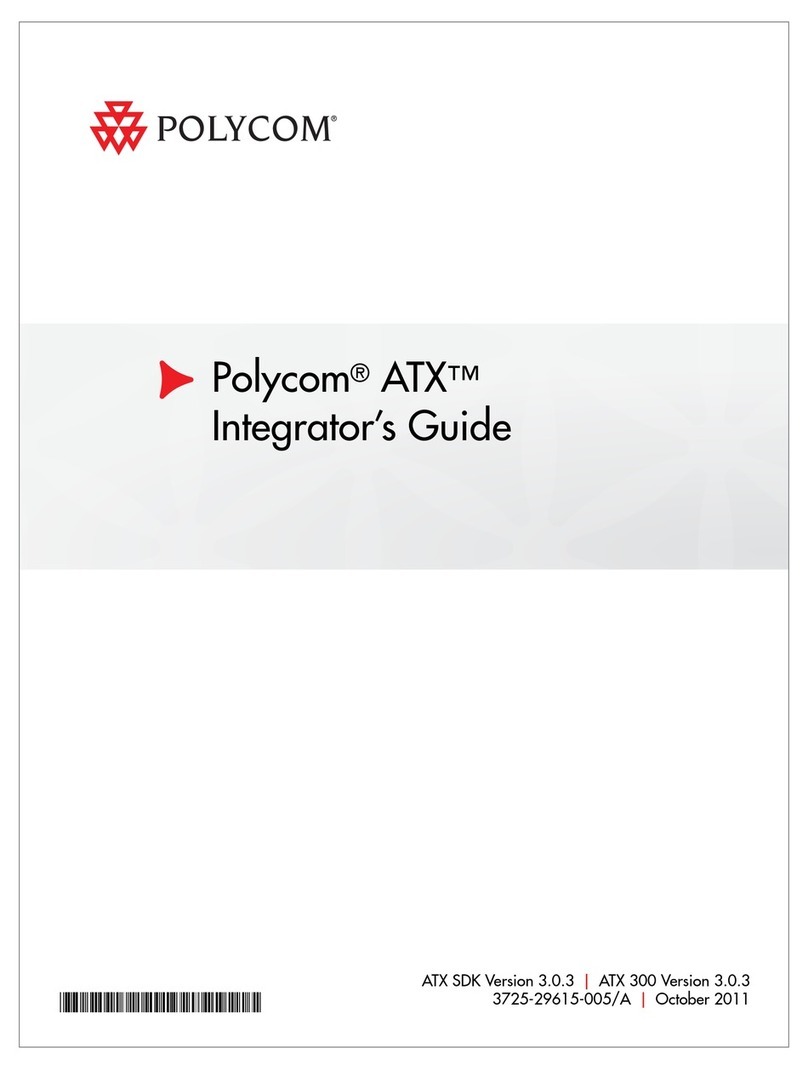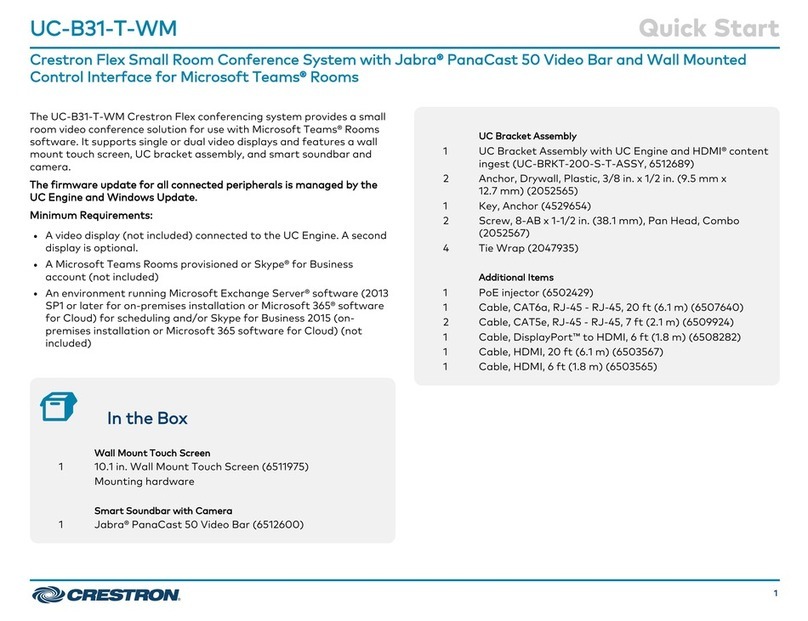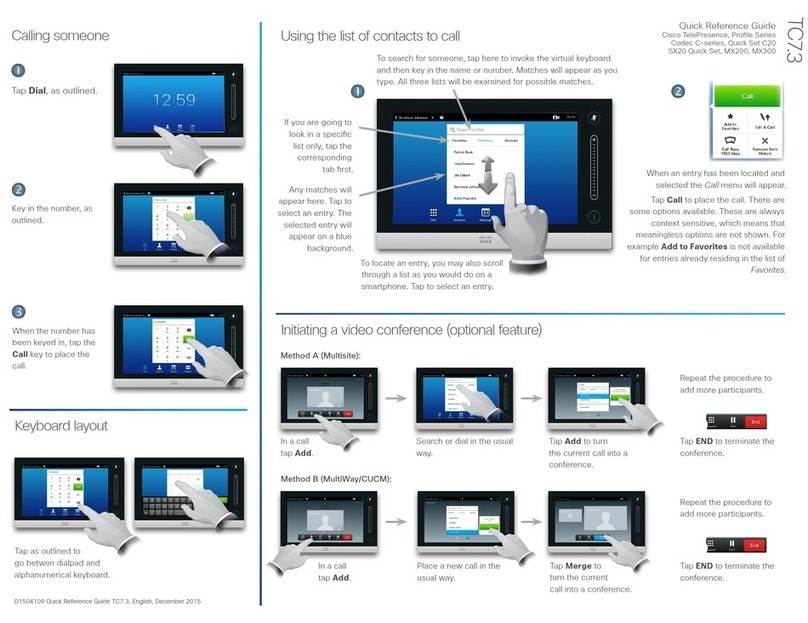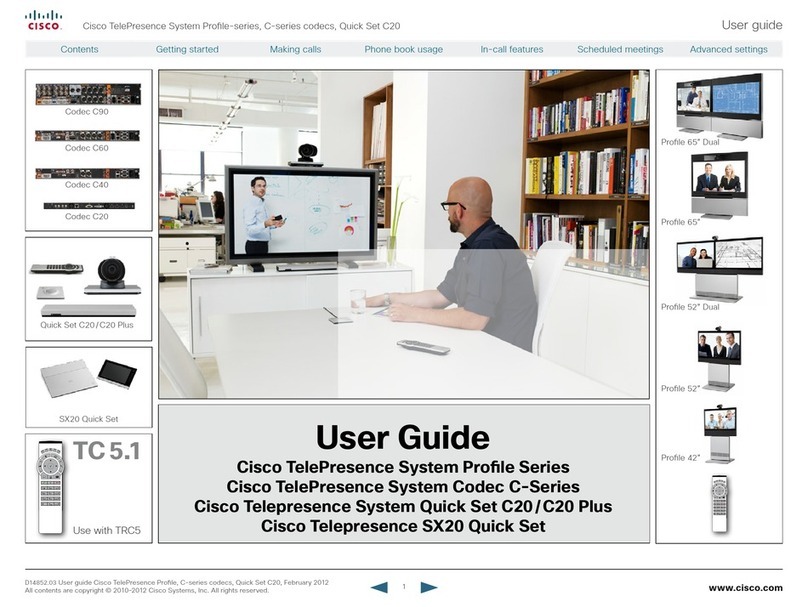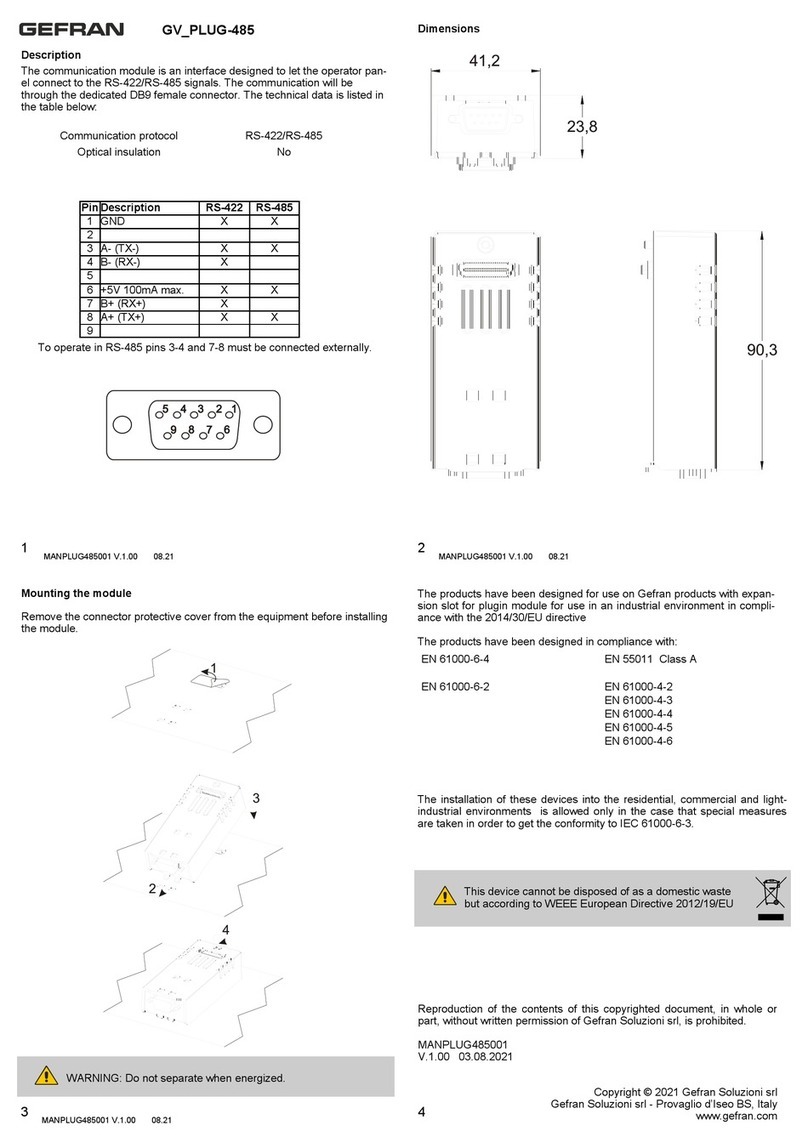Intercall 600 Original operating instructions

Intercall 600 & Intercall 700
Installation & Operation Guide
Documentation Issue 4.59
www.intercall.co.uk
No part of this leaflet may e reproduced without prior written consent and while every effort is made to ensure the information contained within this
guide is correct, no lia ility will e accepted for errors or omissions. Intercall is a registered © 2013 all rights reserved.

Intercall 600/700 Installation & Operation Guide Issue 4.59 Page 1 of 77
Index
Introduction to Intercall
Page
Introduction & Intercall 600 & 700 Inter-compati ility…………………… 3
Guide to Intercall 600…………………………………………………………………….. 4
Guide to Intercall 700…………………………………………………………………..… 5
Ordering Information….………………………………………………………………..… 7
Specials order codes and o solete order codes…………………………….... Error! Bookmark
not defined.
User Guide
Intercall 600 Call Points…………………..………………………………………….….. 8
Intercall 600 Display Unit………..…………………………………………………….… 9
Intercall 700 Audio Call Point..…………….………………………………………..… 10
Intercall 700 Audio Display Unit…...…………………………………………………. 11
Intercall 733 Door and Access Control Unit……………………………………… 14
Intercall 700 Call / Display Unit, Overdoor Lights & Other devices…… 15
Installation Guide
System Concepts & Network Ca le Requirements…….…………………….. 16
Planning an Installation………………….………………………..……………………… 17
Using the FJB to split the load…….……………………………………………………. 18
First Fix……………………………………………………………………........................... 20
Second Fix…………………………………..……..….………………………………………... 22
System Tests………………………………………..….…………………....................... 23
Intercall Components & Network De ices
L717 Power Supply Controller………………………………………….……………… 24
L7700 IP Power Supply Controller……………………………………………………. 25
L622 Intercall 600 Standard Call Point…….………….………..…………………. 28
L733 Door Monitoring & Access Control Point….…………………………….. 32
L628 600 Series LCD Display………………………………..………………………….. 33
L748 Large Corridor LED Display……………………………..………………………. 34
L746 Overdoor Light……………….…………………………..………………………….. 35
RB1 Relay Board..……………………………………………..……………………………. 36
L714 Remote Sounder with Relay.……………………………..………………….. 37
FJB2 Fused Junction Board……………..…………….………..……………………… 38
L758 Audio LCD Display……………………………………………..…………………… 39
L722 Call Point…..……………………………………………..……………………………. 40
L634 Network Input/Output Module….………………………..………………… 41
L752 Audio Call Point…………………………………………..…………………………. 42
L753 Audio Call Point…………………………………………..…………………………. 43
L762 Audio Call/Display Unit…..……………………………...……………………… 44
CMS-IP Call Management Software ………………………………………………… 45
TIR4 Infra Red Trigger..………………………………………..…………………………. 46
LIMKIT USB System Configuration Kit………………..……..…………............. 46
SCP Slave Call Point..…………………………………………..…………………………… 46
SRP Slave Reset / Present Point………………………………..…………………….. 48
CS1 Ceiling Pull Switch………………………………………..…………………………… 49
PIR1 Passive Infra Red Detector (For Bed monitoring)………..…………… 52

Intercall 600/700 Installation & Operation Guide Issue 4.59 Page 2 of 77
L672 Dementia Controller…………………………….………..……………………….. 53
Configuration Guide
System Configuration……………………………………………………………………….. 55
Display Menu Settings…………..……………………..………….……………………….. 57
L672 Dementia Controller User Profiles & Menu Settings…………………. 62
Zoning Configuration.…………..……………………..………….………………………… 64
Zoning Examples…………..…………………………..………….………………………….. 66
Factory Text & Call Point Address Setting……………………..………………….. 72
Setting the User ID on the TIR4 Triggers……………………………………………. 46
System Configuration Setting……………………………….…………………………… 74
Fault Finding Guide
Call Point Faults……..……..…..………………………………………..…………………….. 75
Display Unit Faults……………..……………………………………..……………………….. 76
Power Supply Faults…………………………………………………..………………………. 77
Network Faults: Data corruption / Volt Drop / Audio Faults…………….... 78

Intercall 600/700 Installation & Operation Guide Issue 4.59 Page 3 of 77
Introduction to Intercall.
INTERCALL is one of the most advanced range of nursecall systems availa le today. They couple
functionality with the most up to date relia le electronic technology availa le. Intercall have revolutionised
nursecall y providing simple to install and operate systems, which are very competitively priced and out
perform practically all other systems availa le today. Indeed the Intercall 600 system is the est selling
nursecall system within the UK
Since the introduction of Intercall in 1988, we have made people aware that there can e a more flexi le,
more efficient, more effective way of using nursecall than ever efore
This leaflet covers our two most advanced addressa le call systems, the Intercall 600 and the Intercall 700.
Both systems are so flexi le, that from the smallest home to the largest hospital, we have a solution to
your particular requirements. The systems may e completely re-configured, at any time, so now you can
choose how to manage patient and staff call requirements and change them as you wish.
We recommend that you read the following pages as they descri e how you can make the most of your
Intercall Nursecall system.
Intercall 600 and 700 Network De ices.
Intercall 600 and Intercall 700 systems share several network devices. The following ta le highlights the
inter-compati ility etween the two systems.
Part
No
Description 617
PSU
700
PSU
Network
Cable
IR
Recei er
Current
Units
L622
600 Series Non Audio Call Point (Mk2)
2 wire
1
L722
600/700 Series Non Audio call point with Infra Red
2 wire
1.5
L733
600/700 Series Door Monitor & Access Control Point
2 wire
1
L746
600/700 Triangular Overdoor Light
2 wire
1
L746s
600/700 Triangular Overdoor Light with sounder
2 wire
3
L752
700 Series Audio Call Point with Intercom
4 wire
2.5
L758
700 Series Audio Display Unit with Intercom
4 wire
4
L762
700 Series Audio Call / Display Unit with Intercom
4 wire
2.5
L628
600 Series Display Unit (Mk2)
* 2 wire
4
L634
600/700 Series Network Input/Output Module
2 wire
1
L748
700 Series Corridor LED Display Unit
2 wire
0
FJB2
Fused Junction Board Unit (Mk2)
4 wire
n/a
L747
600/700 Series Universal System Interface
2 wire
4
L714
600/700 Series Remote Sounder
2 wire
4
PIR1
Passive Infra Red Bed Monitor
2 wire
1
SCP
Slave Call Point
-
0.25
SRP
Slave Reset/Presence Point
-
0.25
RB1
Relay Board
2 wire
1

Intercall 600/700 Installation & Operation Guide Issue 4.59 Page 4 of 77
Intercall 600
The INTERCALL 600 is our most popular addressa le call system, coupling flexi ility with ease of use, it provides a
complete solution that out performs practically all other systems availa le today. Being an addressa le system, it
requires only one two core connection to network devices and operates at 12volts DC. The room descriptions may e
programmed using a laptop computer or similar which can e programmed on or off site as required.
L622 Standard Call Point.
A Call Point is required for every individual call location on the system. It features six levels of
call, multi-colour re-assurance LED & ‘call follower’ sounder. The industry standard trigger socket
will accept pear leads, pressure mats, porta le radio triggers and a host of other triggering
devices. Options which must e specified when ordering include: Magnetic Key reset (L622M)
Emergency call only. Non-latching call points are availa le for telephones etc. see pages 28 & 41
L628 LCD Displays.
A Display Unit is required in every location where calls are to e shown and the alarm is to
sound. It features LCD display with acklight, multi-level adjusta le alarm, day/night volume
control, ‘Priority’ alarm tone for specific call locations, configuration menus and an output
which can e connected to trigger external equipment. All displays are identical ut can e
configured on site to operate independently. see page 33
L733 Door Monitoring & Access Control Point.
Generally used to monitor fire doors and main entrances for unauthorised entry or exit. Token
allows door to e opened y authorised personnel without sounding the alarm and isolated to
allow the door to e left open if required. Supplied with two magnetic tokens. See page32
SCP Sla e Call Point.
Slave call points are used to cover several eds in one room or ward where each individual ed
does not require a separate identity on the call system. Units must e wired ack to a standard
call point to provide the reset and to generate the call identity. see page 46
L746 O erdoor Light.
Overdoor lights are an optional item normally positioned a ove the door in a corridor to indicate
the status of the call point(s) within the room. The L746 can e used to monitor several call point
addresses and are ideal for ‘end of corridor’ indication. The L746S Unit is fitted with an integral
sounder. see page 35
L714 Remote Sounder with relay.
Remote Sounders are used in areas where only an audi le alarm is required. The sounder is
similar in operation to the L628 with limited zoning facilities. Any assistance or emergency call on
the system will over-ride the standard call tone. The unit is fitted with a relay which provides N.O
and N.C ‘dry’ contacts. see page 37

Intercall 600/700 Installation & Operation Guide Issue 4.59 Page 5 of 77
Intercall 700
The INTERCALL 700 is the latest innovation in the Intercall range of advanced call systems. The system oasts all the
features of the Intercall 600 system together with hands free two way speech facilities etween all audio units. All
room call points have an integral infra red receiver which allows a call to e generated away from the call point
without the need for trailing wires. Using an infra red trigger TIR4, it is possi le to identify the calling resident together
with their location which can e used to route the call to specific mem ers of staff. The system is fully addressa le and
only requires connection to a common 12v network ca le. The system is configured using a PC compati le computer
or similar & may e programmed on or off site as required.
L752 Audio Call Point.
An L752 is required for every individual audio call location on the system. It features 7
levels of call, hands free two way intercom, integral infra red receiver, audio page
facility, re-assurance LED & ‘call waiting’ sounder. The industry standard jack socket will
accept a host of triggering devices. The unit may e flush or surface mounted using the
Intercall BB1 ack ox. See page 42
L758 Audio Display Unit.
Audio display units are generally located throughout the esta lishment and provide
description of the call type, location and identity of caller together with sounding the
integral alarm. It features 2 line ack-lit display, multi function audi le alarm, two way
intercom facility and audio page facility to all other displays and to all mem ers of staff
present within a residents edroom. see page 39
L762 Call/Display Unit
The L762 com ines the features of the speech call point with a uilt in display. When in
staff present mode the unit will display all calls on the system in full alphanumeric text,
ena ling staff to see & speak to other callers elsewhere on the system without having to
leave their patient. see page 44
L722 Non Audio Call Point.
The L722 Call Point contains identical features to the audio call point descri ed a ove
without the intercom. Options which must e specified when ordering include:
emergency call only & non-latching operation for telephone ring detectors etc.
TIR4 Infra Red Trigger.
The infra red trigger is worn y residents and allows access to the call system at all times.
It will trigger any Intercall 700 series call point within range and can e configured to
generate different levels of call. Each trigger is assigned a unique num er which may e
programmed into the system to identify the calling resident y name. see page 46
Intercall CMS-IP Software.
With the addition of the powerful Call Management Software, the Intercall 600/700
system ecomes the complete solution to resident care. Providing residents data ase,
management reporting and system control functions, in addition, the PC can e
configured to allow free text messages to e sent to the Pagers.

Intercall 600/700 Installation & Operation Guide Issue 4.59 Page 6 of 77
Intercall Accessories
All INTERCALL systems can e enhanced with the use of accessories which allows the system to e used y patients
with virtually any level of disa ility. The following list details a few of the most popular accessories with their
application and part num ers. In addition to the standard range of accessories, we also manufacture espoke
accessories to suit a particular requirement, please contact your supplier for more information.
NP2 & NP4 Pear Leads.
Our attractively styled pear leads allow access to the call system when residents are
away from the call point. The lead is availa le in 2Metre and 4 Metre lengths and the
right angle jack plug means that the plug is less likely to e damaged y furniture
movement. All pear leads are fitted with a clip fastener, which allows the unit to e
attached to clothing or ed sheets if required.
S2 Water Resistant Air Switches.
For athroom / shower applications, the S2 Air Switch is ideal, eing totally sealed
and safe as it uses air to trigger the call. The unit is supplied with 2metres of air pipe
which is then plugged into the front of any Intercall call point. The unit is fitted with a
clip fastener, which allows the unit to e attached to clothing or ed sheets if
required. All call points generate a standard call should the pear lead e removed
from the jack socket.
PS1 Plug In Pull Cord.
The PS1 converts a normal call point into a unit which may e activated y pull string.
The unit plugs into the jack socket and has a 30cm cord terminated with a ‘pull’
which allows the call point to e activated y simply pulling gently on the ‘pull’. This
is ideal in toilets where a ceiling pull switch has not een fitted or where is it out of
reach.
Intercall PM2 Antibacterial Pressure Mat.
The Intercall PM2 is an anti acterial pressure mat which plugs into the call point jack
socket and activates a standard call when pressure is applied to the mat. The unit
should e placed on top of the floor surface and is supplied with a three metre lead
terminated with a standard right angle jack plug. The surface area of the mat
measures 910 x 610 mm.
BC1 Breath Switch.
The reath switch allows even the most severely handicapped access to the call
system. It operates in a similar way to the pear leads and air switches, generating a
standard call, and plugs into the jack on all call points. It is supplied with detacha le
mouth - pieces, which may e sterilised.
TIR4 Infra Red Trigger.
The TIR4 allows a call point to e activated remotely, and has the advantage of
triggering a local call anywhere in the home (Infra Red Call Points only). This ena les
carers to identify the location of the resident instantly. Competitors’ radio signals
pass through walls so while it is possi le to know who requires assistance it is not
possi le to pinpoint their exact location from the call system. The TIR4 requires infra
red call points to receive the signals, these are availa le on the Intercall 600 and 700
systems. Using the TIR4 with an Intercall 700 system, it is possi le to identify the
calling resident and call location.

Intercall 600/700 Installation & Operation Guide Issue 4.59 Page 7 of 77
Ordering Information
L628 600 Series LCD Display Unit. (See Note 3)
L622 600 Series Standard Call Point.
L622M 600 Series Call Point with magnetic reset. (See Note 2)
L717 600/700 Series Small Power Supply.
L7700 600/700 Intercall IP Power Supply.
L752 700 Series Call Point with IR receiver and intercom facility. (See Note 3)
L762 700 Series Call/Display Unit as L752 with LCD unit. (See Note 3)
L758 700 Series LCD Display Unit with intercom facility. (See Note 3)
L768 700 Series Room Communicator. only available to support existing sites.
L748 700 Series Corridor LED Display with 100mm characters.
L722 600/700 Series Non Audio Call Point with integral infra red receiver.
L733 600/700 Series Door Monitoring & Access Control
L746 600/700 Series Two Colour Group Overdoor Light
L746S 600/700 Series Two Colour Group Overdoor Light with sounder
L714 600/700 Series Remote Sounder and relay output oard
Optional Accessories
CS1 Ceiling Pull Switch with twin LED’s
LIMKIT 600 / 700 Series System Configuration Kit including software.
CMS-IP CMS-IP Call Management Software for use with L7700 TCP/IP Controller
SW1 Day / Night Switch - Connects to L617/L717
TIR4 Pendant Infra Red Trigger (Used with L722/L752/L762)
RFTX Scope Paging Transmitter & 1 Pager (Also Requires L747) (See Note 1 & 2)
RAP Additional Alphanumeric Pager for a ove (See Note 1)
AD1 Adapter Plate (single gang plate to fit dou le gang ox) (white)
AD3 Adapter Plate horizontal dou le to Pull switch (white)
M1 Door Contact Reed Switch (NO / NC)
NP2 Styled 2 Metre Pear Push Lead
NP4 Styled 4 Metre Pear Push Lead
PM1 Pressure Mat (600 x 300mm) Plugs into call point jack socket
PS1 Plug in Pull Cord for Call Points
RB1 Relay Board
SCP Slave Call Point (No electronics requires connection to call point)
SRP Slave Reset/Presence Point (For use with L732 Call Point)
S2 Soft Touch Air Switch with 3m of air pipe.
PIR1 Passive Infra Red Detector (See Note 2)
FJB2 Fused Junction Board
BB1 Surface Mounting Back ox for Intercall styled units
Getting In touch with Intercall Nursecall Systems
UK Technical Support Telephone 0870 870 4660
Export Department Telephone +44 1403 713240
Fax +44 (0)1403 713141
Email: sales@intercall.co.uk
We : www.intercall.co.uk

Intercall 600/700 Installation & Operation Guide Issue 4.59 Page 8 of 77
Intercall 600 User Guide.
Layout of the Intercall 622 and 722 Non Audio Call Point.
Making a standard call.
A standard call can e generated y any of the following:
•Pressing the Call button on the call point.
•Activation of the pear lead (or other device) plugged into the Jack socket.
•Operation of a ceiling pull switch wired to the call point.
•Un-plugging the pear lead from the Jack socket.
To confirm a standard call is active, the Re-assurance light will flash red one per second.
Staff Present Mode*.
When mem ers of staff enter a room, they must press the Reset button on the call point. The
call point is now in ‘Staff Present’ mode and the Re-assurance light will show a constant green.
Other mem ers of staff can now locate them, y pressing the ‘Show Staff’ utton on any display
unit. When they leave the room, they should press the Reset button again, this tells the system
they are no longer in the room & the Re-assurance light is off.
Staff Assistance Call*.
Staff assistance call can only e generated when the call point is in staff present mode and the
Re-assurance light showing constant green. Pressing the Call button will generate an assistance
call and the Re-assurance light will alternate red, then green, once a second to confirm this
action. To cancel the assistance call, press the Reset Button once. The call point is now in staff
present mode with the Re-assurance light showing constant green. To cancel the staff present,
press the Reset Button again until the Re-assurance light is off.
Staff Emergency/Crash Call.
Staff emergency call can e generated at any time y pressing the Call Button and the Reset
Button simultaneously (or pressing the Emergency Button). To confirm this action the Re-
assurance light will showing a rapid red flashing light. To cancel the emergency call, press the
Reset Button once, the call point is now in staff present mode with the Re-assurance light
showing constant green. To cancel the staff present mode, press the Reset Button again until
the Re-assurance light is off. On early Intercall 600 systems, unanswered standard calls could
e set to time-out and automatically convert to emergency calls.
Call Accepted.
To avoid several mem ers of staff from responding to a single call, calls may e accepted from
any display unit. To accept a call, wait until the call you wish to accept is on the top line of the
display and press the Accept Button. The call point re-assurance light will flash green to let the
resident know that staff are on their way. The call point will return to the calling condition if the
call point is not reset within a pre-set time period. Only standard calls and assistance calls can
e accepted.
* Features ig lig ted in t is way, may be disabled by t e commissioning engineer.
Intercall 600 Call levels and what they mean.
Call –
Standard patient call
Assistance –
Staff requiring assistance.
Emergency –
Staff requiring urgent assistance.
Present
–
A mem er of staff is in the room
.
Visit
–
A mem er of staff has accepted the call at the
display and is on their way to the resident.
Call utton.
Reset utton.
Re-assurance light.
Jack socket.

Intercall 600/700 Installation & Operation Guide Issue 4.59 Page 9 of 77
Using Intercall 600 Display Units.
Two line LCD display. Show staff utton.
Accept call utton.
Standard Call.
A standard call will make a short uninterrupted tone, which repeats every 2 seconds.
The num er shown on the left identifies the queue position, where the lowest num er
is the oldest call. The right hand side of the display shows the call location. In the
example to the left, there is a call from “BEDROOM 24”.
More than one Call.
When more that one call is active, the calls are scrolled on the display with their
respective queue position.. On the example shown to the left, we have two active calls
“BEDROOM 24” is the oldest call and is in queue position 1. The call from “DINING
ROOM” is more recent and is given queue position 2.
Assistance Call*.
An assistance call will make two short tones which are repeated every two seconds. On
the illustration to the left, there is a standard call from Bedroom 14 and an assistance
call from the Dining Room. The ‘A’ after the call num er identifies the call as an
assistance call.
Accepting a calling resident. (Accept Call/Visit)
To prevent several mem ers of staff from responding to the same call, calls are
‘accepted’ at the display units. To accept a call, simply wait until the call you wish to
accept is shown on the top line of the display, then press the Accept Call utton. It is
only possi le to accept Standard and Assistance calls shown a ove.
Emergency Call.
An emergency call will make a fast series short tones which are repeated continuously.
On the illustration to the left, the word ‘EMERGENCY’ indicates the urgency of the call.
The accept facility is not availa le on emergency calls and the staff must attend the
room to reset. When an ‘emergency’ call is active, all other calls are held in memory
ut only displayed when the emergency call is reset.
Locating other members of staff.
To locate other mem ers of staff either in residents rooms or on their way to respond
to calls, simply press and hold the Show Staff utton on any display panel. On the
illustration to the left, a mem er of staff is present in Bedroom 14, indicated y the
small ‘P’ and a mem er of staff has accepted and is visiting the call from the Lounge,
indicated y the small ‘V’. Num ering of ‘Visit’ and ‘Nurse Present’ events is the same
as standard and assistance calls.
Intercall 600 Call levels and what they mean.
Call –
Standard patient call
Assistance –
Staff requiring assistance.
Emergency –
Staff requiring urgent assistance or
standard calls which have ‘timed-out’
Present
–
A mem er of staff is in the room
.
Visit
–
A mem er of staff has accepted the call at the
display and is on their way to the resident.

Intercall 600/700 Installation & Operation Guide Issue 4.59 Page 10 of 77
Intercall 700 User Guide.
Layout of the Intercall 752 Audio Call Point.
Making a standard call.
A standard call can e generated y any of the following:
•Pressing the Call button on the call point.
•Operation of the pear push lead (or other device) plugged into the Jack socket.
•Operation of a ceiling pull switch wired to the call point.
•Un-plugging the pear lead from the Jack socket.
•Operation of a radio or infra red pendant.
To confirm a standard call is active, the Re-assurance light will slowly flash red.
Priority Call*
A Standard call, which has remained active for a pre-set time period will automatically
convert to Priority Call and the Re-assurance light will flash rapidly.
Staff Present Mode*.
When mem ers of staff enter a room, they must press the Reset button on the call
point. The call point is now in ‘Staff Present’ mode and the Re-assurance light will
show a constant green. Other mem ers of staff can now locate and communicate to
this room. When they leave the room, they should press the Reset button again, this
tells the system they are no longer in the room & the Re-assurance light is off.
Staff Assistance Call*.
Staff assistance call can only e generated when the call point is in staff present mode
and the Re-assurance light showing constant green. Pressing the Call button will
generate an assistance call and the Re-assurance light will show red, then green once a
second to confirm this action. To cancel the assistance call, press the Reset Button
once. The call point is now in staff present mode with the Re-assurance light showing
constant green. To cancel the staff present, press the Reset Button again until the Re-
assurance light is off.
Staff Emergency/Crash Call.
Staff emergency call can e generated at any time y pressing the Call Button and the
Reset Button simultaneously (or pressing the Emergency Button). To confirm this
action the Re-assurance light will showing a rapid red flashing light. To cancel the
emergency call, press the Reset Button once, the call point is now in staff present
mode with the Re-assurance light showing constant green. To cancel the staff present
mode, press the Reset Button again until the Re-assurance light is off.
Staff Attack Calls.
Staff attack calls can only e generated from an infra red trigger remote from the call point. Attack level calls are
indicated y a very rapid red flash on the Re-assurance light and can only e reset with a ‘reset’ infra red trigger, or y
a Guardian display when used with a com ined Intercall 700 / Guardian system.
Paging other members of staff*.
Locating and communicating with other mem ers of staff is simplicity with the Intercall 700 system. Simply press and
hold the Reset button and you can page to all other Displays and Call points in Staff Present mode.
Intercall 700 Call levels and what they mean.
Call –
Standard patient call
Priority –
Standard patient call which has remained
unanswered for a period of time.
Assistance –
Staff requiring assistance.
Emergency –
Staff requiring urgent assistance.
Attack –
Staff under threat & require urgent assistance.
Present
–
A mem er of staff is in the room
.
Visit
–
A mem er of staff has accepted the call at the
display and is on their way to the resident. If the intercom
facility has een used, this will e logged on the
printer
.
Call utton.
Reset utton.
Re-assurance light.
Jack socket.
Emergency utton.

Intercall 600/700 Installation & Operation Guide Issue 4.59 Page 11 of 77
Layout of the Intercall 758 Audio Display Unit.
Two line LCD display. Show staff utton.
Accept call / Intercom utton.
Standard Call.
A standard call will make a short uninterrupted tone, which repeats every 2 seconds. The
num er shown on the left identifies the queue position, where the lowest num er is the
oldest call. The right hand side of the display shows the call location. In the example,
there is a call from “BEDROOM 24”.
More than one Call.
When more that one call is active, the calls are scrolled on the display with their
respective queue position. On the example shown to the left, we have two active calls
“BEDROOM 24” is the oldest call and is in queue position 1. The call from “DINING
ROOM” is more recent and is given queue position 2
Assistance Call*.
An assistance call will make two short tones which are repeated every 2 seconds. On the
illustration to the left, there is a standard call from Bedroom 14 and an assistance call
from the Dining Room.
Priority Call*.
If a standard call remains un-answered, it automatically converts to a Priority Call. A
Priority call is indicated with a letter ‘P’ after the call num er. The intercom facility is not
availa le on priority calls and the staff must attend the room to reset. When a priority
call is active, all standard and assistance calls are held in memory ut only displayed
when the priority is reset.
Emergency Call.
An emergency call will make a fast series short tones, which are repeated continuously.
On the illustration to the left, the word ‘EMERGENCY’ indicates the urgency of the call.
The intercom facility is not availa le on emergency calls and the staff must attend the
room to reset. When an ‘attack’ or ‘emergency’ call is active, all other calls are held in
memory ut only displayed when the emergency call is reset.
Attack Call.
An attack call will make a fast series short tones, which are repeated continuously. On
the lower line of the LCD, the word ‘ATTACK’ is displayed similar to an emergency call.
The intercom facility is not availa le on emergency calls and the call can only e reset
with an infra red ‘reset’ trigger or using a Guardian display unit. When an ATTACK or
EMERGENCY call is active, all other calls are held in memory ut only displayed when the
emergency call is reset.
Intercall 700 Call levels and what they mean.
Call –
Standard patient call
Priority –
Standard patient call which has remained
unanswered for a period of time.
Assistance –
Staff requiring assistance.
Emergency –
Staff requiring urgent assistance.
Attack –
Staff under threat & require urgent assistance.
Present
–
A mem er of staff is in the room
.
Visit
–
A mem er of staff has accepted the call at the
display and is on their way to the resident.

Intercall 600/700 Installation & Operation Guide Issue 4.59 Page 12 of 77
Accepting a call. (Accepting a non-speech call)
To prevent several mem ers of staff from responding to the same call, calls are
‘accepted’ at the display units. To accept a call, simply wait until the call you wish to
accept is shown on the top line of the display, and press the Accept Call utton. It is only
possi le to accept Standard and Assistance calls shown previously. If you are accepting a
non-speech call point (such as a toilet or door point) then the call will e removed from
the display and the sounder silenced for a pre-set period of time.
Accepting a call and speaking to a calling resident.
To accept and speak to a resident, the procedure is the same as ‘accepting a call’ a ove.
Wait until the call you call you wish to speak to is shown on the top line of the display,
press & release the Accept Call utton. Once the word “speech open” appears, you will
e a le to hear the caller. Press and hold the Accept Call utton when talking to the
resident. Once the conversation is complete, press the Show Staff utton once to close
the intercom. (T e speec c annel will close after 60 seconds automatically)
Speech Busy.
To indicate to all other users that the speech channel is in use, ‘Speech Busy’ appears on
the lower line of all other displays on the system and this is shown to the left. On all
other displays, new calls will e shown using the top line of the LCD only and calls may
e accepted (as non-speech calls) ut the intercom facility will not activate.
Locating other members of staff.
To locate other mem ers of staff, press and hold the Show Staff utton on any display
panel. On the left, a mem er of staff is present in Bedroom 14, indicated y the small ‘p’
and a mem er of staff is dealing with the call from the Lounge, indicated y the small ‘v’.
Paging other members of staff.
To page all staff, simply press and hold the Talk utton and speak to all other displays
and call points in staff present mode. This is only possi le when no calls are active on
the system and is not possi le when ‘Speech Busy’ is displayed on the lower line of the
LCD.

Intercall 600/700 Installation & Operation Guide Issue 4.59 Page 13 of 77
User ID on the Intercall 700 System.
How the displays show who is calling*.
With the Intercall 700 system, it is possi le to display the residents name, was well as
their location when calling. We call this feature ‘User ID’. In order to register their name
on the system, the resident must trigger the call point with an infra red trigger assigned
to their name. All Intercall 700 Call Points are fitted with an infra red receiver which picks
up these signals.
Standard Calls/Assistance Calls/Priority Calls.
The main difference when the User ID is ena led, is that oth lines of the LCD are used
for each call. On the top line, the location is displayed as previously and on the lower
line, the User ID is displayed. A ove left, is a standard call from ‘Bedroom 14’ activated
y the trigger allocated to ‘Mary Ro inson’. To the left shows the factory default ‘User
No’ rather than the residents name.
Secondary Descriptions*.
Four User ID’s are reserved as System User ID, these allow common descriptions to e
allocated to other calling devices, connected to the call point. For example, a ceiling pull
switch in an en-suit athroom may e given the secondary description “EN-SUIT BATH”
This will e com ined with the room description when the switch is activated to produce
“BEROOM 14 EN-SUIT BATH” as shown on the left.
More than one call acti e.
When more than one call is active, the calls are scrolled on the LCD display as normal ut
you can only see one call at any time. Each call is shown with the corresponding Caller
ID. On the right we have a second call activated, with call num er ‘2’ and this time from
‘Peter Jenkins’ in the ‘Dining Room’.
No User ID.
If a call point is not triggered from the infra red trigger, it is not possi le to esta lish
which resident activated the call point. When this occurs ,the lower line of the display
reports ‘No User ID’ as shown on the left.
*This feature can be disabled at the commissioning stage.

Intercall 600/700 Installation & Operation Guide Issue 4.59 Page 14 of 77
Using the L733 Door Monitor & Access Control Unit.
The L733 is controlled with the use of a contact-less key token, which performs all functions when rought near the
token area on the facia. The unit is simple to use and can e configured in a num er of ways to suit the location.
Please see the simple user information elow.
How to go out of the door.
1. Touch your token onto the token picture.
2. The green light will flash & the eeper will sound.
3. You have 20 seconds to open & close the door**.
4. When the door closes, the unit resets.
5. If the door is left open, the alarm will sound.
How to lea e the door open.*
1. Touch your token onto the token picture.
2. The green light will flash & the eeper will sound.
3. Touch your token onto the token picture again.
4. The green light will e steady & the eeper stops.
5. You may now open and hold the door open.
6. When the door closes, the unit resets.
How to reset the alarm.
1. When the unit is alarming, the red light flashes.
2. Shut the door.
3. Touch your token onto the token picture.
4. The red light will stop flashing.
5. The system will stop alarming.
Getting in from outside the door.*
1. Press the access utton or use your token.
2. You have 20 seconds to open & close the door**.
3. The unit inside will e eeping.
4. When you close the door, the unit will reset.
*T is function may not be available on all doors depending upon your system configuration.
**T e unit will automatically reset after 20 seconds if t e door is not opened
.

Intercall 600/700 Installation & Operation Guide Issue 4.59 Page 15 of 77
Call/Display Unit.
The L762 Call/Display Unit com ines the features of the L752 Call Point and L758 LCD
Display unit. Calls are generated in the same way as with the Audio Call Point discussed
previously, with the exception that there is no separate emergency utton. (Emergency
calls are generated by pressing bot call and reset buttons simultaneously) The LCD display
is ena led when the call point is in ‘Staff Present Mode’ and operates in a similar way to
the LCD Display Unit also descri ed previously.
Normally, when no call is active on the system, the LCD will show the programmed default
text and the factory default is ‘Intercall 700’. If an Emergency or Attack call is active, the
LCD display will show this call, ut the sounder will not operate unless the call point is in
‘Staff Present’ mode.
How the displays show faults on the system.
The system is continuously monitored and should a system fault occur, the lower line of
the LCD will read System Fault and this is accompanied y an audi le alarm, which informs
of pro lems without ecoming intrusive.
O erdoor Lights.
Overdoor lights are an optional item generally located outside the room to relay the status
of the call point within the room. The unit is fitted with twin red/green LED’s which mimic
the re-assurance LED on the call points.
O erdoor Light Call Patterns.
Call –
Slow Flashing Red
Priority –
Fast Flashing Red
Assistance –
Alternating Red / Green flash
Emergency –
Rapid Red Flashing.
Attack –
Very Rapid Red Flashing.
Present
–
Continuous Greeen Indication.
Call Accepted / Spoken
–
Slow Green Flashing
Door Monitoring and Access Control Points.
Generally used to monitor fire doors and main entrances for unauthorised entry or exit.
Token allows door to e opened y authorised personnel without sounding the alarm and
isolated to allow the door to e left open if required. See page32
Sla e Call Points.
Similar to standard call points, these units are generally used in rooms with several eds.
The unit can only generate a standard call from the CALL utton or jack socket. There is no
facility to reset and this must e done on the standard call point within the room.
Sla e Reset/Present Points.
Similar to standard call points, these units are located y the door of the room or ward to
allow the staff to generate staff present indication and to reset the call away from the call
point. There is no call facility on this unit. See page 48
Remote Infra Red Trigger.
The TIR4 Infra Red Trigger may e used to make a call away from the call point without
trailing wires. All Intercall 700 call points are fitted with an infra red receiver as standard,
which will receive signals from the trigger within a typical 5 x 5 metre room.
Pear Leads.
Pear leads are used to trigger the any Intercall call point. They are availa le in 2metre and 4metre lengths terminated
with a 90 degree jack plug. There is a clip which may e used to secure the lead to edding or residents clothing. The
unit features a wipe clean, soft touch switch which is easy activated with light finger pressure.

Intercall 600/700 Installation & Operation Guide Issue 4.59 Page 16 of 77
Installation Guide.
Both the Intercall 600 and Intercall 700 systems are fully addressa le and network devices only require a connection
to the common “Network” to operate. The Intercall 600 system uses a two core network for power and signals, while
the Intercall 700 audio system uses a four core network, one pair for power and signal and the other pair for audio. All
units are fitted with a positive (+) and negative (-) terminal and Intercall 700 audio devices have additional (a) and (b)
terminals for the audio pair.
‘Network Devices’ (Call Points, LCD Displays, Overdoor Lig ts etc) connect to t e ‘Network’ w ic proves all power.
T e controller features embedded TCP/IP web server and may be configured using a web browser remotely.
As can e seen on page 3, several Intercall 600 and Intercall 700 devices may e com ined to form a system. In
addition, it is not necessary to have the audio feature on an entire Intercall 700 system, for example L722 Non Audio
Call Points may e used within the edrooms while Audio Call Points and Audio Displays are used elsewhere on the
system. To reduce audio interference and costs, we recommend that the network audio pair is only run to the parts of
the system where the audio feature is required.
As with all systems of this nature, the integrity of the network ca ling is paramount to the performance and relia ility
of the system. Excessive ca le volt drop must e avoided and we only recommend the use of a heavier “Spine” ca le
from the Power Supply to the FJB Fused Junction Units, then lighter “Spur” ca les from the Junction units, taking in the
network devices. The network output from the power supply runs at 13.8V and the network devices will operate down
to 9~10v permitting a 4.8v maximum volt drop along the network ca les to the furthest device.
We only recommend the use of FJB units, which have fused outputs for the wiring of individual sections of the system.
Generally, one FJB would e located on each floor on wing of the esta lishment, with the Spine Ca le connecting
them ack to the Power Supply Units.
Understanding “Current Units”.
The amount of volt drop experienced in each length of ca le depends on the size of the ca le and the total amount of
current drawn y the network devices attached to it. To simplify the ca le run calculations, we have given each
network device a ‘Current Unit’ value, which reflects the amount of current drawn y that unit.
Cables.
We do not recommend the use of solid core ca les – always use the flex (flexi le) stranded alternative as listed
elow or equivalent.
Network Cable for Intercall 600 and Intercall 700 Non speech Installations.
Use a Two-Core 1.5mm
2
[30/0.25 Flex] for the network ‘Spine’ from the power supply to the FJB’s and Two-
Core 0.5mm
2
[16/0.2 Flex] or 4/6 Core Security Alarm Ca le (minimum 0.22mm
2
[7/0.2]) for the network spur
outputs from the FJB.
Network Cables for Intercall 700 speech Installations.
Use a Two-Core 1.5mm
2
[30/0.25 Flex] and Belden 8760 for the network ‘Spine’ from the power supply to the
FJB’s and Belden 8723 for the network spur outputs from the FJB.
Belden 8760 is a single pair cable, connect t e (A) and (B) terminalwit t e screen drain wire connected to (-) and use t e Two-Core
1.5mm
2
non screened for t e (+) and (-) connections. Belden 8723 is a two pair (0.3mm
2
) individual screened cable. Use t e Red/Black pair
for t e (+) & ( ) and t e Green/W ite pair for t e (A) & (B). Connect t e screen drain wire to t e Network ( ) terminal at every junction.
On the left we are showing the spine ca le for a typical
Intercall 700 speech installation. For non-speech
applications ignore the Belden ca le.

Intercall 600/700 Installation & Operation Guide Issue 4.59 Page 17 of 77
Planning an Installation.
•Locate the L7700 IP Power Supply (or L717 Power Supply)
in a central location of the uilding and run several Spine
ca le(s) from this point to FJB locations.
•The maximum length of each Spine is 100M to the furthest
FJB. Each spine can support a maximum of 200 current
units which is equal to two fully loaded FJB units.
•Run a maximum of 4 ca le spurs from the FJB’s. The
maximum length of each spur is 60M to the furthest
device. Each spur can support a maximum of 25 current
units.
•If your system requires more than 100 current units, use a
L7700 Power Supply Controller.
•NEVER run Network ca les alongside mains ca les,
fluorescent lights, electrical switch-gear, lift machinery and
motors and high voltage ca les etc.
•NEVER use two cores within a four core ca le where the
other cores are used y another Intercall system or other system such as Fire Alarm, Telephone etc.
•ENSURE there is no connection etween any of the network ca les; (+) (-) (A) (B) and Mains Electrical Earth as the
system must e entirely ‘floating’. Check with a meter efore switching on the system.
•NEVER perform a high voltage insulation test with equipment connected to the ca ling as you will destroy the
network devices.
•IMPORTANT T e cable lengt limits assumes t at FJBs / NetworkDevices are located at regular intervals along t e lengt of
t e cable & t at a maximum of 20% of t e call points are calling at any one time. T is limit can be increased by reducing t e
lengt of spur or reducing t e number of current units attac ed to t e spur.
The following ta le shows the num er of
‘Current Units’ for each piece of equipment
De ice Description No of
Units
L622 Standard Call Point 1
L622M Magnetic Call Point 1
L733 Door Monitoring Point 1
L634 I/O Module 1
CS1 Ceiling Pull Switch 0.25
SCP Slave Call Point 0.25
L628 LCD Display 4
L746 Overdoor Light 1
L746S Light + Sounder 3
L714 Remote Sounder 4
L747 System Interface 4
RB1 Relay Board 2
PIR1 Passive Infra Red Unit 1
L722 Infra Red Call Point 1.5
L752 Audio Call Point 2.5
L758 Audio Displays Unit 4
L762 Audio Call/Disp Unit 2.5

Intercall 600/700 Installation & Operation Guide Issue 4.59 Page 18 of 77
FJB’s in use.
Locate the Power Supply in a central location in the uilding and run several spine ca les from this point to the FJB
locations. Using 1.5mm
2
Each spine ca le can e no longer than 100M and can support a maximum of 200 current
units.
Cable Detail.
Showing the different ca les used for Speech and Non Speech Systems. We do not recommend the use of solid core
ca les – always use the flex (flexi le) stranded alternative as listed elow or equivalent.
Network Ca le for Intercall 600 and Intercall 700 Non speech Installations.
Use a Two-Core 1.5mm
2
[30/0.25 Flex] for the network ‘Spine’ from the power supply to the FJB’s and 0.5mm
2
[16/0.2
Flex] or Security Alarm Ca le minimum 0.22mm
2
[7/0.2] for the network spur outputs from the FJB.
Network Ca les for Intercall 700 speech Installations.
Use a Two-Core 1.5mm
2
[30/0.25 Flex] and Belden 8760 for the network ‘Spine’ from the power supply to the FJB’s
and Belden 8723 for the network spur outputs from the FJB.

Intercall 600/700 Installation & Operation Guide Issue 4.59 Page 19 of 77
Replacing an existing System – using the existing wiring.
The INTERCALL system is ideally suited for the replacement of existing hard wired nursecall system, using the existing
ca ling ut please note the following considerations.
•Study and make notes a out the existing system.
The most common pro lems occur when the old system is removed efore the wiring is understood. We need to
identify two cores common to all parts of the system which are usually the supply lines. Look for legends on the
printed circuit oards (0 , GND, +12 + etc)
•Remove all parts of the old system from the wiring.
Another common pro lem is where parts of the old system are still connected, a remote sounder, ell or uzzer in
another part of the system.
•Make sure the old power supply is switched off and disconnected from the system.
Do not attempt to keep the old system running on the same ca les as you are installing the new system, you are most
likely to damage oth systems and delay completion.
•Beware of Multi-core ca les.
Multi-core ca le is often used on older systems where every call point requires an individual connection ack to the
display panel. This ca le must e 80 pair ca le (160 cores) is quite common. If you are using multicore ca le you
should only use two cores within the multi-core length. If this ca le is too small to connect the amount of current units
required, then this ca le should e replaced with a ca le of the SPINE specification.
When using the existing ca ling, normally there is one ca le ack from each call point. In this instance, we would
connect several call points ca les together (to a maximum of 25 current units) and connect them to one single output
of the FJB. Once the existing ca ling is connected, additional spurs can e run from the FJB for new extensions as
shown a ove.
Typical New Installation.
CP
CP
CP
CP
CP
CP
CP
CP
CP
CP
CP
CP
CP
CP
CP
CP
CP
CP
CP
DM
LCD
CP
CP
DM
CP
CP
CP
CP
CP
CP
CP
CP
CP
LCD
FJB
PSU
The a ove diagram shows the FJB2 in use showing
four spur outputs. Always locate the FJB2 in a
central location (extending the spine to a central
location if necessary) thus minimising the length
of the indi idual cable spurs.
On the right, we are showing two uildings with
one Spine ca le running etween floors and on
the three floor uilding, a second spine is used to
a third FJB2 on the top floor
FJB
FJB
FJB
FJB
FJB
PSU
Other manuals for 600
1
This manual suits for next models
1
Table of contents
Popular Conference System manuals by other brands
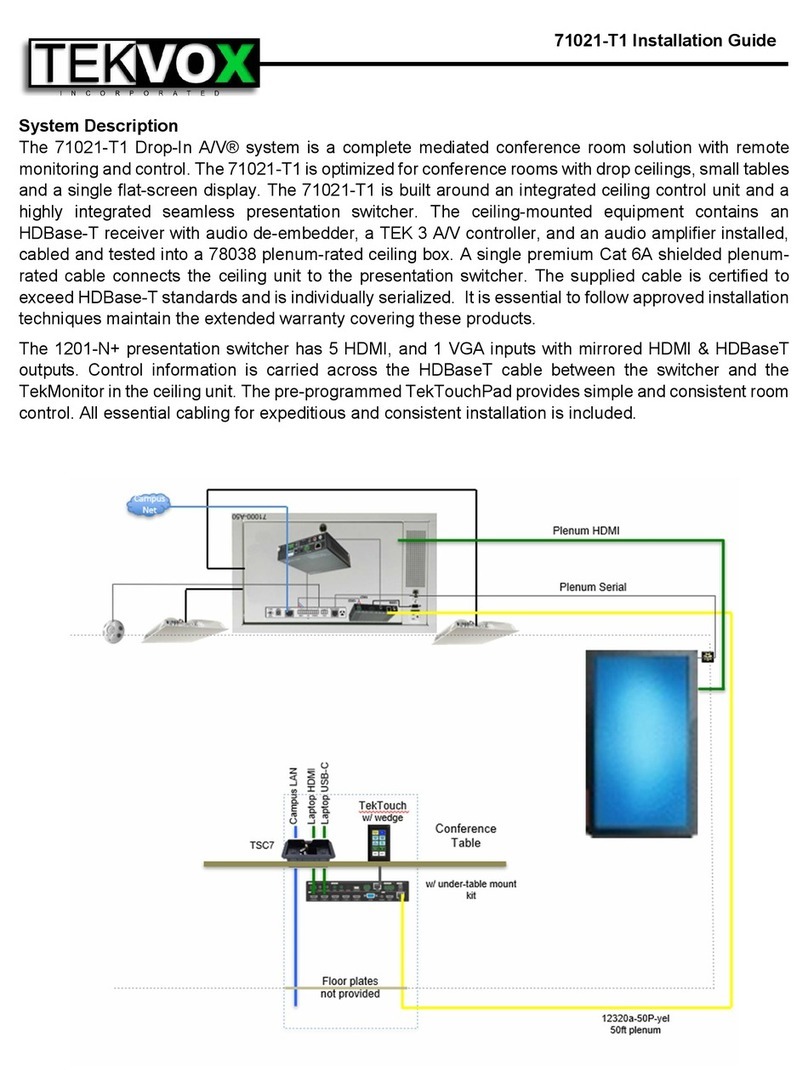
Tekvox
Tekvox 71021-T1 installation guide

Harman
Harman BSS Soundweb London BLU-103 installation guide
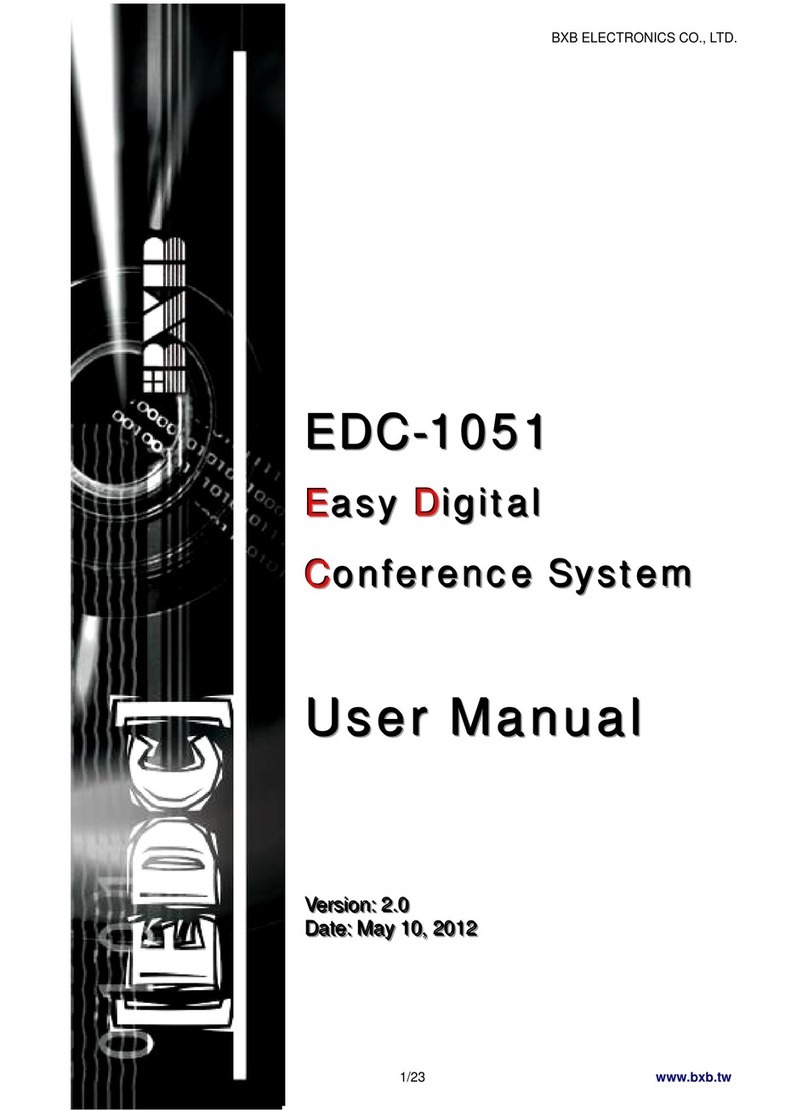
BXB Electroics
BXB Electroics EDC-1051 user manual
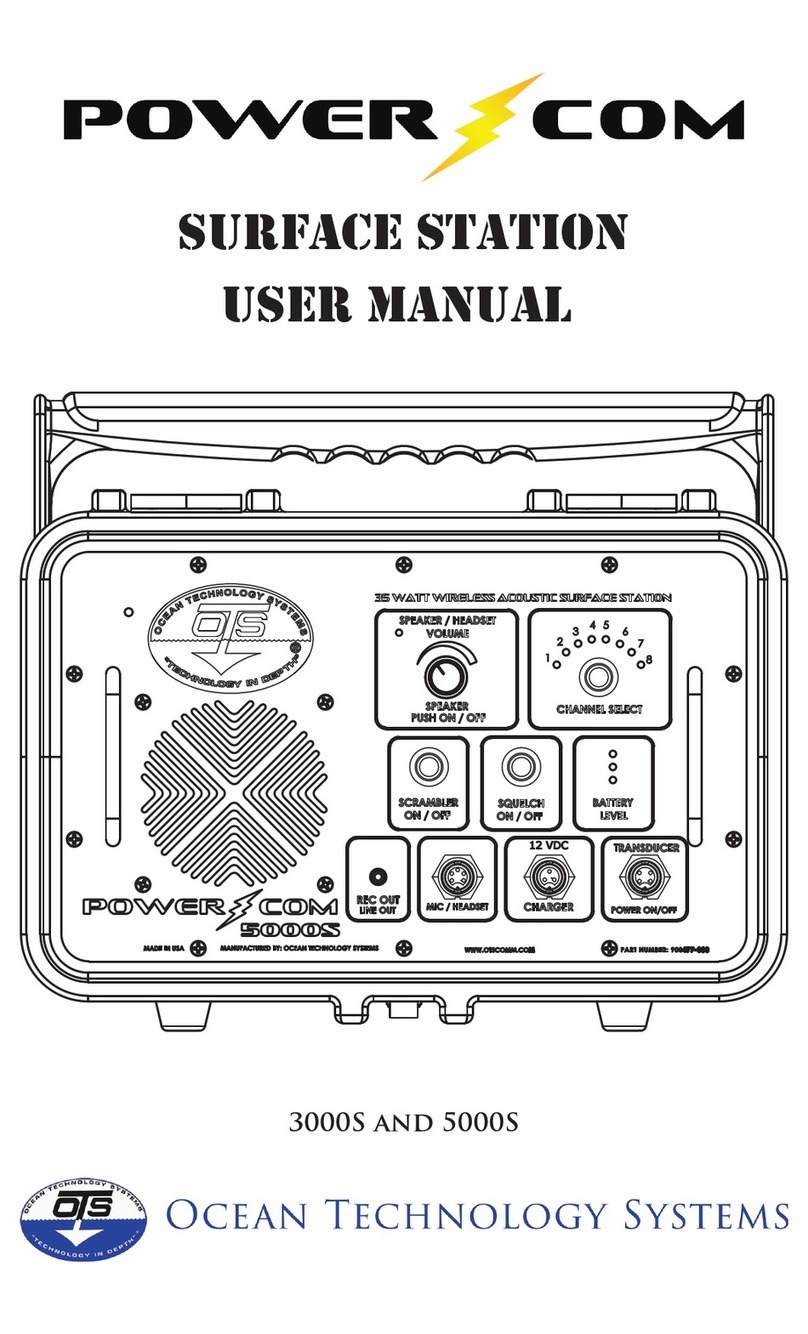
Ocean Technology Systems
Ocean Technology Systems PowerCom Surface Station 3000S user manual

Yealink
Yealink MVC400 quick start guide

Lenovo
Lenovo ThinkSmart Hub quick start guide