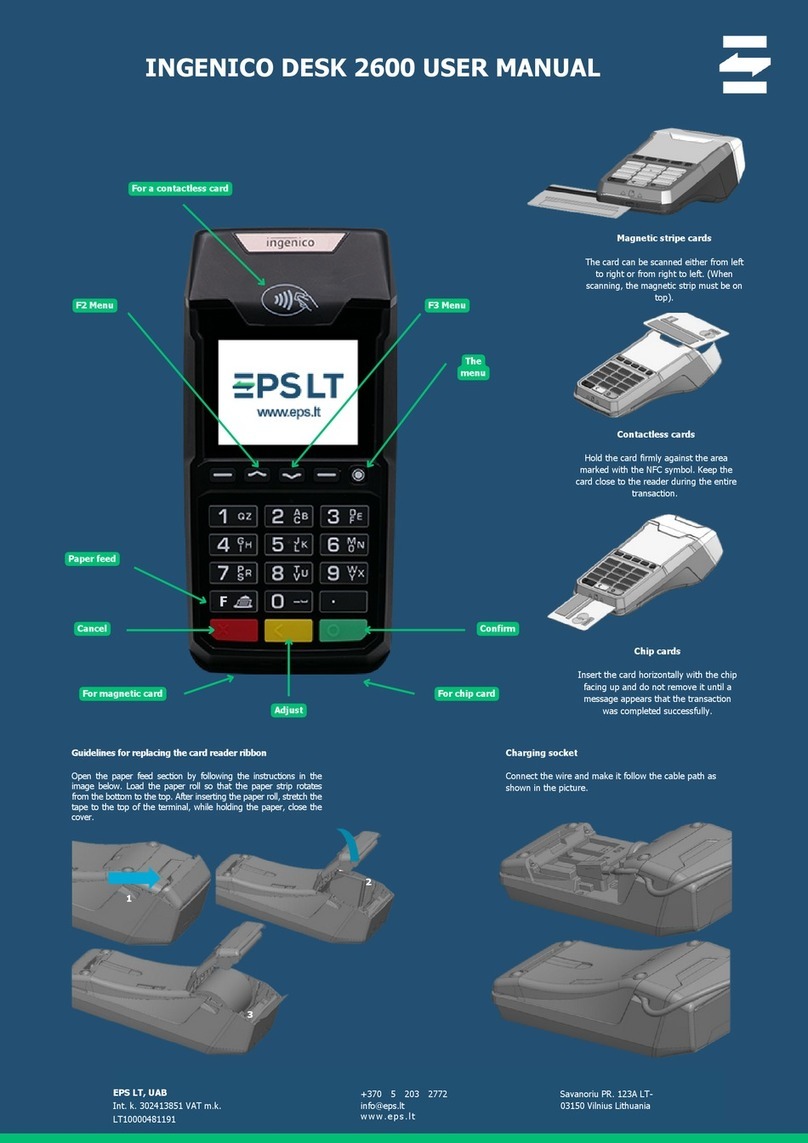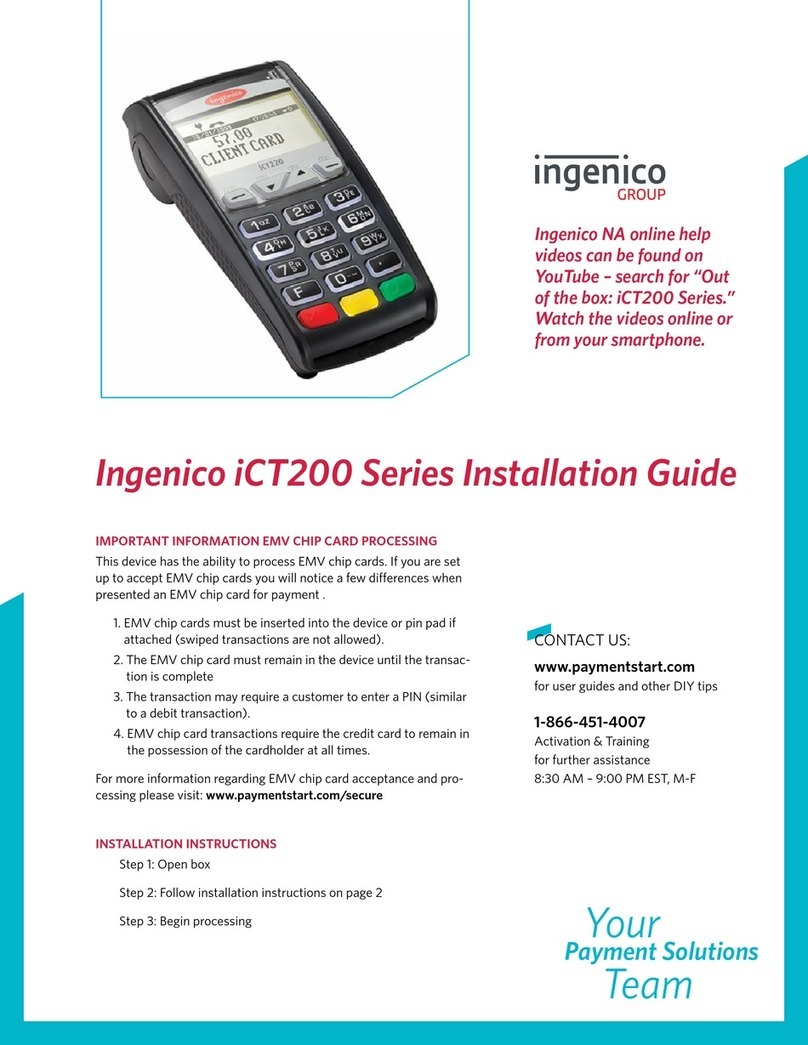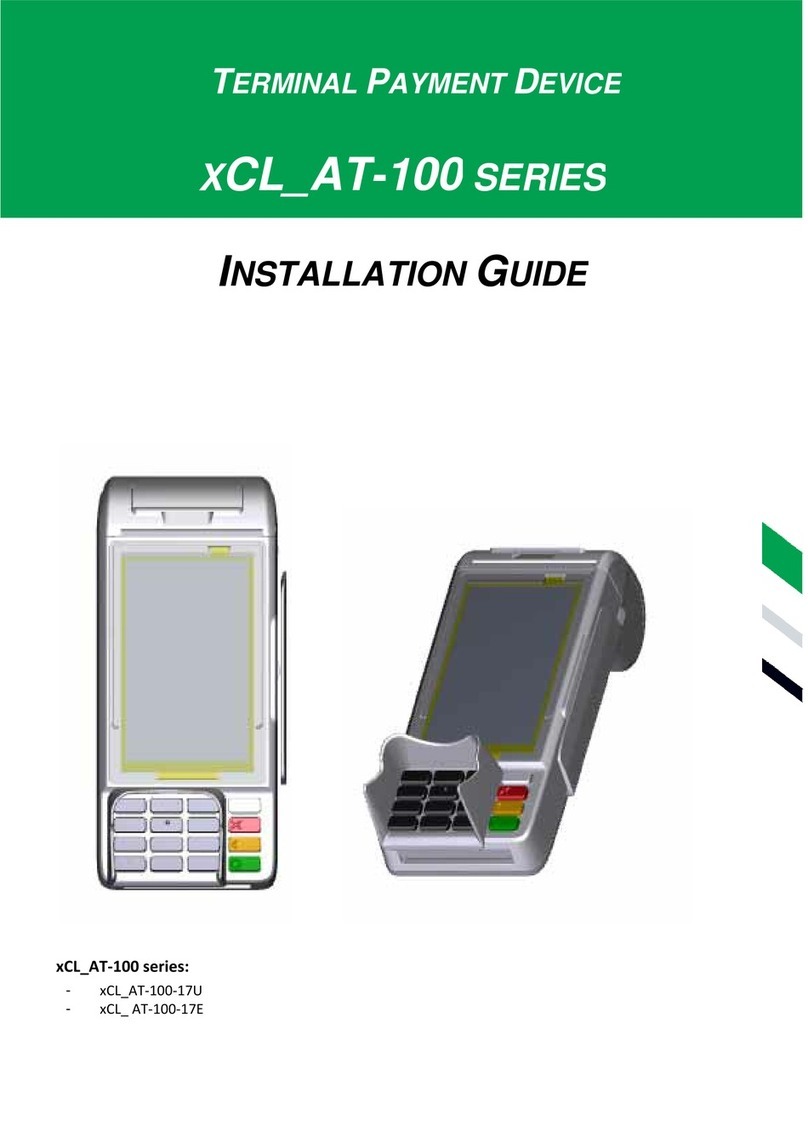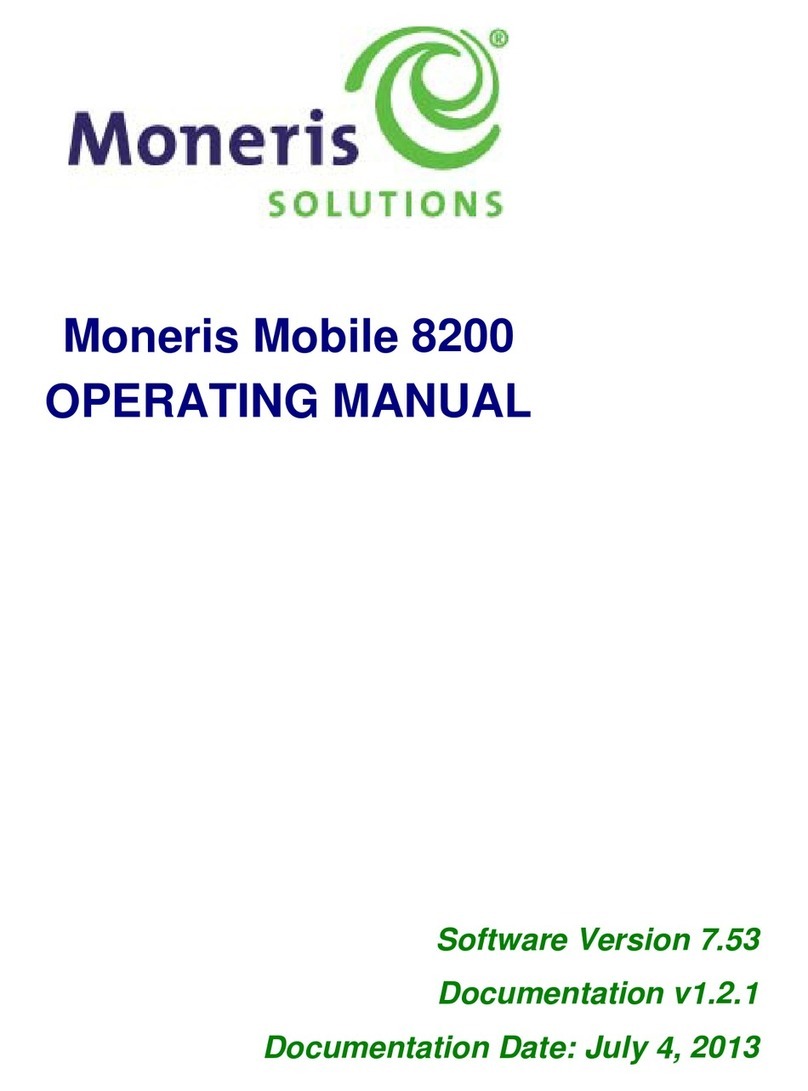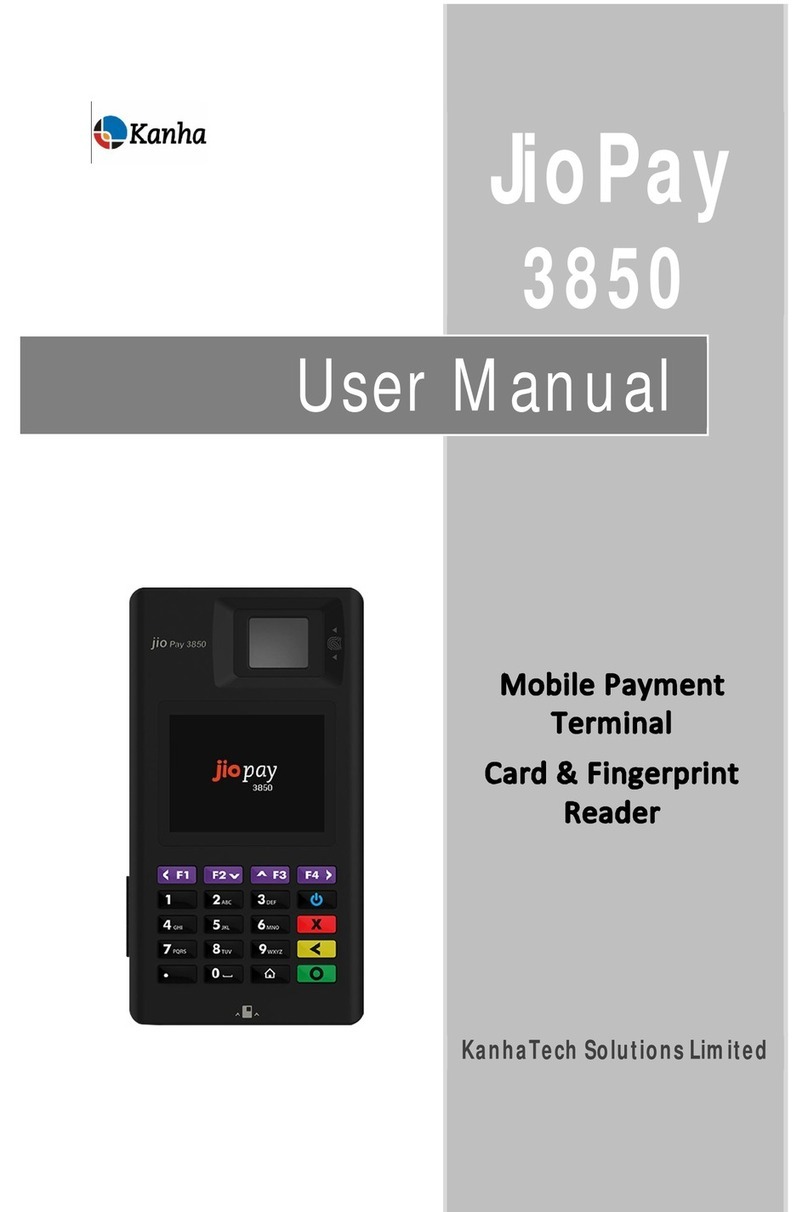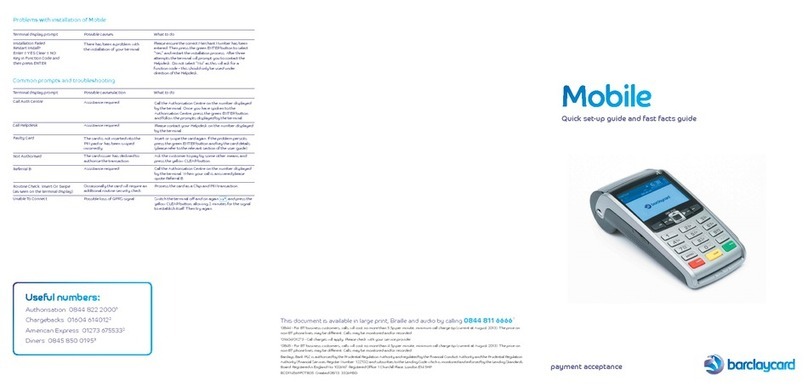InterCard load.UP User manual

InterCard, Villingen-Schwenningen, Germany
load.UP
Account loader
Product Guide

Table of Contents
Page 1. Front page & certification
Page 2. Table of contents
Page 3. About the load.UP
Page 4. Set up
Main parameters screen
Network settings
System settings
Page 5. Locale setting
Card readers
Card testing
Page 6. Display menu
Welcome screen
Meters
About screen
Page 7. Paper replacement
Internal components
Web interface
Software updates
Page 8. Installation & set up
Troubleshooting
Page 9. Connector board illustration & components

ABOUT THE load.UP
Your load.UP terminal should arrive in good condition. Check
the carton for damage and store it in a safe place in the
event you need to return the machine. If there is any
visible damage to your machine, notify the shipper as soon
as possible and contact your equipment supplier.
Contents of package
1. load.UP machine
2. P o w e r c o r d
3. B ill st ack e r
4. Printer roll and paper guides
5. 2 sets of keys
6. Coin box
Display
Your load.UP is fitted with a high-quality, industrial standard
full color LED display.
Bank note acceptor
The Innovative Technology MDB NV9USB+ note acceptor
is easily upgraded for new currency to future proof your
investment.
Receipt printer
The Custom TG02H printer is easy to load and has a
simple tear off cutter for ease of use.
User ID option
The load.UP is can be ordered with a magnetic card insert
reader, barcode scanner, and RFID smart card readers such
Elatec TWN4, Gigatec or PHG; other readers available by
special order.
Coin acceptor/changer
Your load.UP may be ordered with an electronic coin
mechanism capable of validating up to six coin values.
Bank card terminal
For secure payment by debit/credit card –fees apply
Fuses
The load.UP uses a 250 V, 4A quick blow fuses. The size is 5
mm x 20 mm.
Product information
Take a few minutes to complete these details.
Have the information ready when you call
InterCard with questions about your product.
Product type: InterCard load.UP
Serial number: (9 digits)
MAC address
:
(12 digits)
How to contact InterCard
Germany: +49 (0) 7720-9945-0
US: +1 607-257-7785 or +1 607-749-2910
International +44 (0) 7581- 470041
Web site: www.intercard.org
E-mail: infos@intercard.org
Support Germany: service@intercard.org
Support US: s.waligurski@intercard.org
load.UP components
1. Door lock
2. Printer connection
3. RF card reader antenna
4. USB port
5. Dispenser serial port
6. Power input (24V)
7. Ethernet ports (switchable)
8. MDB harness
9. Bank note acceptor & 400 note stacker
10. MDB interface for banknote acceptor
11. Coin Acceptor
12. MDB interface for coin acceptor
13. Thermal receipt printer
14. Coin Box
15. Earth Strap
2
1
3
7
6
8
5
4
9
10
11
12
15
14
13

load.UP manual, page 4
©
InterCard GmbH Kartensysteme
Main parameters screen
To enter the Parameters menu touch each of
the four corners of the screen once in any
order but not all at once; a keyboard will then
pop up; enter the Menu Password which by
default is 12345. It is highly recommended you
change the default password as soon as you
install the load.UP. From here you have access
to everything shown in the picture above.
Network settings
Remember to make a note of all settings
deployed and keep them in a safe location.
Static IP/DHCP: Select Static IP to manually manage
your IP pool. Select DHCP to obtain the subnet mask,
gateway IP and client IP automatically. Note: Not all
server applications will work with DHCP since they
operate off a fixed IP and can’t have it changing when
the DHCP lease expires so check with your software
provider before making this decision.
Print Server: IP of the print server or the server
running the application communicating with the
load.UP
Client IP: client IP assigned to this load.UP. Read
only in DHCP mode.
Subnet Mask: subnet on which the load.UP is to
operate. Read only in DHCP mode.
Gateway IP: IP of local network’s Gateway. Read
only in DHCP mode.
You must reboot the load.UP for changes to take
effect.
System Screen
Here you can activate four cumulative
logging levels. You should leave this off
unless requested to turn it on by InterCard
support because it does adversely affect
performance especially in Debug mode.
Info: Mainly used to represent current
progress of the application. It shows the boot
up process, software versions, IP data and a
few other basic items.
+ Warning: Useful when the application has
potentially harmful situations such as USB port
not opening, printer not communicating, er ror
codes from the co-processor, etc.
+ Error: Indicates an error in application but
app will keep running. Currently this is used to
log serious communications errors .
+ Debug: Useful information for developers to
debug the application. This is very data hungry
so should not be turned on unless told to by
InterCard support.
Retrieving the log file is only possible via a
console application or Win SCP.
Menu Password sets the password used to
access the Parameter’s menu and can be up to
8 numeric digits long. The default password is
12345 which should be changed as soon as the
load.UP is installed. If you forget your own
password contact InterCard support for help.

load.UP manual, page 5
©
InterCard GmbH Kartensysteme
Locale Menu
These parameters define the machine language
and currency. Dates are in dd/mm/yyyy format.
Card Readers
The Card Readers menu is generally not
something you need to access once your
system is installed and working unless you
need to read cards. The load.UP supports a
variety of card readers and this li st continues
to grow so it’s possible your menu looks
slightly different from that shown above. It is
acceptable to have more than one interface
active at one time but it is recommend you turn
off unused interfaces.
Magnetic card interface can read a single
track. In the load.UP, the mag card reader is a
USB reader so you must the select the track,
usually track 2, as well as the “Mag” button
under USB if you wish to read magnetic cards.
TTL serial port is internal to the load.UP so as
a result it’s not available for external card
reader connections. TTL serial card readers are
installed by InterCard at the factory.
USB is a growing list and currently supports
barcode, which can be used for any card reader
that outputs ASCII data surrounded by STX and
ETX; Mag which is very specific to reading
magnetic cards; and Elatec which can be used
for any virtual com port reader that outputs an
ASCII string followed by a carriage return. It’s
important to note that the load.UP does not
alter in any way the data read from USB card
readers. So when setting up programmable
readers it’s important the output string look
like the account number in your database.
Elatec TWN4 setup
If you intend to use the Elatec TWN4 reader,
whether it’s TTL serial or USB, it must be
programmed with the virtual com port firmware
TWN4_CCx164_STD107_CDC_Standard.bix. Along
with this firmware you will set the tag types the reader
will recognize and the format of the data such as the
byte order, hex or ASCII and the number of bits used
to make up the card number. It’s important to
remember that the load.UP will simply pass the
data it receives from the card reader on to the
server unfiltered so reader set up is critical.
KB Emul –Keyboard Emulation
There is a wide variety of keyboard emulation
readers, InterCard supports a few, globally
known products. If you try a reader in our USB
port and it does not work you should contact
the supplier to determine whether it is a virtual
com port device or keyboard emulation.
Card Testing
You can view the output of any of the card
readers by simply swiping your card while in
the card reader menu. The data displayed in
the edit box on the bottom of the screen is
exactly as it will be sent to the server. This is a
useful way of verifying the output of
programmable readers such as the Elatec.
Note: It is necessary to reboot the terminal
when changing TTL serial or USB card reader
settings.

load.UP manual, page 6
©
InterCard GmbH Kartensysteme
Display Menu
The Display menu provides a couple of setting
for controlling how the display will operate.
Backlight Brightness sets the display
brightness of all the screens on a scale of 4 –
100. Use the Test button to check the setting.
Backlight Timer is the amount of time the
display stays bright after returning to the
Welcome or Idle screens. Pushing the slider all
the way to the right will disable the timer.
Note: the backlight timer only operates when
the Welcome or Idle screen are active since all
the other screens are user screens and usually
temporary. Touching the screen will return it to
the brightness setting level.
Custom Welcome provides a way to force the
terminal to use a custom welcome screen
instead of the standard InterCard welcome
screen. If you’d like to make your own welcome
screen, use the settings below and use the web
interface to load the screen into the load.UP.
Dimensions: 640 x 480, File type: png
Name: custom_screen.png
Example Welcome Screen
Meters
The Meters menu provides a way to view and
print from within the load.UP the total
transaction activity. The Clear button only
clears the Resettable meters; it is not possible
to clear the Non Resettable meters. Printing
the meters will send them to the serial printer
attached to the DB9 port located on the outside
edge of the connector board. If using a
handheld printer, the serial harness can be
made with the below pinout.
DB9 Pin 2 board input RX
DB9 Pin 3 board output TX
DB9 Pin 5 GND
DB9 Pin 7 board output RTS
DB9 Pin 8 board input CTS
Molex Pin 1 board 5V
Molex Pin 2 board output TX
Molex Pin 3 board output RTS
Molex Pin 4 board input RX
Molex Pin 5 board input CTS
Molex Pin 6 GND
About Screen

load.UP manual, page 7
©
InterCard GmbH Kartensysteme
This screen shows the version numbers and the dates
the different software running on the load.UP were
built. Build dates are given in day-month-year format
found in most parts of the world though not the US
which uses month-day-year format.
The load.UP can be loaded with a couple of different
communication protocols; the standard InterCard
protocol is shown in this example on line one.
There are two processors running all the time, the
main application processor build information is given
on lines one and two; line three is the unit’s MAC
address and the Linux OS version; lines four and five
are for the coprocessor which is used to interface to
the MDB currency devices and the card dispenser.
Paper Replacement
Replacement paper can be found at most stationary
stores or on-line, please use the specs below.
Width: 57mm (2 1/4"), Core diameter: 12mm (1/2")
External roll diameter: 70 mm (2 3/4") approximately 50
meters (165’) long. Paper end: not attached to roll core
The printer’s front bezel will flash blue when the
printer is out of paper. To load the paper make sure
the paper goes under not over the roll and the end is
cut cleanly and square. Feed the paper under the
rubber feed roller and close the black paper lid, the
printer should detect the paper and auto feed. If not,
press the LF button on the side of the printer to pull it
through.
Internal Components
1. Touch Screen Display is mounted on the
backside of this PCB
2. PCB connections are
A. RFID reader (behind PCB)
B. USB 1
C. Printer serial port
D. Power
E. Ethernet Port 1
F. Ethernet Port 2
G. MDB
H. Ribbon to main processor PCB
I. Dispenser serial port
Web Interface
The web interface provides a convenient way
to access all the same parameters available in
the Parameter’s menu but from your browser.
The few exceptions are: setting the client’s IP
parameters, printing and clearing the meters,
setting the menu password and reading cards.
To access the load.UP from your browser
simply enter its IP address in your browser and
sign in with user name “intercard” and
password “load.up”.
Software Update
It’s possible to perform a system software
update using your browser by following the
below steps. You can also update the software
with a USB stick and WinSCP.
You will receive an update package from
InterCard called update.bin. All packages
contain the same name so it’s a good idea to
create a descriptive named folder for each
update.bin file. These packages can perform
any number of update functions from updating
just the coprocessor and application firmware
to updating the OS.
A
B
C
D
E
H
.
G
I
F
Copy or drag and drop the update.bin file into the update box

load.UP manual, page 8
©
InterCard GmbH Kartensysteme
To perform the update, simple open your web
browser and go to Utilities -> Update and then
drag and drop the update.bin file into the
update box and click upload. The terminal will
reboot during the process and you will lose
your web connection. When complete the
terminal should come back up and you can re -
establish the connection. It’s important to note
that you cannot go backwards in your update
packages. So for example, if you in stall 2.995
you cannot go back and later install 2.994. I f
it’s necessary to go back you will need to do
that manually with a program such as WinSCP
INSTALLATION AND SETUP
The load.UP does not function independently —it
requires server-installed software to function.
Furthermore, the load.UP works with a number of
server applications so it’s important you have the
correct firmware for your server application and the
corresponding manual. Please contact your software
provider before investigating hardware issues. For
load.UP support, see
How to contact InterCard.
Though different builds of load.UP do vary, they all
have a common IP menu which must be set before
you can connect to the server application. Some
load.UPs get most of their operating parameters
from the server while others require some local
setup. Whatever firmware you have, once your IP
parameters are set correctly and your server
application is running, the load.UP should come on
line and the sign in screen should appear. If this
does not happened follow the trouble shooting
section below. See the parameters menu below for
information on how to access the IP menu.
Installation Trouble Shooting
1. Check the unit is plugged into to 110V or 220V
and is powered up.
2. Verify that you have a network link by checking
the green link LED located a couple of mm from
where the network cable plugs into the board.
You can plug into either network port but port 1
is the primary.
3. Verify that the yellow LED located where you
plug the network cable into the board is
flashing signaling there is activity on that drop.
4. Can you ping the load.UP from the server?
a) Yes –check the server software
configuration
b) No
Is the network configured to pass UDP
packets, destination port 2613? TCP
ports 1234 and 1235 must also be open.
Will another unit work in that same
location?
Will the unit work in another location
closer to the server?
Run the IC Network Utility on a laptop
and point the load.UP’s server IP
parameter to the laptop as though it’s
the server.
It is possible that the upstream switch
has blocked access to the load.UP
because of your local security settings.
The bridge mode operation that some
switches, primarily Cisco, deny access to
is, “the spanning tree protocol”. If this is
the case you will need to reconfigure
your upstream switches to recognize the
load.UP as a switch.
5. Do the bill and coin acceptors enable when an
account is correctly verified with the server?
No) Verify the MDB harness is plugged into the
module located on the side of the bill acceptor.
6. Does your card verify with the server?
No) if you are using an RF ID card it’s possible
the card number is not formatted correctly
coming from the card reader itself. You can
view the card data in the Card Reader menu
located inside the Parameter’s menu. Verify
the data you are seeing is what the database
is expecting.
Note:
you cannot read card
numbers via the web interface.
7. When the transaction is complete, does the
load.UP correctly print a receipt?
No) Receipt printing is enabled in the server
application.

load.UP manual, page 9
©
InterCard GmbH Kartensysteme
load.UP Connector Board
Note:
Do not refer to this illustration for touch.ON support; the boards are different and also require different
firmware
Dispenser
Printer
24V
+ -
Network
port 1
Network
port 2
Open collector
LED drivers
General
purpose
inputs
MDB
Coprocessor
reset
Connection
to main
board
Designates pin 1
Mag card
clock & data
Not currently used
LEDs
Blue –Bill MDB
Red –Coin MDB
Green –Credit Card
Yellow –Heartbeat
Green LED - Link
Yellow LED - activity
Table of contents