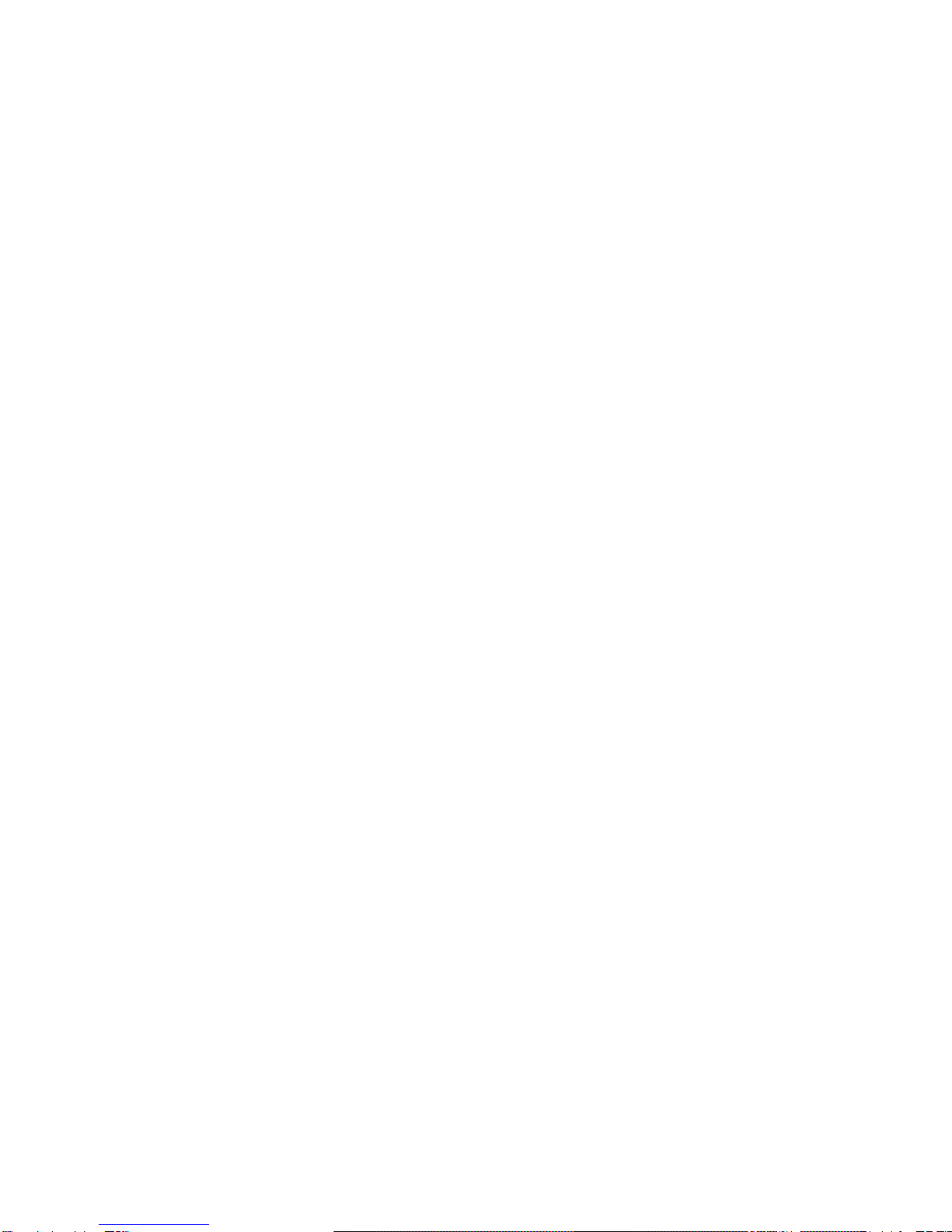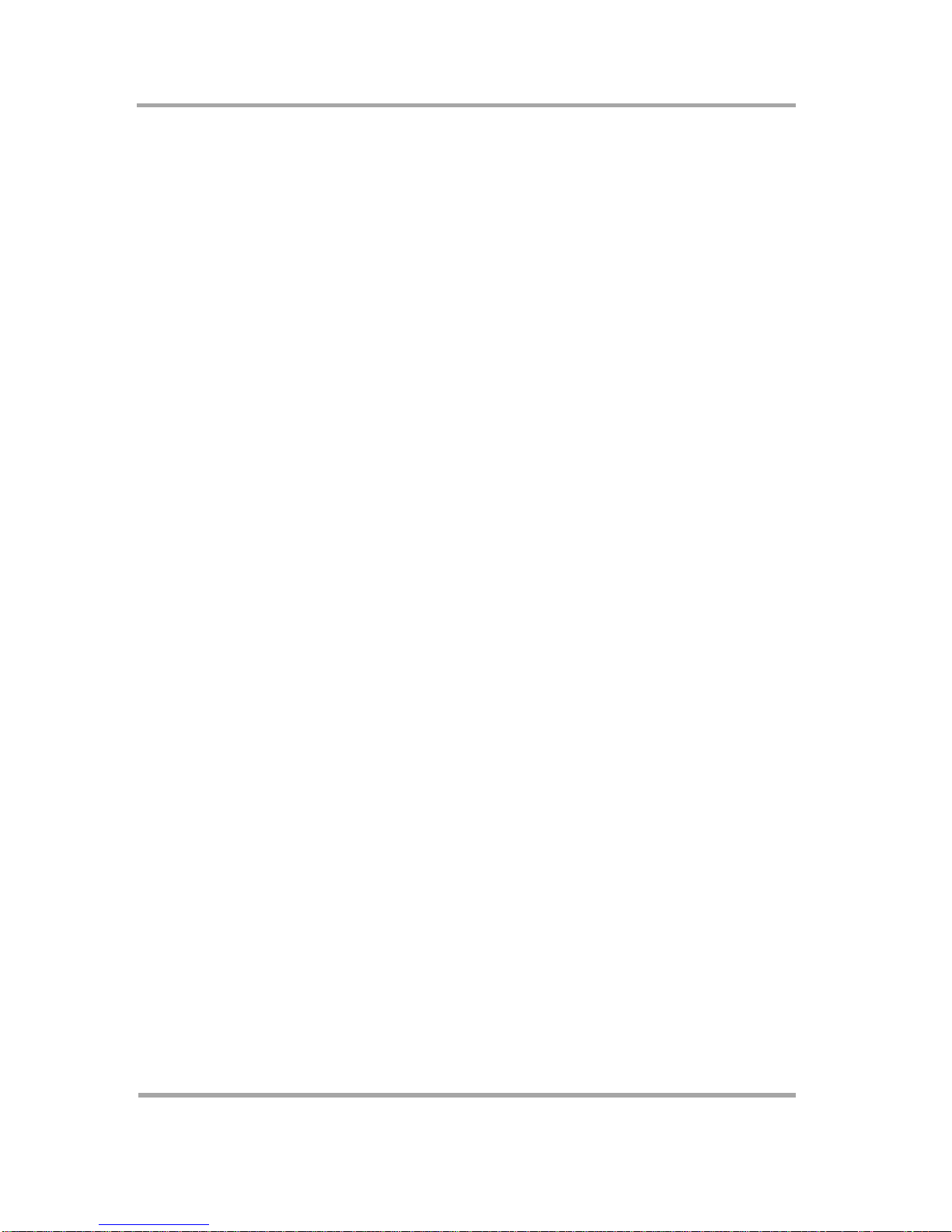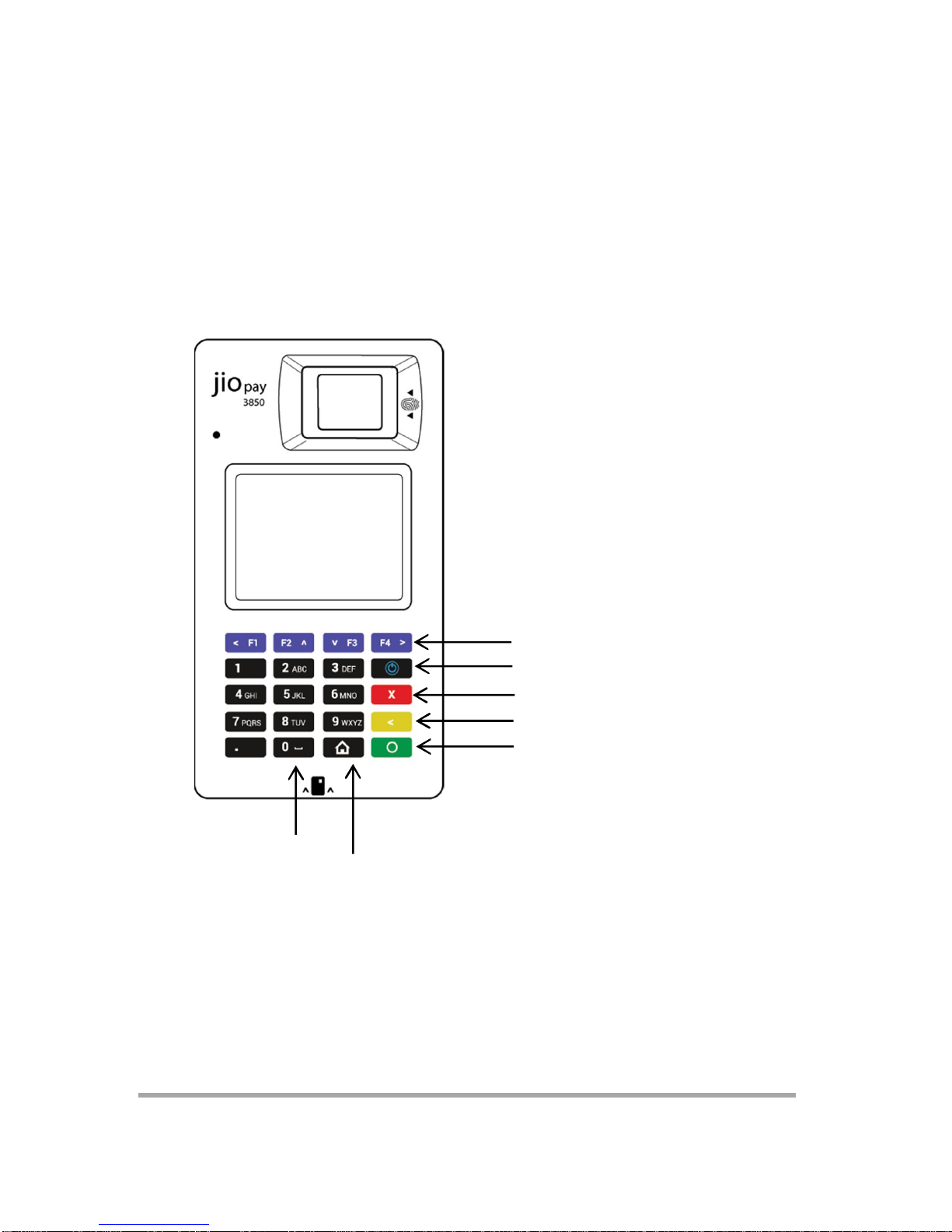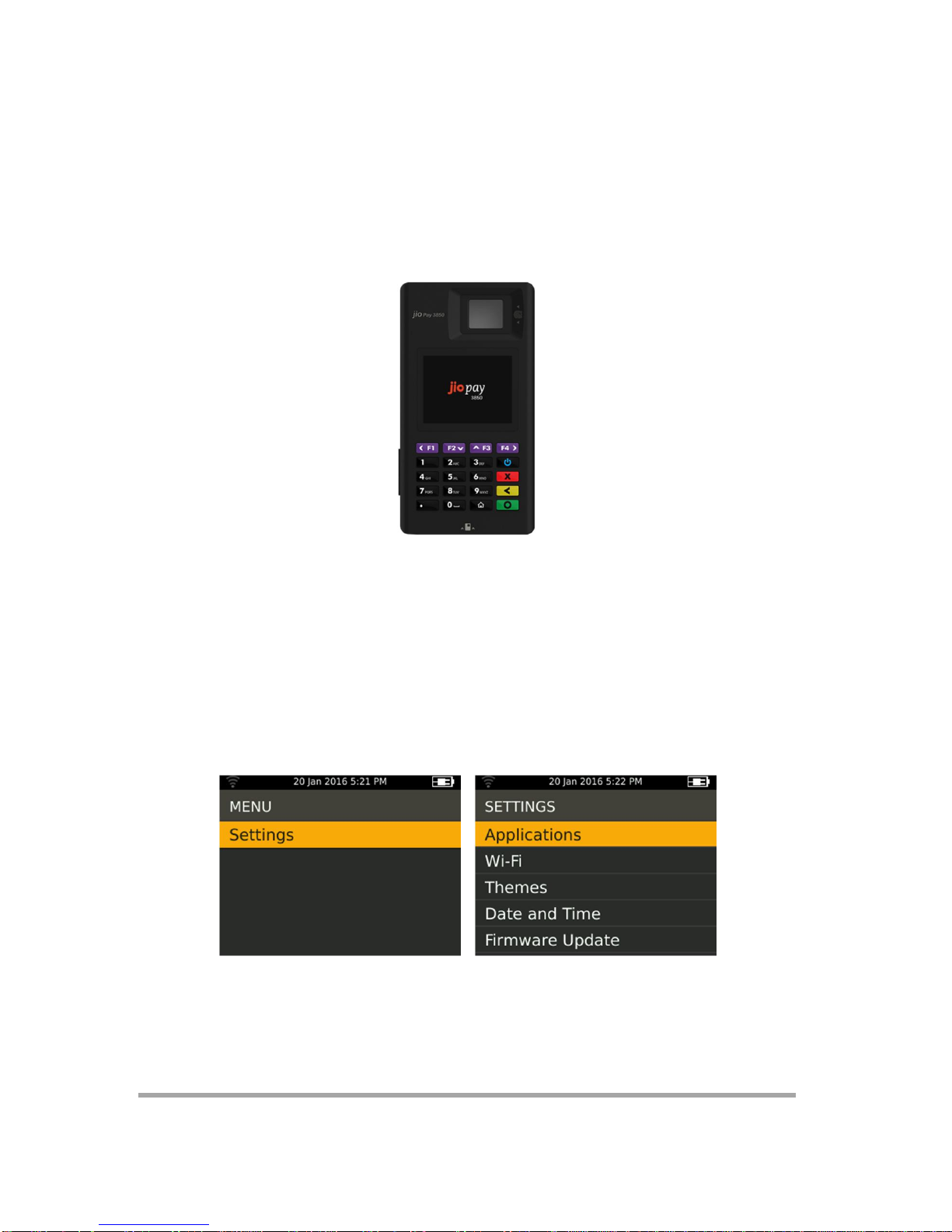1 Introduction
Thank you for choosing JioPay 3850 payment terminal, a compact &
secure mobile solution with the ability to perform faster transactions.
JioPay 3850 allows you to process transactions with credit/debit cards,
pre-paid cards and NFC enabled mobile phones. The payment terminal
is future-proof and conforms to the latest security standards including
EMV standard. Please take a moment to read through this guide,
which contains important information you will need in order to use
your new payment terminal.
It can be used as a cost-effective and secure solution for following
industries:
Payment Solution for Merchants supporting MSR, ICC & NFC,
configured with Android/Apple based device as an accessory
payment device to accept card payments (Open / Closed
loop).
Financial Solution, for branchless banking or micro-finance.
Solution for government managed ID validation schemes,
with its PIV Compliant fingerprint authentication technology.
Cashless Payment Solution for Tickets and Events with its NFC,
Tap and Pay support.
Attendance Solution with Bio-metric authentication
capability.
Payment Solution for Transportation (Bus Ticketing, Taxi) or
Hospitality Industry.