Ingenico iCT 200 Series User manual
Other Ingenico Payment Terminal manuals

Ingenico
Ingenico PAYZONE iCT250 User manual

Ingenico
Ingenico DESK/5000 User manual

Ingenico
Ingenico iCT220, iCT250 User manual
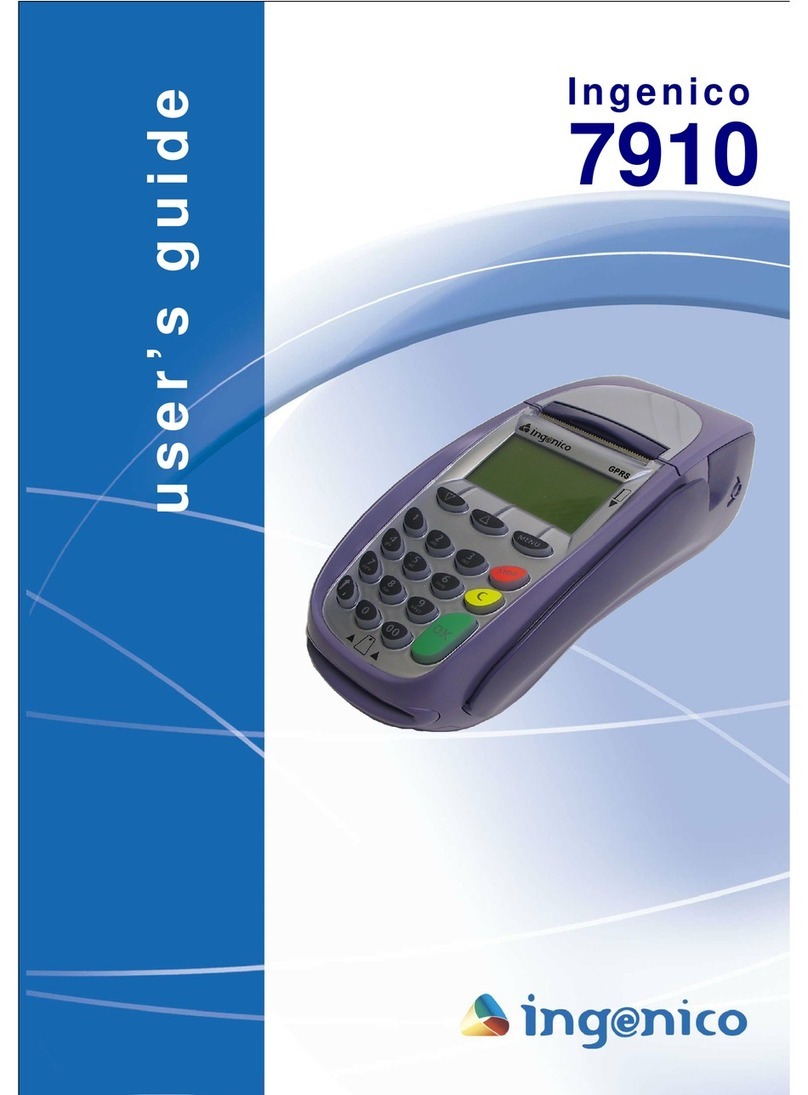
Ingenico
Ingenico 7910 User manual

Ingenico
Ingenico Move 3500 User manual

Ingenico
Ingenico iCT220, iCT250 User manual

Ingenico
Ingenico AXIUM DX8000 User manual
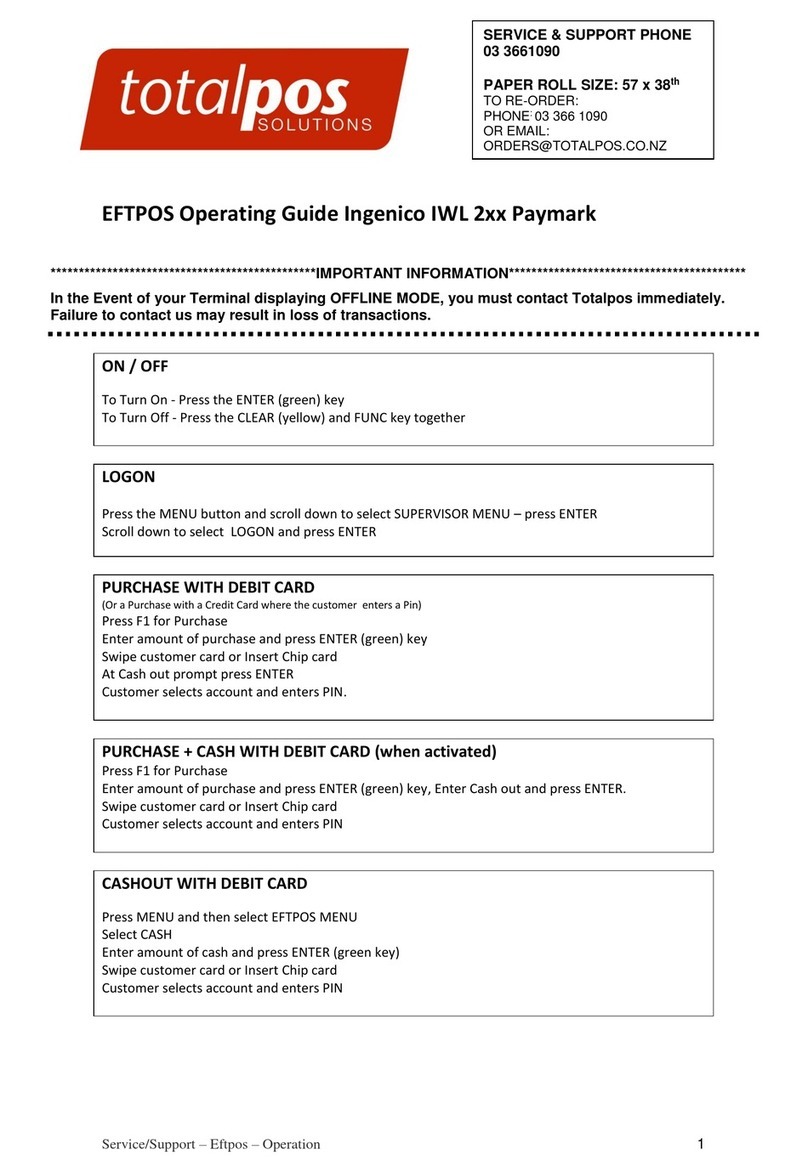
Ingenico
Ingenico iWL2 Series User manual

Ingenico
Ingenico Tetra Move/5000 User manual
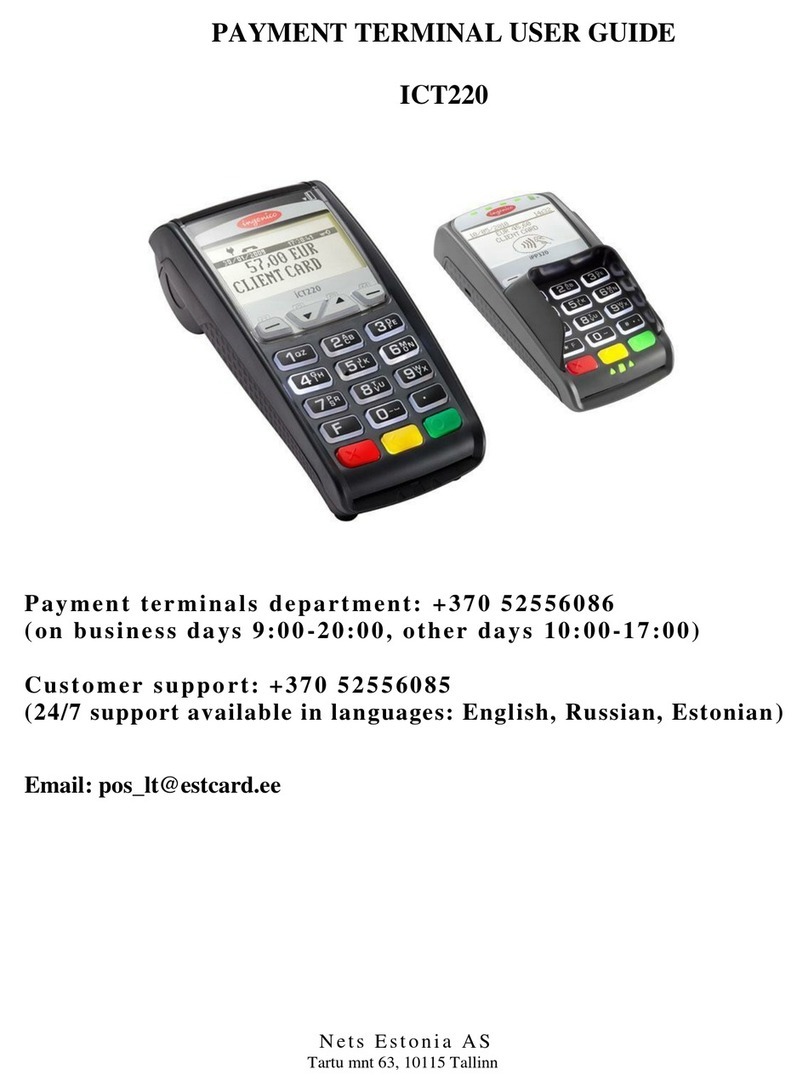
Ingenico
Ingenico iCT220, iCT250 User manual

Ingenico
Ingenico PAYZONE iCT250 User manual
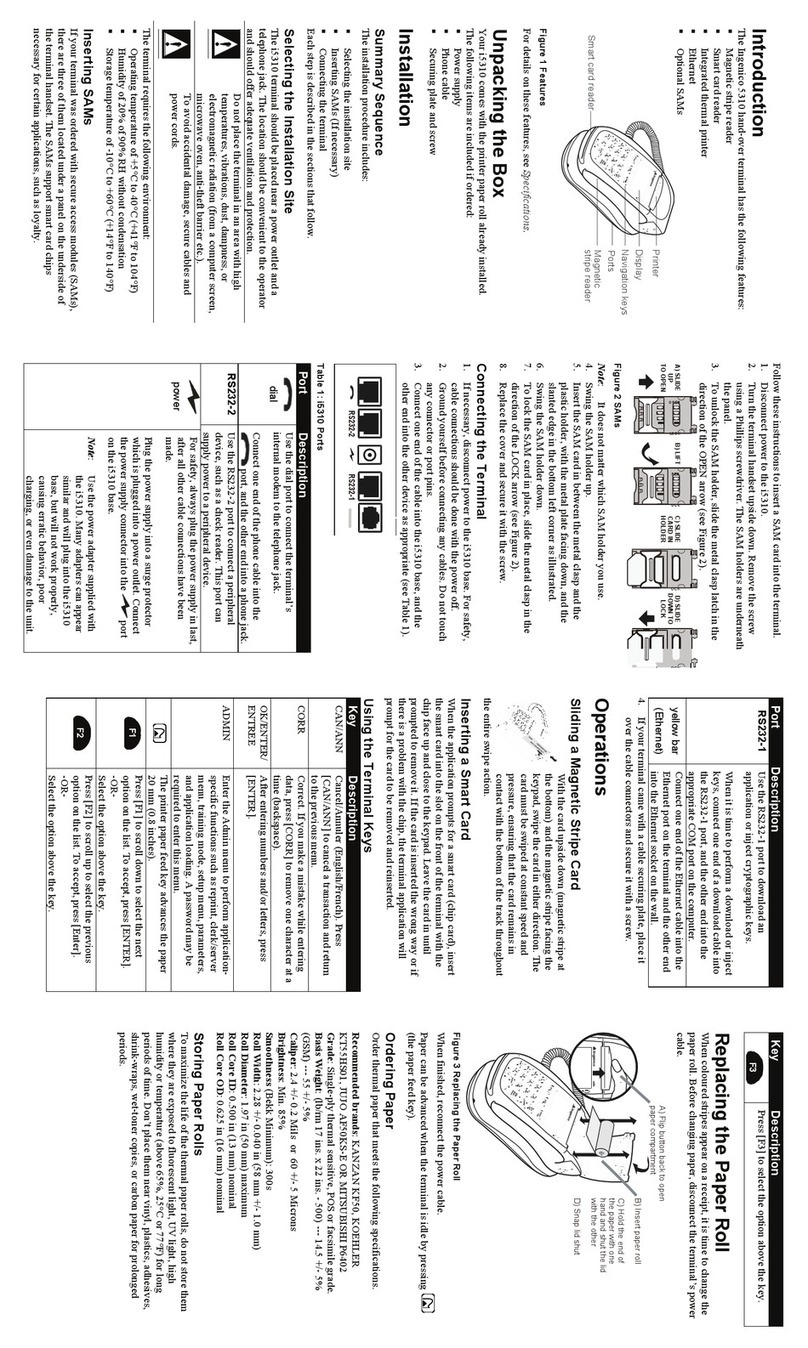
Ingenico
Ingenico i5310 Operating instructions

Ingenico
Ingenico Move2500 User manual

Ingenico
Ingenico i3070 CL User manual

Ingenico
Ingenico Link 2500 User manual

Ingenico
Ingenico iCT 200 Series User manual

Ingenico
Ingenico iWL25 Series User manual

Ingenico
Ingenico iWL250 WIFI User manual

Ingenico
Ingenico EFT930 B User manual
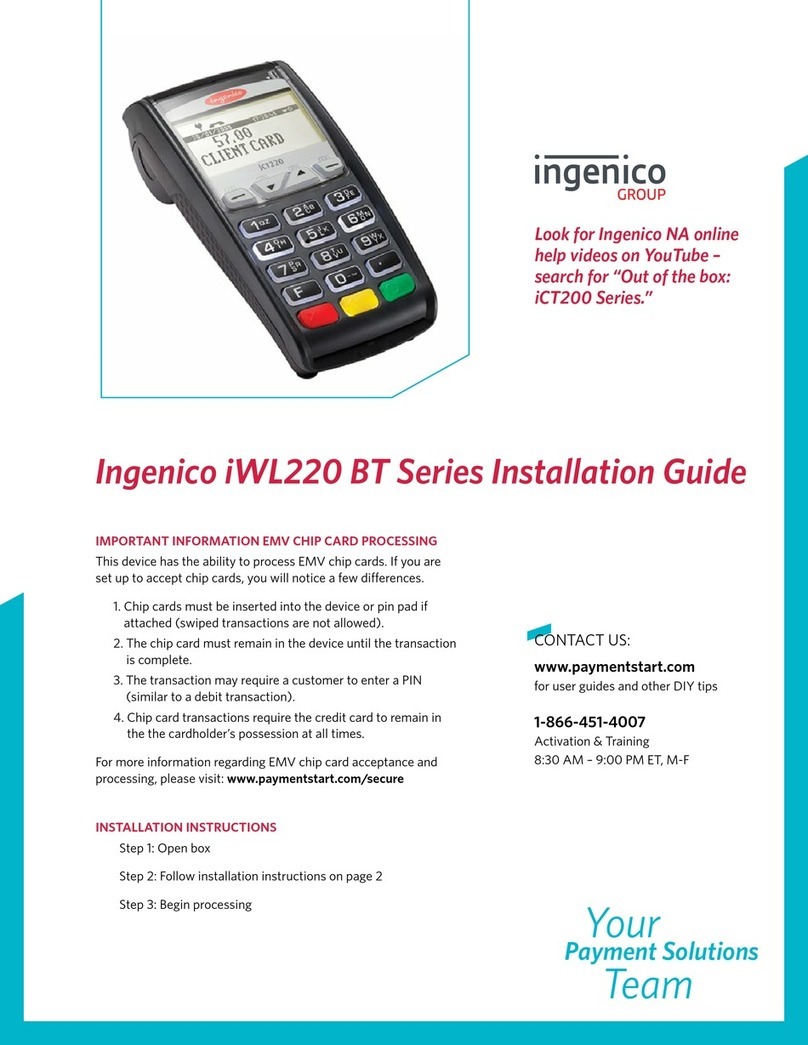
Ingenico
Ingenico IWL220 GPRS User manual























