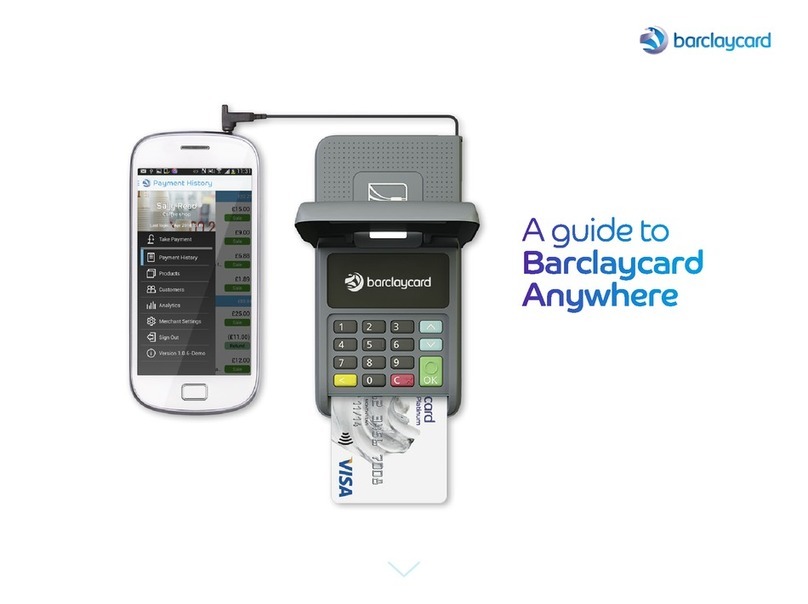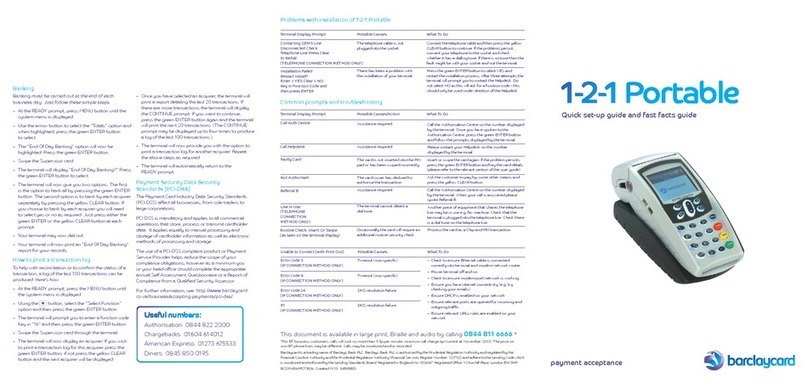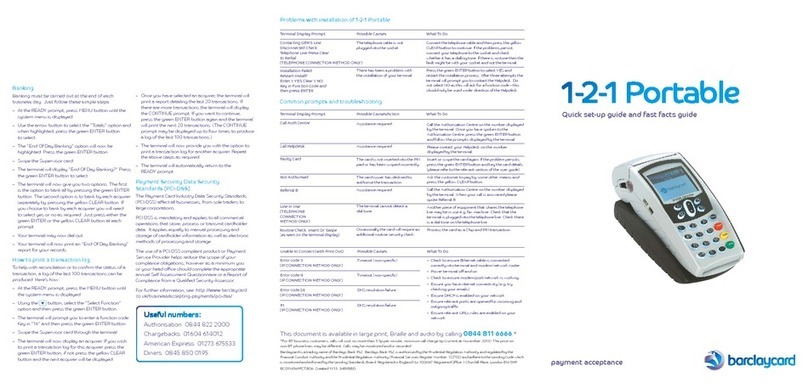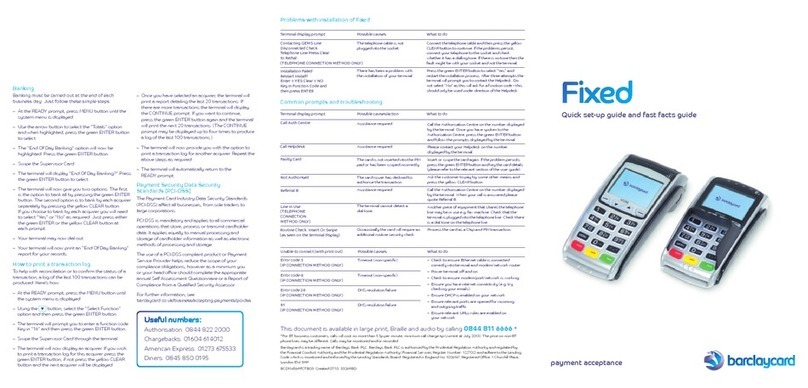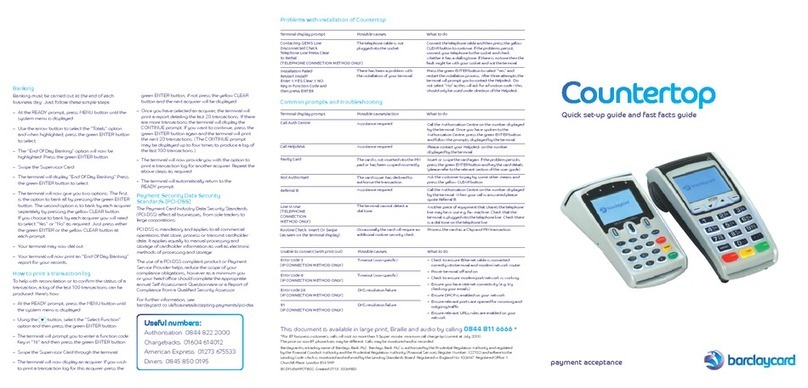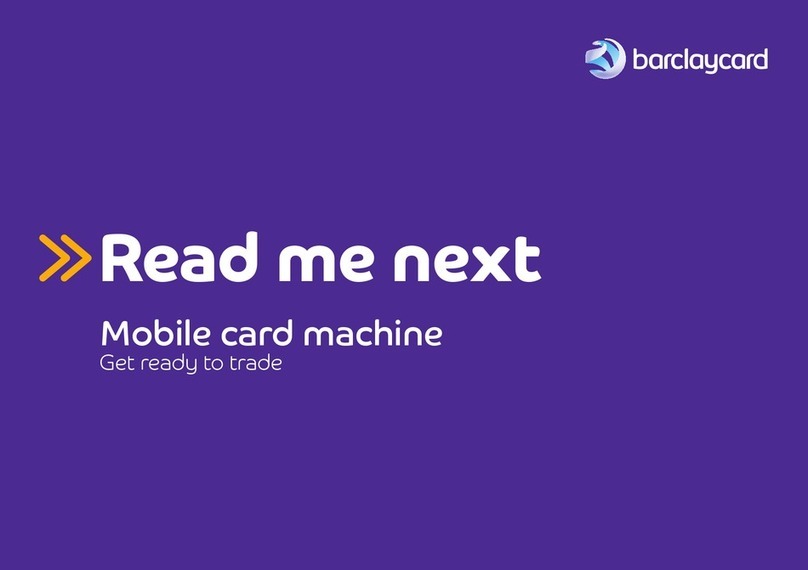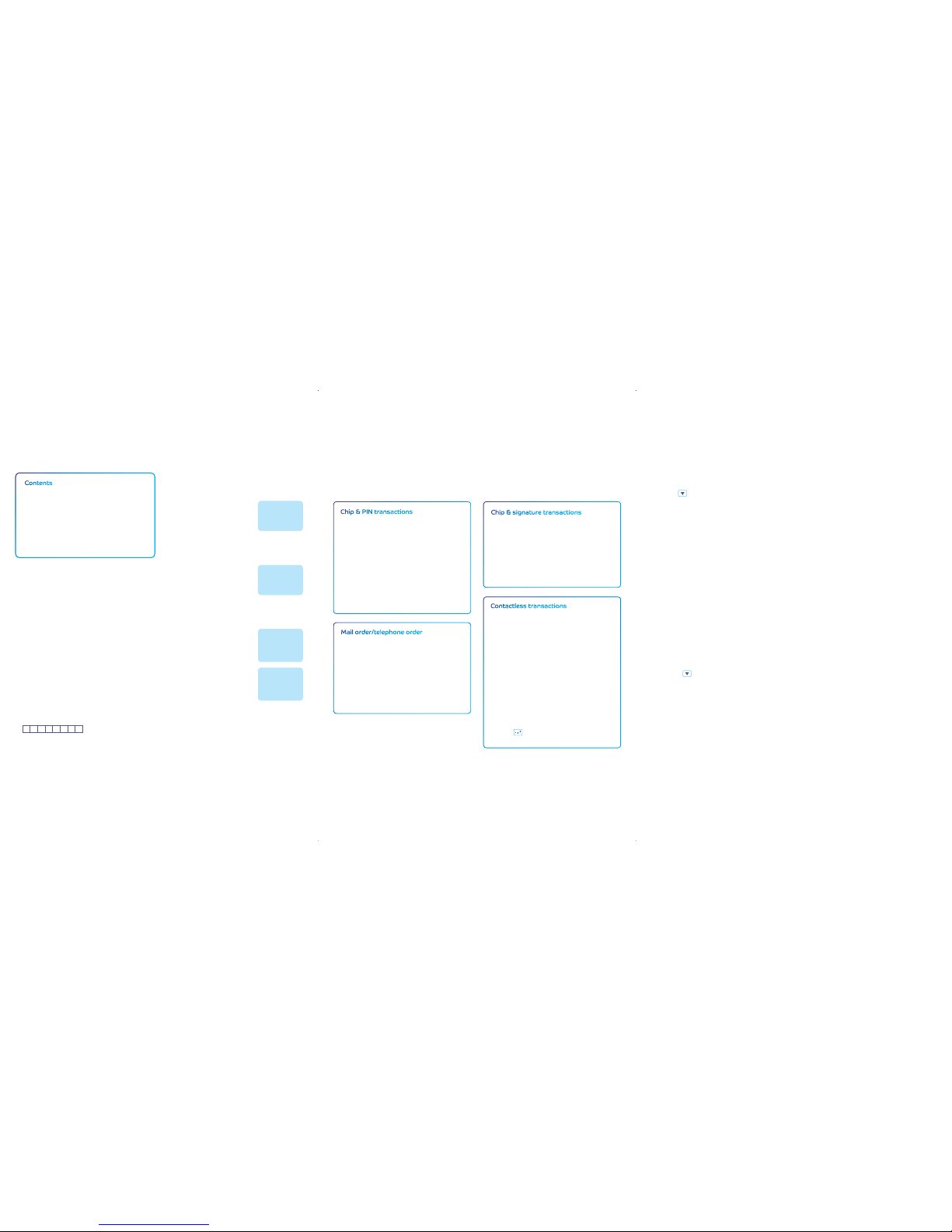How to install your Mobile terminal
This should take about 5-10 minutes.
Before you start, please make sure you have your
Merchant Number to hand. You’ll nd it on your welcome
letter or on the plate on your manual imprinter.
Contents
Mobile handset and charging base unit.
– Power supply unit, specially designed for this
terminal and should not be used with any other
equipment.
– Supervisor and training cards.
– Card reader, thermal printer head/terminal
cleaners and paper roll.
– User guide.
Welcome
Inside this box you will nd everything you need to set
up your Mobile terminal.
Connecting your equipment
IMPORTANT: Do not switch on the power at the mains
until you have followed the simple steps below.
1. Connect the power supply unit into the base unit.
2. Put the plug into your power source.
3. Place the handset on the base unit and charge.
4. Place the terminal in a clear area where the display
can be read and the keypad and card swipe are easily
accessible for your customers.
If you experience any problems during the installation
process, please contact Customer Services on
0844 822 2011.1
Please be near the terminal when you call and have the
following ready:
– your Merchant Number as shown on your welcome
letter or on the plate of your manual imprinter
(if the terminal is installed this is shown on your
terminal display). You can keep a record of it here:
– your Terminal Supervisor Card.
Your quick guide to the dierent
ways of using your Mobile terminal
1. When your terminal initially
powers on, the SIM card
will look for the strongest
network in the area and this
can take a few minutes.
Key in your Merchant Number
and press the green ENTER
button.
2. Your terminal will now contact
GEMS and display various
messages.
3. Your terminal will now
contact the card companies
for each of the card types
your terminal will accept and
will print another receipt to
conrm card acceptance.
4. Your terminal will then contact
GEMS again to conrm the
installation has been
successful.
5. Your terminal will now display
the READY message and also
the Barclaycard logo. It is now
ready for you to use.
Terminal Installation
Key In Merchant No.
And then press ENTER
System
Contact GEMS via
GPRS Network
Enter = Yes Clear = No
Terminal Installation
Connecting to
<Acquirer name>
Please Wait…….
READY
MERCHANT NUMBER:
<Your Merchant No>
Banking
Banking must be carried out at the end of each
business day. Just follow these simple steps:
– At the READY prompt, press MENU button until the
system menu is displayed.
– Use the button to select the “Totals” option and
when highlighted, press the green ENTER button
to select.
– The “End Of Day Banking” option will now be
highlighted. Press the green ENTER button.
– Swipe the Supervisor Card.
– The terminal will display “End Of Day Banking?” Press
the green ENTER button to select.
– The terminal will now give you two options. The rst
is the option to bank all by pressing the green ENTER
button. The second option is to bank by each acquirer
separately by pressing the yellow CLEAR button. If you
choose to bank by each acquirer you will need to select
“Yes” or “No” as required. Just press either the green
ENTER or the yellow CLEAR button at each prompt.
– Your terminal may now contact each of the acquirers
you select.
– Your terminal will now print an “End Of Day Banking”
report for your records.
How to print a transaction log
To help with reconciliation or to conrm the status of a
transaction, a log of the last 100 transactions can be
produced. Here’s how:
– At the READY prompt, press the MENU button until
the system menu is displayed.
– Using the button, select the “Select Function”
option and then press the green ENTER button.
– The terminal will prompt you to enter a function code.
Key in “16” and then press the green ENTER button.
– Swipe the Supervisor Card through the terminal.
– The terminal will now display an acquirer. If you wish
to print a transaction log for this acquirer press the
green ENTER button; if not press the yellow CLEAR
button and the next acquirer will be displayed.
– Once you have selected an acquirer, the terminal will
print a report detailing the last 20 transactions. If
there are more transactions the terminal will display
the CONTINUE prompt. If you want to continue,
press the green ENTER button again and the terminal
will print the next 20 transactions. (The CONTINUE
prompt may be displayed up to four times to produce
a log of the last 100 transactions.)
– The terminal will now provide you with the option to
print a transaction log for another acquirer.
Repeat the above steps as required.
– The terminal will automatically return to the READY
prompt.
Best Practice
Battery maintenance
Your terminal handset contains a lithium ion battery
that requires you to place the handset on the base
unit for recharging. There is no need to fully discharge
the battery in your terminal, as the battery has been
designed to only recharge what is required. Recharging
fully can take up to 16 hours.
Caring for your terminal
Please protect your terminal from exposure to liquid.
Please use the card reader and thermal printer/terminal
wipes to care for your terminal. These can be ordered by
contacting our customer service team on
0844 822 2011.1
Supplies for your terminal
If you require till rolls, in-car charger or holsters for your
terminal, these can be purchased directly from our
approved supplier, PDQ Consumables.
Telephone PDQ Consumables on: 0844 822 20441,
Fax on: 0844 822 2031 or log on to:
www.pdqconsumables.com to order online.
Maintain network connection
Reboot your handset once a day or whenever you move
to a new location. After re-starting allow 2 minutes for
signal to establish itself.
Payment Card Industry Data Security
Standards (PCI DSS)
The Payment Card Industry Data Security Standards
(PCI DSS) impact all businesses from sole traders to
large corporations.
PCI DSS is mandatory and applies to all commercial
operations that store, process or transmit cardholder
data. It applies equally to manual processing and storage
of cardholder information, and electronic methods of
processing and storage.
The use of a PCI DSS compliant product like the Mobile
terminal or a Payment Service Provider helps reduce the
scope of your compliance obligations. However, as a
minimum you or your head oce should complete the
appropriate annual Self Assessment Questionnaire or a
Report of Compliance from a Qualied Security Assessor.
For further information, see: http://www.barclaycard.
co.uk/business/accepting-payments/pci-dss/
Chip & PIN transactions
– At the READY prompt, key in the amount and
press the green ENTER button.
– Insert the customer’s chip card into the card
reader.
– Pass the terminal to the customer to conrm
the amount and enter their PIN number into
the terminal and conrm by pressing the green
ENTER button.
– Do NOT remove the card until prompted to do
so or the transaction will be void.
Follow the terminal prompts to complete
the transaction.
Chip & signature transactions
– At the READY prompt, key in the amount and
press the green ENTER button.
– Insert cardholder’s chip card into the card reader.
– When prompted, tear o the merchant receipt and
obtain cardholder signature.
– Remove the customer card from the card reader
and check signature.
Follow the terminal prompts to complete
the transaction.
Mail order/telephone order
– Press MENU.
– Select the transaction type and press the green
ENTER button.
– Key in amount and press the green ENTER button.
– Key in the customer’s card number and
press the green ENTER button.
– Key in expiry date and press the green
ENTER button.
Follow the terminal prompts to complete
the transaction.
Contactless transactions
Contactless transactions are currently
allowed only for sales up to £20.
– At the READY prompt, key in the amount and
press the green ENTER button.
– The cardholder should hold their card against the
contactless symbol showing on the display
(within 4cm).
– The terminal will “BLEEP” to acknowledge the
transaction and the row of LED lights
will ash.
If the card is removed too quickly a message will
appear on the display and the cardholder will be
asked to present the card again. The terminal will
only print a merchant receipt.
Follow the terminal prompts to complete
the transaction.
To print a cardholder receipt, at the READY prompt
press the key and a customer receipt will be
printed. Press ENTER to return to the READY prompt.