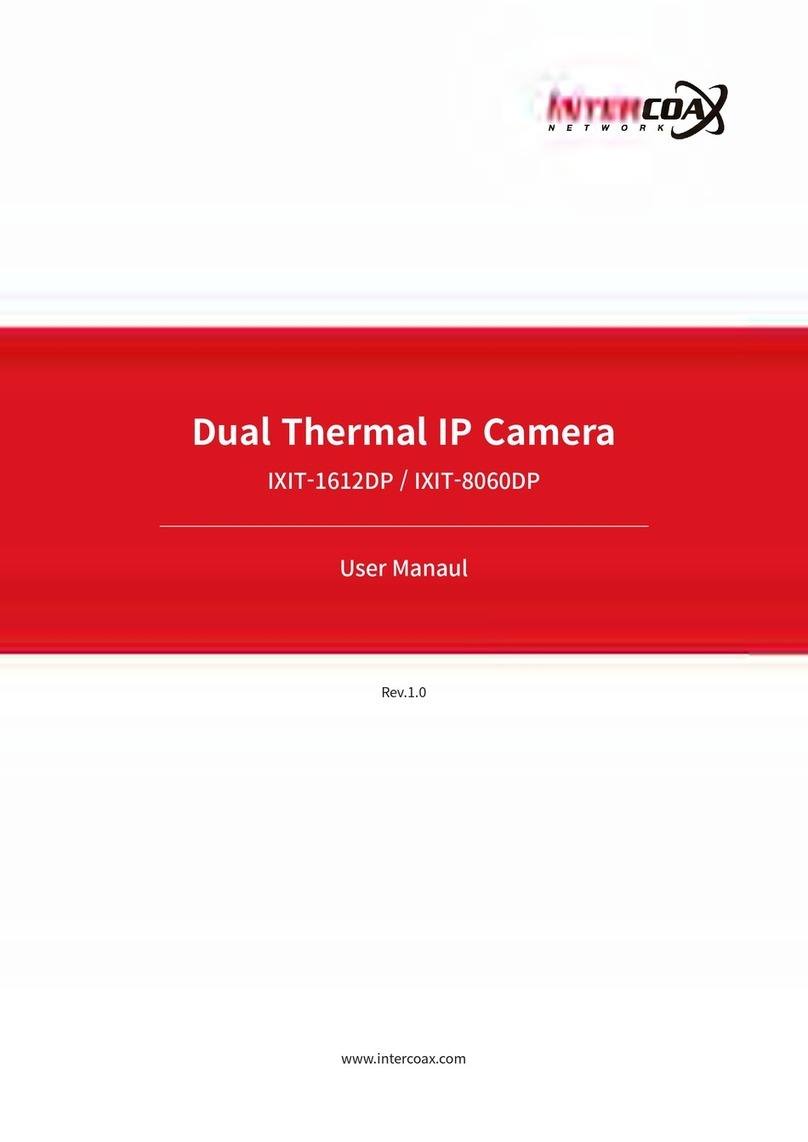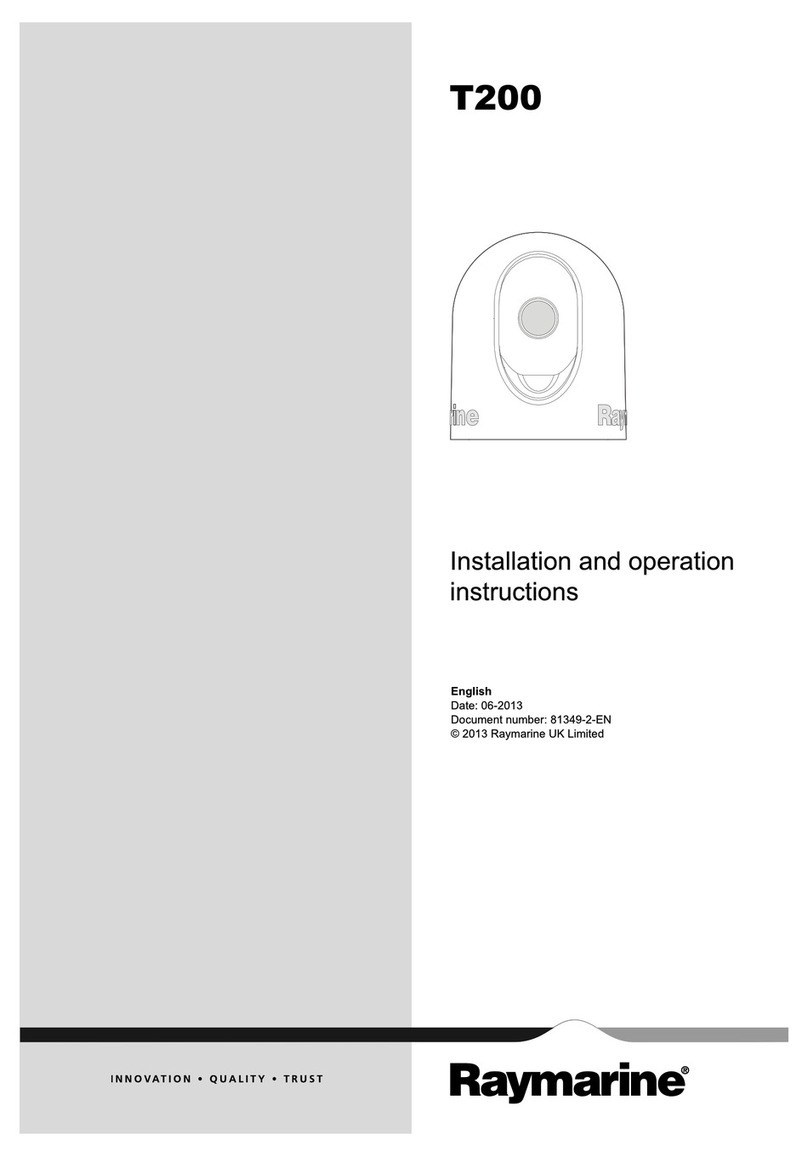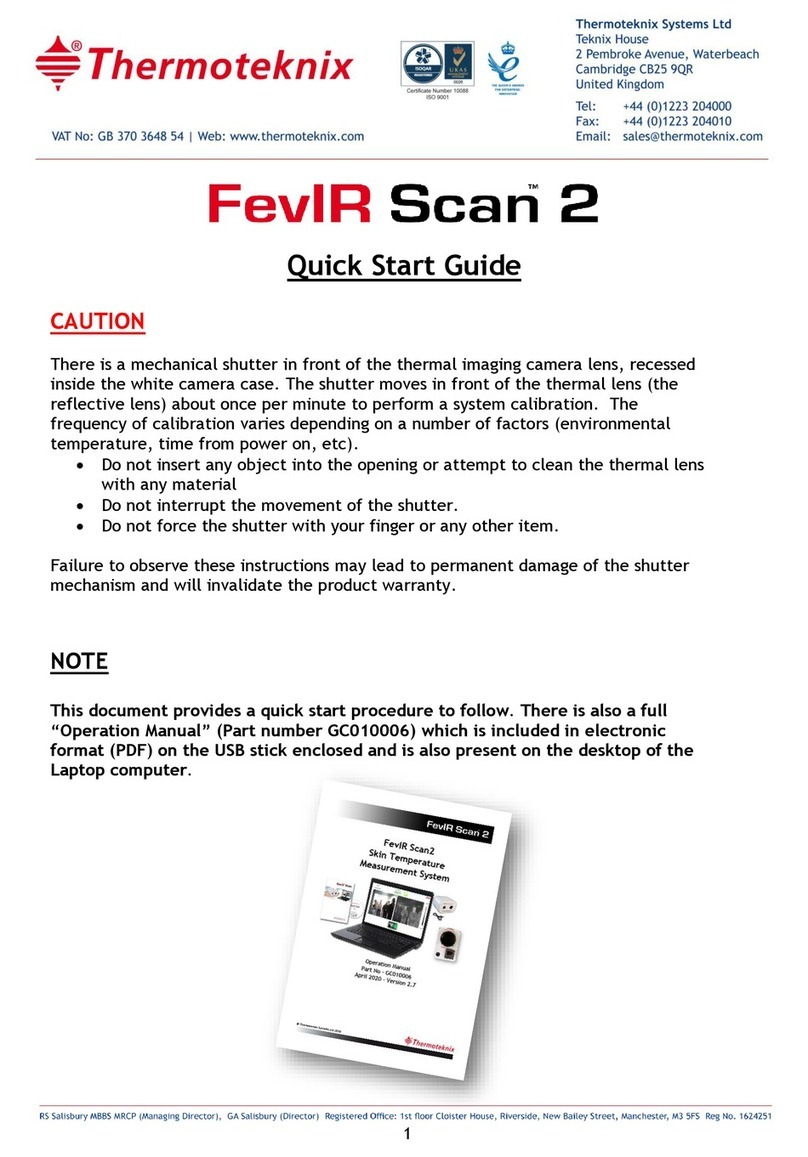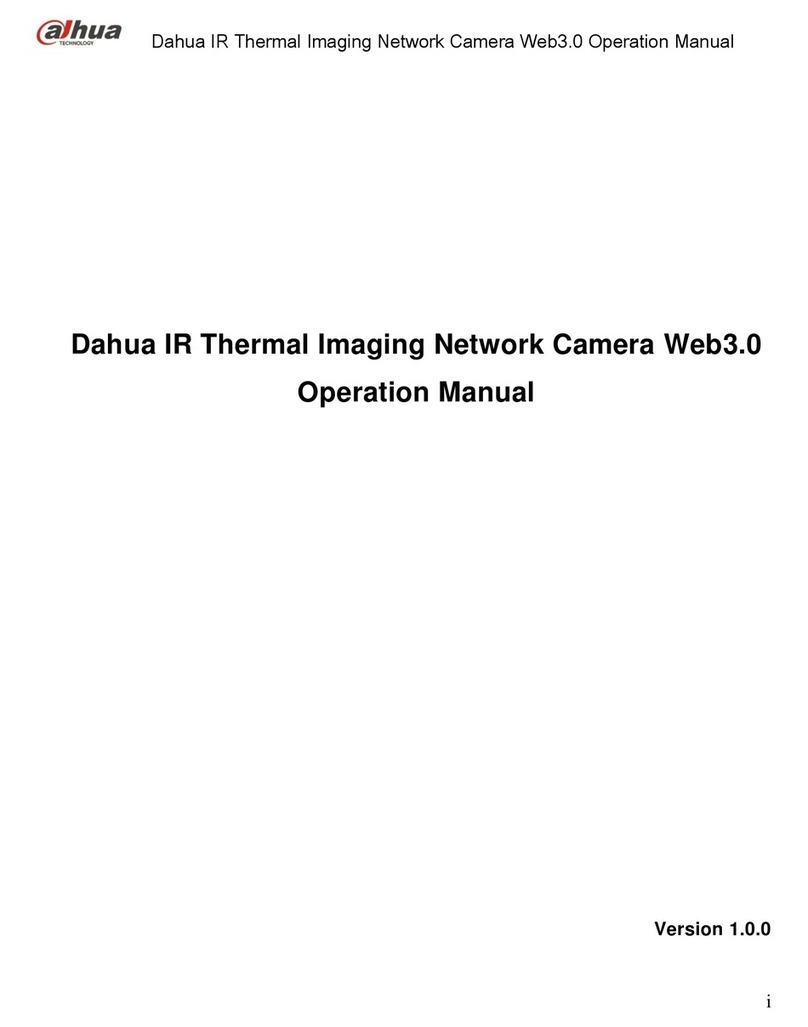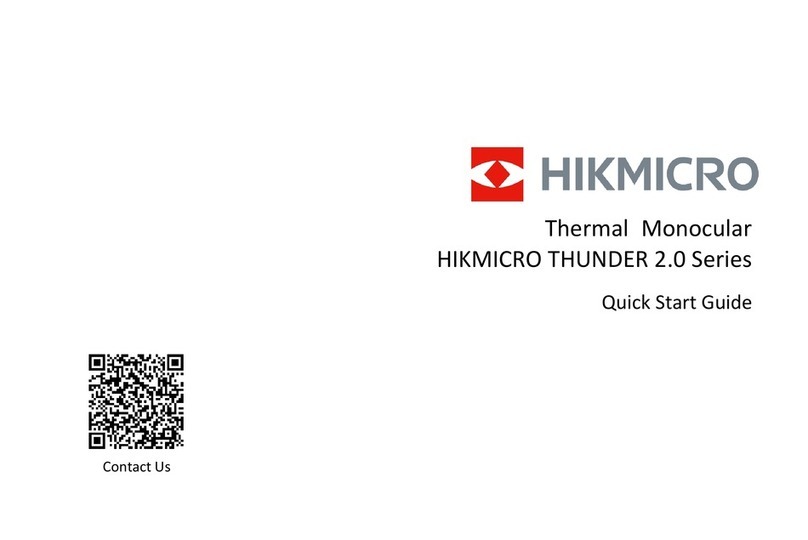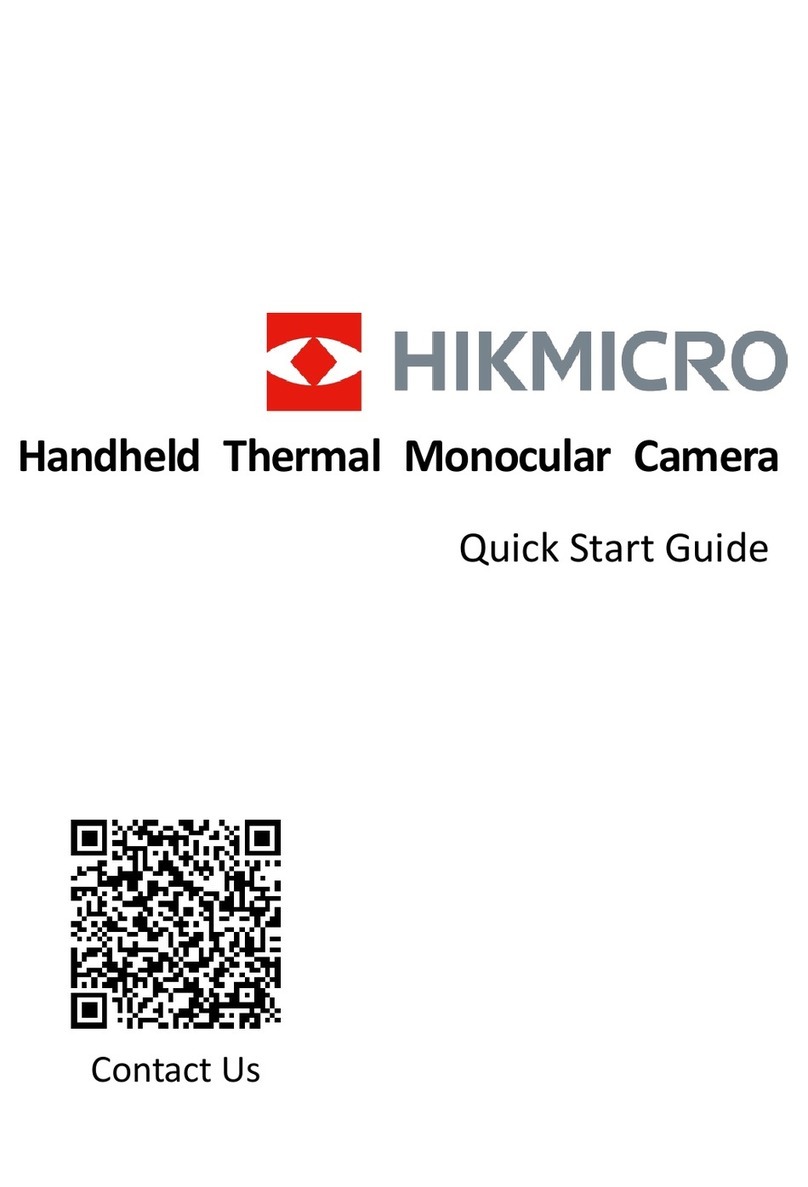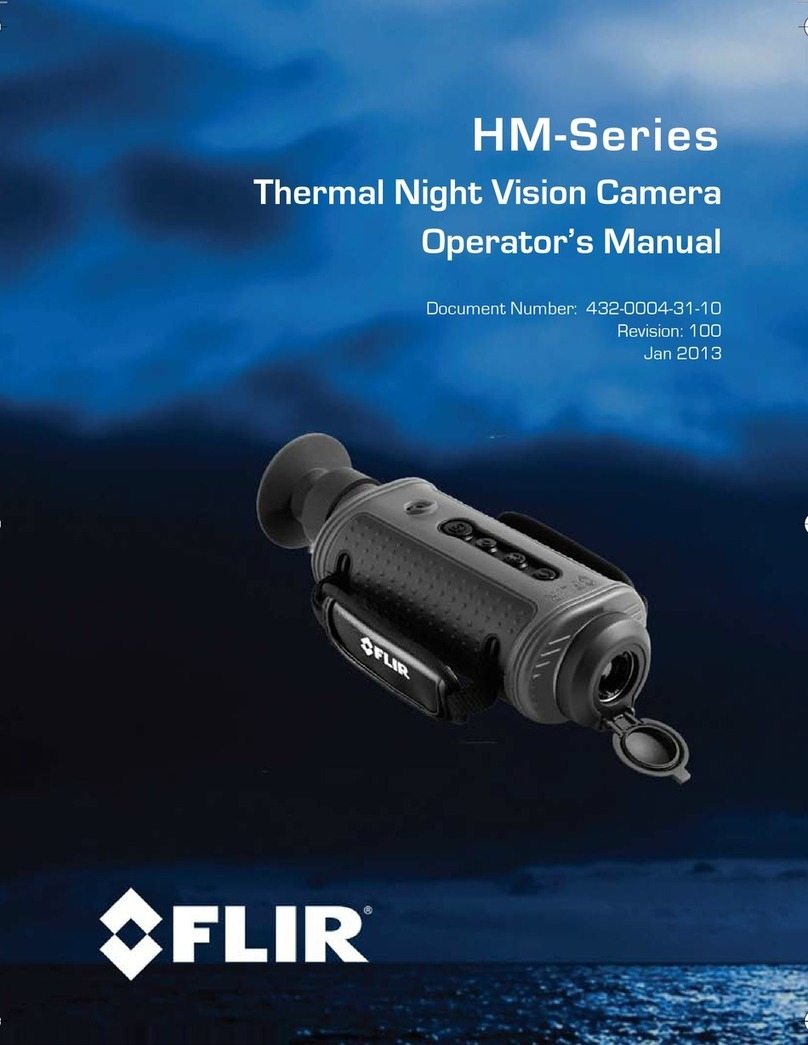Intercoax IXTS-160D User manual

www.intercoax.com
Intelligent Thermal Camera
For Body Temp Monitoring
IXTS-160D / IXTS-384D
User Guide / 사용자 설명서 / ユーザーガイド
Rev.5.0

1
ENG
Contents
1. Package ........................................................................................................... 3
2. Features........................................................................................................... 3
3. Installation and Layout .................................................................................... 4
3.1. Installation Guide ..........................................................................................................................4
3.2. Site Layout Scheme .....................................................................................................................5
3.3. Precautions for Site Installation ...............................................................................................5
4. Software Installation ....................................................................................... 6
4.1. Product and Document Formats Supported .........................................................................6
4.2. Installation Requirements ..........................................................................................................6
4.3. Temperature Detection Installation .........................................................................................7
4.4. Program Update ...........................................................................................................................7
5. Network Connection ....................................................................................... 8
5.1. Configure Computer IP ...............................................................................................................8
5.2. Configure device IP ......................................................................................................................9
6. Software Use ................................................................................................. 10
6.1. System Configuration .............................................................................................................. 10
6.2. Descriptions of ICONS .............................................................................................................. 12
6.3. Configure the device ................................................................................................................ 14
6.4. Algorithm Configuration .......................................................................................................... 15
7. Search Data ................................................................................................... 17
8. Search File ....................................................................................................17
9. FAQ (frequently asked questions) .................................................................18

2
Legal Notices
█Copyright © 2020 INTERCOAX Co., Ltd. .All rights reserved.
This software, in part or in its entirety belongs to INTERCOAX Co., Ltd. No unit or individual shall
copy, transmit, transcribe or translate it (into any language or computer language) in any form,
including but not limited to paper, CD or electronic documents, without written permission.
█About the Manual
This manual is used as a guide. The photographs, graphics, diagrams and illustrations provided
in the manual are for explanatory and illustrative purposes only. In case of any discrepancy
between the actual operation mode and function settings caused by the software upgrade and
this manual, the software shall prevail.
The contents of this manual, in whole or in part, shall not be shared through any other media
without the written permission of INTERCOAX.
█Trademark Statement
INTERCOAX is our registered trademark. All other trademarks, trade names or company
names referenced in this manual are for marking purposes only and are not intended for other
purposes.
█Legal Disclaimer
Infrared products manufactured by INTERCOAX are provided with two-year warranty service
from the date of delivery. If there are any defects in the production process or quality of the
products, INTERCOAX is obliged to solve the problems of the products purchased by the
customers. INTERCOAX shall not be jointly and severally liable for any other losses caused by the
quality problems of the products.
This warranty does not apply to any product damaged by misuse, negligence, disassembly,
accident or improper operation. This warranty is exclusive to the original purchaser and is not
transferrable.
After testing and confirming that the products are under warranty, INTERCOAX can repair or
replace any such defective products free of charge at its discretion.
INTERCOAX has no obligation to undertake any other responsibilities other than the above.
We are committed to continuous development to provide our customers with superior infrared
products. Therefore, we reserve the right to modify or improve this manual or the products
involved in this manual without prior notice. This manual is arranged for the convenience of users
to use and understand our products. We will try our best to ensure the accuracy of this manual,
but we cannot guarantee the completeness of this manual.

Features — 3
ENG
1. Package
Dual Thermal Camera 12V DC Power Adaptor
with AC cord
Ball Head Set User Manual
2. Features
• AI Human Body Detection (Only Face)
• Rapid & Smooth Detection (Frame Rate 30 / 50Hz)
• Best Accuracy in the market with ± 0.3 ℃.
• Clear Infrared & Optical Images (384x288 & 5MP Real-time 30fps)
• Smart Multi-Target Detection and Tracking
• 24 Hours Real-Time Monitoring
• Self Accurate Temperature Check up

4
3. Installation and Layout
3.1. Installation Guide
1. Fix the plate or ball head on the bottom of the camera.
Tripod
Ball Head
Camera holder
or
TV stand
2. Connect 12V DC power adapter to camera.
3. Connect camera Ethernet cable to computer or network switch.
4. Connect 2-wires accordingly when an alarm light is used.
5. Turn on the computer and run the provided software setting right temperature condition.
PC
Power adapter
Alarm light
Dual
Thermal
Camera

Installation and Layout — 5
ENG
3.2. Site Layout Scheme
█Site Layout of Thermal Camera
• Installation Direction and Height
The equipment should be directed toward places where people will pass, so that the thermal
camera can monitor people's faces.
Ideal height is within 1.5~2.5m, and distance is recommended at 5~6m (* 2~3m for IXTS-160D)
• Installation Environment
Whenever possible, the thermal camera should be installed in an environment with constant
temperature and no direct sunlight, as it can affect the temperature of the surface of the skin,
to avoid errors in temperature readings.
3.3. Precautions for Site Installation
• Choose an appropriate site
Avoid directing the dual-light equipment towards places with high temperature objects or
surfaces, like Plexiglas walls (affected by sunlight), advertising light boxes, etc. This equipment
monitors the temperature of the human body and high temperature objects will lead to false
alarms or missing screenings.
• Avoid setting the thermal camera near an Inlet with Airflow Disturbance
Avoid temperature rise and fall caused by air flow disturbance on the skin surface of the
detected people, which may lead to false alarm or missing screen of the equipment.
• Reserve Enough Channels
Avoid people being screened at the entrance from an outside hot or cold environment. Since
the body surface temperature will be low or high when the detected person just enters the
room with constant temperature from the cold or hot outdoor environment, it is necessary
to reserve a channel long enough to make the detected person’s body surface temperature
gradually stabilize for detection, so as to avoid causing false alarm or screen leakage by the
thermal camera.

6
4. Software Installation
Temperature Detection software is the supporting software of INTERCOAX Thermal Camera For
Body Temp monitoring. It is a professional human body temperature monitoring software with
the functions of temperature data collection, display, record and analysis.
4.1. Product and Document Formats Supported
█Products Supported
Temperature Detection software supports software of Thermal Camera For Body Temp Monitoring.
█Document Formats Supported
Temperature Detection software supports JPG, stream and MP4 file formats, among which JPG
is a single frame temperature data, compatible with general picture software; Stream is multi-
frame continuous temperature data (stream playback is not supported in the software); MP4
multi-frame continuous video data, compatible with general video software.
4.2. Installation Requirements
█Operating System
Temperature Detection supports Ethernet communication for the following PC operating
systems:
• Windows 7, 64-bit
• Windows 8, 64-bit
• Windows 10, 64-bit
█Hardware Configuration
For better use of the software, the following hardware configurations are recommended:
• CPU: i5 or Ryzen 5
• Memory: 4GB (Vista/Win7 / Win8/Win10)
• Video card: video card with more than 512MB of memory
• Hard disk: more than 50 gigabytes of hard disk space
(1TB HDD can record up to 20 days continuously)
• Sound card: DirectX-compatible sound card
• Network card: supports 10/100/1000Mbps Ethernet communication
• Display: 1920*1080 or higher resolution display
• Peripherals: support for keyboard and mouse operation

Software Installation — 7
ENG
4.3. Temperature Detection Installation
Running the Temperature Detection software requires support from the Microsoft .NET
Framework 4.0. If the Temperature Detection software cannot run normally, for 64-bit operating
system, some operating systems need to install a patch pack:
█For Win8/Win10,64-bit
The Windows 8 and Windows 10 operating systems come with their own patch packs, so you
don’t need to install them.
█For Win7,64-bit
You may need to install .NET Framework 4.0 or above.
The above patches are only needed for the first time you use Temperature Detection and can be
skipped if you have already installed them.
After the installation of Microsoft. NET Framework 4.0 patch package, copy the Temperature
Detection folder on the USB disk to the computer, run the Temperature Detection .exe executable
file in the folder, and send Temperature Detection.exe to the desktop shortcut for easy use in the
future.
[ Running the software ]
4.4. Program Update
INTERCOAX is committed to providing customers with quality products and services. We will
update and release new version of Temperature Detection software from time to time. If you
need it, please contact us or our agents directly.

8
5. Network Connection
5.1. Configure Computer IP
█Direct connection between equipment and computer:
• Computer: use IP 192.168.1.x (0 ~ 255, different from the value of the device IP), manual
configuration;
• Device: use IP 192.168.1.19, default use.
█The device is connected to the computer via a router:
• Device using IP: router assigned IP, or pre-configured static IP;
• Computers use IP: an IP assigned by a router, or a pre-configured static IP.
[ Computer IP configuration ]

Network Connection — 9
ENG
5.2. Configure device IP
If the device IP needs to be changed, the infrared IP can be changed through Temperature
Detection software, and the visible IP can be changed through the visible supplier software (or IE
browser).
[ Infrared IP configuration ]
[ Infrared IP configuration ]

10
6. Software Use
6.1. System Configuration
[ System configuration - device ]
• Infrared
- IP: the IP address of the infrared device.
- IR Manual Delay: manually increases the infrared delay to keep pace with visible light. Adjust
the range to 0 ~ 15 frames.
• Visible light
- IP: the IP address of the visible light device.
- Username/Password: user and password for visible camera are admin/ixts2020.
- ONVIF Port: 17.06 compatible
- CMOS RTSP: CMOS cameras can be used for CCTV purpose. Choose the right RTSP setting
on IP Camera & NVR.
• Infrared image
- Palette: there are 12 palettes to choose from.
- Image Alg: there are two algorithms, PHE and LINEAR, the PHE algorithm is generally used
by default.
- Gain: the gain value can be adjusted to achieve better display effect and meet observation
requirements.
- DDE Level: the DDE level can be adjusted to increase the screen details.
- LINEAR Temperature: suitable for LINEAR algorithm, not suitable for PHE algorithm.
As shown in the above image, 20 degrees corresponds to grayscale, and 40 degrees
corresponds to grayscale 255, which can be set by the user.

Software Use — 11
ENG
[ System configuration - data storage ]
• FTP Enable: when checked, sends the alarm screenshot to the FTP server. If not checked, it
will not be sent.
• FTP Addr: FTP server address, ftp://<ip>/<dir>.
• Username: FTP username.
• Password: FTP password.

12
6.2. Descriptions of ICONS
Preview
Control transmission data
Click the icon to switch between switching on and off temperature data
transfer.
Control connection
Clicking the icon will stop the connection between the current thermal
camera and the PC.
Save single frame temperature
Click the icon to save the current temperature frame, file format as JPG,
compatible with general image software. File saved in the specified path,
the display area will synchronize the text prompt.
Continuous frame temperature recording
Click the icon to start recording the temperature flow data, and the icon
status will switch to the red dot status, indicating that the temperature
flow is currently being recorded. Click again to stop recording. The
temperature stream format file is saved in the specified path, and the text
prompt will be synchronized in the display area.
Video recording
Click the icon to start recording video, and the icon state will switch to the
red dot state, indicating that the video is currently being recorded. Click
again to stop recording.
The video MP4 format file is saved in the specified path.
Control panel
Click the icon to complete a manual baffle zero correction.
The zero baffle is needed to eliminate the temperature drift
in the infrared thermal camera of temperature monitoring.
Automatic zero correction control will be started inside the thermal
camera.
The mouse temperature screening
Click the icon and move the mouse to capture the temperature at any
position of the screen.
Configuration algorithm
Click the icon to configure the algorithm parameters of the software
Image Configuration
Click the icon to adjust the image display effect through the parameter
configuration.

Software Use — 13
ENG
Control Panel
Head direction adjustment
Click the icon to adjust the horizontal and vertical rotation direction of the
head.
Speed adjustment of head movement
Click and drag the icon to adjust the speed of the head.
Only available for equipment with cradle head.
Turn on the fill light
Click the icon to turn on and off the light. Only available for equipment with
supplementary light.
Visible light focal length adjustment
Click the icon to adjust the focal length of visible light and the visible light
field of view.
Visible focus regulation
Click the icon to adjust the focus position of visible light lens and the
definition of visible light picture.
Aperture adjustment
Click the icon to adjust the aperture size and amount of light.
Infrared focus regulation
Click the icon to adjust the focus position of the infrared lens and the
definition of the infrared picture. Only works for infrared with electric lens.
Algorithm configuration
Mouse temperature tool
Click the icon to activate the mouse temperature tool and display the
temperature reading of the selected point near the mouse in real time.
Tool selection
This tool can select the shielded area, then move, delete operations
Shielding zone
Click the icon to add a quadrilateral shielding zone.
Visible light clipping tool
This tool can crop visible light to match infrared.

14
6.3. Configure the device
█Configuration of infrared
When the performance of the laptop or desktop is too low, the infrared picture may appear to be
jamming. The problem of jamming can be solved by changing the data rate to reduce the infrared
frame rate.
• Example below: frame rate =50/2=25Hz
[ Infrared data configuration ]
█Configuration of visible light
Visible video data: low-performance laptop or desktop computer are recommended to use
substream (640x480@10Hz) to adapt to face detection algorithm; High performance notebooks
or desktops (i7 or above) are recommended to use substream (640x480@25hz), to adapt to face
detection algorithm. The notebook must use an external adapter.
Use the software of the visible light supplier (Internet Explorer browser is recommended) to
configure video data.
[ Visible light configuration ]

Software Use — 15
ENG
6.4. Algorithm Configuration
[ Algorithm configuration ]
• Basic parameters: infrared and visible light resolution.
• Crop: visible light clipping is used to match the visible light picture with the infrared full picture
for face detection. The visible light of each dual-light device needs to be cropped before use.
• Face Detect: if the face cannot be detected, the “minimum face” parameter can be modified
according to the actual situation.
• Alarm parameters: used to set the alarm type and alarm temperature, you can choose
whether to save the data. When the first alarm is triggered, hold for 3 seconds. After the
alarm is lifted, the second alarm can be triggered
• Surface to Body: the thermal camera screens the body surface temperature, which is used
to convert the body surface temperature to the body temperature. The parameters are
recommended to remain the default.
Note: when season changes, environmental temperature changes, blackbody error changes
and other problems occur, the difference between body surface and body temperature will
change. For example, the human body surface temperature is high in summer, low in winter,
and low in blackbody reference source will lead to high temperature reading.
When the human body temperature value appears to deviate, it is necessary to adjust the
body surface & body temperature difference value parameter.
The adjustment methods are as follows:
1) It is suggested to use software to test the body surface temperature of multiple persons,
such as 4~8 people, take the average body surface temperature, and then calculate the
adjustment value according to the real body temperature. The parameter adjustment range
is between 0.5 ℃ and 2.5℃. If the calculated difference exceeds the value, please contact the
relevant technician.

16
Below, for example, there are 6 people, the temperature value is 36.3, 36.5, 36.3, 36.5, 36.7,
36.7, after calculation, average surface temperature of 36.5 ℃.
[ Body surface temperature monitoring ]
2) Through high-precision temperature screening methods such as contact mercury
thermometer, the average internal temperature of 6 people was captured at 36.2℃. If it
cannot be obtained, the empirical value adjustment is recommended.
3) By comparing the average body surface temperature with the average body temperature, it
is found that the overall temperature read by the thermal camera is 0.3℃ higher than the actual
temperature. Therefore, the parameter is adjusted down by 0.3℃, that is, from 1.5℃ to 1.2℃.
It is not recommended to adjust this parameter if it is not necessary. If necessary, you are
required to read the above instructions carefully.

Search Data — 17
ENG
7. Search Data
The search data is used to filter the data from the view alarm storage. You can choose the time
frame to query and count the number of alarm stored pictures.
[ Data search ]
8. Search File
The search file is used to view data stored manually.
[ File search ]

18
9. FAQ (frequently asked questions)
1. Is the use of a thermal camera to monitor the temperature of the human body harmful?
No, it isn't. The infrared thermal camera in the dual-light equipment used to monitor the
human body temperature receives infrared radiations emitted by the human body and
converts them into an image and temperature reading. Therefore it does not cause any harm
to the human body.
2. Why is the temperature shown on the dual-light equipment generally lower than the
temperature of the human body?
The dual-light human body temperature screening system monitors the human body's surface
temperature. The normal human of the face is about 2℃ lower than the temperature under
the armpit, which is used as medical clinical reference for body temperature. Also, the face is
affected by the changes in environment.
The difference between the reading and the medical temperature has been revised and
the range limited within the software. The dual-light system for human body temperature
monitoring gives a more "real" temperature reading
3. Does it affect the temperature reading when you just enter the room from the outdoor
low-temperature environment? How to solve it?
First, select the appropriate testing site to avoid the impact of ambient temperature on human
body temperature, in order to improve the accuracy of temperature reading. For example, in
winter, the outdoor temperature is low and will reduce the temperature of the body surface,
so it is recommended to choose an indoor place with constant temperature for temperature
monitoring.
Also, as people enter, the reading will be low, and they can show their wrist or the lower part of
their neck, covered by the clothing, to obtain a relatively accurate reading. If a high precision
capture is needed, please wait for 5min in the room and get another screening after the body
surface temperature has returned to normal.
4. Will the installation distance affect the temperature screening results?
There is a great relationship between the body temperature and the target distance. Close
range test will lead to high value, and distance test will lead to low value. The INTERCOAX
Infrared human body temperature monitoring thermal camera is calibrated accordingly.
5. What systems does the Temperature Detection software support?
- Only 64-bit operating systems are supported.
- Windows 7: installation of .NET Framework 4.0 or above may be required;
- Windows 8,10: no patches need to be installed.

FAQ (frequently asked questions) — 19
ENG
6. When the software is in use, the network card appears or the configuration changes crash
exit, what is the reason?
- The low performance of the computer makes it difficult for the face detection algorithm to
run normally, causing the program to block or crash. i5, Ryzen 5 or above is recommended;
- The visible light video configuration is too high, it is suggested to reduce the visible light
video configuration;
It is recommended to use substream (640x480@10Hz) for low-performance laptops or
desktops (i5, not i3), and substream (640x480@25Hz) for high-performance laptops or
desktops (i7 and above).
- the laptop does not use external adapters, resulting in the default use of low-performance
energy-saving mode. The notebook must use an external adapter.
7. During the detection, the software alarm did not save the screenshot, what is the reason?
When the software switches from the non-alarm state to the alarm state, it will store data (save
the screenshot); If the alarm state is always on, the data will not be stored all the time, but the
alarm sound will be played all the time.
8. How many clients can the dual-light equipment connect to at the same time?
Only one client can be connected.
9. What to do if the body temperature captures are too low or too high?
Please follow the software setting as below.
Click Config → Config Alg → Surface to Body Enable Checked → Body Surcase Delta Value
Change from 1~3.
When the body temperature is low, please change the value to 2~3 (ex: 2.5) and when the
body temperature is high, please change the value to 1~2 (ex: 1.5)
10.Can the alarm sound be changed?
Yes, use a wav format audio file with the same name to save the replacement.
Record an audio file in wav format and save and replace it with the same name.
※ Product specification and design may be changed without notice.
※ All copyrights of this manual including illustration, pictures and design belong to
Intercoax Co., Ltd.
This manual suits for next models
1
Table of contents
Languages:
Other Intercoax Thermal Camera manuals