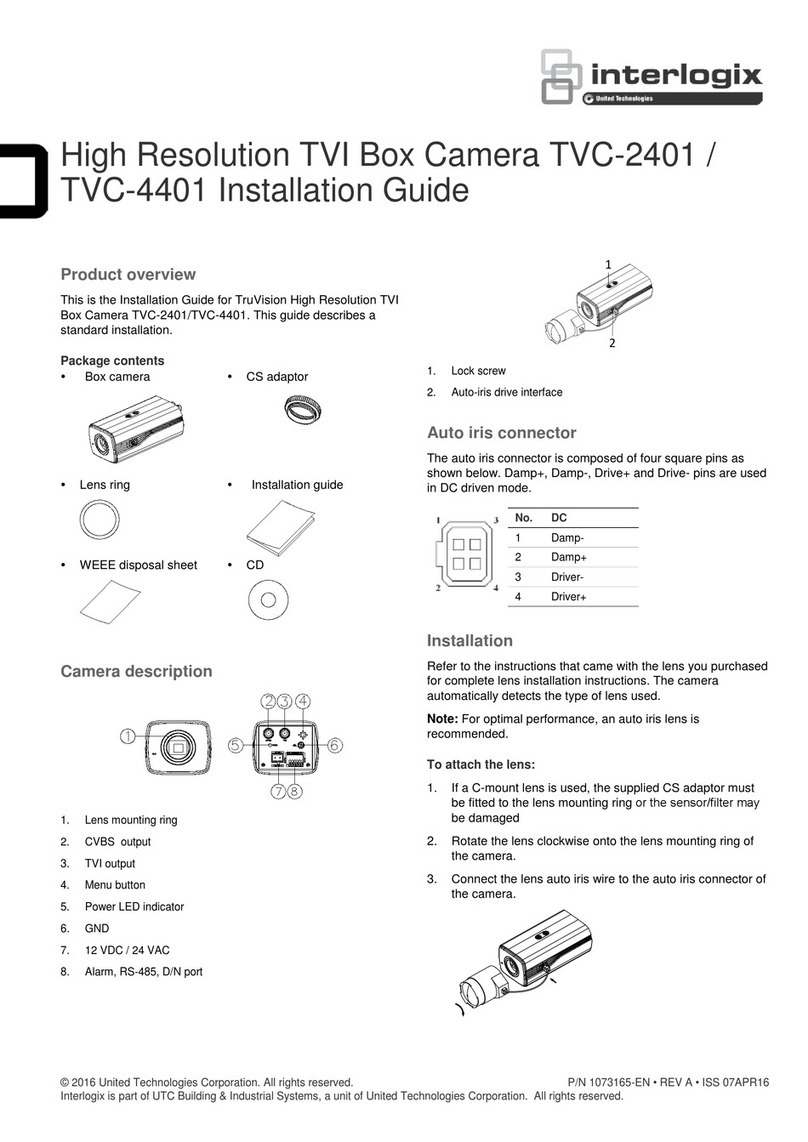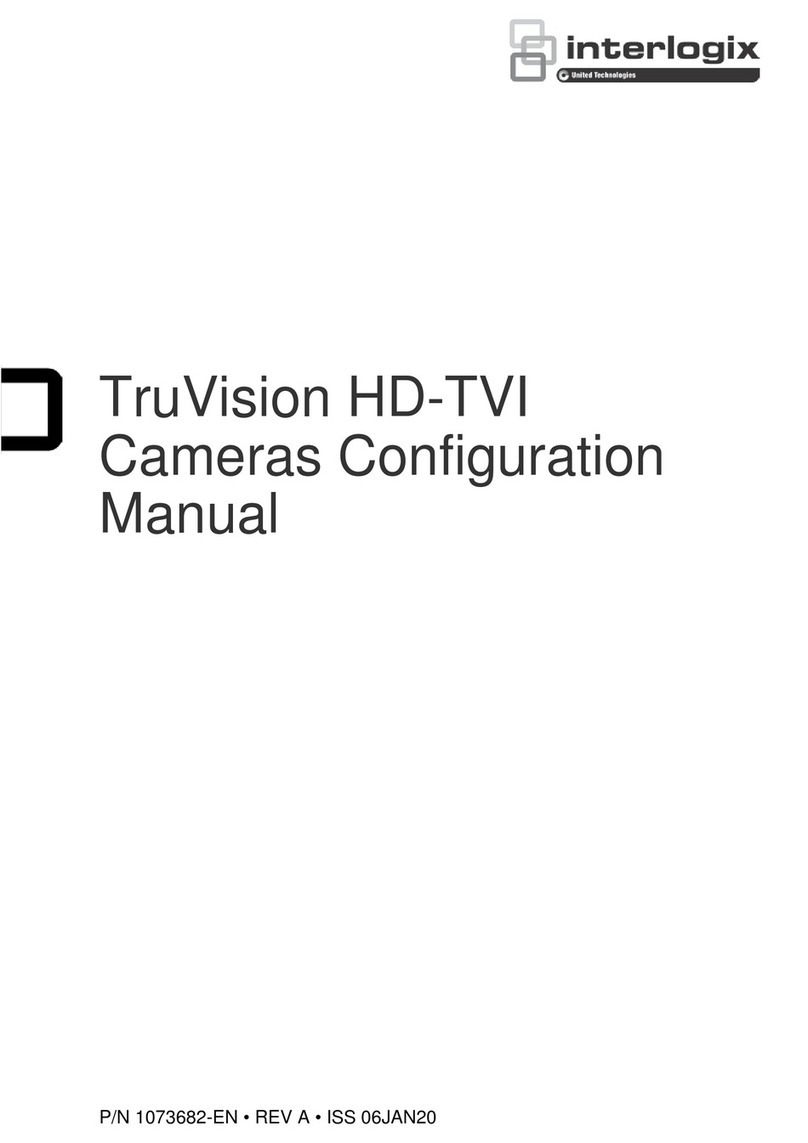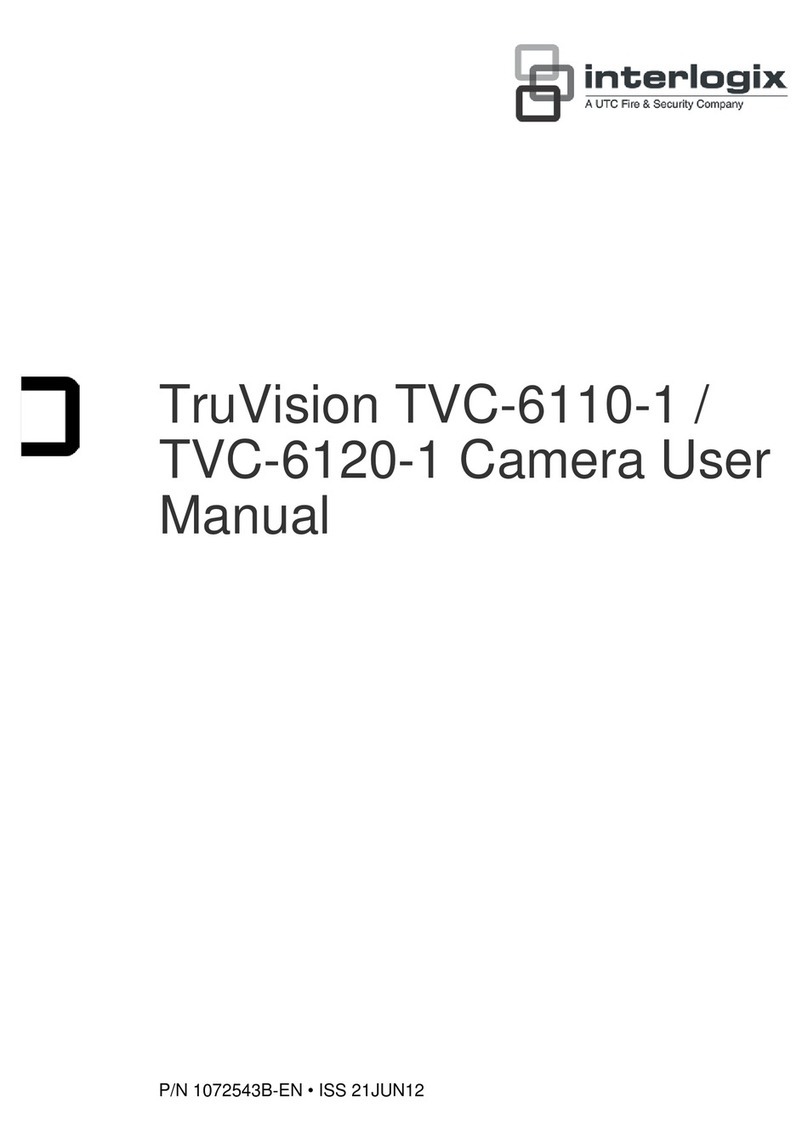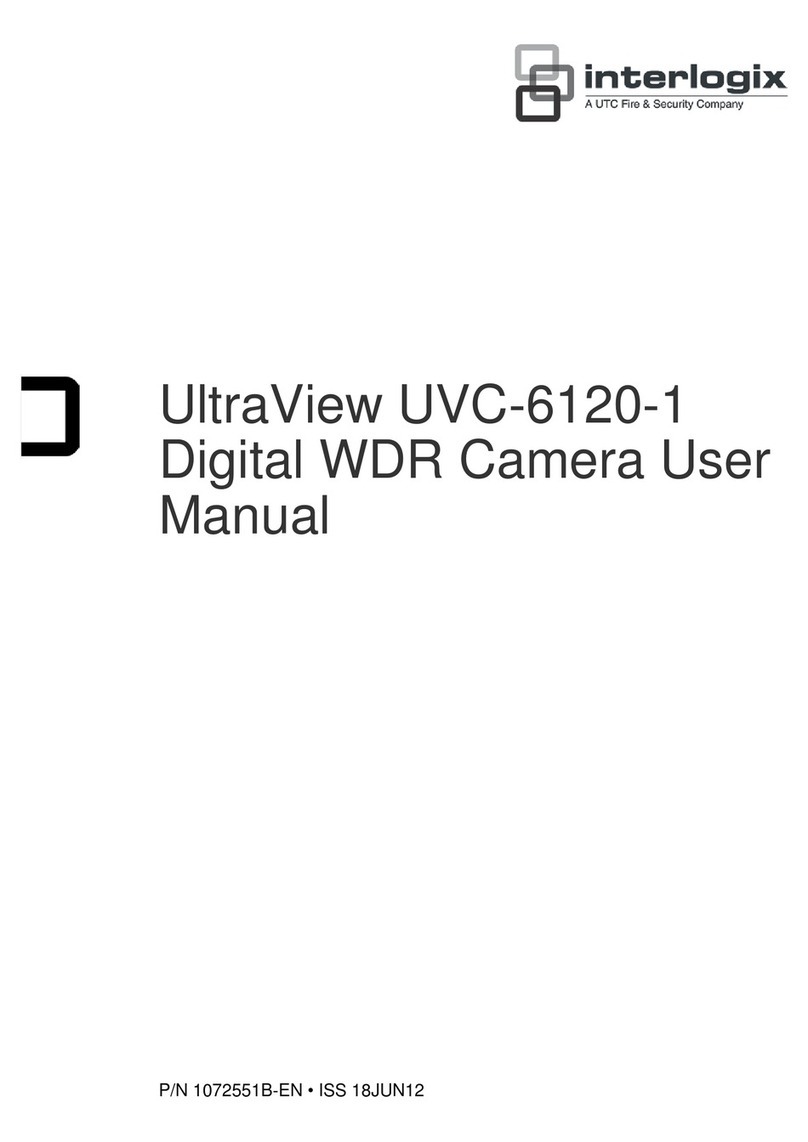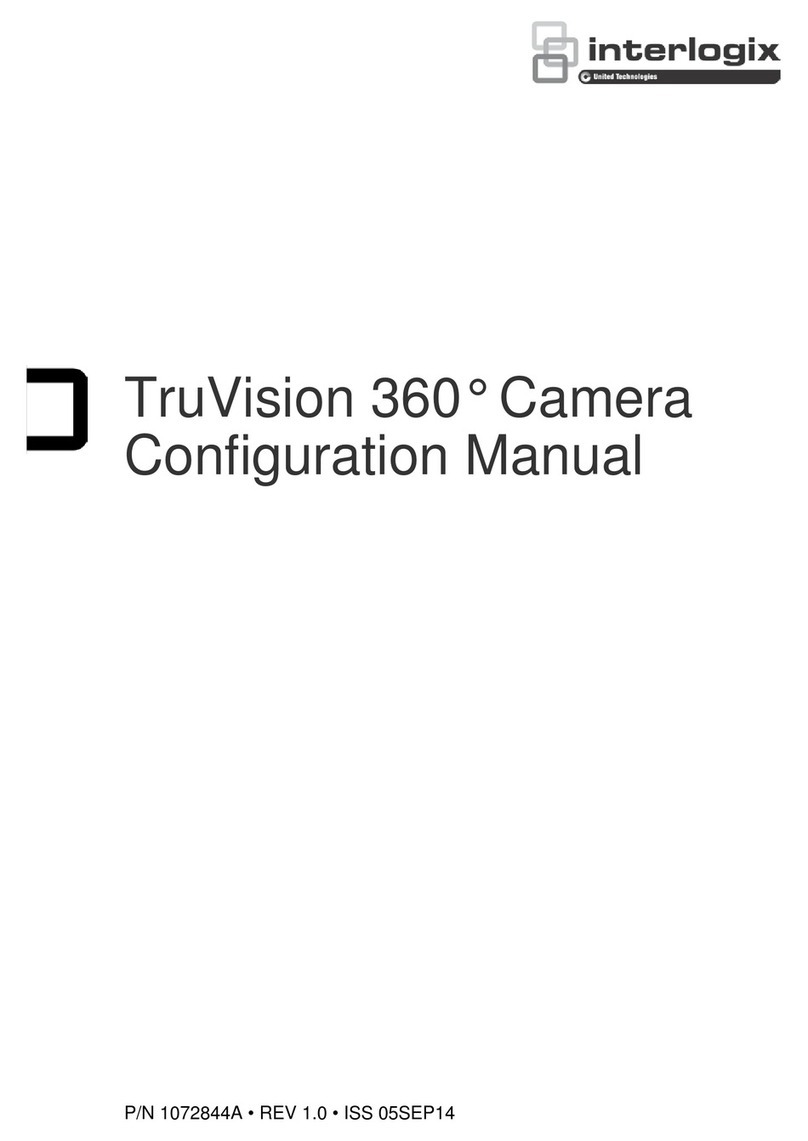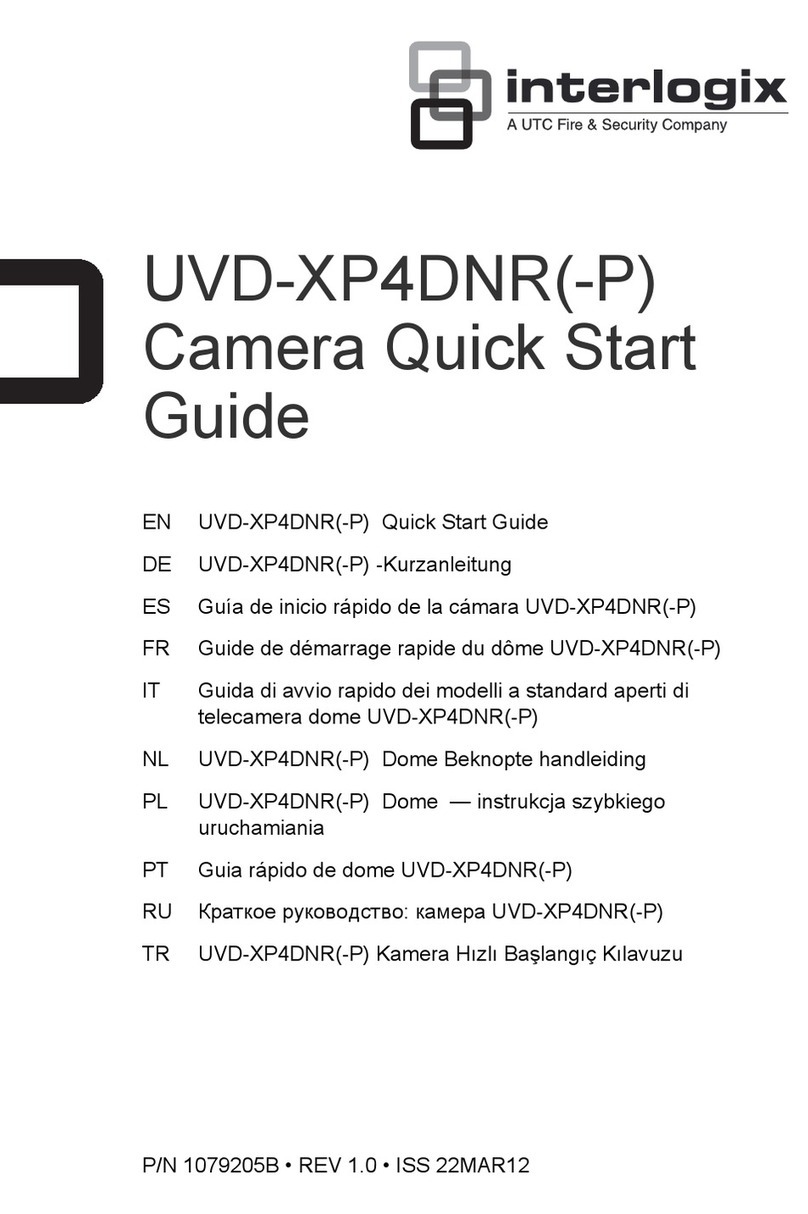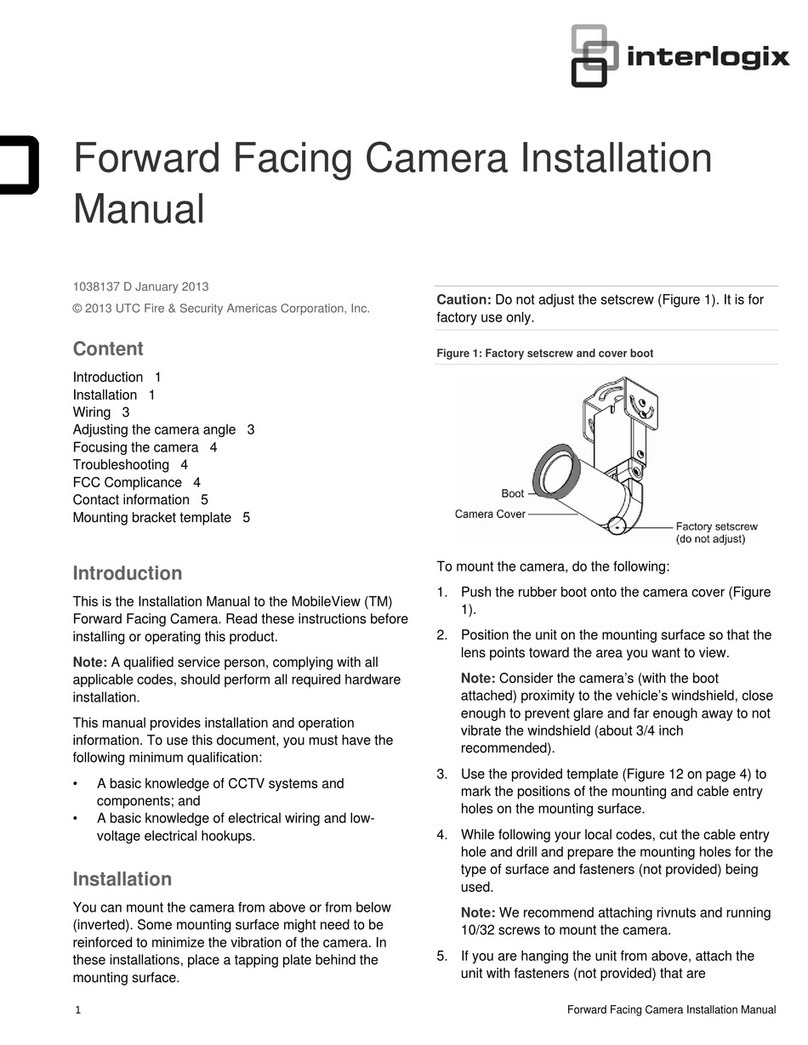Copyright © 2019 United Technologies Corporation,
Interlogix is part of UTC Climate, Controls & Security, a unit of United
Technologies Corporation. All rights reserved.
Trademarks and
patents
Trade names used in this document may be trademarks or registered trademarks
of the manufacturers or vendors of the respective products.
Disclaimer Information in this document is subject to change without notice. No part of this
document may be reproduced or transmitted in any form or by any means,
electronic or mechanical, for any purpose, without the express written permission
of UTC Fire & Security Americas Corporation, Inc.
Manufacturer
2955 Red Hill Avenue, Costa Mesa, CA 92626-5923, USA
Authorized EU manufacturing representative:
UTC Fire & Security B.V.
Kelvinstraat 7, 6003 DH Weert, The Netherlands
Certification
FCC compliance Class A: This equipment has been tested and found to comply with the limits for
a Class A digital device, pursuant to part 15 of the FCC Rules. These limits are
designed to provide reasonable protection against harmful interference when the
equipment is operated in a commercial environment. This equipment generates,
uses, and can radiate radio frequency energy and, if not installed and used in
accordance with the instruction manual, may cause harmful interference to radio
communications. Operation of this equipment in a residential area is likely to
cause harmful interference in which case the user will be required to correct the
interference at his own expense.
FCC conditions This device complies with Part 15 of the FCC Rules. Operation is subject to the
following two conditions:
(1) This device may not cause harmful interference.
(2) This Device
must accept any interference received, including interference that
may cause undesired operation.
ACMA compliance Notice! This is a Class A product. In a domestic environment this product may
cause radio interference in which case the user may be required to take
adequate measures.
Canada This Class A digital apparatus complies with Canadian ICES-003.
Cet appareil numérique de la classe A est conforme à la norme NMB-0330 du
Canada.
cUL Safety Instruction:
Improper use or replacement of the battery may result in explosion hazard.
Replace with the same or equivalent type only. Dispose of used batteries in
conformance with the local codes.
Instructions de sécurité :
L’utilisation ou le remplacement inadéquats de la pile peuvent entraîner un risque
d’explosion. Remplacez-la par le même type ou l’équivalent du même type
seulement. Jetez les piles usagées conformément aux directives fournies par le
fabricant de la pile.
European Union
directives
This product and - if applicable - the supplied accessories too are marked with
"CE" and comply therefore with the applicable harmonized European standards
listed under the EMC Directive 2014/30/EU, the RoHS Directive 2011/65/EU.