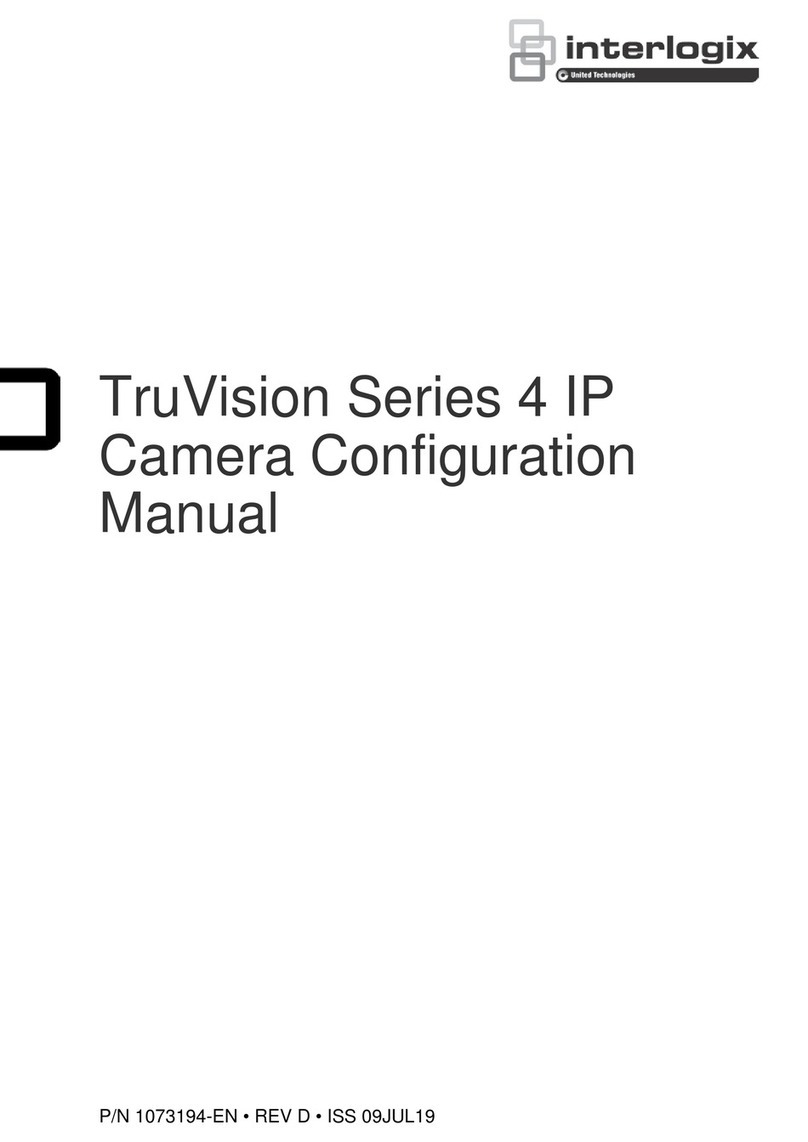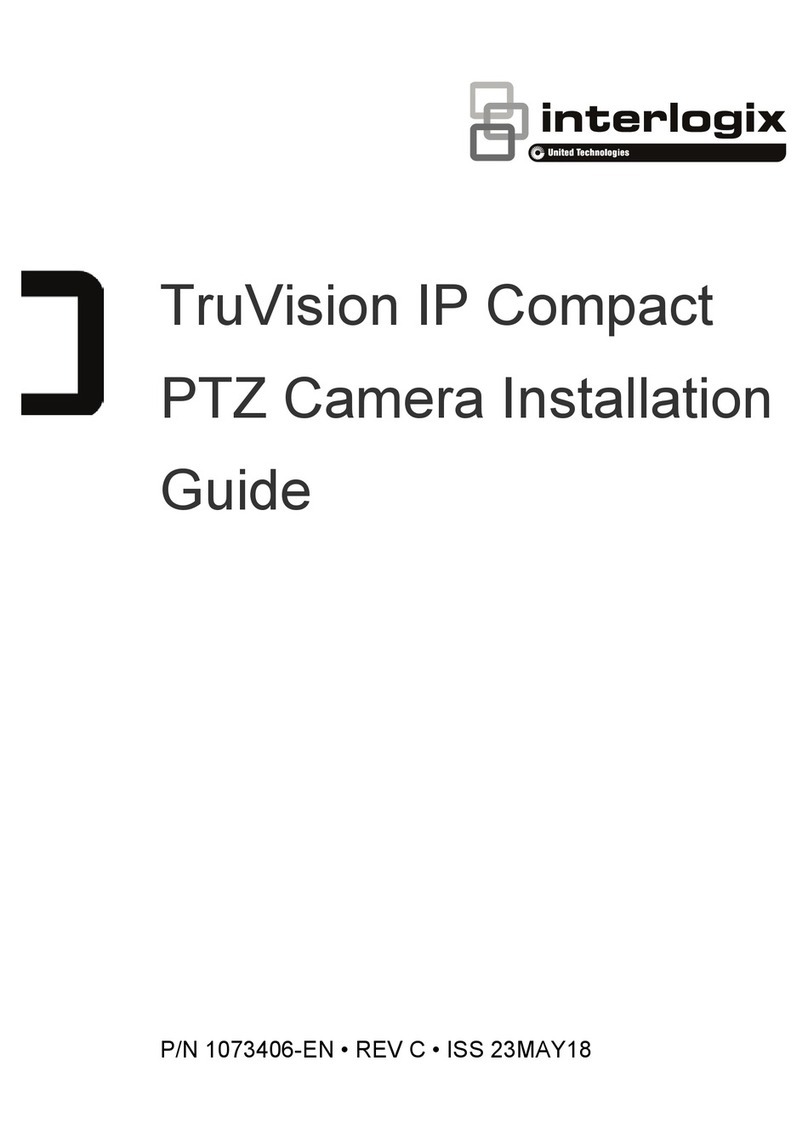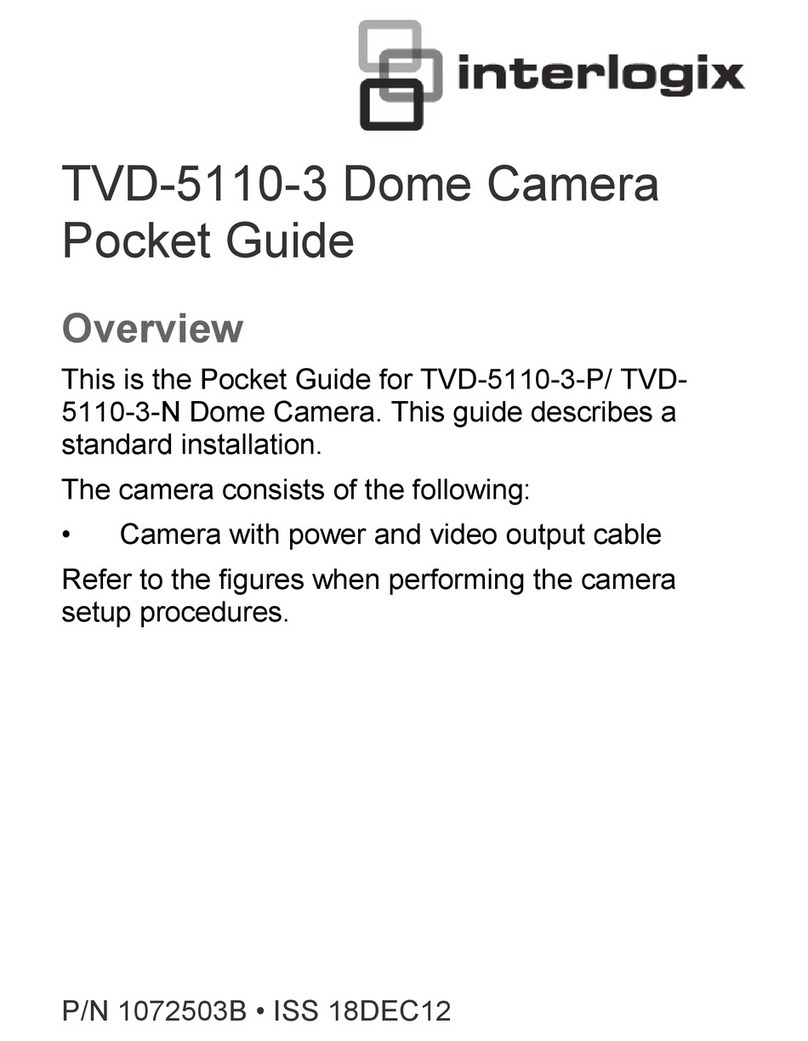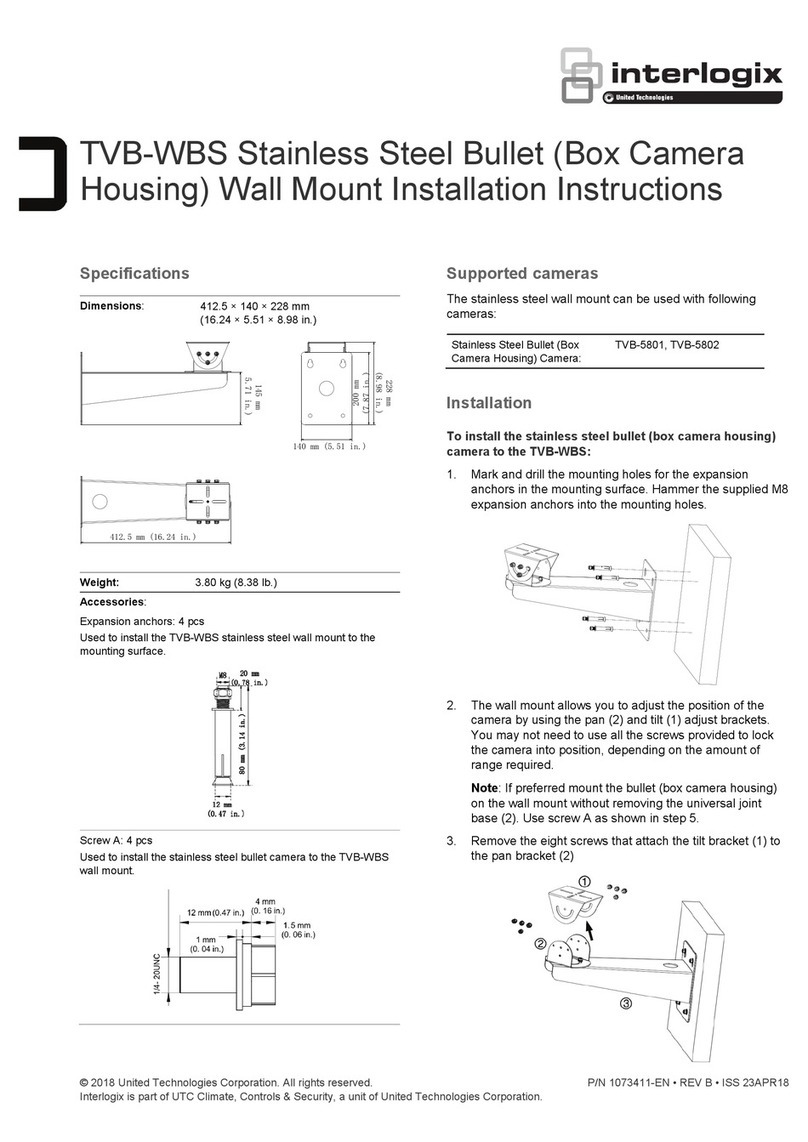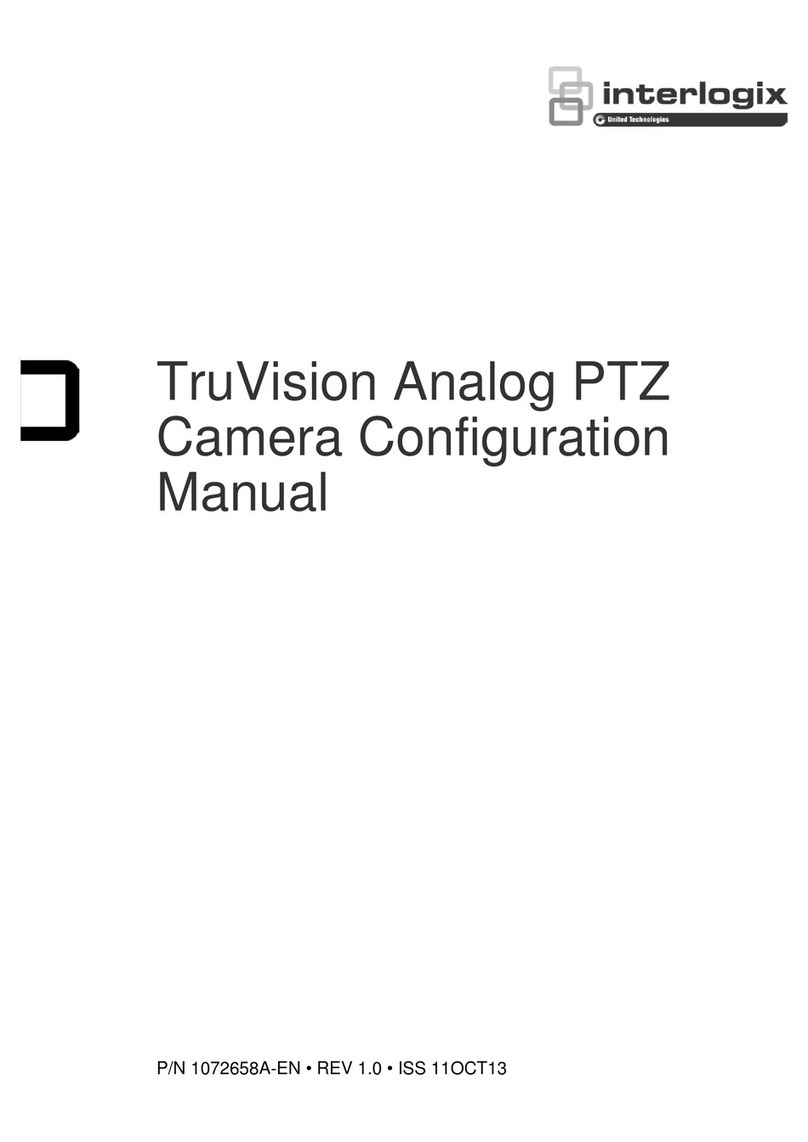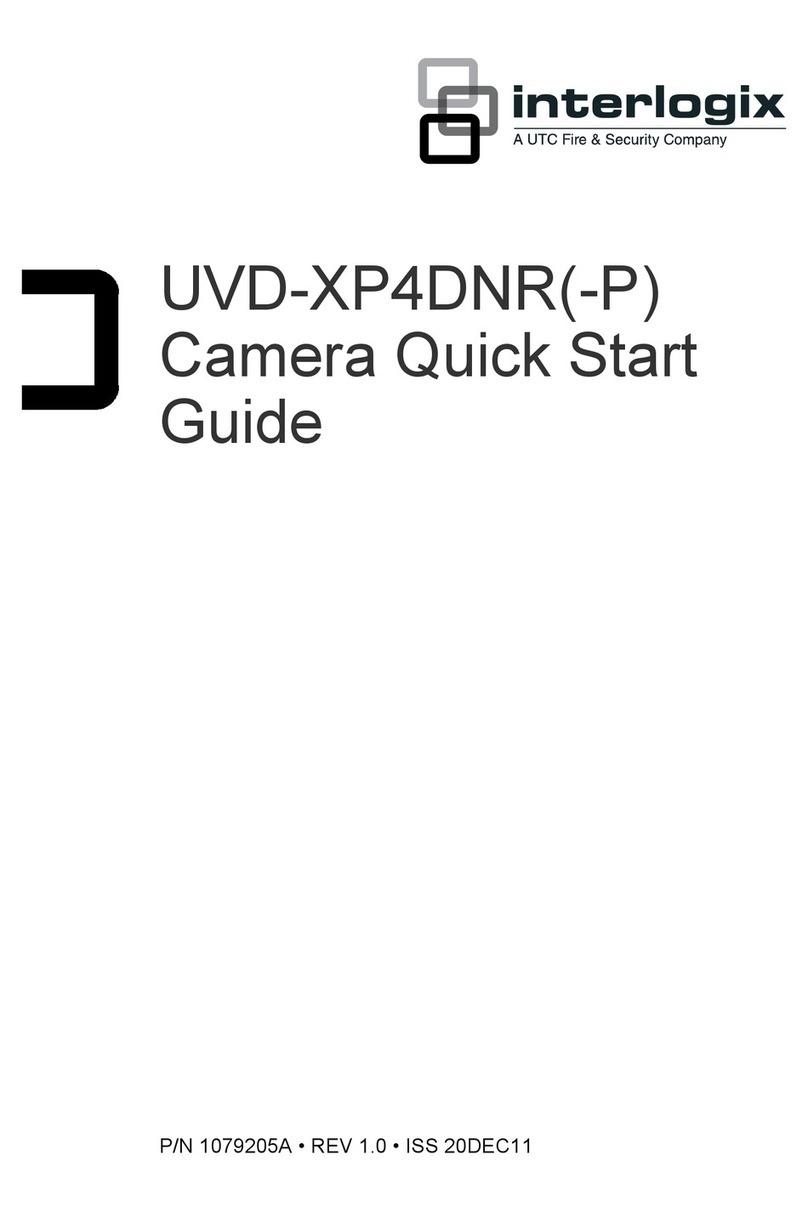4 UVC-XP4DN-HR(-P) Camera User Manual
Figure 6: Main menu
Table 1 lists the main menu options.
Table 1: Main menu options
Menu option Function
Presets Configures the preset for the lighting condition.
Setup Configures camera ID, video I/O, type of lens,
motion detection, and wide dynamic range
options.
Viewing Configures flip, resolution, gamma correction,
image sharpness, and saturation settings.
Exposure Configures automatic gain control (AGC), AE
preferences, range, shutter limit, and advanced
exposure limits.
White balance Configures white balance (WB) mode, magenta
control, WB bias, and auto tracking white
balance.
Save/restore Displays firmware version, resets camera, saves
user settings, restores user settings, and restores
factory settings.
Exit Exits the OSD menu system.
Presets menu
Table 2 lists the presets for common lighting conditions.
Select the option that suits your camera’s situation.
Table 2: Preset menu options
Menu option Description
Normal This is the camera default preset for general
lighting conditions out of the box. This mode
supports 14 bits of dynamic range and gives
priority to rendering the highlights in the
scene.
Indoor This preset supports 16 bits of dynamic range
and gives priority to rendering the shadows in
the scene. It is primarily used for typical indoor
scenes and when you want to see backlit
objects clearly in front of bright backgrounds
(as in a building lobby, for example).
Outdoor This preset offers the highest dynamic range
of 17 bits and gives priority to rendering the
highlights in the scene. This mode produces
flatter images than modes with lower dynamic
range.
Menu option Description
Fluor 1 This mode uses line lock to eliminate phase
roll under fluorescent lights. Dynamic range is
14 bits. It must be used with a 24 VAC power
supply.
Fluor 2 This mode uses a DC iris lens to reduce
phase roll under fluorescent lights. Dynamic
range is reduced to 12 bits in this mode. With
some fluorescent lights, the roll is slowed
down, but not completely eliminated. This
mode will not function correctly with a manual
iris lens.
Custom Whenever any menu items are changed,
Custom will be displayed.
Setup menu
From the Main menu, use the arrow buttons to select
Setup and press the center button. The Setup menu
screen appears.
Figure 7: Setup menu
Table 3 below lists the main menu options.
Table 3: Setup menu options
Menu option Description
ID setup Configures camera identification and position.
See “Camera ID setup” on page 5 for setup
information.
Video I/O Configures video standard and sync options.
See “Video I/O” on page 5 for setup
information.
Lens select Configures the lens as autoiris or manual.
Motion detection Configures detection threshold, PTZ settings,
and the location and size of the detection
zone.
See “Motion detection” on page 5 for setup
information.
WDR setup Configures wide dynamic range (WDR). WDR
allows you to see details of objects in
shadows or details of objects in bright areas of
frames that have high contrast between light
and dark areas.
Select one of the four options available: safe
area, center spot, Lower 1/3, or Full screen.
Previous page Returns to previous menu.