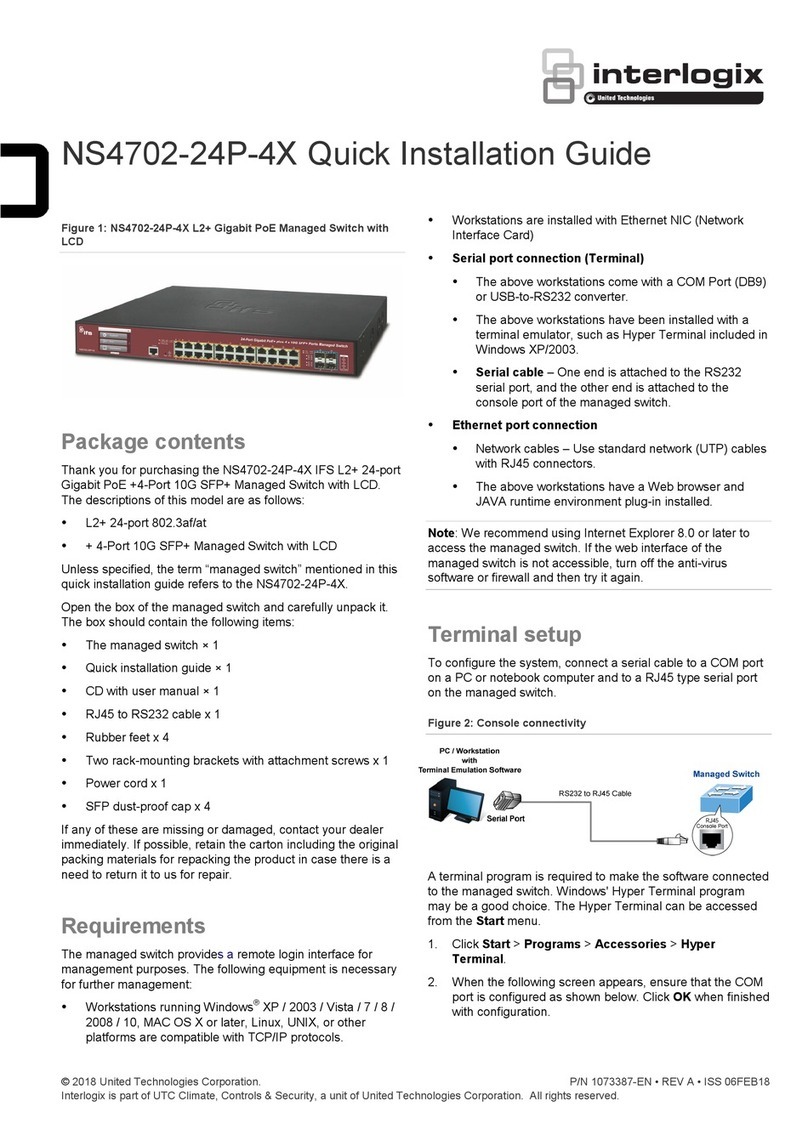Interlogix NS3552-16P-2T-2S User manual
Other Interlogix Switch manuals
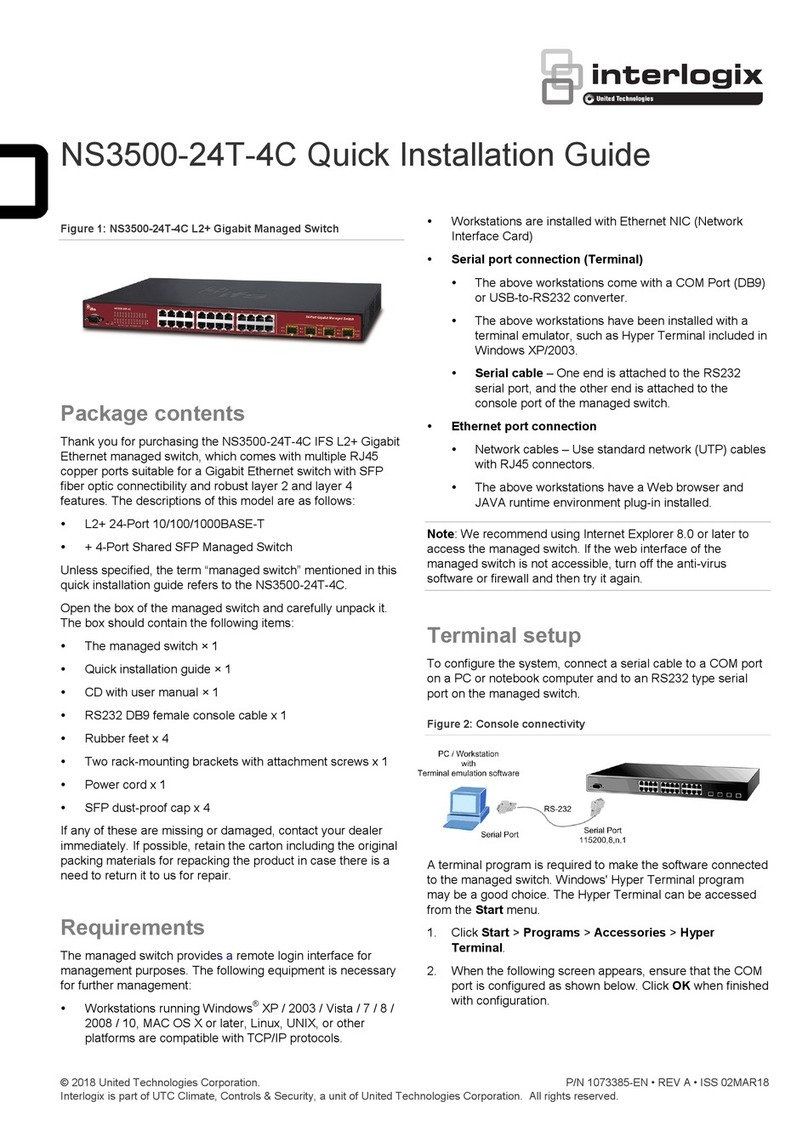
Interlogix
Interlogix NS3500-24T-4C User manual

Interlogix
Interlogix IFS NS3502-8P-2S User manual

Interlogix
Interlogix NS3550-8T-2S User manual

Interlogix
Interlogix NS4750-24S-4T-4X User manual
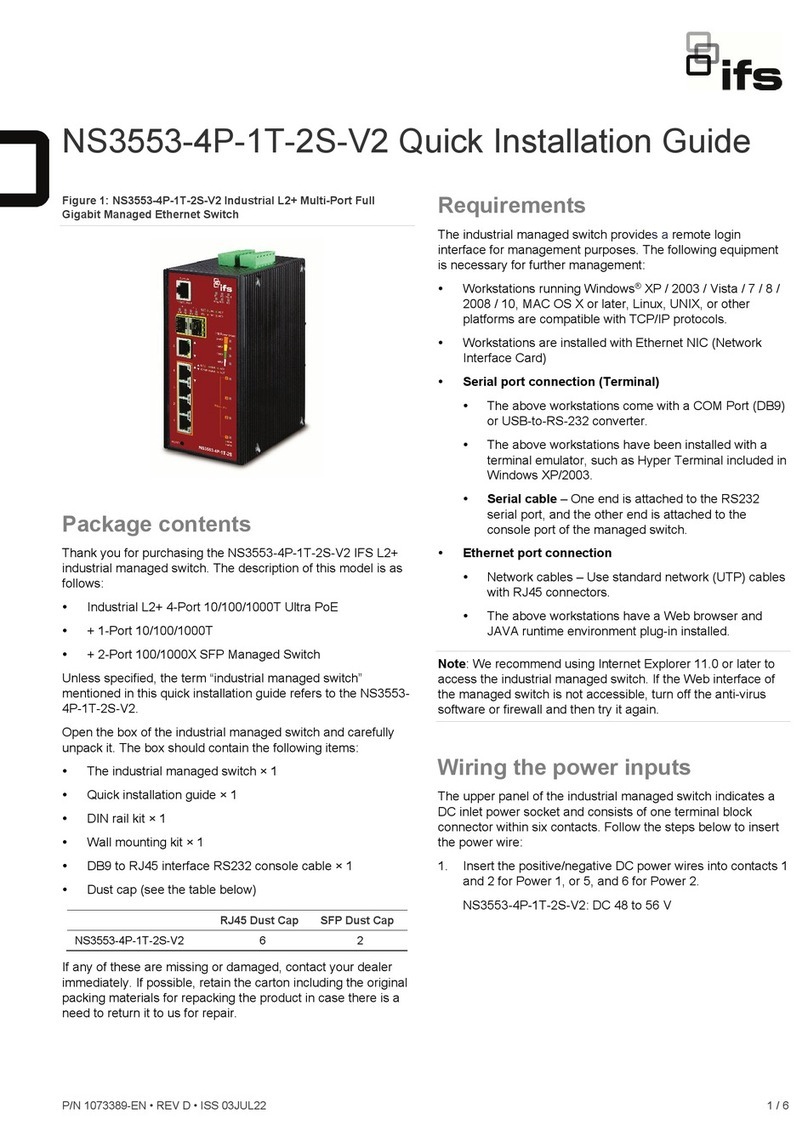
Interlogix
Interlogix NS3553-4P-1T-2S-V2 User manual

Interlogix
Interlogix NS3552-16P-2T-2S User manual

Interlogix
Interlogix NS3500-28T-4S User manual

Interlogix
Interlogix IFS NS3550-24T/4S User manual

Interlogix
Interlogix NS3562-8P-2S User manual
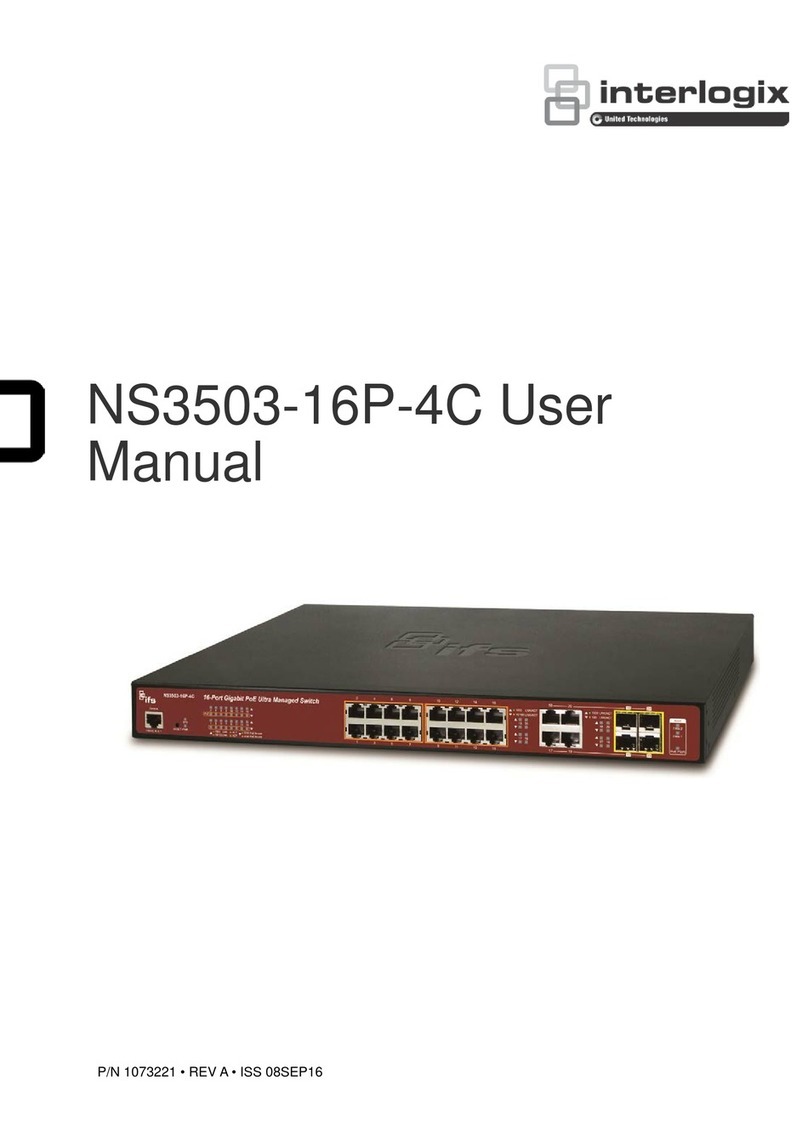
Interlogix
Interlogix NS3503-16P-4C User manual

Interlogix
Interlogix ES2402 Series User manual

Interlogix
Interlogix IFS NS2052-4P-1T User manual
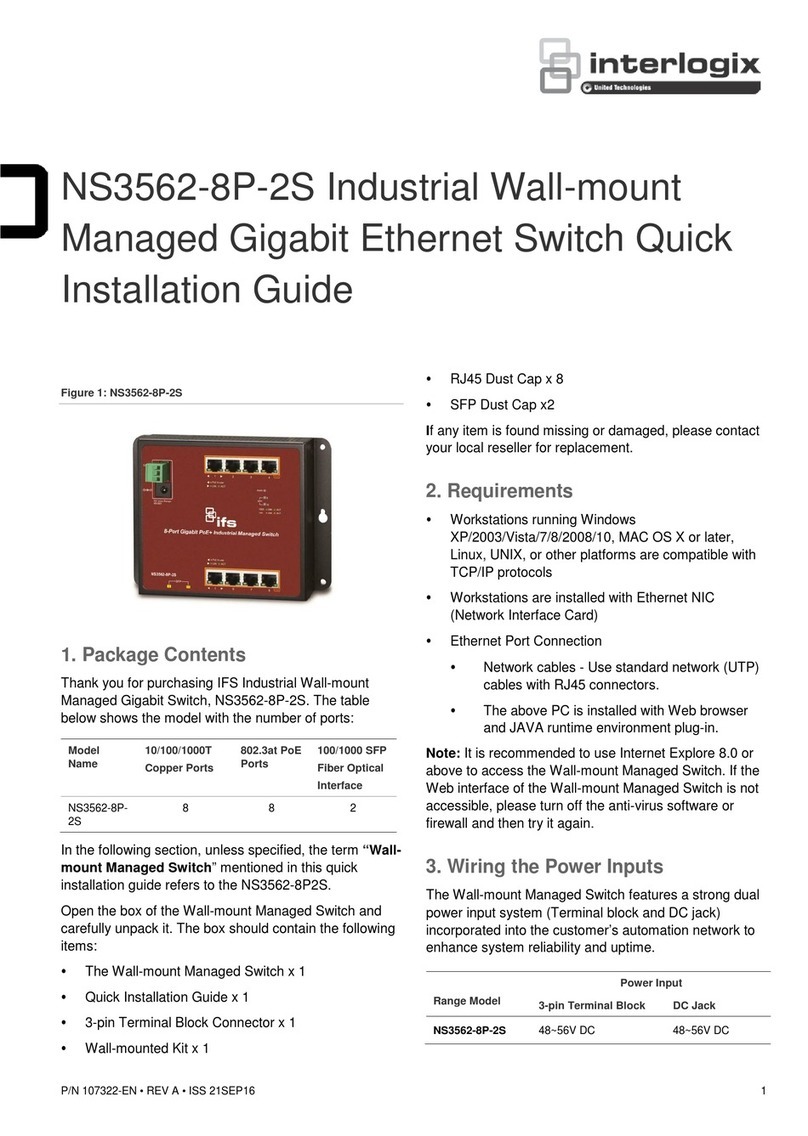
Interlogix
Interlogix NS3562-8P-2S User manual

Interlogix
Interlogix NS4702-24P-4S-4X User manual

Interlogix
Interlogix IFS ANT-PNL-9DB-2G User manual

Interlogix
Interlogix ES3002-4P-4T User manual
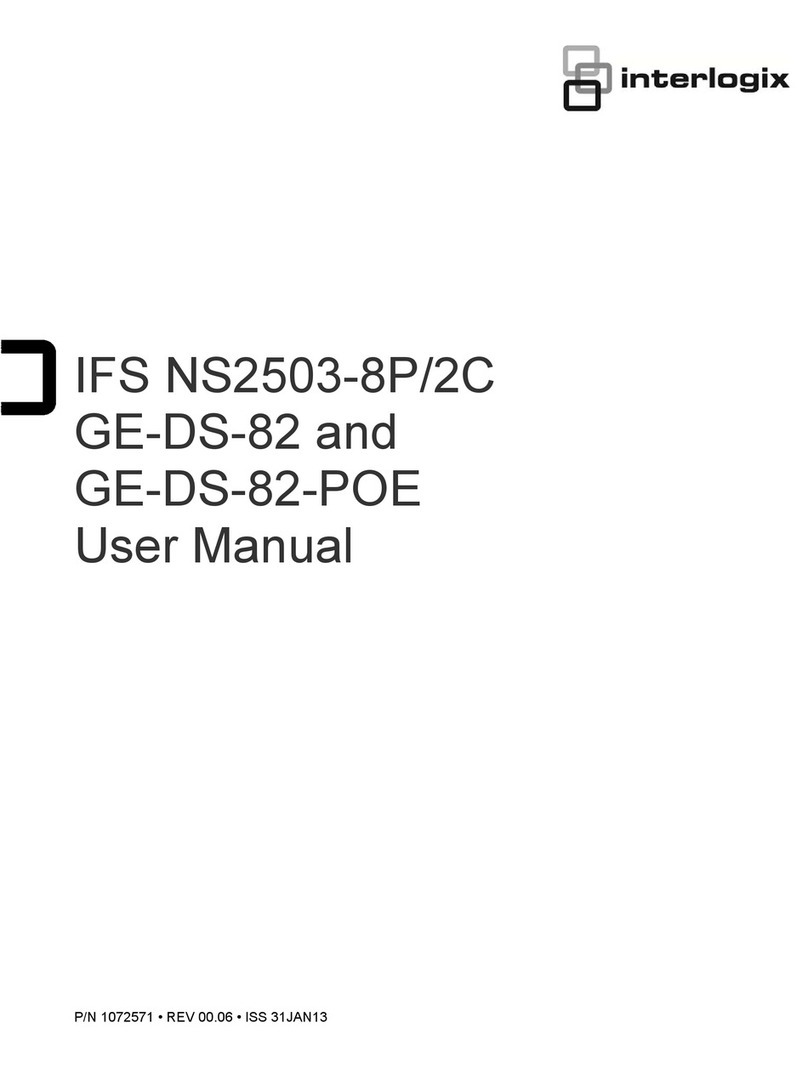
Interlogix
Interlogix GE-DS Series User manual

Interlogix
Interlogix NS3553-4P-1T-2S User manual

Interlogix
Interlogix IFS NS2503-8P/2C User manual

Interlogix
Interlogix NS4750-24S-4T-4X User manual
Popular Switch manuals by other brands

SMC Networks
SMC Networks SMC6224M Technical specifications

Aeotec
Aeotec ZWA003-S operating manual

TRENDnet
TRENDnet TK-209i Quick installation guide

Planet
Planet FGSW-2022VHP user manual

Avocent
Avocent AutoView 2000 AV2000BC AV2000BC Installer/user guide

Moxa Technologies
Moxa Technologies PT-7728 Series user manual

Intos Electronic
Intos Electronic inLine 35392I operating instructions

Cisco
Cisco Catalyst 3560-X-24T Technical specifications

Asante
Asante IntraCore IC3648 Specifications

Siemens
Siemens SIRIUS 3SE7310-1AE Series Original operating instructions

Edge-Core
Edge-Core DCS520 quick start guide

RGBLE
RGBLE S00203 user manual