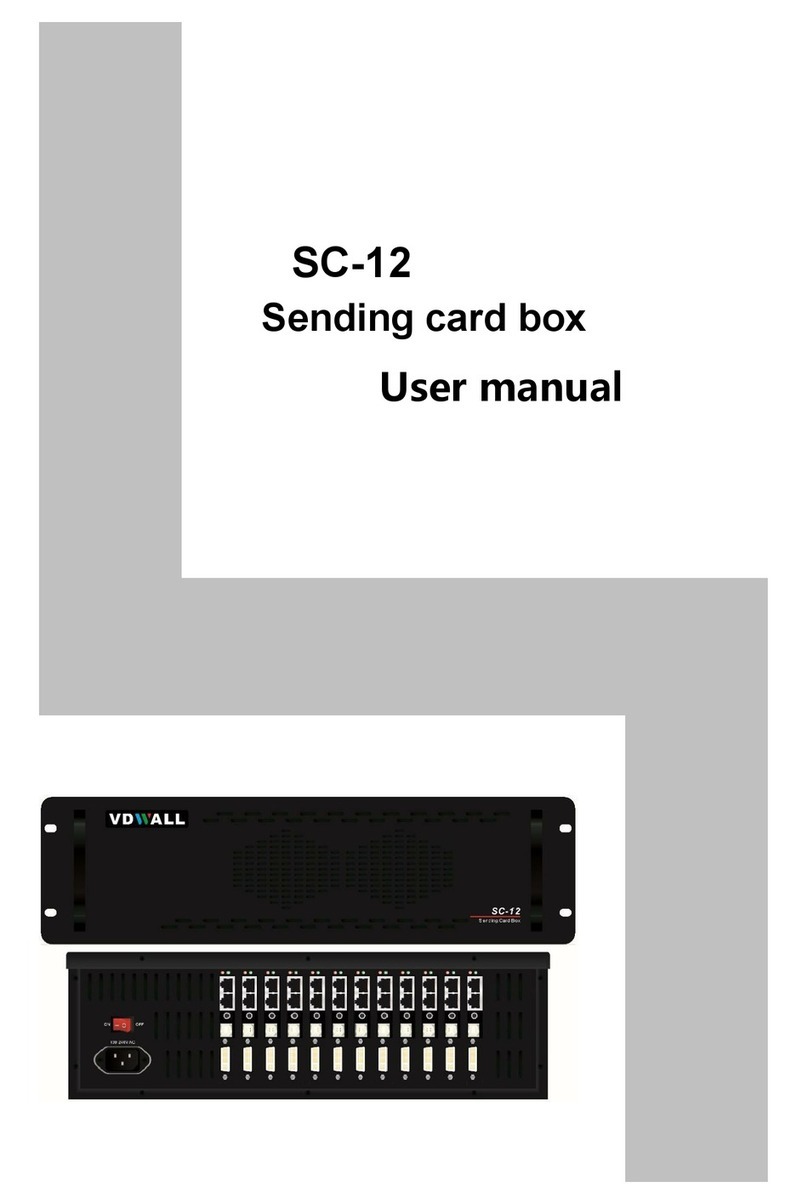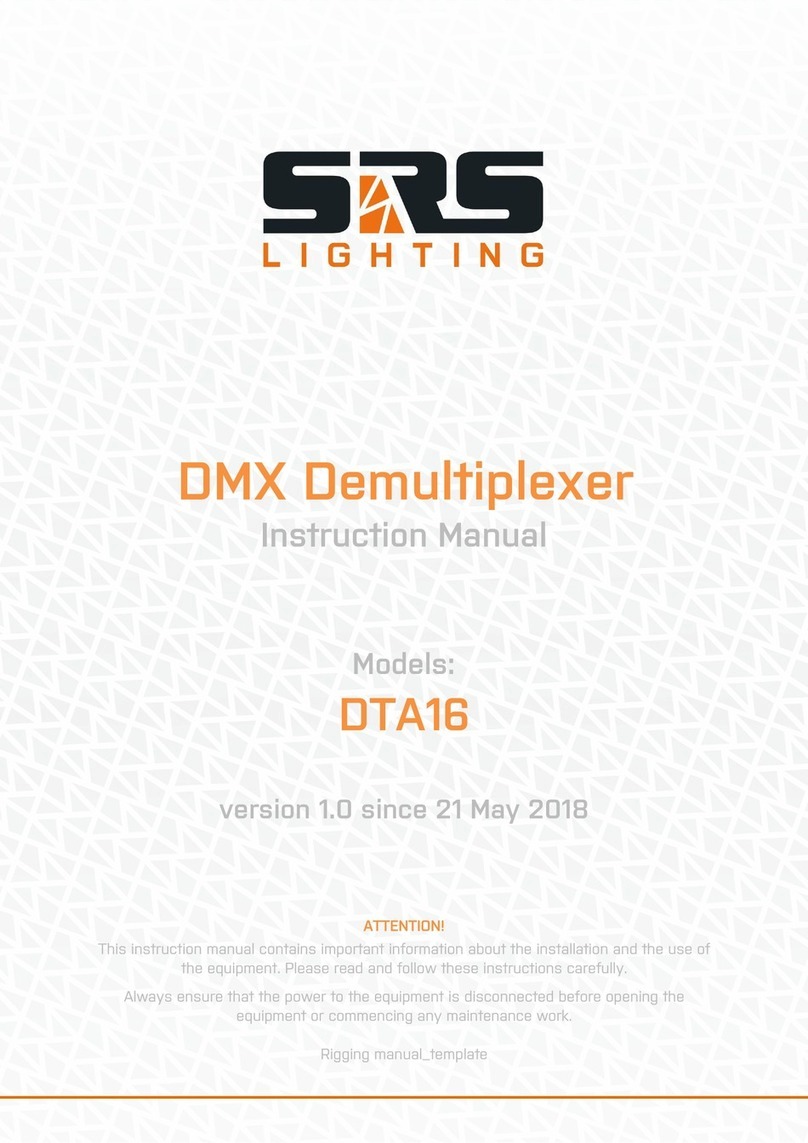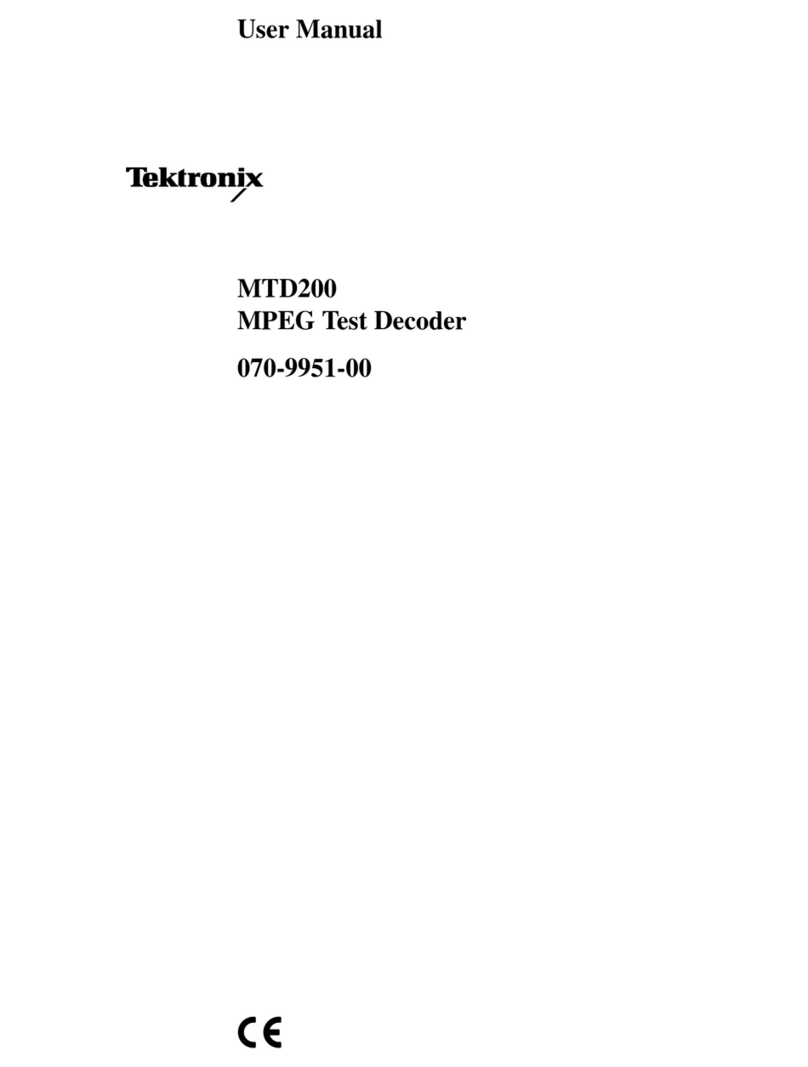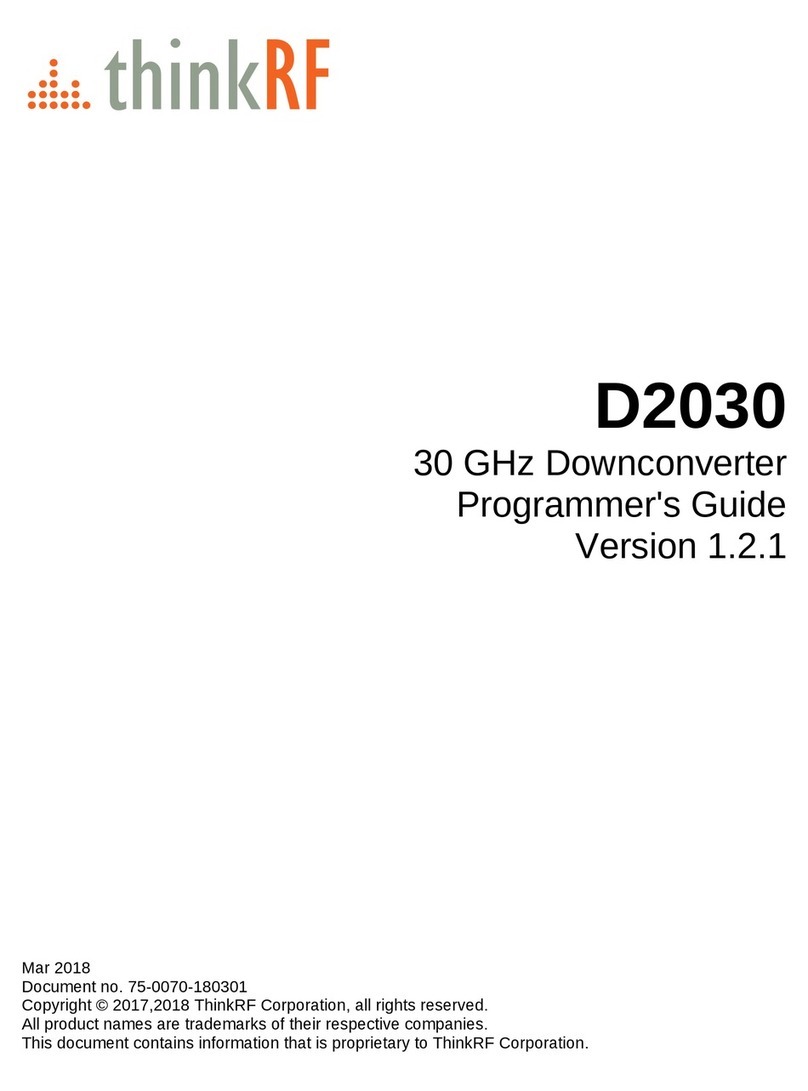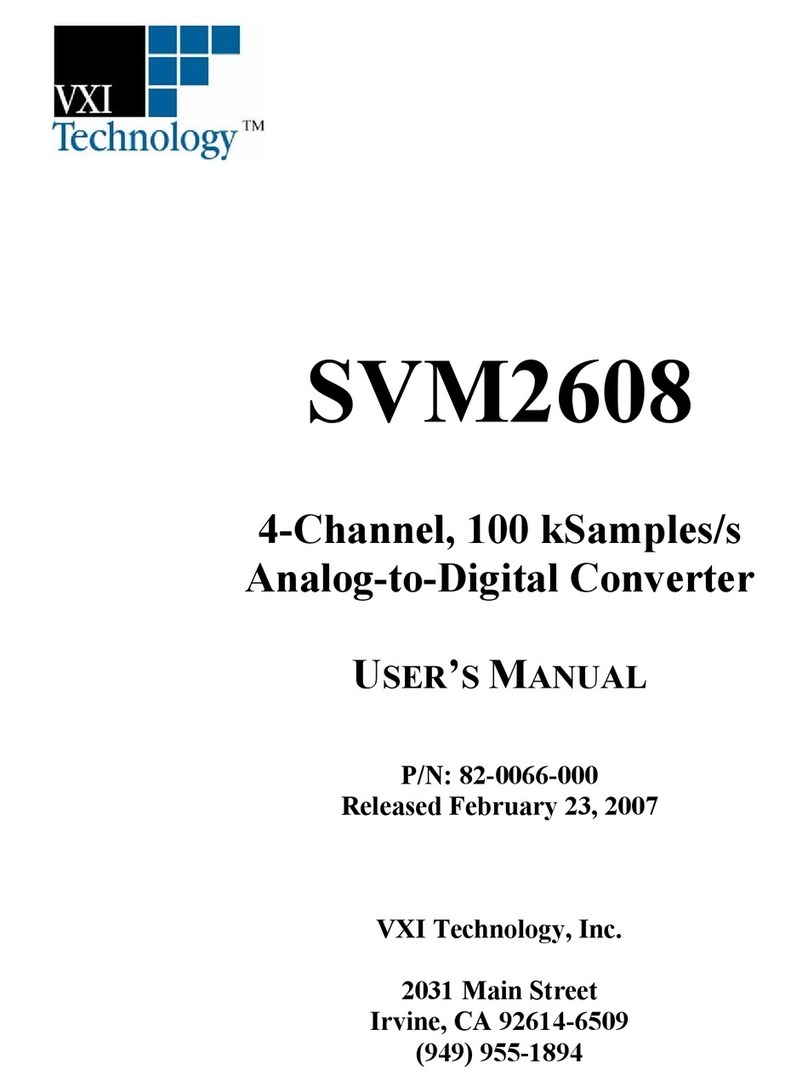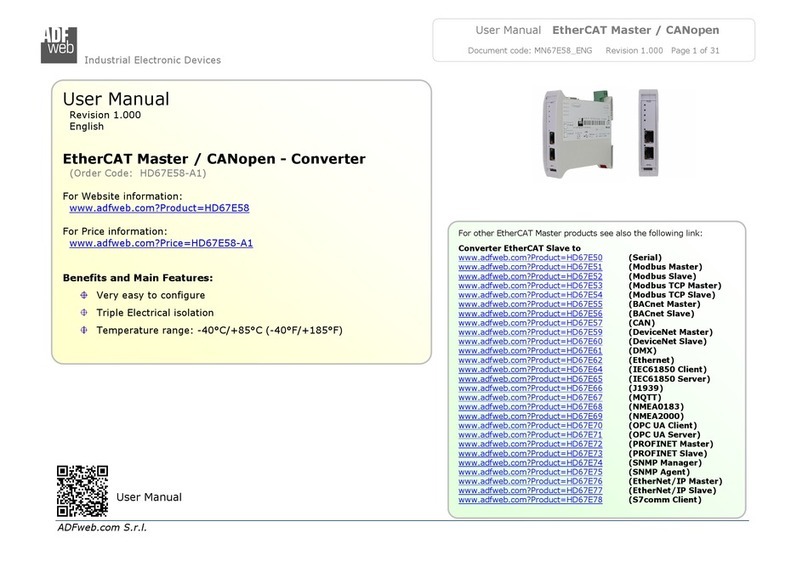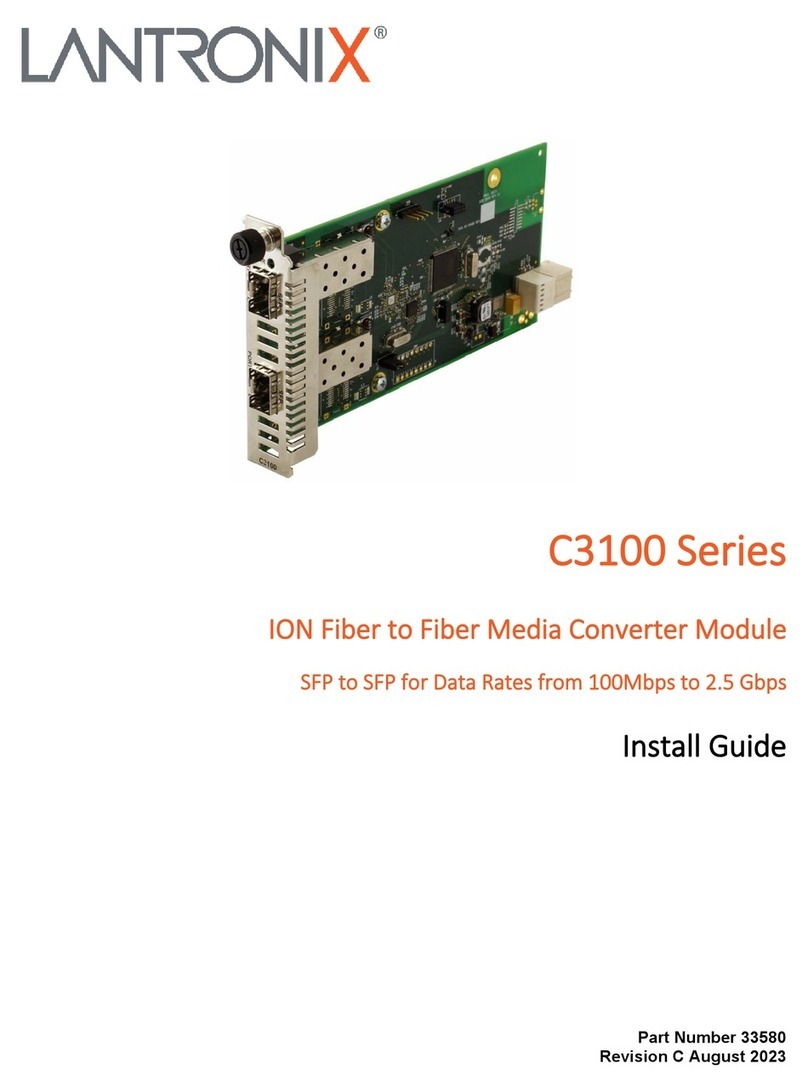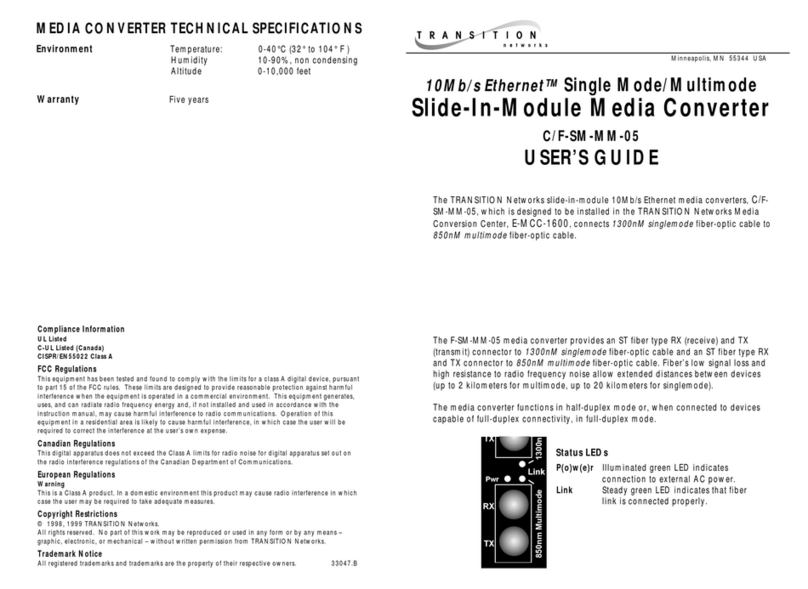Intermate Twinax Connection LX T-04 User manual

LX T-04
Twinax
Connection
User's Guide
Document GM-001-5
Fifth edition of the Intermate LX T-04 Twinax Connection User’s Guide
Printed in Denmark
No part of this guide may be photocopied or reproduced in any way, except
where noted, without the written consent of LCI Intermate A/S.
© Copyright LCI Intermate A/S 1998 and 1999. All rights reserved.

N o t i c e s
2 U s e r ‘ s G u i d e
Notice
LCI Intermate A/S makes no warranty of any kind with regard to the contents
or use of this guide, and specifically disclaims any express or implied
warranties on merchant ability or fitness for any particular purpose.
LCI Intermate A/S shall not be liable for errors contained herein or for
incidental or consequential damages in connection with the performance or use
of this product.
Information in this guide is liable to change without notice and does not
represent a commitment on the part of LCI Intermate A/S.
Emission Notices
USA: This equipment generates, uses, and can radiate radio frequency energy
and if not installed and used in accordance with the instruction manual,
may cause interference to radio communications. It has been tested and
found to comply with the limits for a Class A computing device
pursuant to Subpart B of Part 15 of FCC rules, which are designed to
provide reasonable protection against such interference when operated
in a commercial environment. Operation of this equipment in a
residential area is likely to cause interference in which case the user at
his own expense will be required to take whatever measures may be
required to correct the interference. Shielded cables should be used with
this unit to ensure compliance with the Class A limits.
EU: This digital equipment fulfils the requirements for radiated emission
according to limit B of EN55022/1987, and the requirements for
immunity according to EN50082-1/1992 residential, commercial, and
light industry. (Compliance is not valid for unshielded network and
printer cables.)

N o t i c e s
I n t e r m a t e L X T - 0 4 3
Trademark Credits
Intermate is a registered trademark of LCI Intermate A/S.
IBM, Epson, Hewlett Packard and LaserJet are registered trademarks of the
respective holders.
Lexmark is a registered trademark of Lexmark International, Inc.

N o t i c e s
4 U s e r ‘ s G u i d e

C o n t e n t s
I n t e r m a t e L X T - 0 4 5
Contents
About this guide ...................................... 9
1. Introduction ...................................... 11
TheoryofOperation ...................................... 11
ASCIIPrinterDriver...................................... 11
IBMPrinterEmulation .................................... 12
2.Installation ....................................... 13
Unpacking.............................................. 13
PrinterAttachment ....................................... 13
SystemAttachment....................................... 15
3.Configuration..................................... 17
ConfigurationfromaTerminal.............................. 17
KeyDefinitions.......................................... 18
BasicConfiguration ...................................... 19
SelectPrinterDriver ............................................. 20
SelectIBMPrinterEmulation...................................... 21
SelectSystemLanguage .......................................... 22
SavetheConfiguration .................................... 23
ExittheConfiguration .................................... 24
4.AdvancedFunctions................................ 25
ExtendedEmulationMode ................................. 25
MainMenu ............................................. 26
ConfigurationfromtheSystem.............................. 27
Transparency............................................ 28
ConfigurationandTransparencySequences.................... 29
DefinetheSequences ............................................ 30
RedefinetheSequences .......................................... 30
EditTranslationTables.................................... 31
CharacterTranslation ............................................ 32
UserDefinedStrings...................................... 34
ProgrammingtheStrings ......................................... 34
UsingtheStrings ............................................... 35
String Substitutions ....................................... 35
Programming String Substitutions from a Terminal ..................... 36
Programming String Substitutions from the System ..................... 37

C o n t e n t s
6 U s e r ‘ s G u i d e
BarCodes..............................................38
DefineBarCodes...............................................38
PrintBarCode.................................................39
5. SolvingProblems..................................41
MissingPrintouts........................................41
IncorrectHostPrintouts...................................42
SomeCharactersarePrintedIncorrectly..............................42
CorruptedPrintouts.............................................43
IncorrectPageBreaks............................................43
HostCommunication Problem..............................43
ReportingProblems......................................44
PrintingtheParameterList........................................44
ProducingHexdumps............................................45
Errormessages..........................................46
Appendices.........................................49
A.TheParameterList.....................................49
PrintoutExample...............................................49
PrinterDrivers.................................................50
ParameterDescriptions...........................................50
B.EBCDICCharacterTable...............................55
C.OperatingtheLXT-04..................................57
TheSYSTEMindicator..........................................57
TheAddress Switch.............................................57
Start Conditions................................................57
Deviceaddress.................................................58
TestMode.....................................................58
SelectIBMPrinterEmulation......................................59
D.UpdatingtheSoftware..................................61
SoftwarethatcanbeUpdated......................................61
Checkingifan updateis available..................................61
UpdatingtheIntermateLXT-04 FlashROM..........................61
E. Euro Support.........................................65
PrinterFirmwareRequirements....................................65
EuroSupport via TerminalConfiguration............................66
EuroSupport via Command Sequences..............................70
F. TechnicalSpecifications.................................71
Supported Printers..............................................71
Attachments...................................................71
IBMPrinterEmulation...........................................72
IBMSystemFeatures............................................72
IntermateLXT-04 AdditionalFeatures..............................73
HardwareSpecifications..........................................73
ApprovalsEMC................................................73

C o n t e n t s
I n t e r m a t e L X T- 0 4 7
OperatingEnvironment..........................................73
G. RelatedPublications....................................75
H. Customer Support.....................................77
Index.............................................79

C o n t e n t s
8 U s e r ‘ s G u i d e

Ab o u t t h i s m a n u a l
I n t e r m a t e L X T- 0 4 9
About this guide
The guide applies to the Intermate LX T-04 with software release K12-xxxx
and to subsequent releases until otherwise notified.
The guide consists of five sections:
Introduction The Intermate LX T-04 and the concepts used in
this guide.
Installation Connectingyour Intermate LX T-04 to the printer
and the IBM system.
Configuration How to configure your Intermate LX T-04 froma
terminal.
Advanced Functions How to use your printer beyond standard IBM
operation.
Solving Problems Checklist for identifying and solving problems.
Appendices Contains supplementaryand other useful
information.
Everycare has been taken in the preparation of this guide; if you detect any
inaccuracies or omissions, please informLCI Intermate A/S at the address in
appendix H. Customer Support on page 77.

A b o u t t h i s m a n u a l
10 U s e r ‘ s G u i d e

I n t r o d u c t i o n
I n t e r m a t e L X T - 0 4 11
1. Introduction
The Intermate LX T-04 is a protocol converter, which makes it possible to
connect the Lexmark 23xx Plus, Lexmark 4227 and Lexmark 4227 Plus
printers to an IBM 5250 (Twinax) environment.
Theory of Operation
Print data from an IBM host is in a format that cannot be recognized by a PC
type printer. The Intermate LX T-04 converts IBM control and character codes
to ASCII control commands and characters, which are recognizable by the
Lexmark matrix printer. Together, the Intermate LX T-04 and the attached
printer appears to the IBM host as an original IBM twinax printer.
ASCII Printer Driver
The Intermate LX T-04 can utilize many of the functions resident in the
attached printer, such as underlining, page formatting and paper source
selections. The control commands for these functions reside in the Printer
Drivers. These cover the standard printer types. See Appendix A for a list of
available Printer Drivers.

I n t r o d u c t i o n
12 U s e r ‘ s G u i d e
IBM Printer Emulation
The followingIBM printers can be emulated bythe Intermate LX T-04 and the
attached Lexmarkmatrix printer:
IBM 4214 (default).
IBM 4230.
IBM 5256.
IBM 5224.
IBM 5225.
See Appendix F for technical specifications.

I n s t a l l a t i o n
I n t e r m a t e L X T - 0 4 13
2. Installation
Unpacking
Unpack and check all the items using the following check list. Contact your
dealer if anything is missing or damaged. All packing materials are recyclable.
The Intermate LX T-04 Hardware Pack (part no: 23564) contains:
Intermate LX T-04 Part no: 23564
Twinax cable Part no: 13851
Power Cable Assembly
Mounting screws
LX T-04 Twinax Connection Part no: GM-001-xx
User's Guide
LX T-04 Hardware Installation sheet Part no: GS-007-xx
Optional:
Flash loading cable Part no: 21353
Printer Attachment
First you establish contact between the Intermate LX T-04 and the Lexmark
matrix printer. Prepare this by checking that the LX T-04 is correctly installed.
1. Switch off the printer.
2. Make sure that the Intermate LX T-04 is attached correctly to the
printer. See separate sheet for details about installing the interface.

I n s t a l l a t i o n
14 U s e r ‘ s G u i d e
3. Set the address switch to position '9' (test printout function).
4. Switch on the printer. The SYSTEM indicator flashes for a few seconds.
The Intermate LX T-04 produces a test printout on the printer, which shows the
firmware revision and basic configuration. The default configuration is for a
IBM Proprinter emulation.
Printout:
******** TEST PRINTOUT ********
Intermate LX T-04 version: K12-xxxx
Printer Driver #32 IBM Proprinter
IBM Printer Emulation__________ IBM 4214 model 2
System Language________________ 500 International Set 5
ASCII Char. Set________________ PC-858
The default configuration supports Proprinter compatible printers. If you want
to change the configuration, you can do this later using Configuration from the
System when the Intermate LX T-04 has been installed towards the host. You
can also go to Section 3 before continuing with System Attachment.
The test printout shows if the Intermate LX T-04 has been configured for your
printer by the dealer/distributor.
Example:
The printout shows that this Intermate LX T-04 has already been configured for
another printer:
******** TEST PRINTOUT ********
Intermate LX T-04 version: K12-xxxx
Printer Driver #34 Epson LQ
IBM Printer Emulation__________ IBM 5225 model 1
System Language________________ 500 International Set 5
ASCII Char. Set________________ _PC-850

I n s t a l l a t i o n
I n t e r m a t e L X T - 0 4 15
System Attachment
When your Intermate LX T-04 is configured, and the configuration is verified
by a test printout, it is time to connect it to the IBM host.
The AS/400 configuration is easiest done using the Auto Configuration. The
LX T-04 then configures as a *4214 printer device.
Make sure that the printer is switched off and the T-cable and the twinax cables
are properly attached.
Then follow these steps to configure your AS/400 and the LX T-04.
1. Find a free device address by printing a device address chart using the
CL command:
PRTDEVADR
2. Set the device address (0-6) on the LX T-04's address switch.
3. Enable Auto Configuration using the CL command:
CHGSYSVAL SYSVAL(QAUTOCFG) VALUE('1')
4. Connect the LX T-04 to the network and switch the printer ON.
If the device address has been changed from another valid value (0-6),
you must confirm by stepping the address switch one step forward, and
then back. The new device address is confirmed by a printed message.
5. Verify that the AS/400 has detected a new device type *4214 by using
the CL command WRKDEVD PRT* and pressing F5 (refresh)
continuously.
6. Start the Printer Writer for the device:
STRPRTWTR DEV(PRT08)

I n s t a l l a t i o n
16 U s e r ‘ s G u i d e
7. Make a test printout:
CHGJOB PRTDEV(PRT08)
PRTDEVADR CTLD(CTL01)
If you do not receive a printout, check if there is a message waiting on
the writer:
WRKWTR PRT*
Caution: Twinax cables are heavy. Please make sure that they are
sufficiently mechanically supported in order to avoid damage to
your Intermate LX T-04 or your printer.
The SYSTEM indicator flashes for a few seconds and is then constantly lit. To
verify the attachment, make a printout.
You have completed the installation procedure, and your Intermate LX T-04 is
ready for use. It does not need any attendance or service during normal
operation.

C o n f i g u r a t i o n
I n t e r m a t e L X T - 0 4 17
3. Configuration
Although the Intermate LX T-04 is prepared for operation at delivery, you may
want to change the configuration. A test printout verifies the current
configuration, see Section 2.
The configuration can be done in two ways:
Configuration from a Terminal
This is the method described in this section. The configuration
method requires a dedicated IBM 5250 terminal such as a 3180,
3179, 3197, 347x or 348x.
Configuration from the System
The Intermate LX T-04 can also be configured using downloaded
programming sequences from the system, see Section 4.
Configuration from a Terminal
The Intermate LX T-04 is equipped with a menu-driven Configuration Utility.
This provides a step-by-step method to adapt the Intermate LX T-04 to your
IBM host and printer. Follow these steps to start the configuration:
1. Switch off the printer.
2. Connect a terminal to the Intermate LX T-04 using the T-cable, and
switch the terminal on. The terminal should be terminated.
3. Set the address switch in position '7' and switch on the printer. Wait a few
seconds after the SYSTEM indicator has stopped flashing.
4. Select position '9'. Wait until the SYSTEM indicator starts to flash.
5. Select position '7' again.
Within a few seconds, the Key Definitions Menu should appear on your

C o n f i g u r a t i o n
18 U s e r ‘ s G u i d e
terminal.
The rest of this section is a guide to the Configuration Utility. If you want to
restart the configuration, just switch the Intermate LX T-04 off and repeat from
step 3.
Key Definitions
==============================================================
Intermate LX T-04 4214 version: K12-xxxx 960103
==============================================================
KEY DEFINITIONS
_Right
Left
Up
Down
Enter
Assign Cursor keys Intermate International A/S 1996
The first menu is for assigning the specific keys to be used in the configuration.
No other keys than the five assigned can be used. Press the key you wish to
assign when the corresponding value is highlighted. The highlight moves to the
next value after the key has been assigned. Right, Left, Up and Down are
normally assigned to the cursor keys, and Enter to the 'Enter' or 'Return' key.
When you have assigned the five keys, the Main Menu is shown.

C o n f i g u r a t i o n
I n t e r m a t e L X T - 0 4 19
Basic Configuration
==============================================================
Intermate LX T-04 4214 version: K12-xxxx 960103
==============================================================
MAIN MENU
_Basic Configuration
View Configuration
Print Parameter List
Print EBCDIC to ASCII table
Edit Parameters
Set Factory Defaults
Save
Exit
Use <Up><Down> to move, <Enter> to Select
All entries are described in Section 4
The 'Basic Configuration' entry initiates a configuration procedure which
guides you through a sequence of submenus. You are prompted for selections
in the following order:
1. Printer Driver.
2. IBM Printer Emulation.
3. System Language.
4. ASCII Character Set(Not valid for the LX T-04).
Select 'Basic Configuration'
The Printer Driver submenu is shown.
Note: If you make an error during the Basic Configuration, press Enter
until the Main Menu appears, and enter the Basic Configuration.

C o n f i g u r a t i o n
20 U s e r ‘ s G u i d e
Select Printer Driver
This submenu is shown after you have selected 'Basic Configuration' in the
Main Menu.
==============================================================
BASIC CONFIGURATION
==============================================================
PRINTER DRIVER
_Generic printer
IBM Graphics
IBM Proprinter
Epson FX/EX/DFX
Epson LQ
Fujitsu DL
IBM Matrix (PPDS)
HP LaserJet 4
Use <Up><Down> to move, <Enter> to Select
A printer driver is a device driver containing all the variables, including
command sequences and character sets, required to drive a particular range of
printers.
The default printer driver is IBM Proprinter.
You can switch to another Printer Driver if you prefer.
In Laser emulation other printers are available.
See Appendix A for a list of available Printer Drivers.
Table of contents