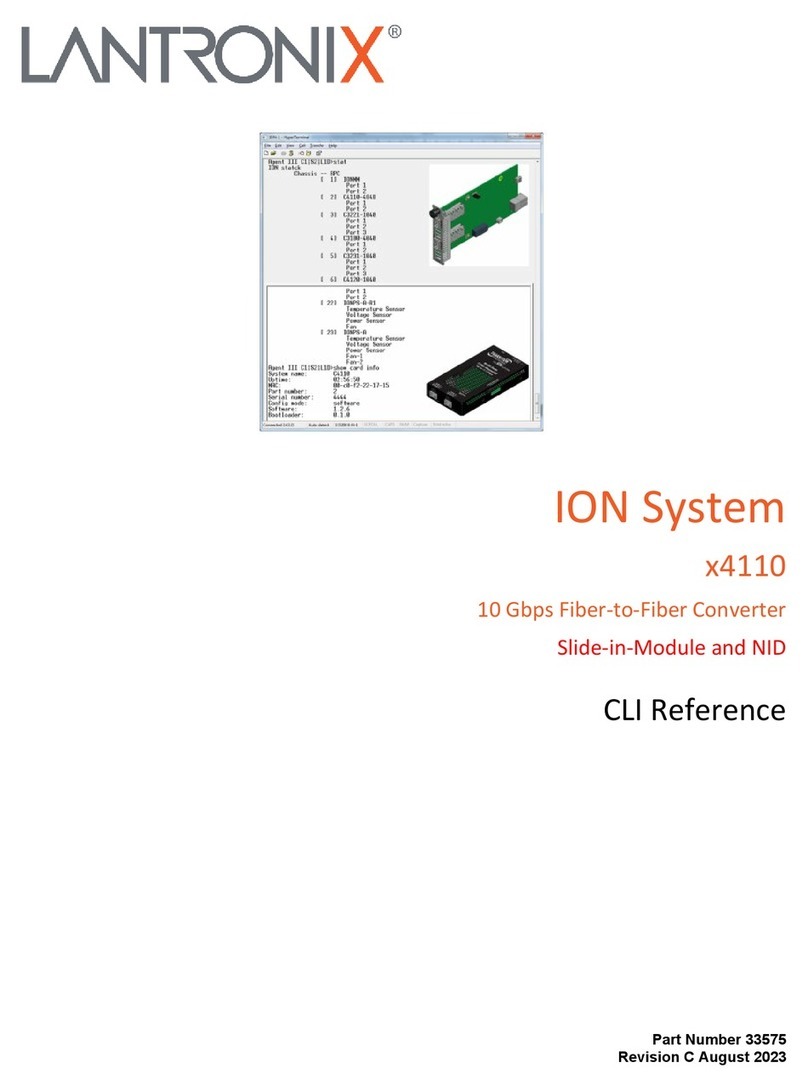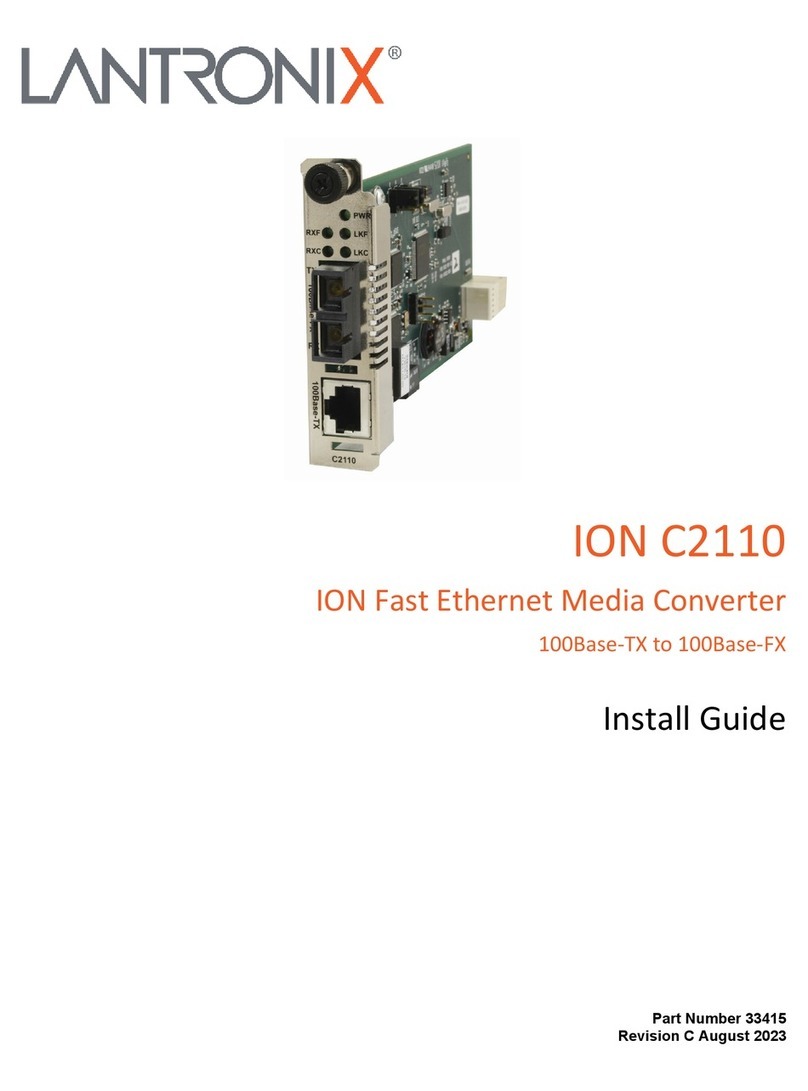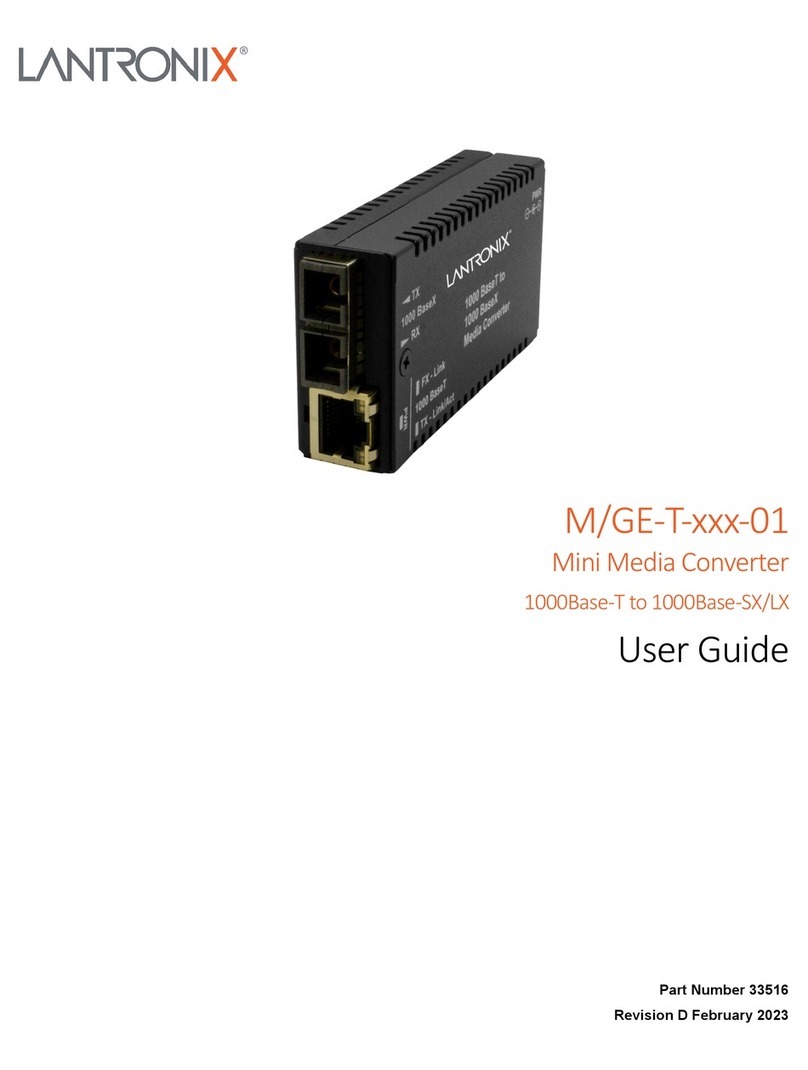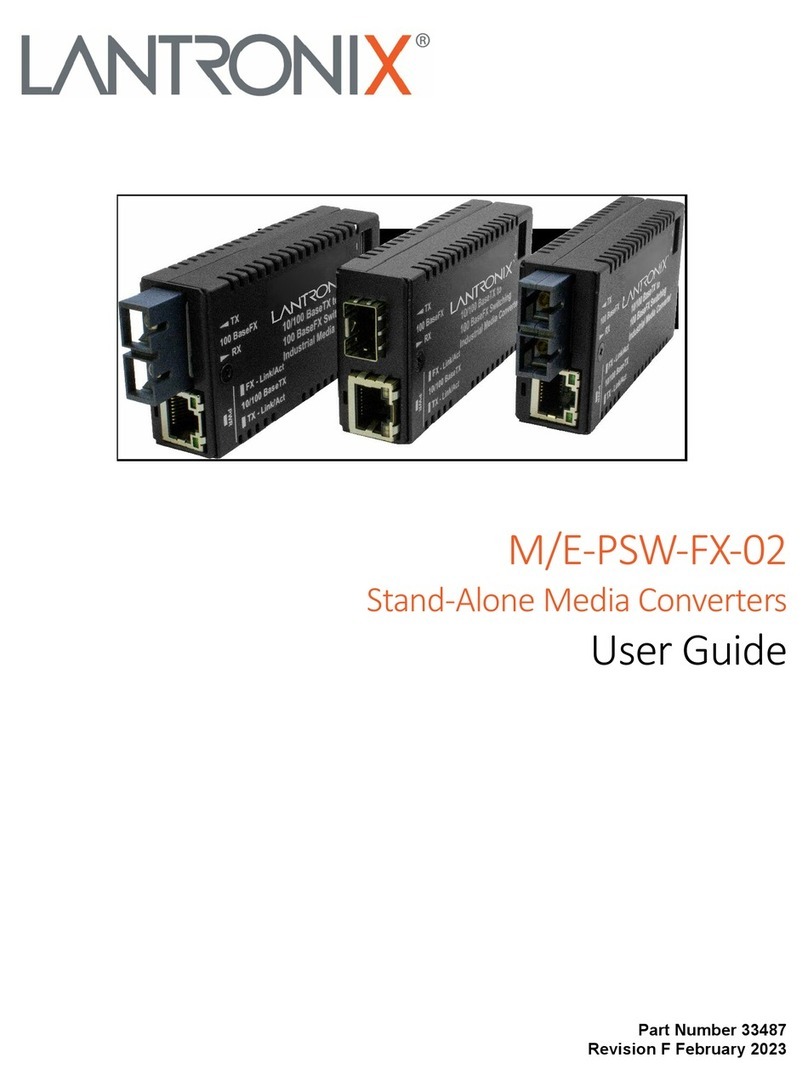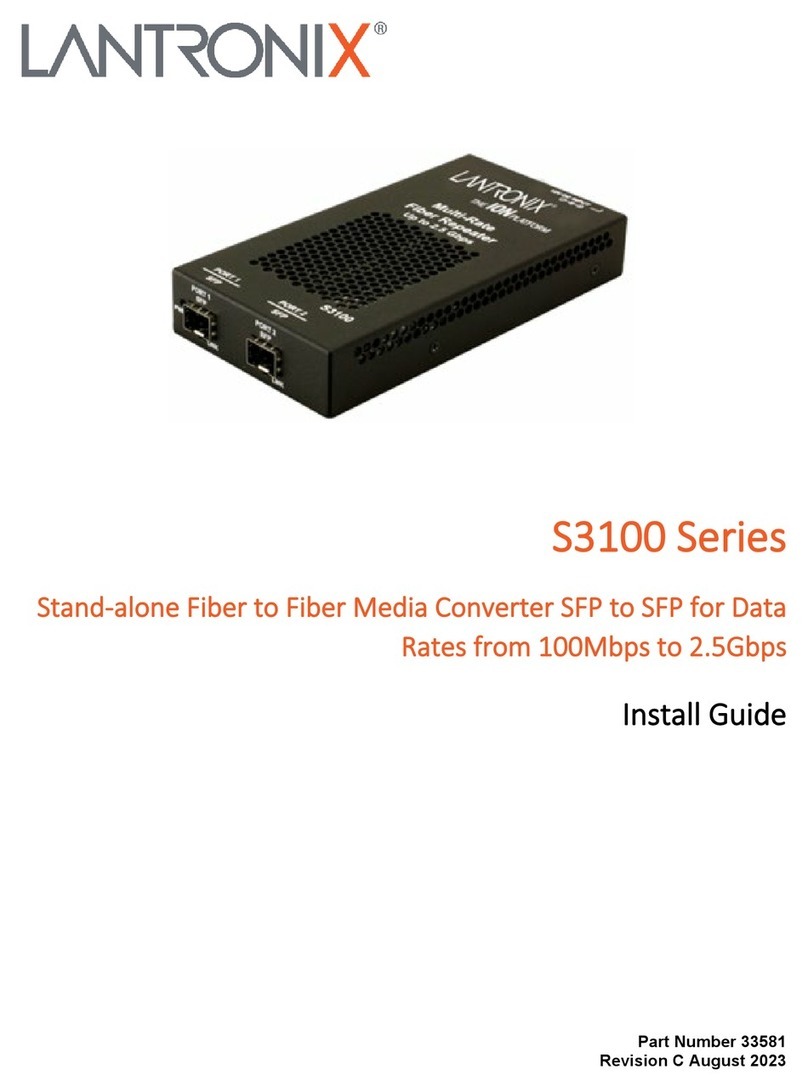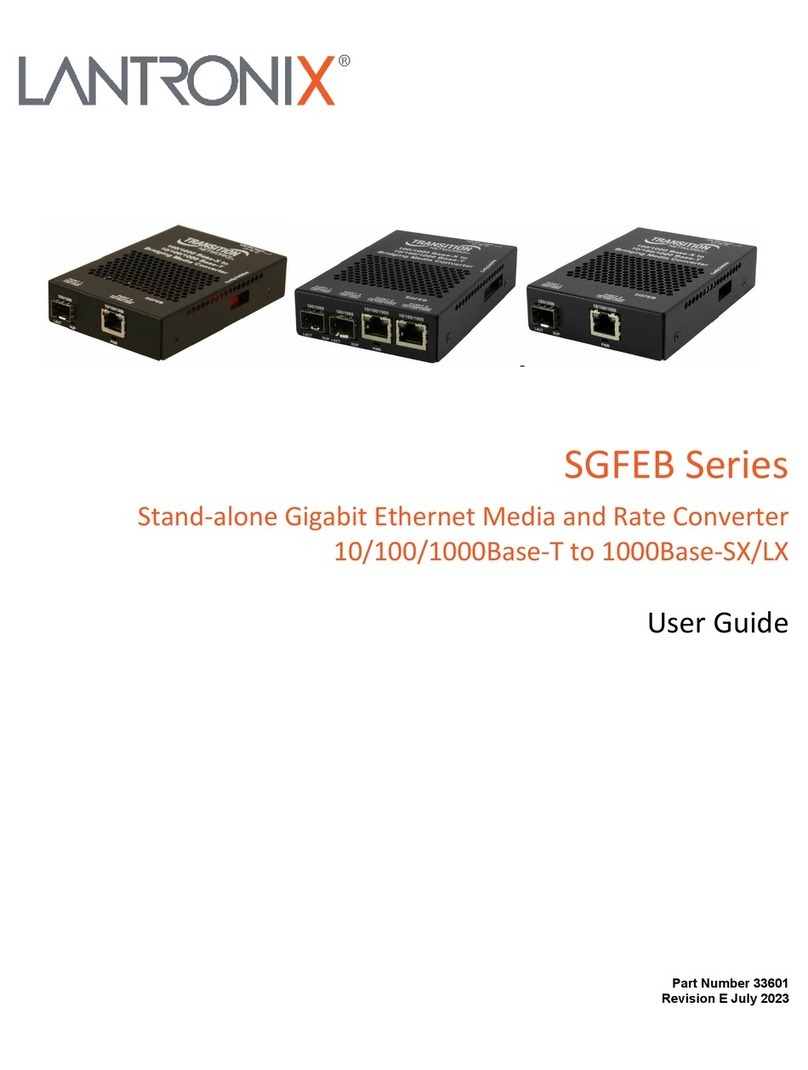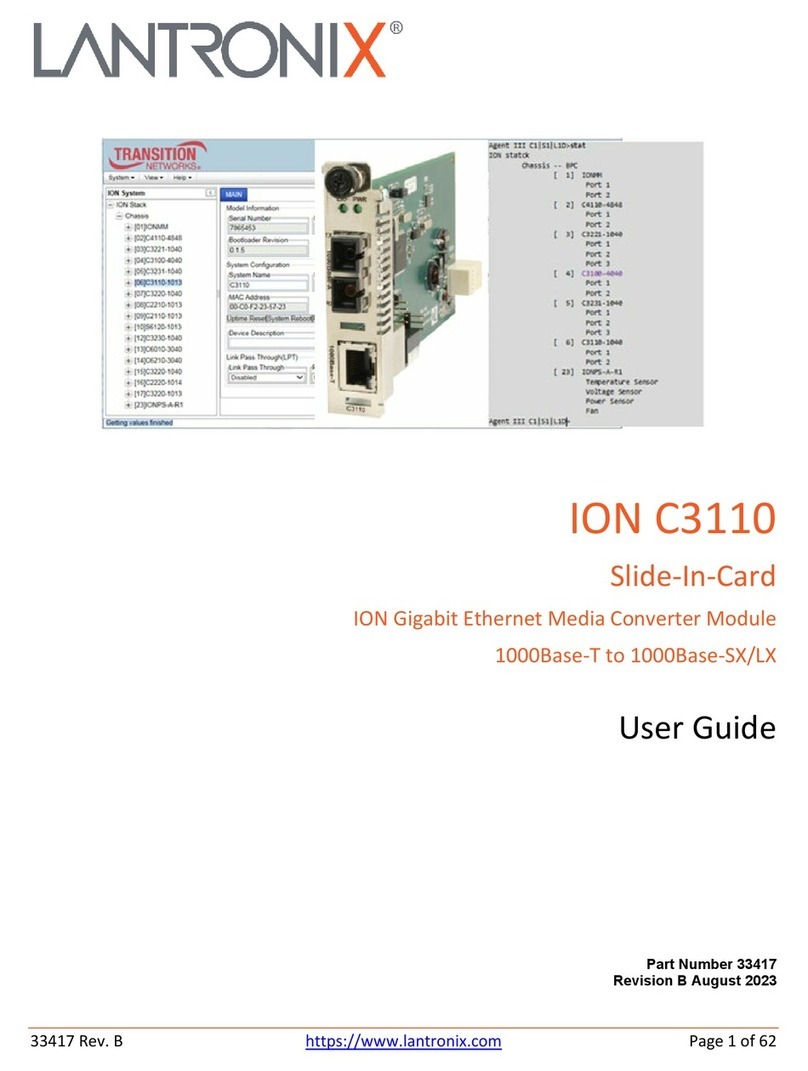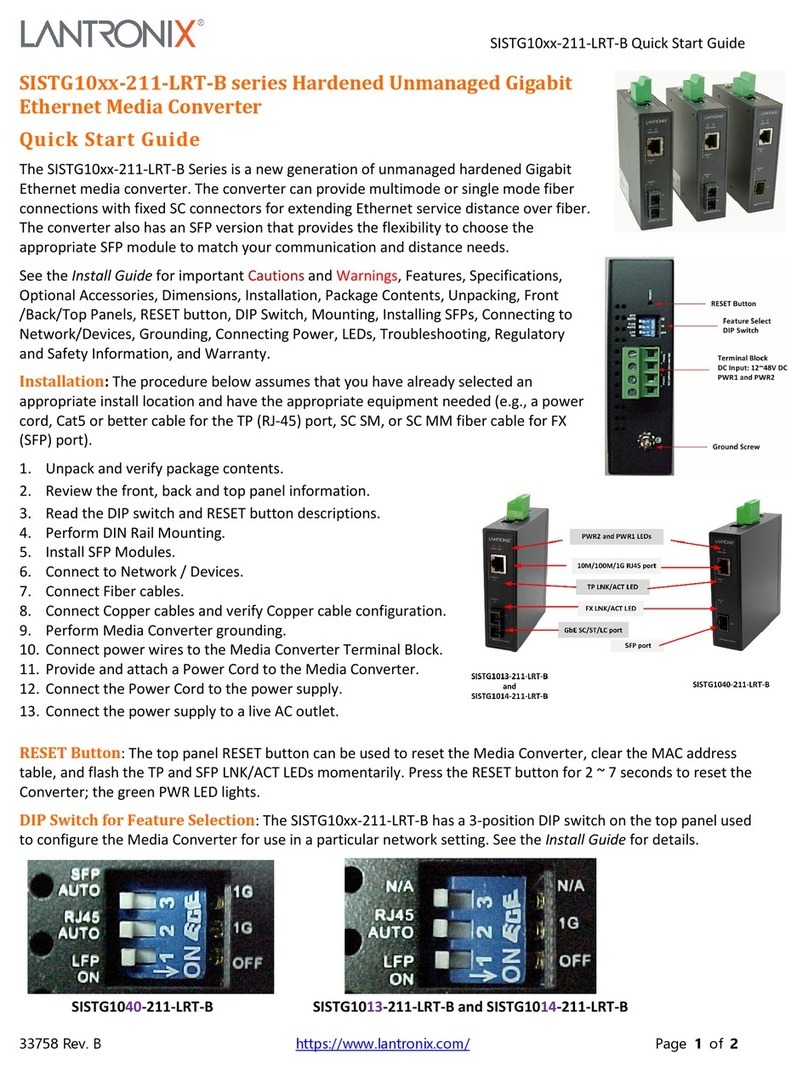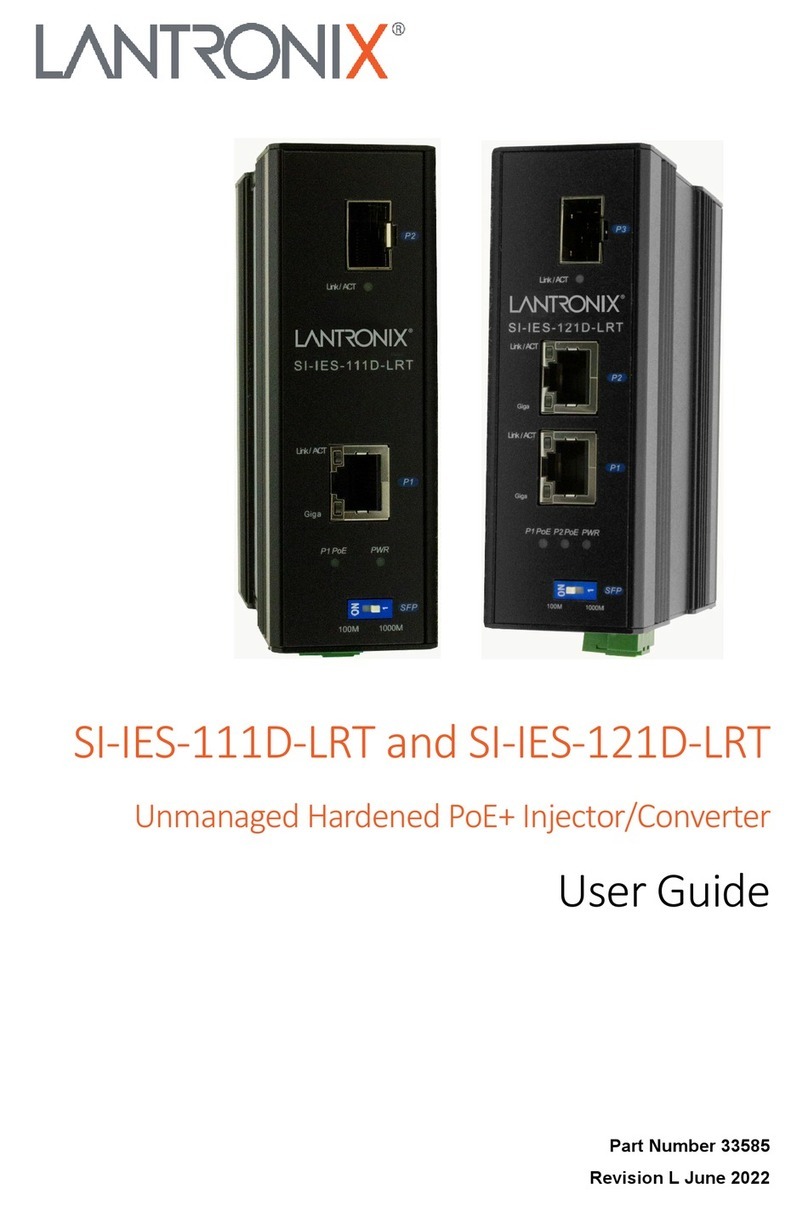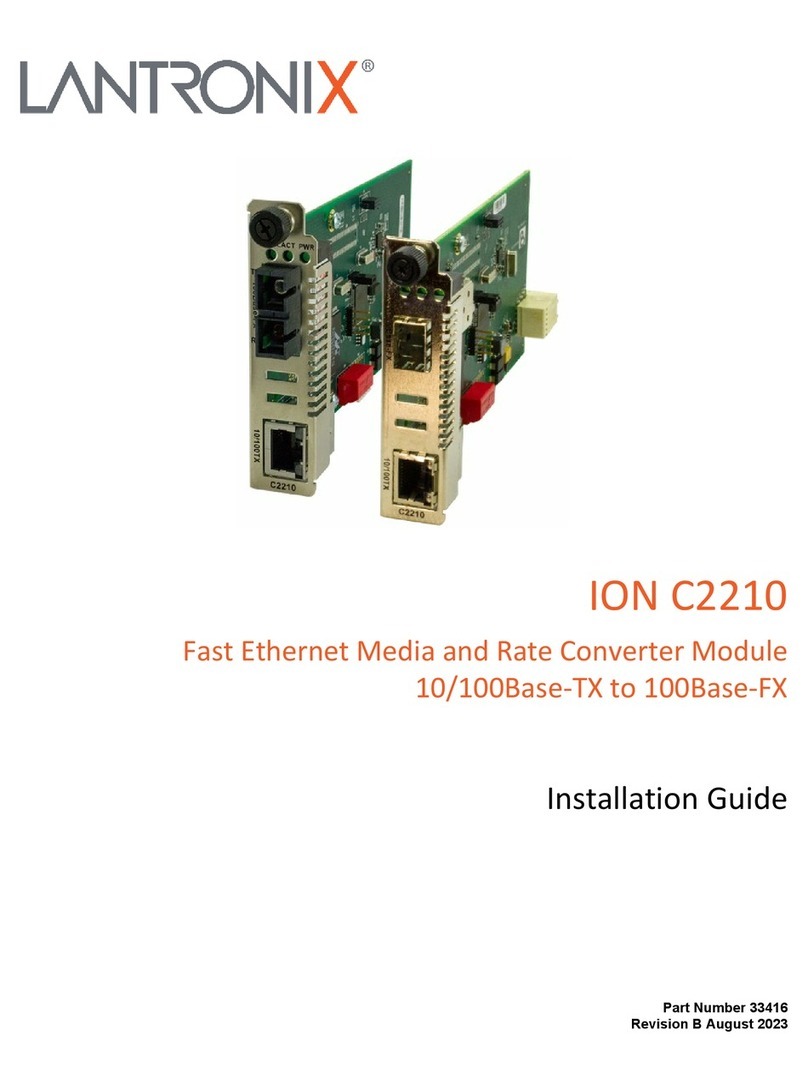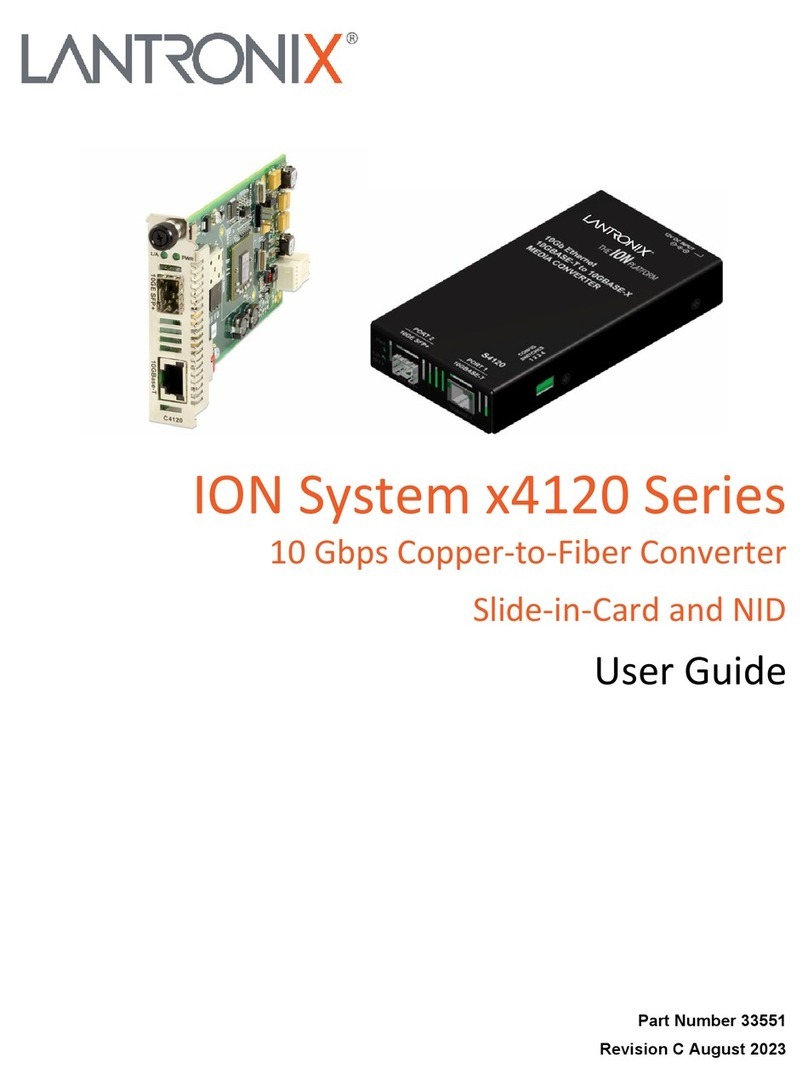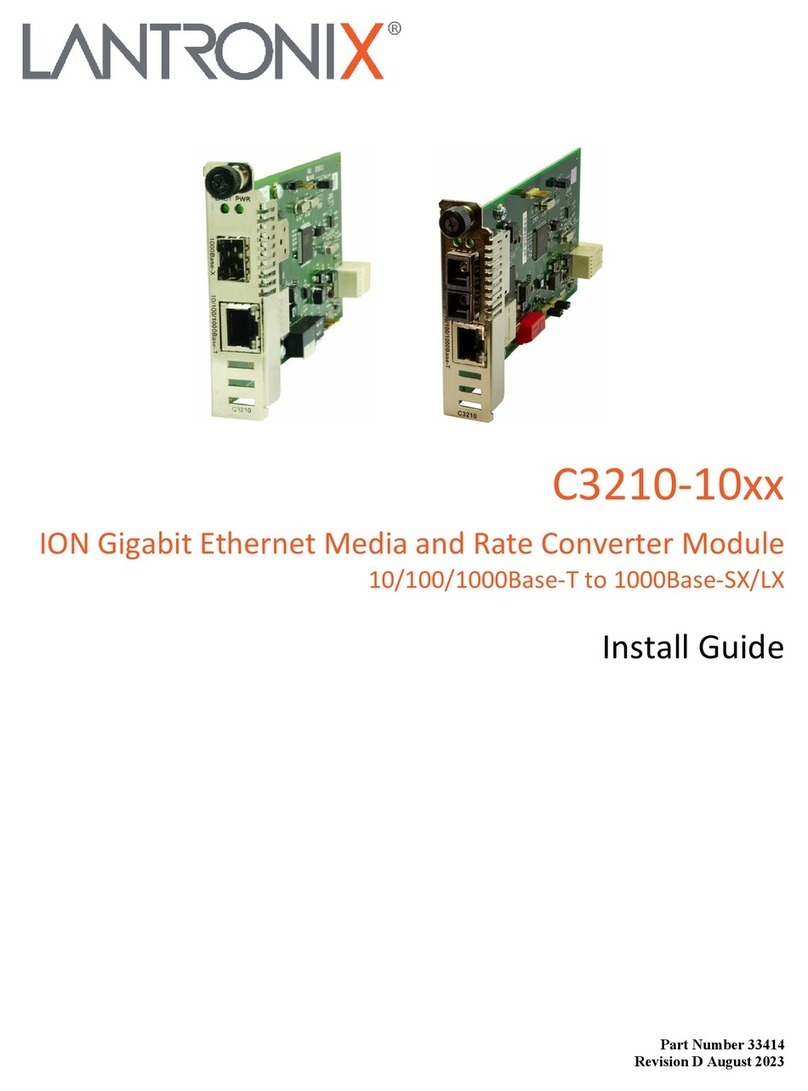Lantronix C3100 Install Guide
33580 Rev. C https://www.lantronix.com/ Page 3 of 32
Contents
Product Description....................................................................................................................................... 4
Model Numbers ............................................................................................................................................. 4
Management Features .................................................................................................................................. 4
Manual Overview .......................................................................................................................................... 5
Related Manuals and Online Help ................................................................................................................ 5
Application Examples.................................................................................................................................... 6
Pre-Installation .............................................................................................................................................. 7
Safety........................................................................................................................................................ 7
Unpacking ................................................................................................................................................. 7
Package Contents .................................................................................................................................... 7
Installation and Setup.................................................................................................................................... 8
General ..................................................................................................................................................... 8
Install the C3100 in the ION Chassis........................................................................................................ 8
Port Locations ........................................................................................................................................... 9
Installing SFP Devices .............................................................................................................................. 9
Cabling.................................................................................................................................................... 10
Install Fiber Cable................................................................................................................................... 11
IONMM Installation ................................................................................................................................. 11
Replacing a Chassis Resident C3100 .................................................................................................... 12
Operation..................................................................................................................................................... 13
Power and Fiber Status LEDs ................................................................................................................ 13
Accessing the C3100.............................................................................................................................. 14
Product Features .................................................................................................................................... 22
Technical Specifications.............................................................................................................................. 24
Defaults................................................................................................................................................... 25
Cable Specifications ............................................................................................................................... 25
Troubleshooting .......................................................................................................................................... 26
Procedure ............................................................................................................................................... 26
Product and Packaging Labels ............................................................................................................... 27
Compliance Information .............................................................................................................................. 28
Declaration of Conformity ....................................................................................................................... 28
FCC Regulations .................................................................................................................................... 28
Canadian Regulations ............................................................................................................................ 28
European Regulations ............................................................................................................................ 29
Electrical Safety Warnings...................................................................................................................... 30
Safety Instructions for Rack Mount Installations..................................................................................... 31