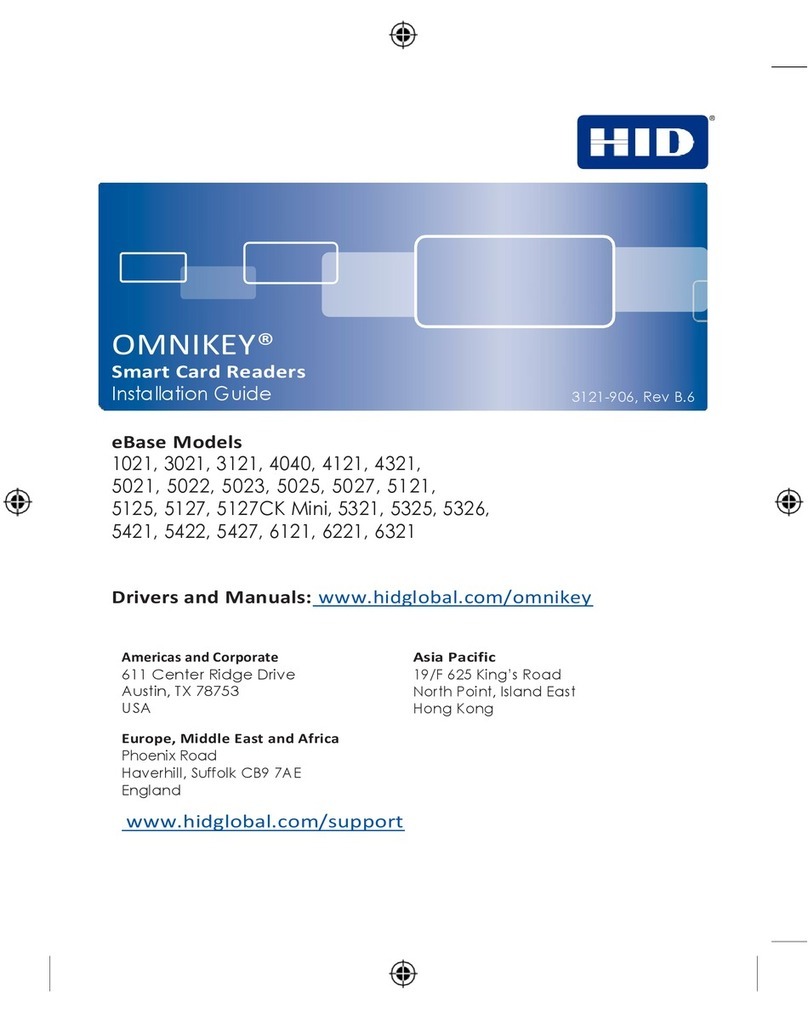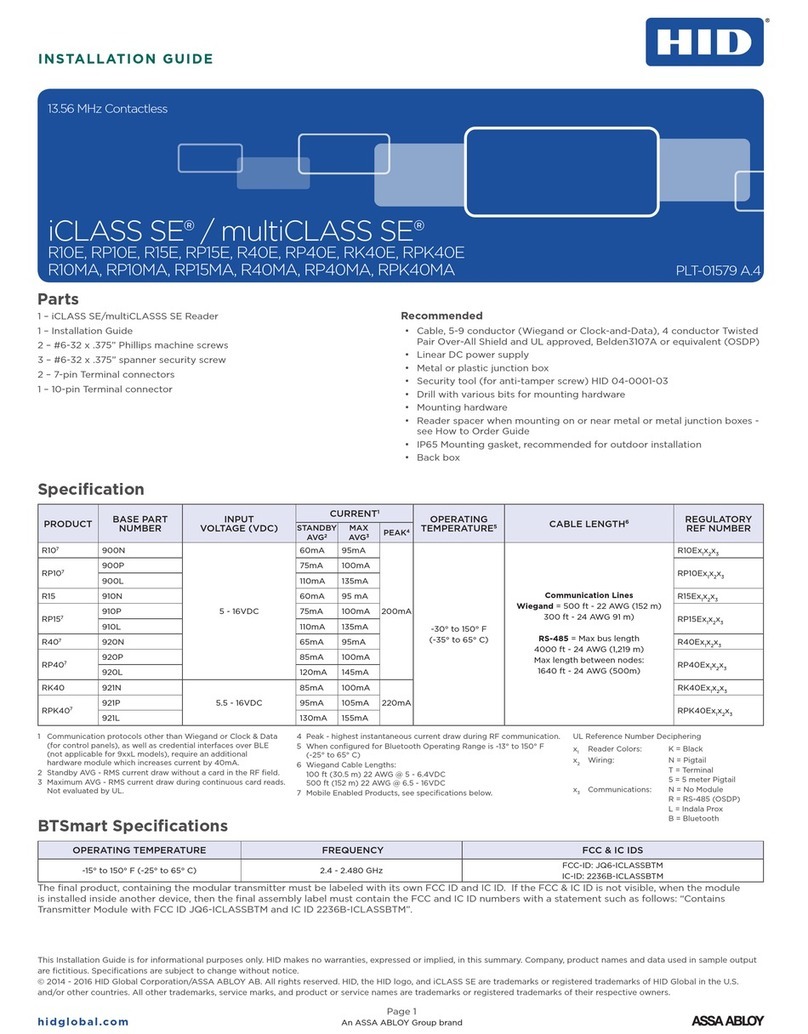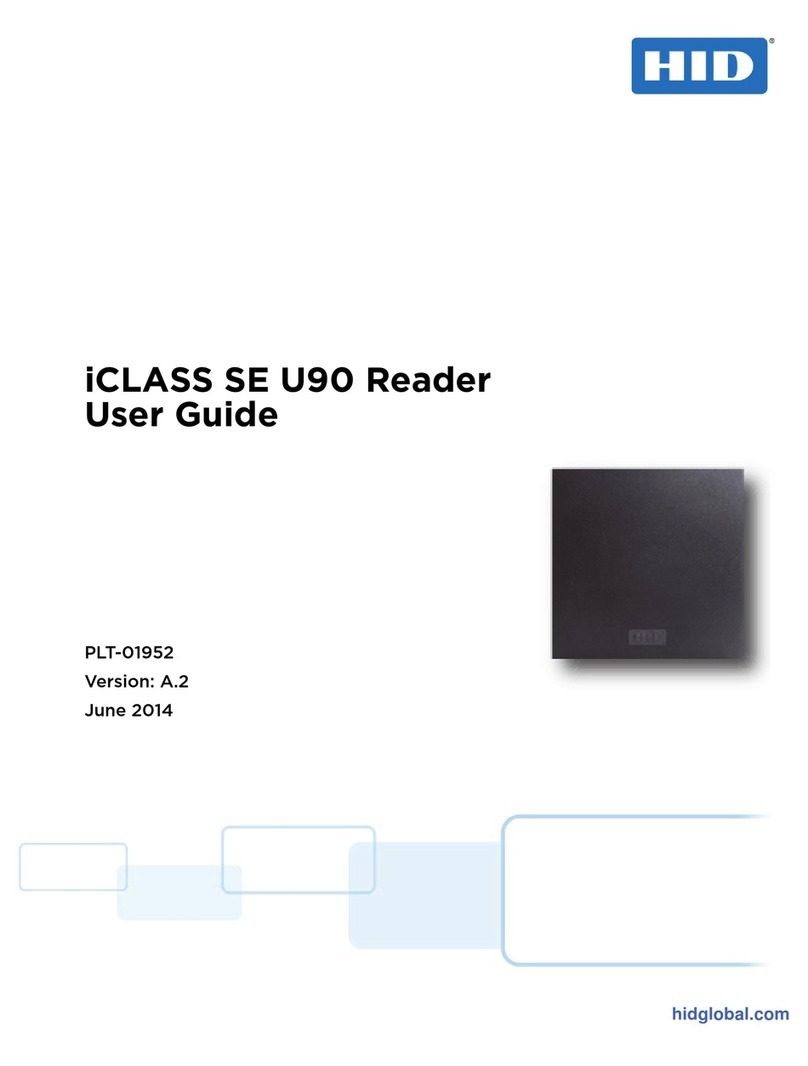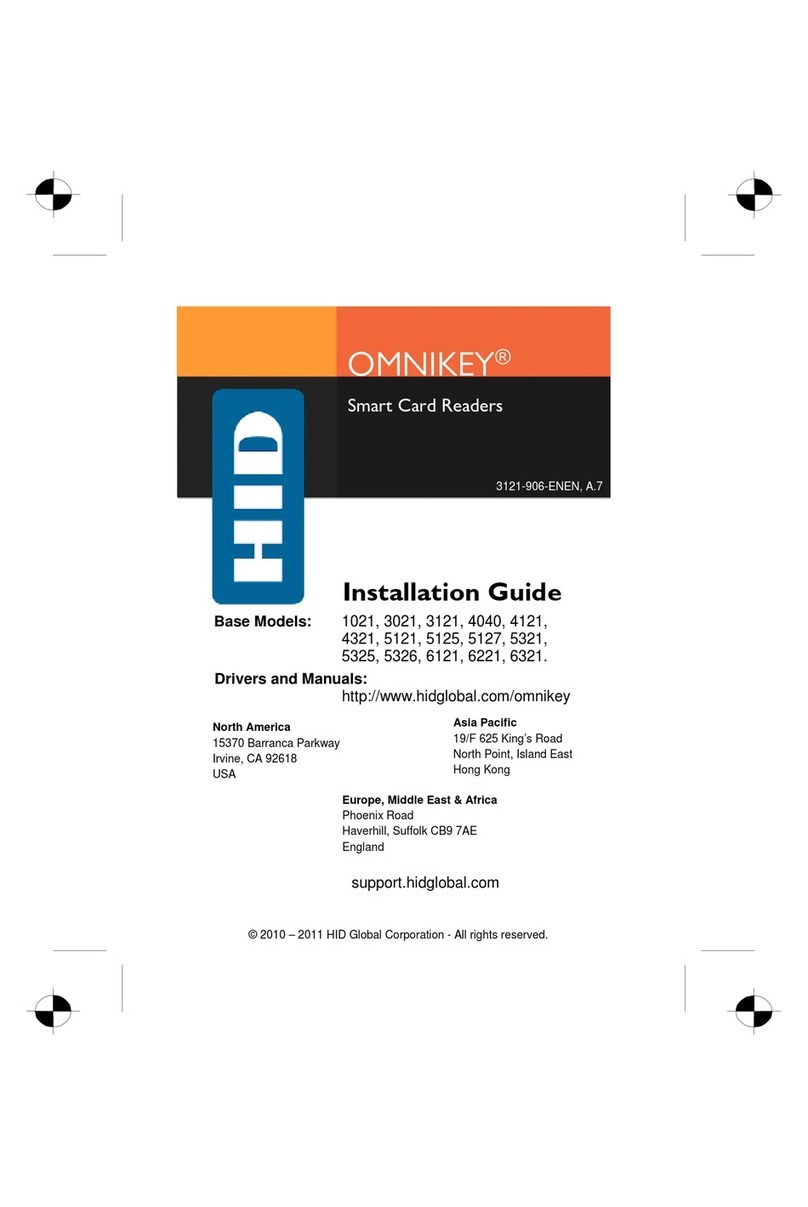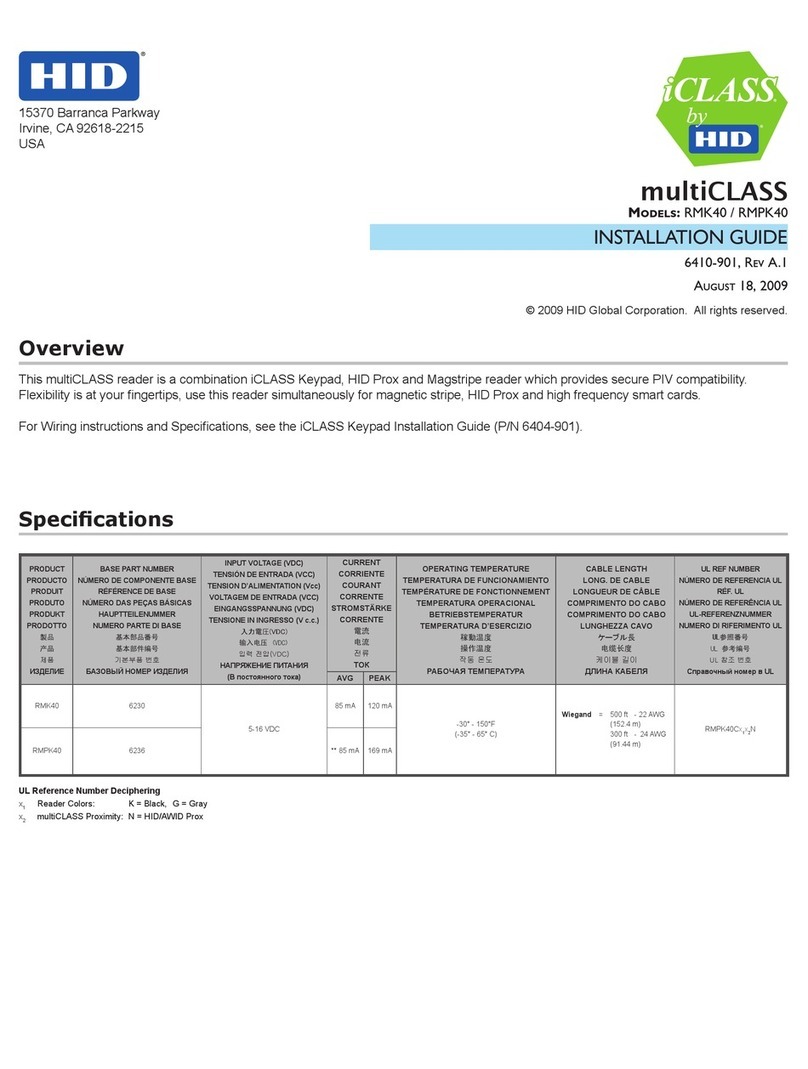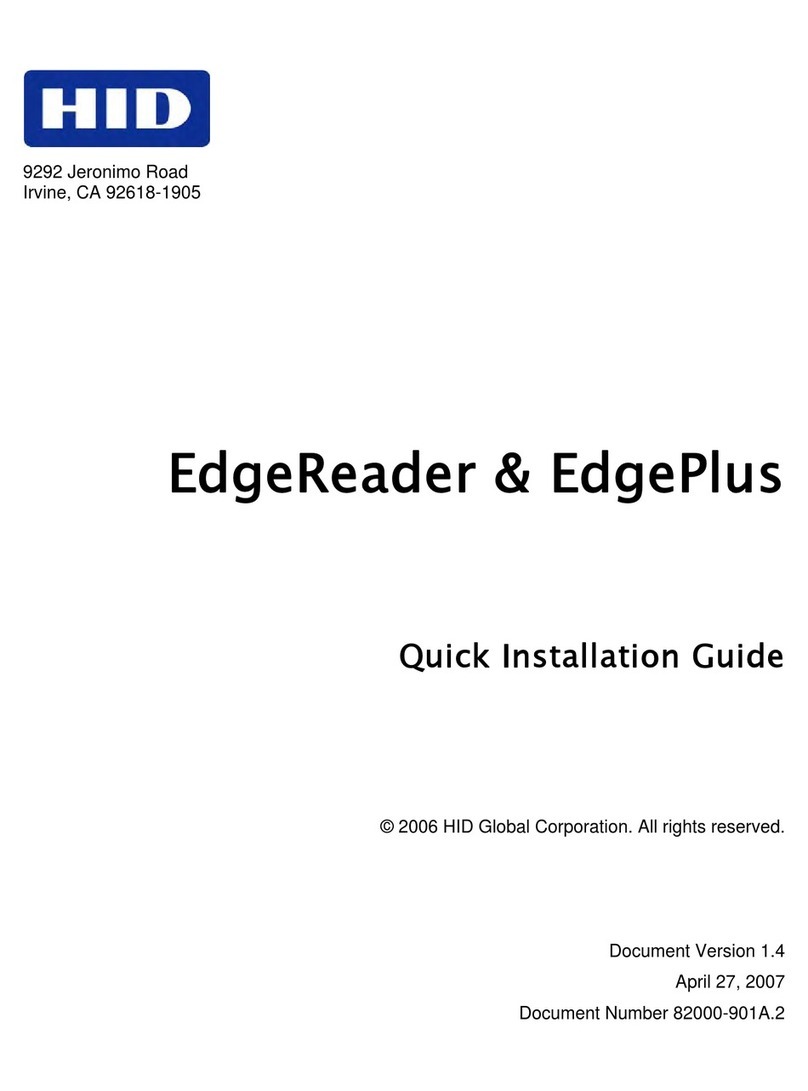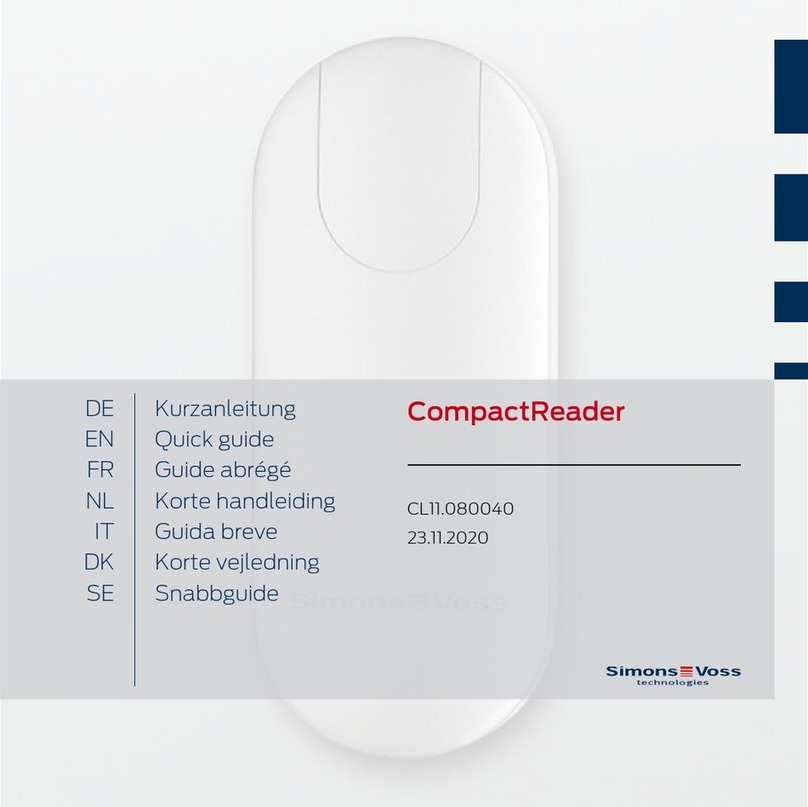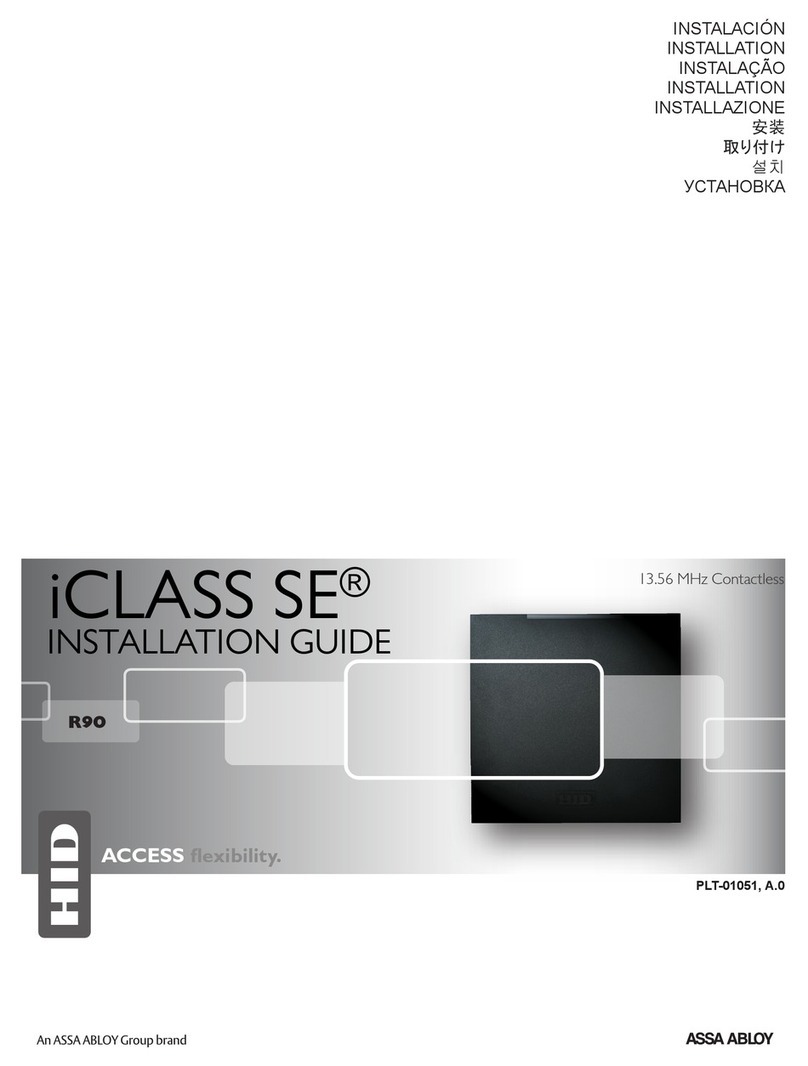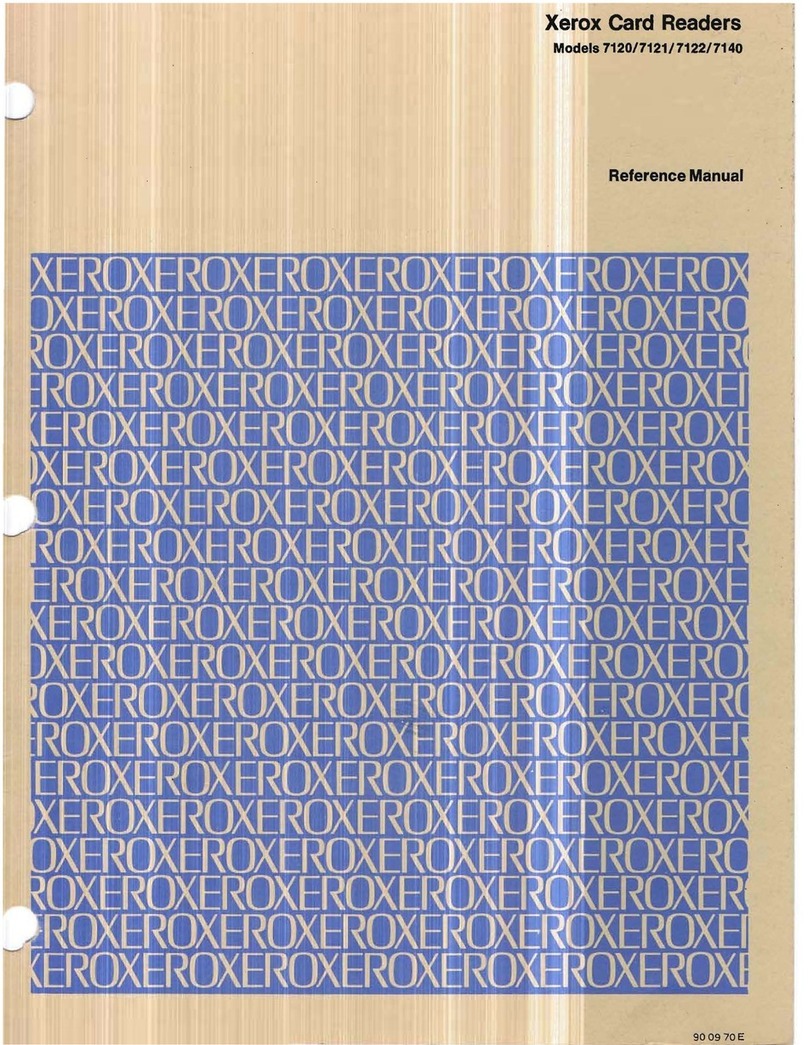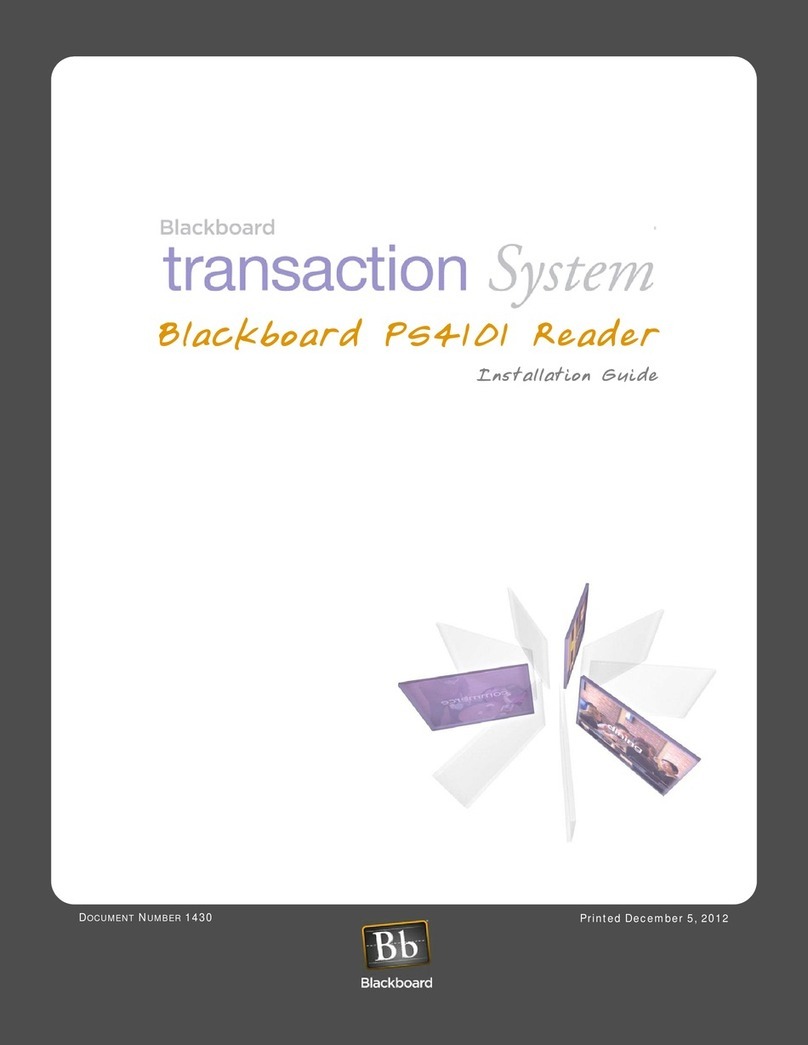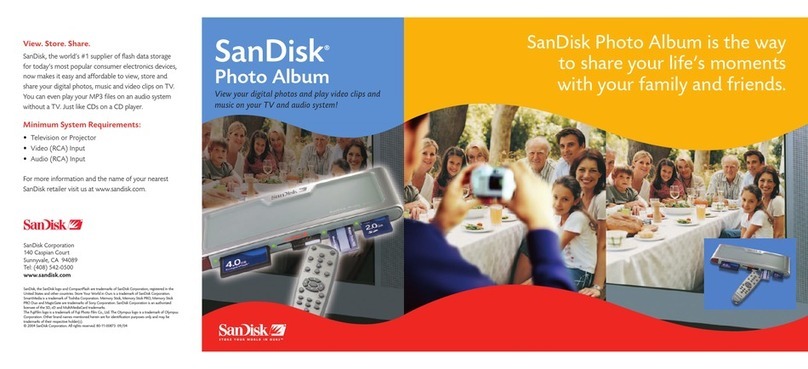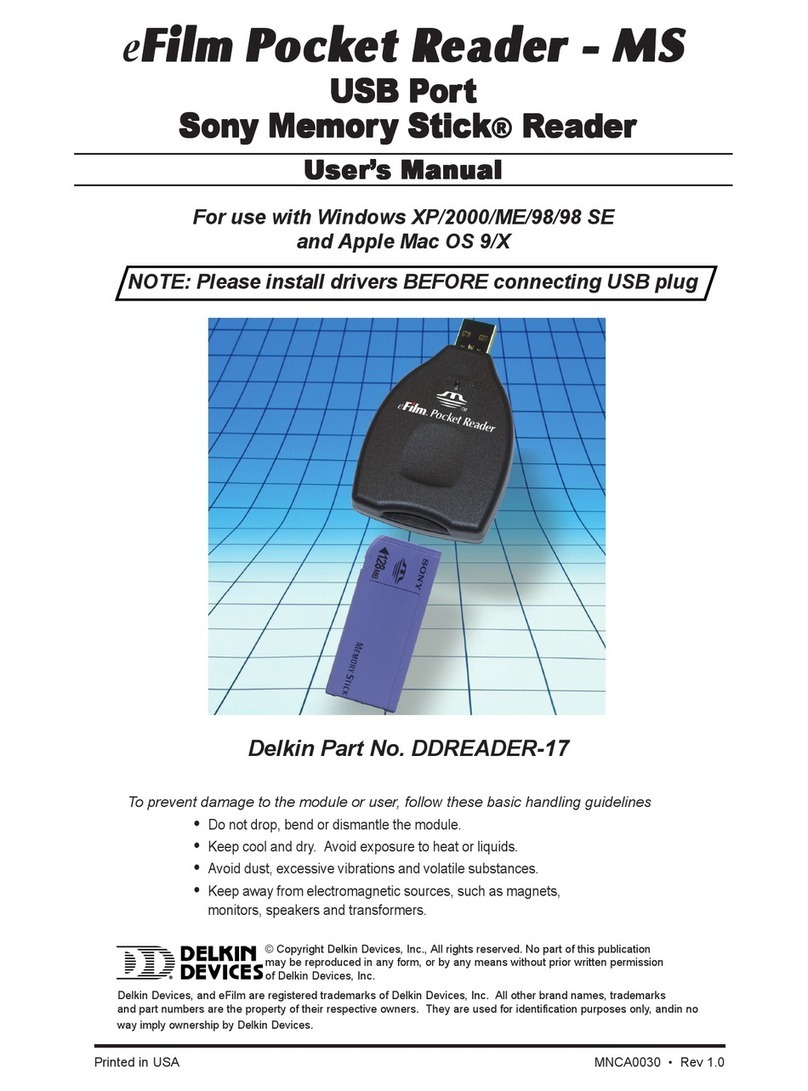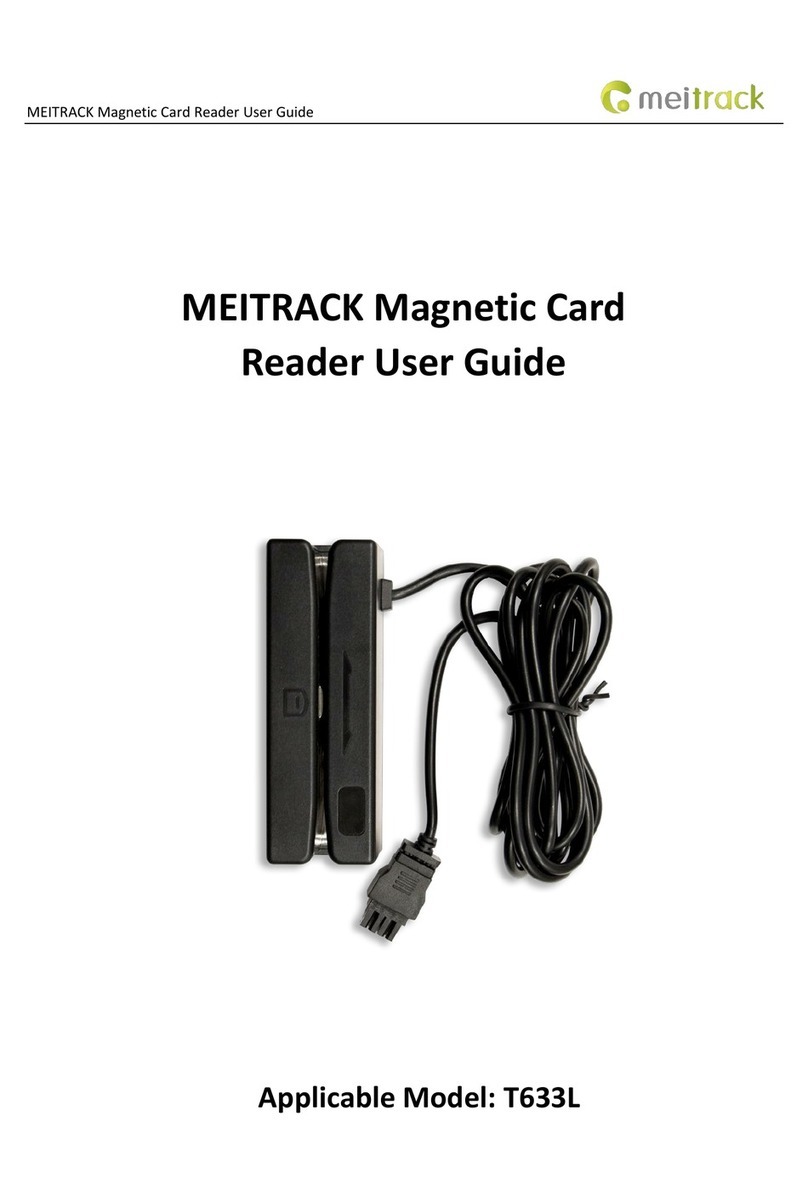This guide describes the HID OMNIKEY Smart Card Reader
installation. Reference your driver documentation (readme) for a
list of supported windows versions.
Three types of installation exist:
• Unattended (preferred installation)
• Automatic (internet connection required)
• Manual
Unattended
The Unattended installation is the preferred method. Unattended
installation les are found at www.hidglobal.com/omnikey.
Optionally, obtain these les from an installation CD (if
available).
1. To download the latest HID OMNIKEY Unattended setup
drivers, go to: www.hidglobal.com/omnikey, and select
Download OMNIKEY drivers.
2. Select your OMNIKEY product and operating system.
3. From the list, select the Unattended Setup Installer and
conrm the license agreement.
4. Double-click the executable le and follow the instructions
displayed in the setup window.
Note: In addition, download API drivers. The SYNC-API
is required for applications with memory or contactless
(iCLASS®) cards. The CT-API is often required for PIN Pad
readers (electronic signature applications), as well as health
care applications.
In standard installations, installing these APIs is suggested.
For driver installation local administration rights may be
required.
Do not plug in the OMNIKEY reader into your computer until
setup is complete.
5. Execute the Unattended Setup.EXE le and follow the
Install Wizard instructions.
Note: For uninstalling the OMNIKEY drivers, restart
the setup or (from the control panel) use Add/Remove
Programs.
6. After nishing the installation, plug in your reader to the port
(USB, ExpressCard ®, or PCMCIA).
7. Windows automatically detects and installs the new
hardware connected to the port (USB, ExpressCard, or
PCMCIA).
Proceed to the OMNIKEY Workbench section for testing and
installation.
Automatic
Ensure your computer has an online connection to the Internet.
1. Connect the reader to the computer port (USB,
ExpressCard, or PCMCIA).
2. Windows detects the new hardware connected to the port
(USB, ExpressCard, or PCMCIA) and requests the drivers.
3. After the Windows Hardware Wizard opens, Windows
requests to connect to Windows Update to search for
software, click Yes, this time only.
4. The OMNIKEY reader automatically is recognized and the
appropriate driver installed through Windows Update.
The OMNIKEY reader is ready for use.
Note: If your OMNIKEY reader is CCID compliant, use a native
Windows CCID driver to operate the reader. However the
native driver does not allow you to utilize the readers advanced
features and functions.
Proceed to the OMNIKEY Workbench section for testing the
installation.
Manual
For manual driver installation, local administration rights may be
required.
Original OMNIKEY drivers must be locally available on your
computer (for example, after internet download or from a CD).
1. To download the latest OMNIKEY drivers, go to:
http://www.hidglobal.com/omnikey, and select Download
OMNIKEY drivers.
2. Select your OMNIKEY product and operating system.
3. From the list, select the driver for download and conrm the
license agreement.
Note: In addition, download API drivers. The SYNC-API is
often required for applications with memory or contactless
cards (HID iCLASS). While the CT-API is often required for
PIN Pad reader use (electronic signature applications), as
well as health care applications.
In standard installations, installing these APIs is suggested.
4. After downloading the self-extracting le, execute the le to
extract the drivers to the local hard drive (default path
c:\HID Global).
Note: Drivers have not yet been installed.
5. Select the driver location, click Next.
OMNIKEY®
Smart Card Readers
(USB, ExpressCard and PCMCIA)
Base Models: 1021, 3021, 3121, 4040, 4121, 4321, 5021, 5025, 5121,
5125, 5127, 5321, 5325, 5326, 5421, 5427, 6121, 6221, 6321
User GUide
3121-905-ENEN, Rev A.7
December 2013
© 2008 - 2013 HID Global Corporation/ASSA ABLOY AB. All rights reserved.
15370 Barranca Parkway
Irvine, CA 92618-2215
USA