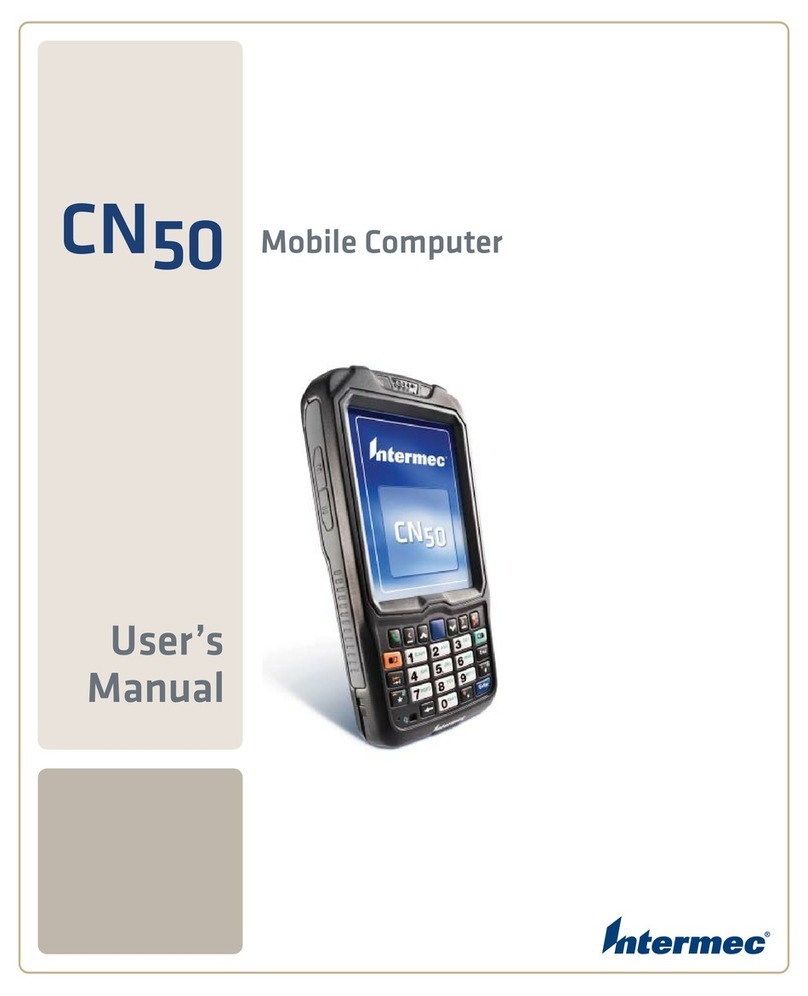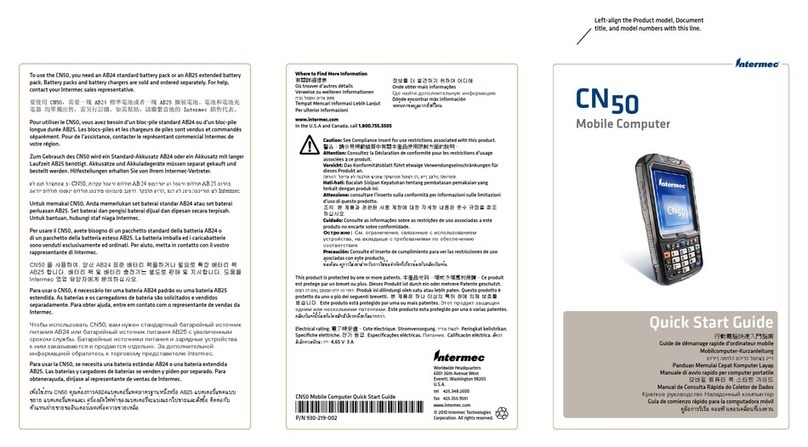Intermec 751G Installation and operating instructions
Other Intermec Handheld manuals

Intermec
Intermec CN50 User manual

Intermec
Intermec CK70 RFID User manual

Intermec
Intermec CN50 User manual

Intermec
Intermec CK30 User manual

Intermec
Intermec CK61NI User manual
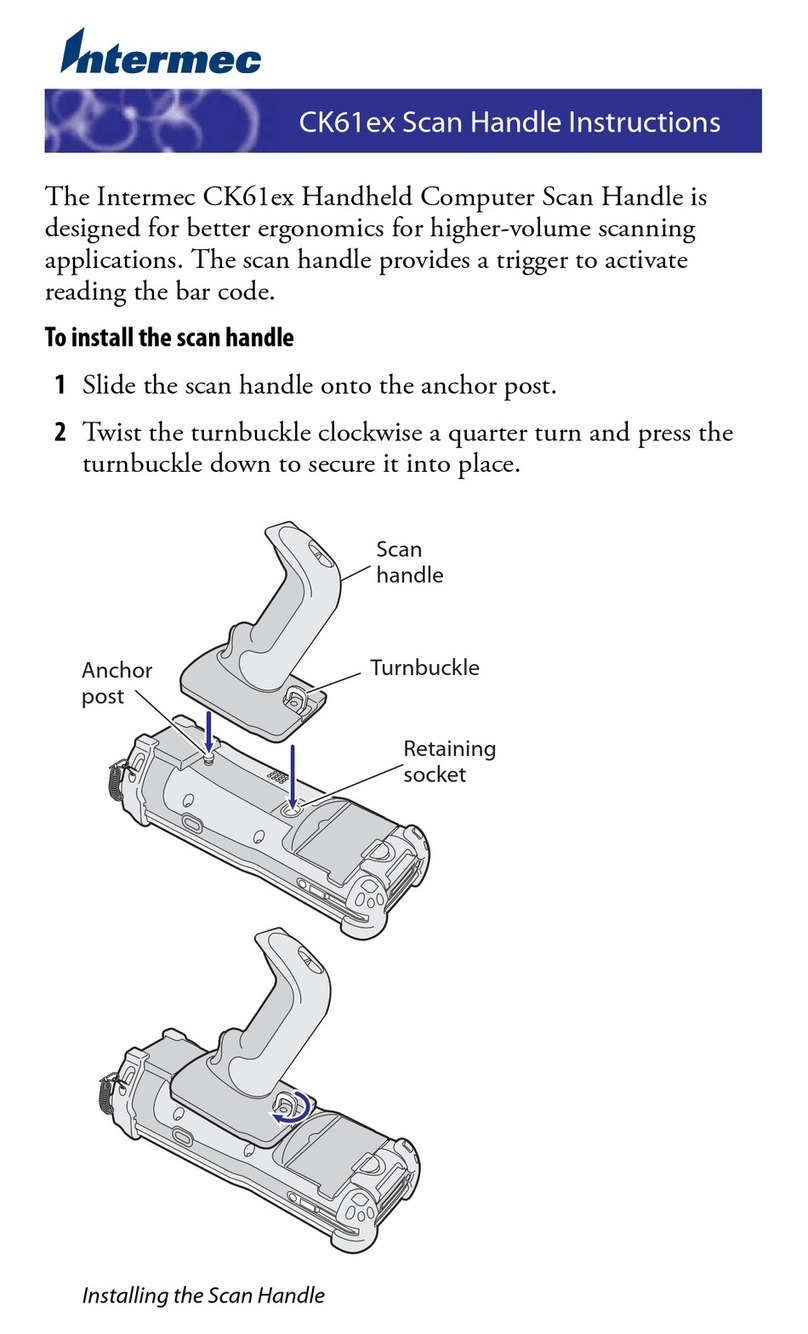
Intermec
Intermec CK61EX User manual

Intermec
Intermec CK61 User manual

Intermec
Intermec Oracle-Ready CK31 User manual

Intermec
Intermec CK3R User manual

Intermec
Intermec CN50 User manual
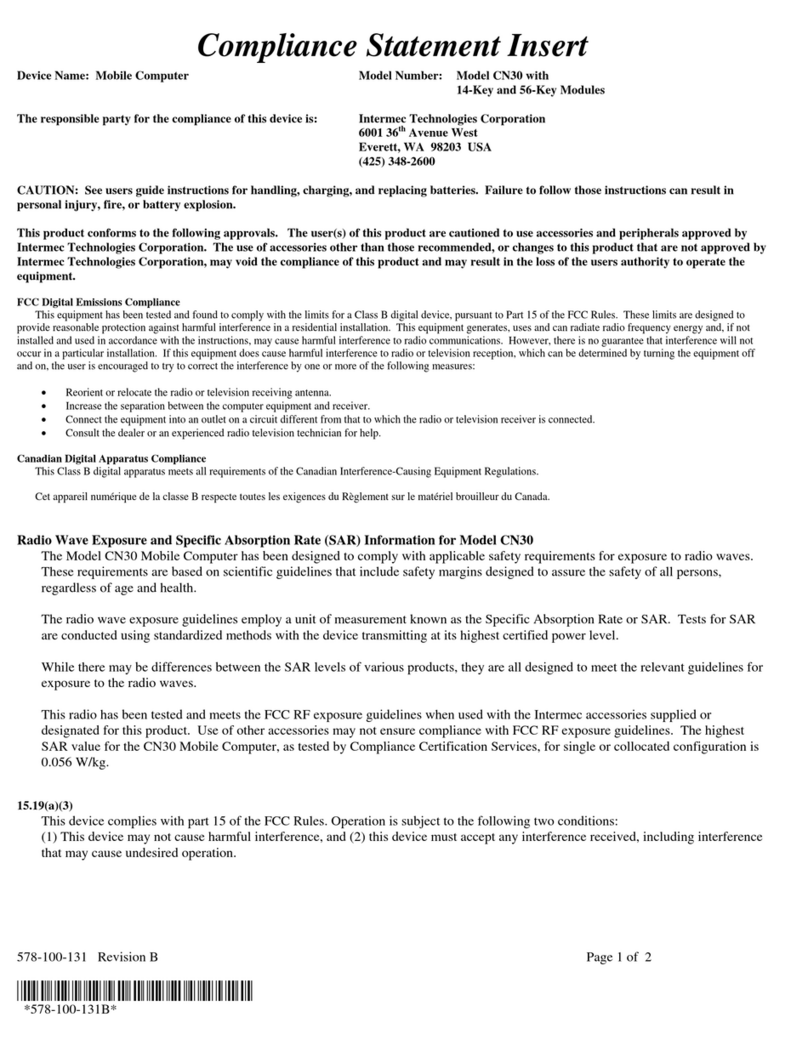
Intermec
Intermec CN30 User manual
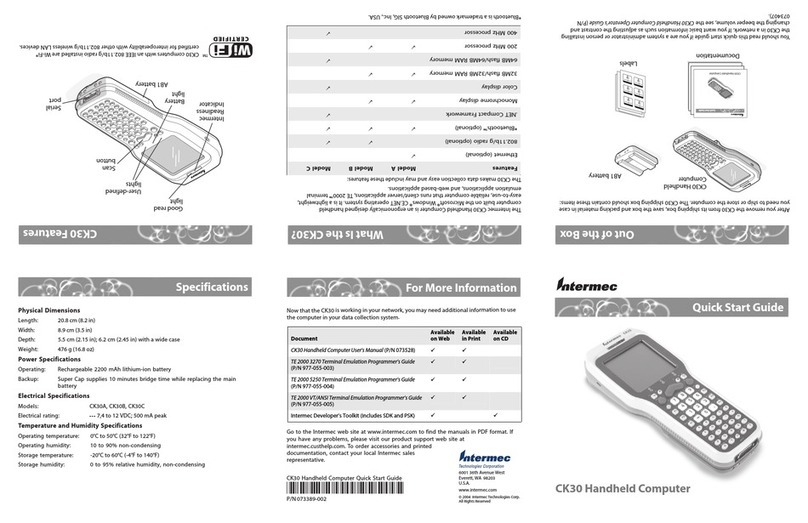
Intermec
Intermec CK30A User manual
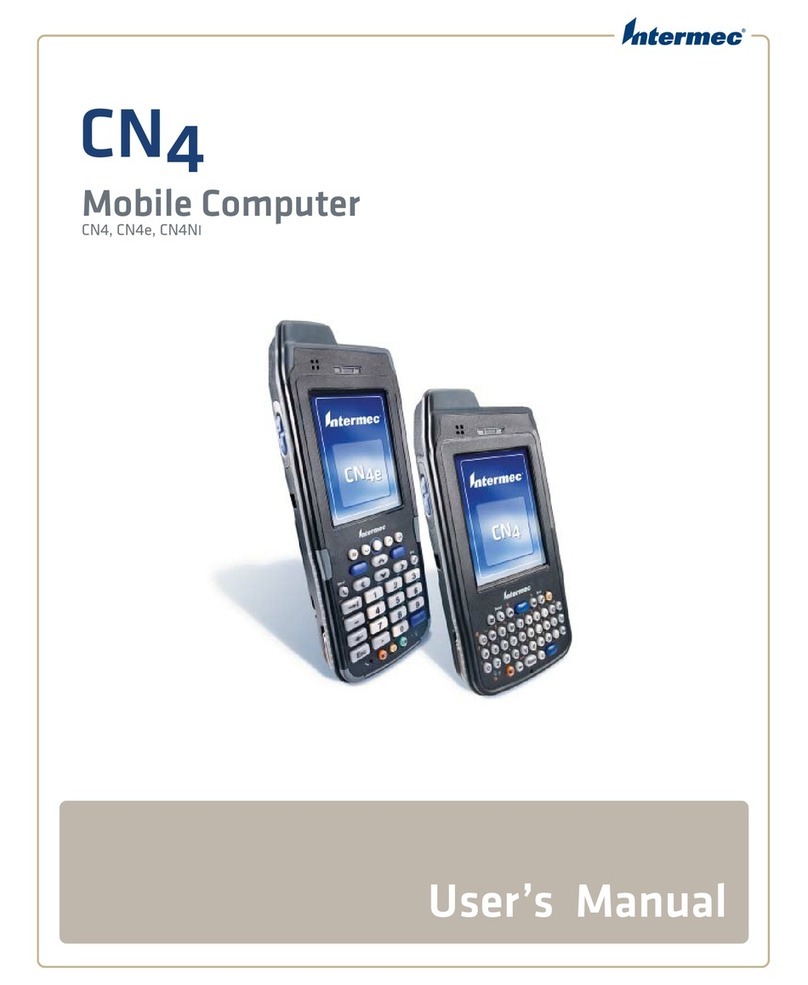
Intermec
Intermec CN4 User manual

Intermec
Intermec 741 User manual
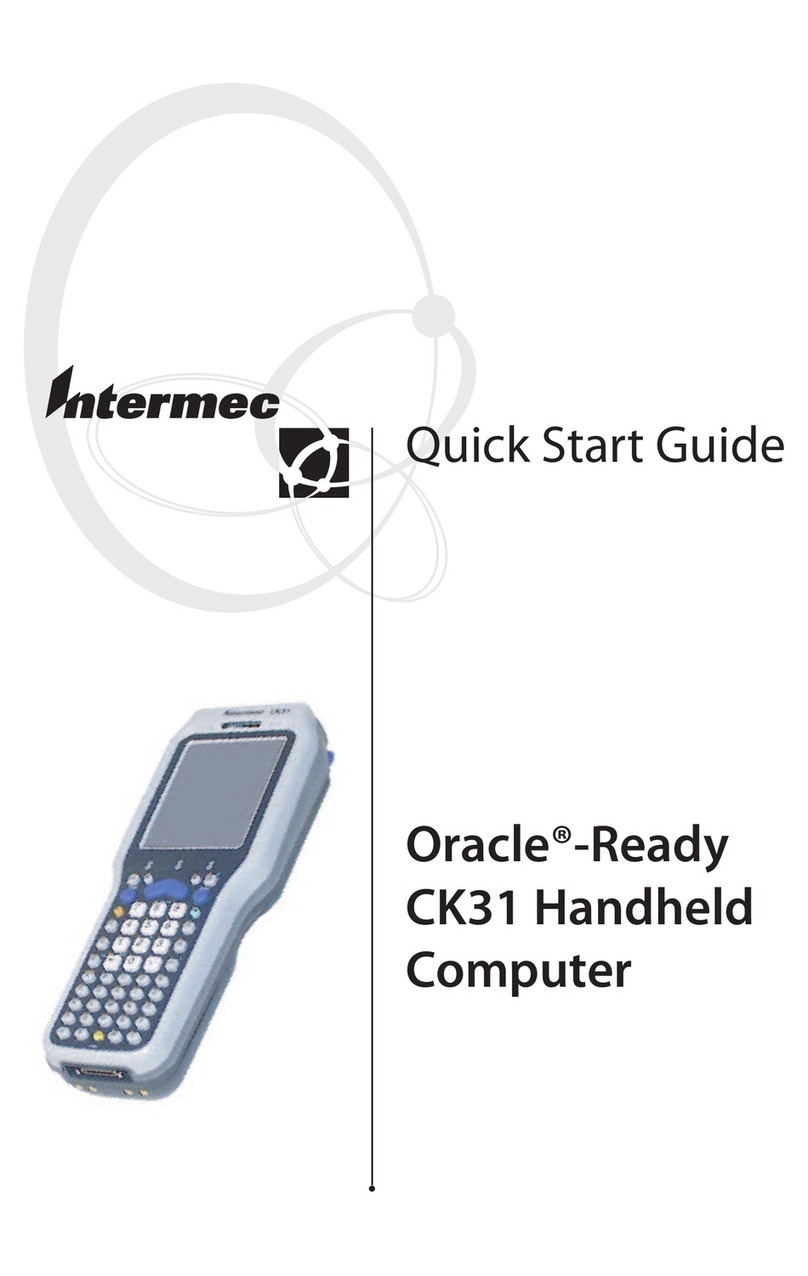
Intermec
Intermec Oracle-Ready CK31 User manual

Intermec
Intermec CN3 Series User manual
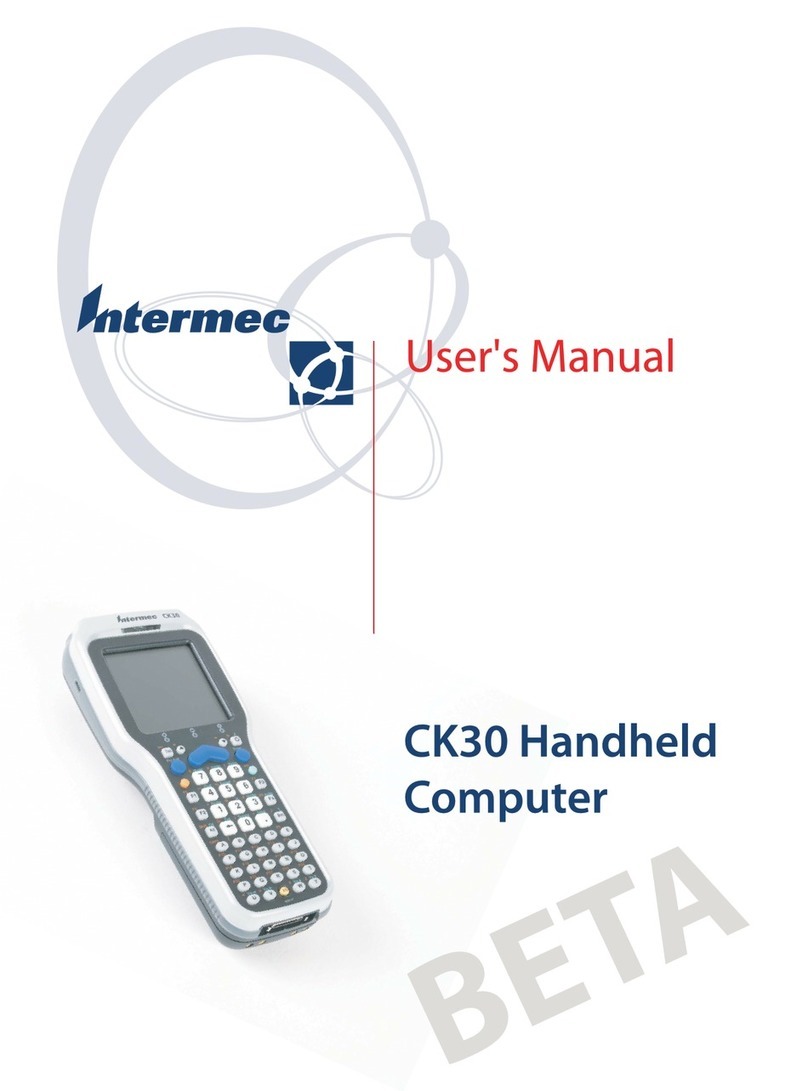
Intermec
Intermec CK30 User manual
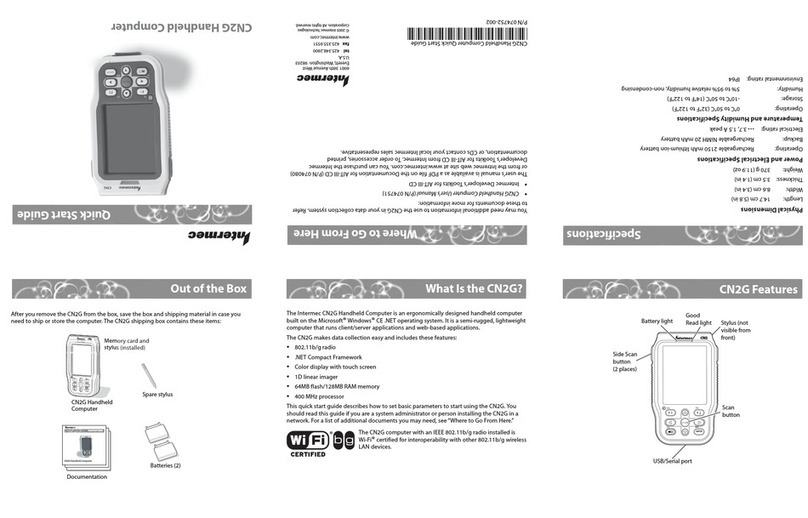
Intermec
Intermec CN2G User manual

Intermec
Intermec CK30 Installation and operating instructions
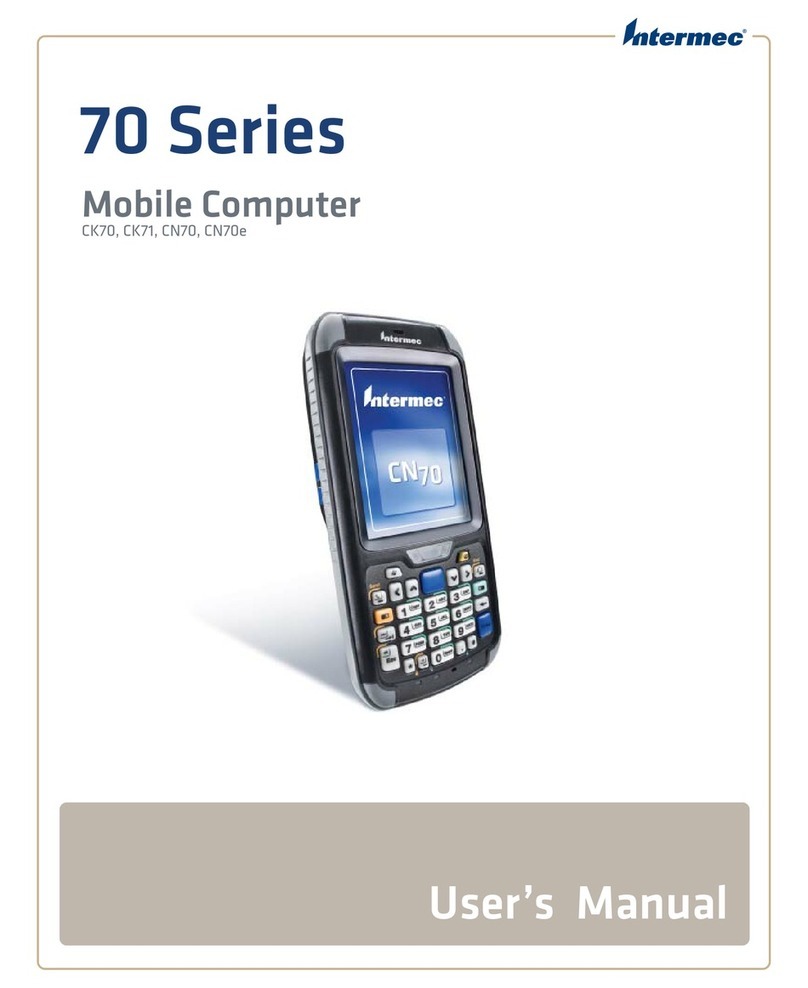
Intermec
Intermec CK70 RFID User manual