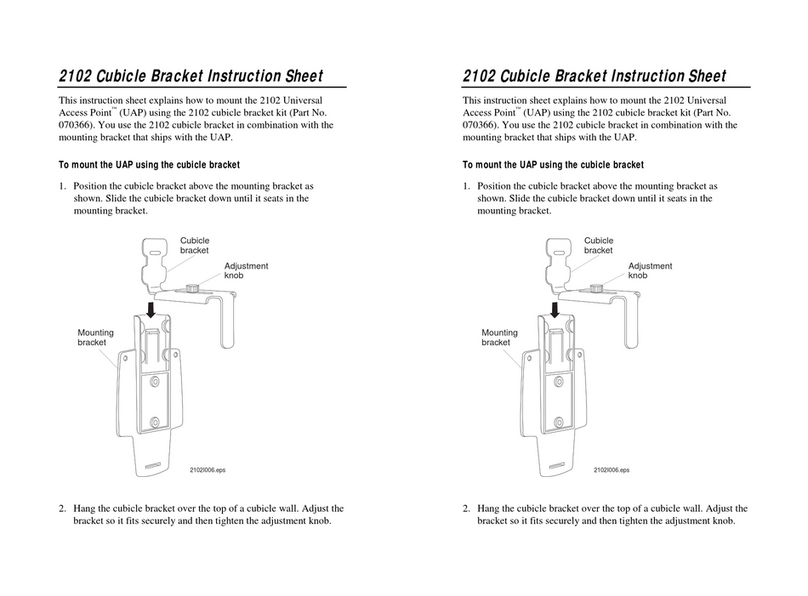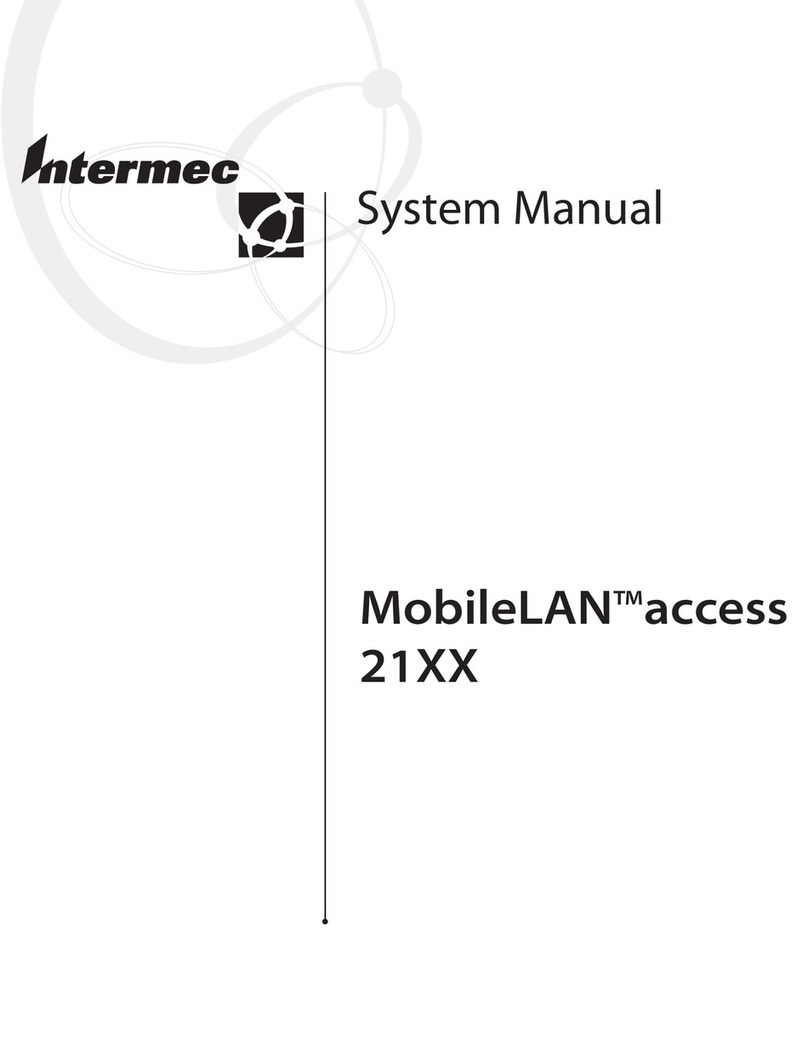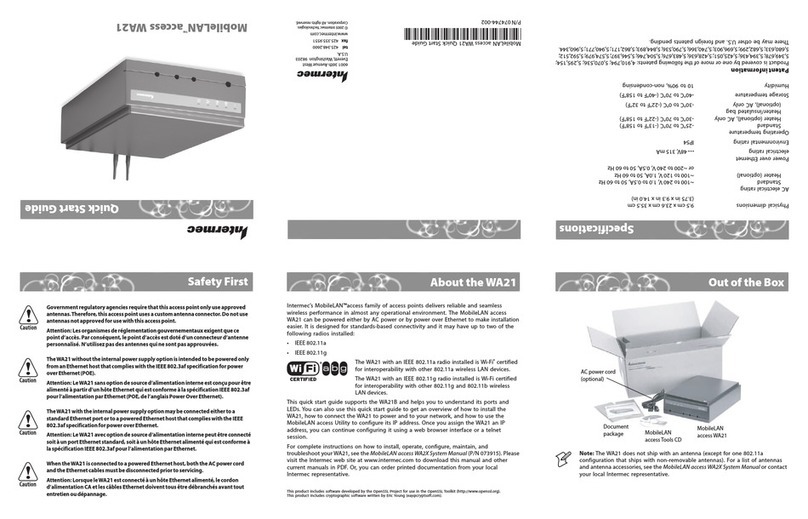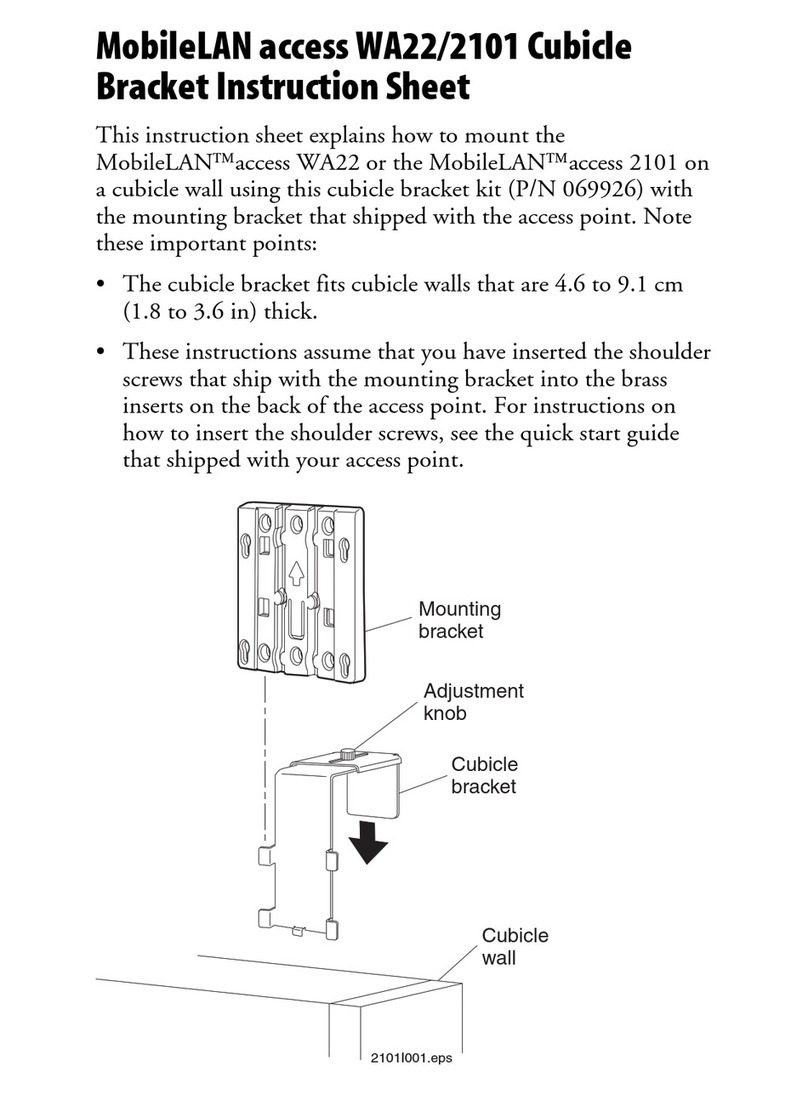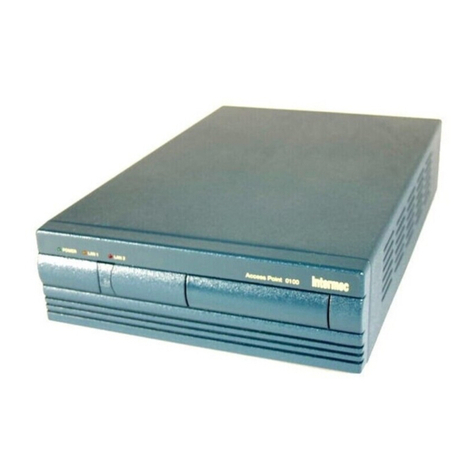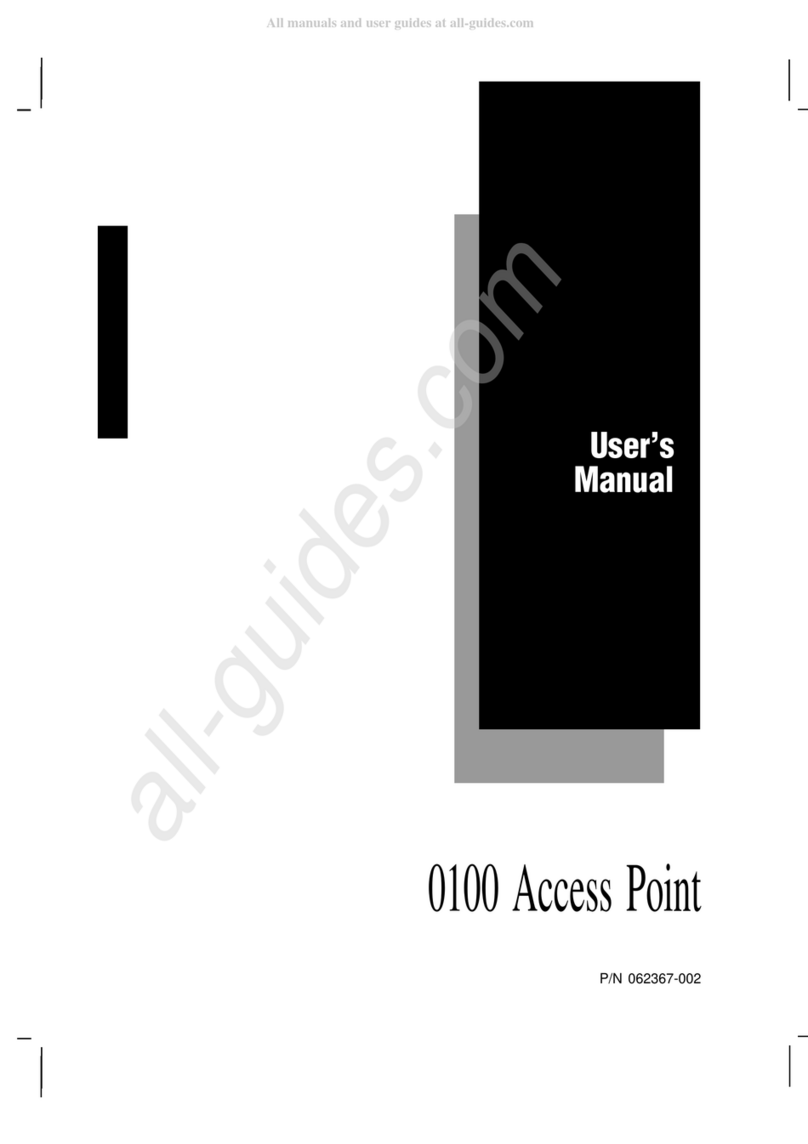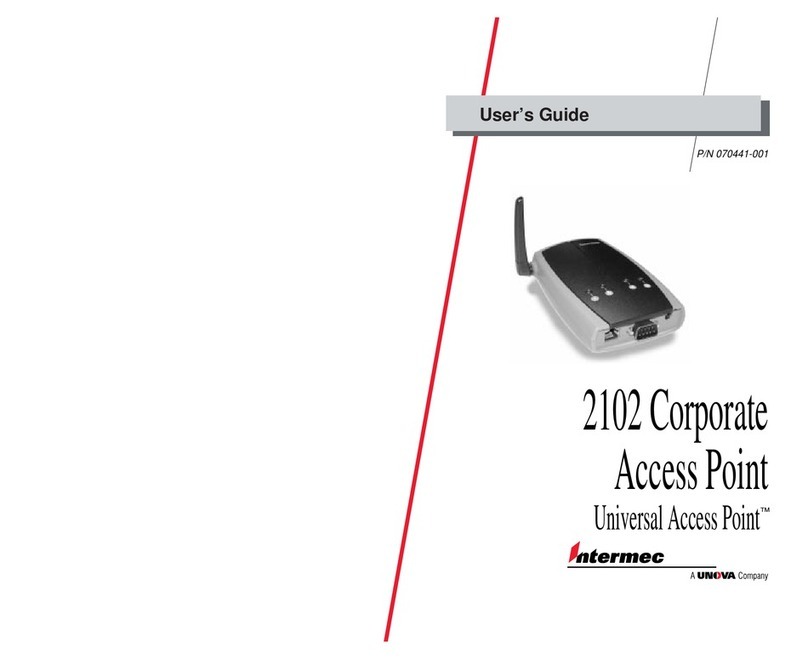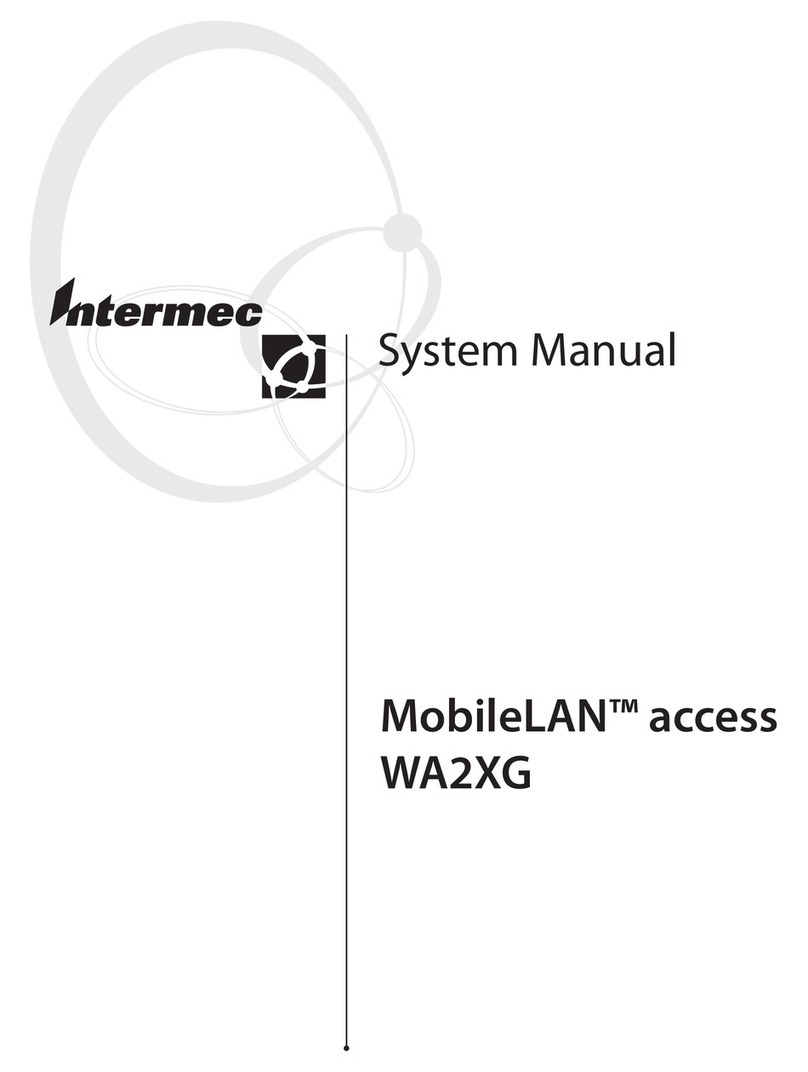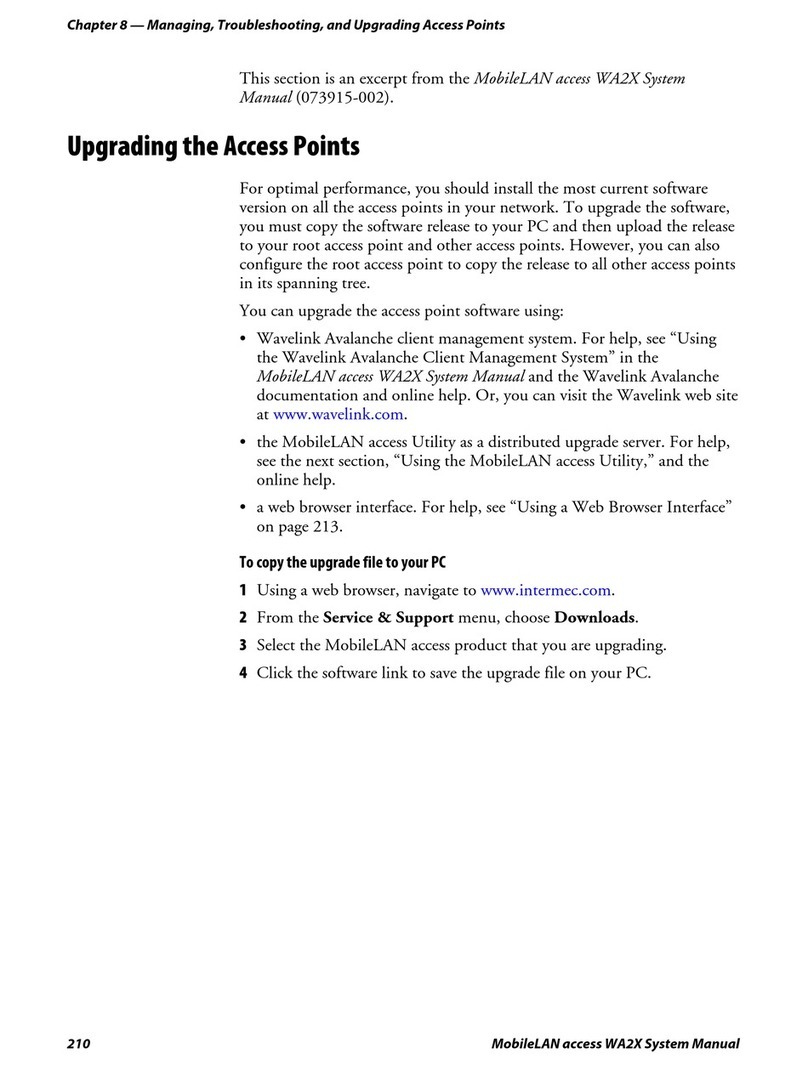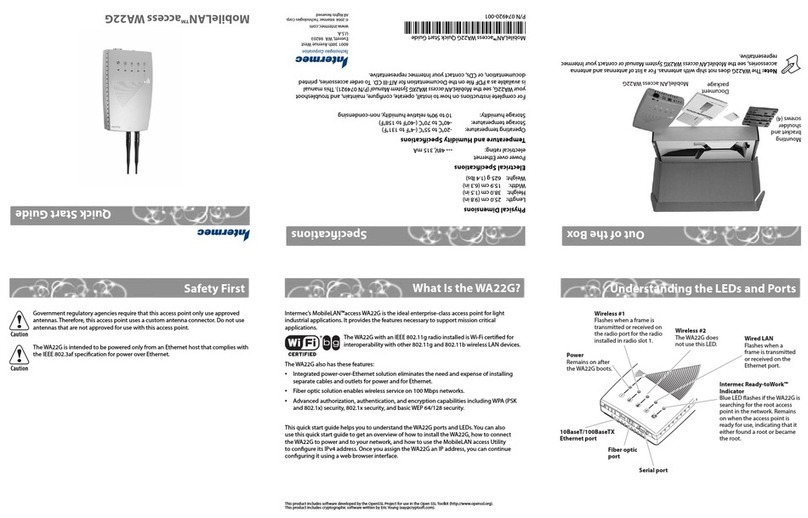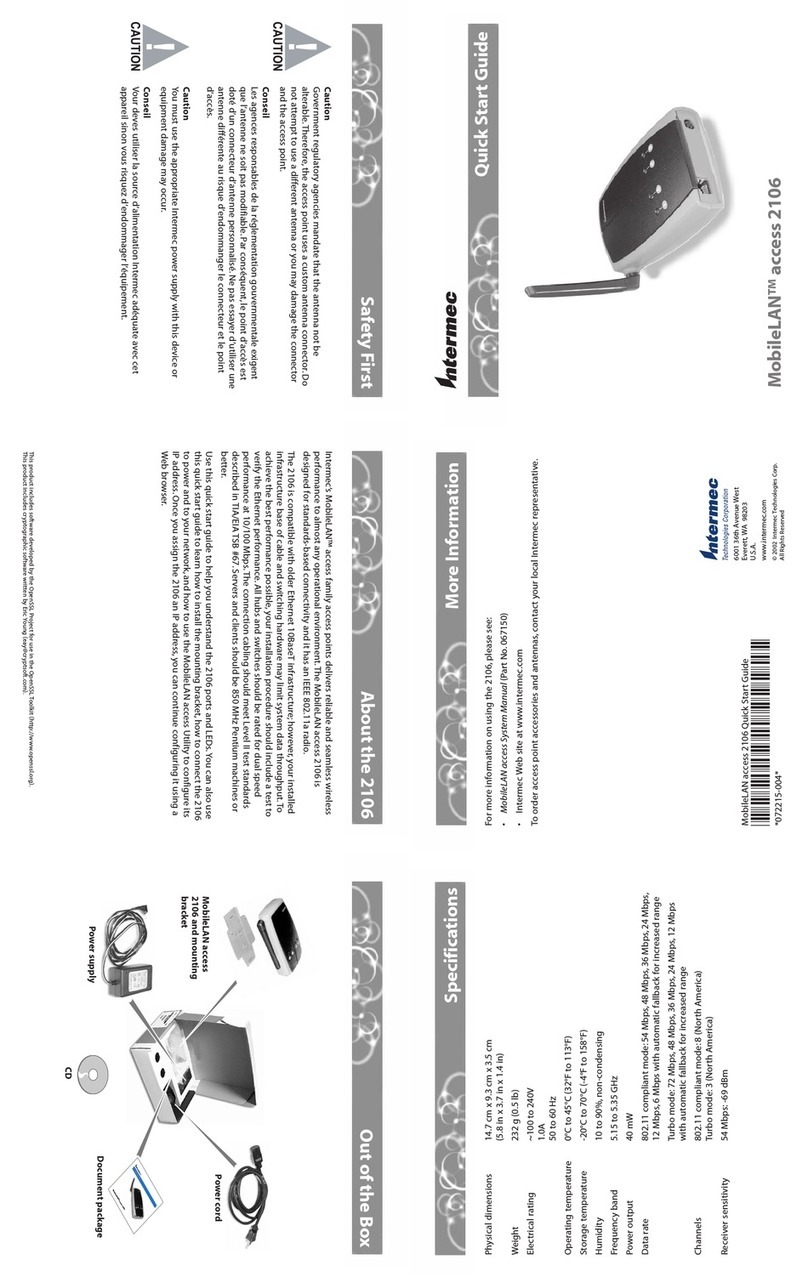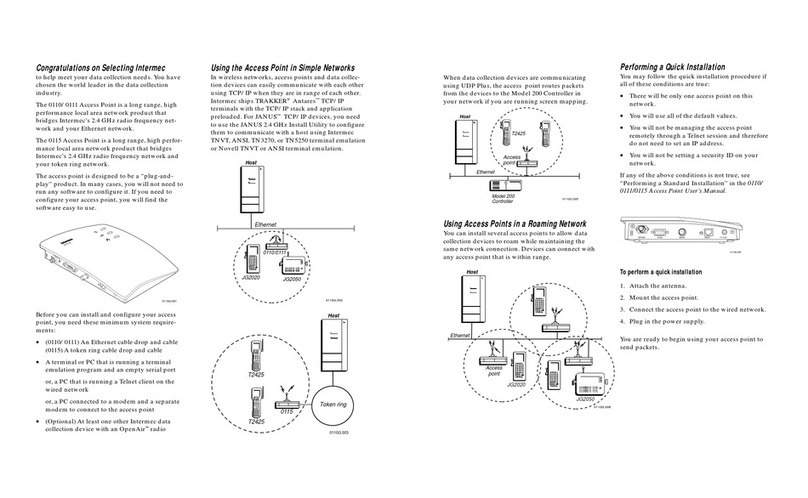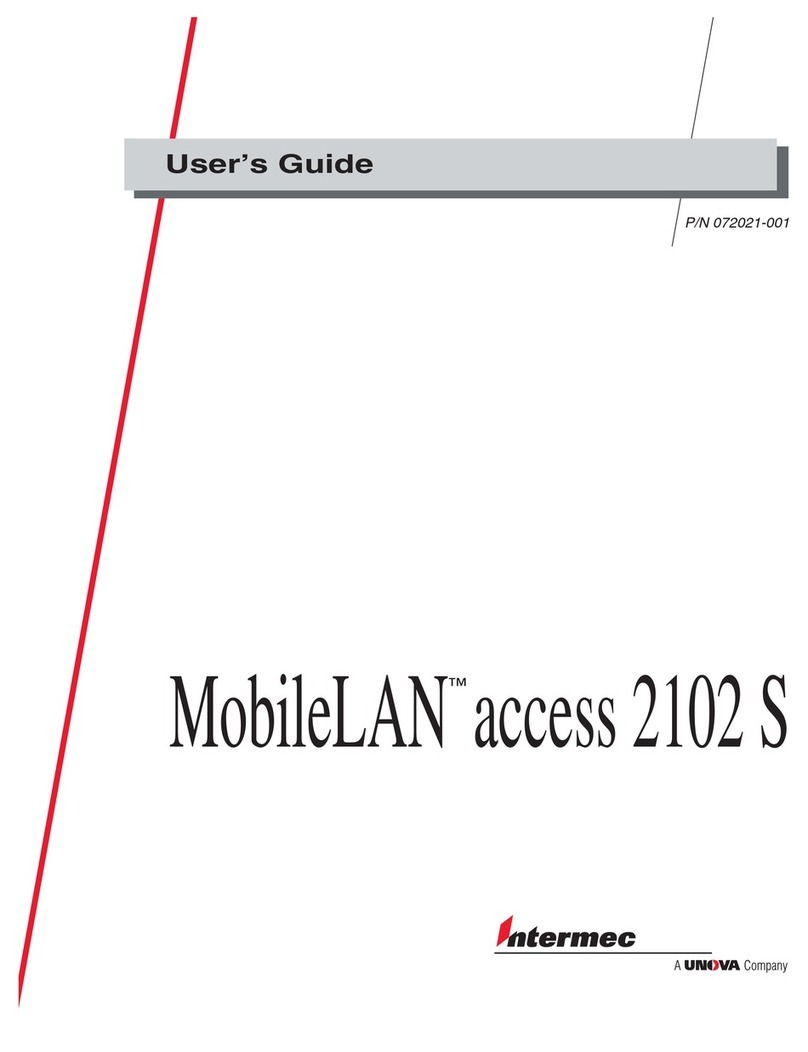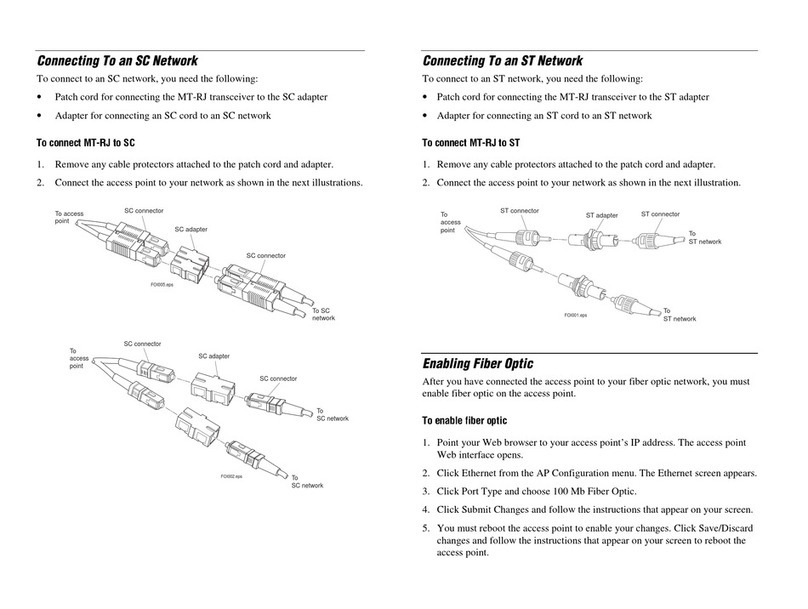Intermec’s MobileLAN™access family of access points delivers reliable and seamless wireless
performance to almost any operational environment. The MobileLAN access 2100 is
designed for standards-based connectivity and it may have up to two of the following radios
installed:
•IEEE 802.11b
•WLI Forum OpenAir
•902 MHz
•S-UHF
The 2100 with an IEEE 802.11b radio installed is Wi-Fi certified for
interoperability with other 802.11b wireless LAN devices.
This quick start guide helps you to understand the 2100 ports and LEDs. You can also use this
quick start guide to learn how to install the 2100, how to connect the 2100 to power and to
your network, and how to use the MobileLAN access Utility to configure its IP address. Once
you assign the 2100 an IP address, you can continue configuring it using a Web browser
interface or a Telnet session.
Out of the Box
MobileLAN™access 2100
Heading 1
About the 2100
Safety First
Quick Start Guide
More Information
Specifications
Note: The 2100 does not ship with an antenna. For a list of antennas and antenna
accessories, see the MobileLAN access System Manual (Part No. 067150) or contact
your local Intermec representative.
MobileLAN access 2100 Quick Start Guide
*067151-006*
*067151-006*
For more information on using the MobileLAN access 2100, please see the
•MobileLAN access System Manual (Part No. 067150).
•Intermec Web site at www.intermec.com.
To order access point accessories and antennas, contact your local Intermec representative.
Physical dimensions 9.5 cm x 23.6 cm x 35.5 cm
(3.75 in x 9.3 in x 14.0 in)
Weight 2.63 kg (5.8 lb)
Electrical rating ~100 to 240 V
1.0 to 0.5A
50 to 60 Hz
Power over Ethernet N48V
(optional) electrical rating 315 mA
Environmental rating IP 54
Operating temperature
Standard -25°C to 70°C (-13°F to 158°F)
Heater (optional) -30°C to 70°C (-22°F to 158°F)
Heater and insulated -30°C to 0°C (-13°F to 32°F)
bag (optional)
Storage temperature -40°C to 70°C (-40°F to 158°F)
Humidity 10 to 90%, non-condensing
Patent information
Product is covered by one or more of the following patents: 4,910,794; 5,070,536; 5,295,154;
5,349,678; 5,394,436; 5,425,051; 5,428,636; 5,483,676; 5,504,746; 5,546,397; 5,574,979;
5,592,512; 5,680,633; 5,682,299; 5,696,903; 5,740,366; 5,790,536; 5,844,893; 5,862,171;
5,940,771; 5,960,344.There may be other U.S. and foreign patents pending.
Caution
Government regulatory agencies mandate that the antenna not be
alterable.Therefore, the access point uses a custom antenna connector. Do
not attempt to use a different antenna or you may damage the connector
and the access point.
Conseil
Les agences responsable de la réglementation gouvernementale exigent
que l’antenne ne soit pas modifiable. Par conséquent, le point d’accès est
doté d’un connecteur d’antenne personnalisé. Ne pas essayer d’utiliser une
antenne différente au risque d’endommager le connecteur et le point
d’accès.
CAUTION
!
™
6001 36th Avenue West
Everett, WA 98203
U.S.A.
www.intermec.com
© 2002 Intermec Technologies Corp.
All Rights Reserved
This product includes software developed by the OpenSSL Project for use in the OpenSSL Toolkit (http://www.openssl.org).
This
product
includes
cryptographic
software
written by Eric Young ([email protected]).