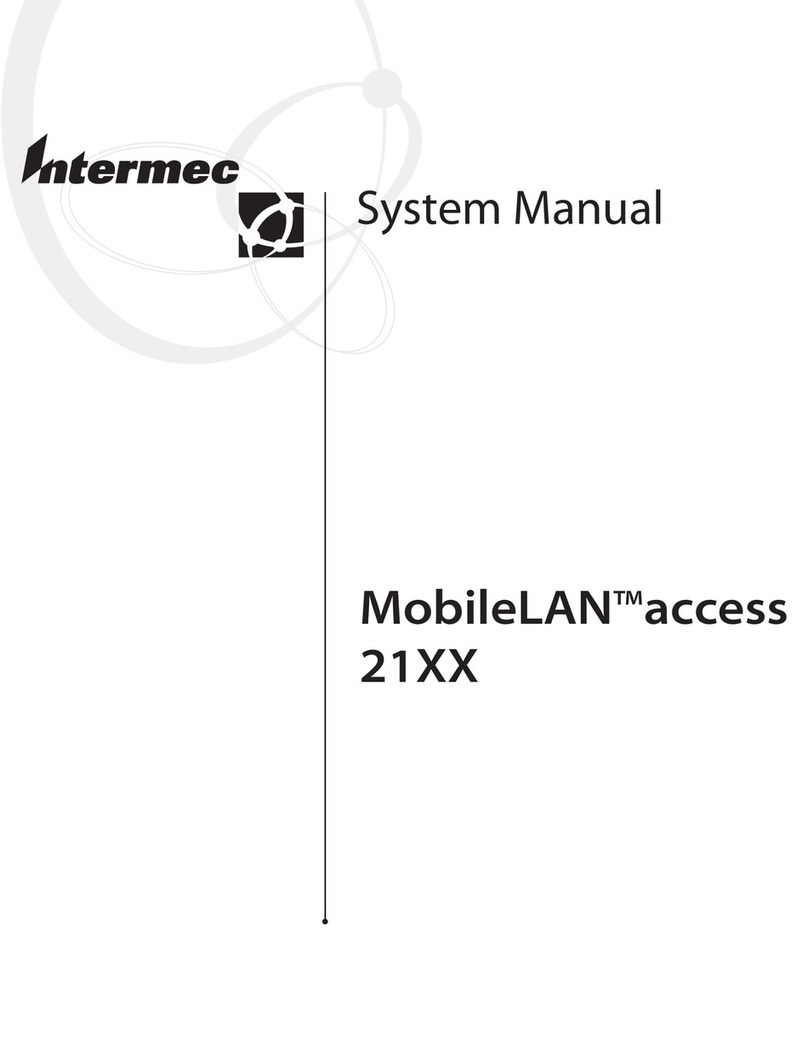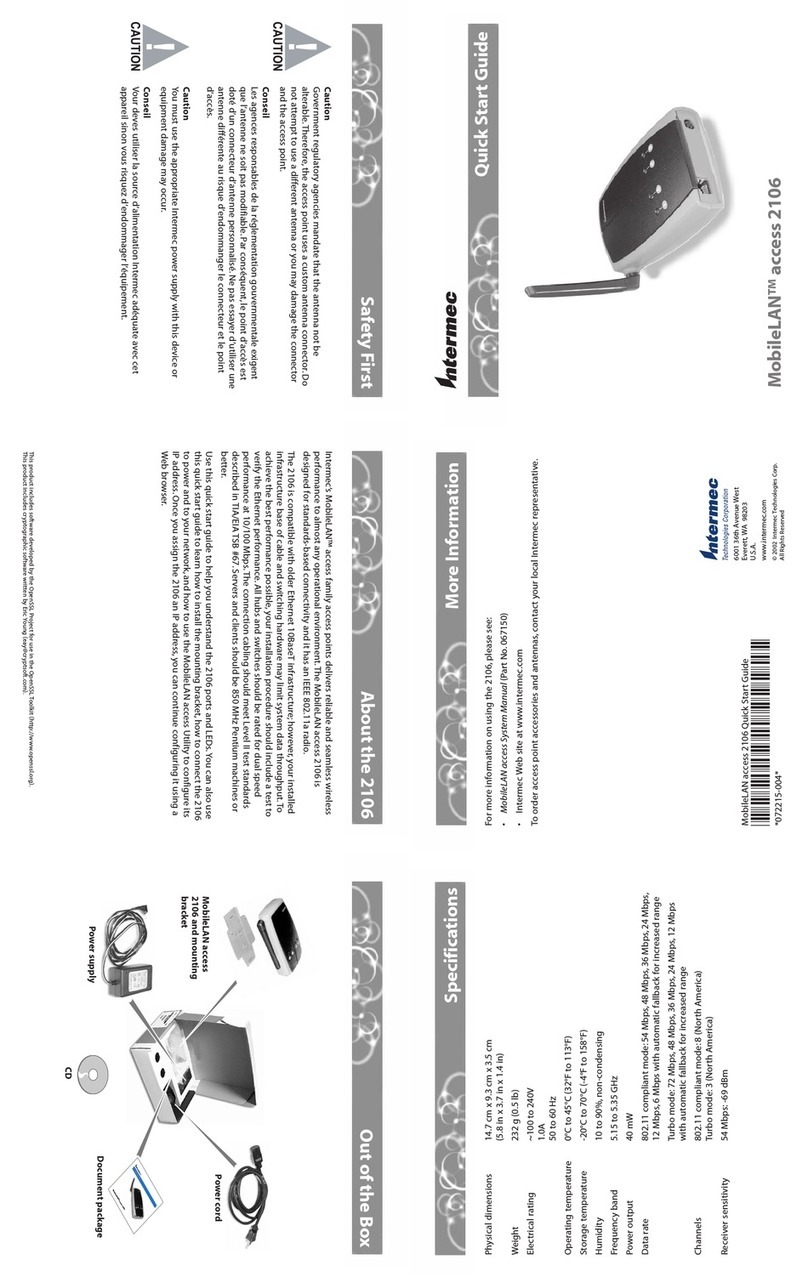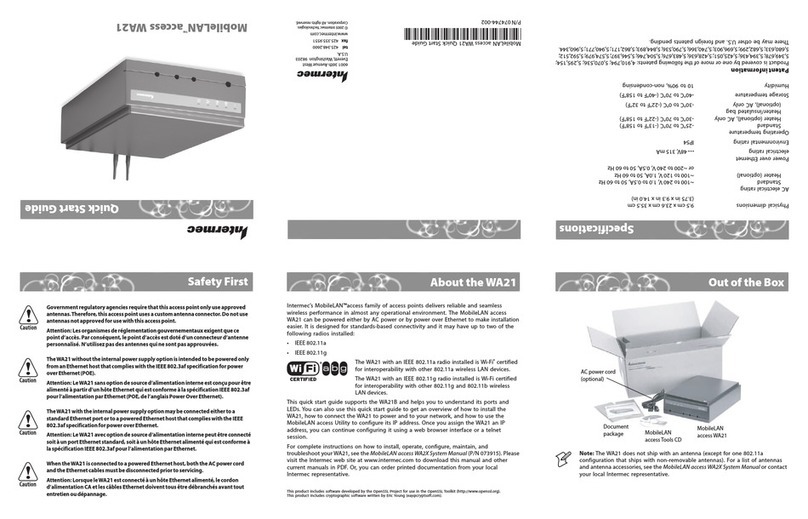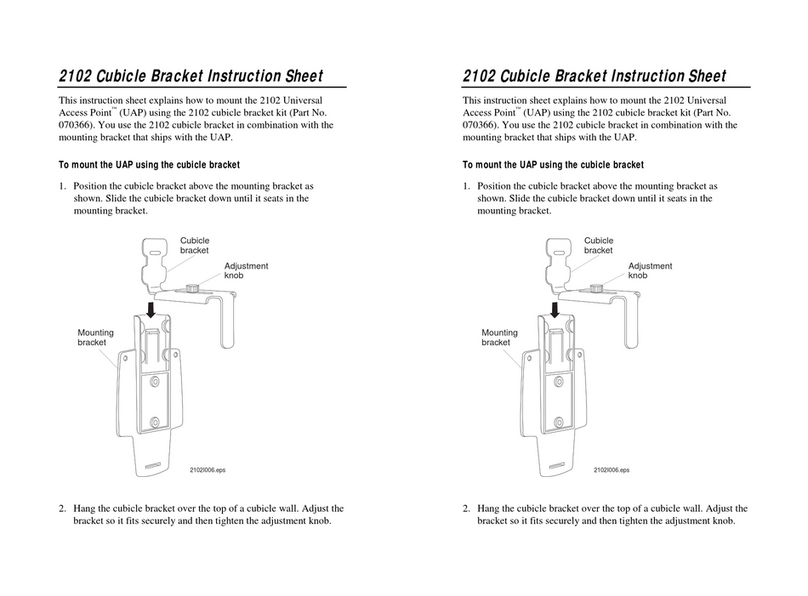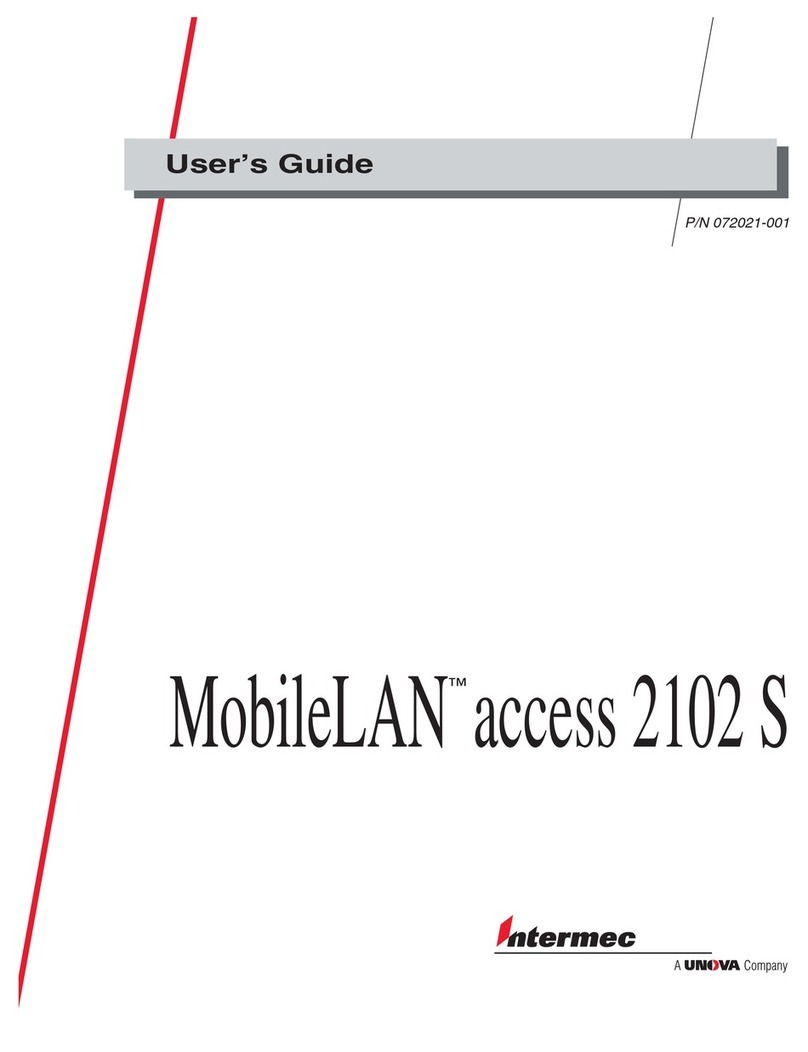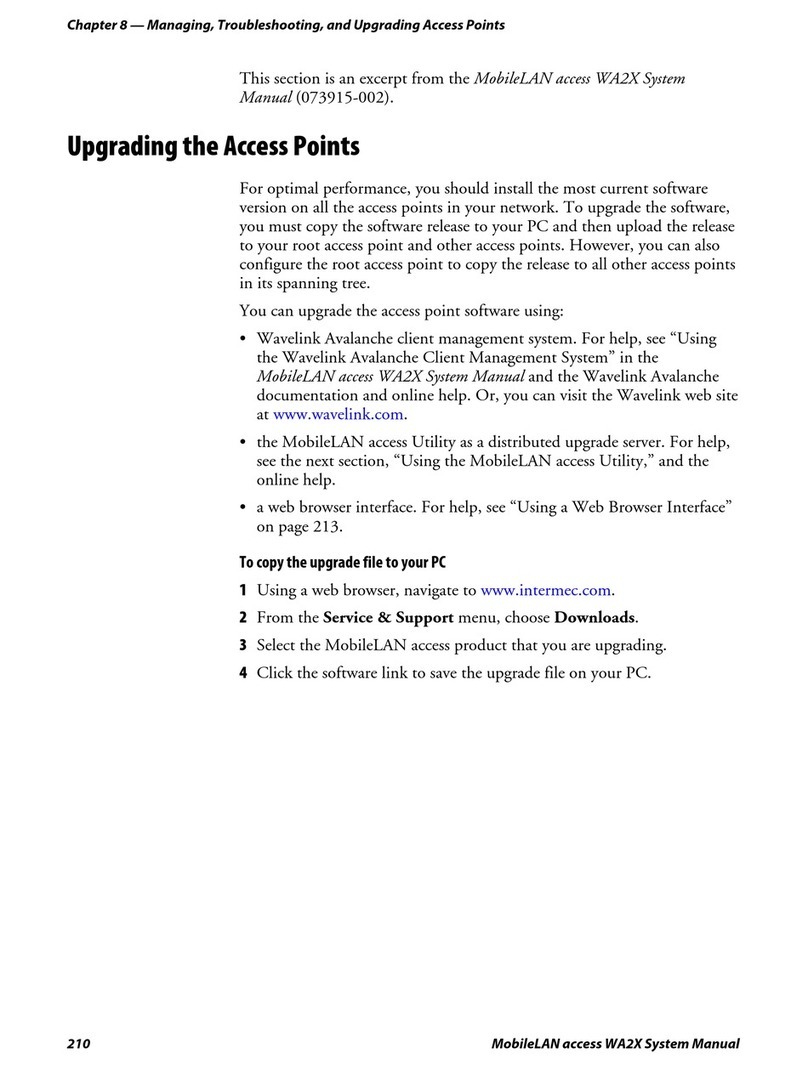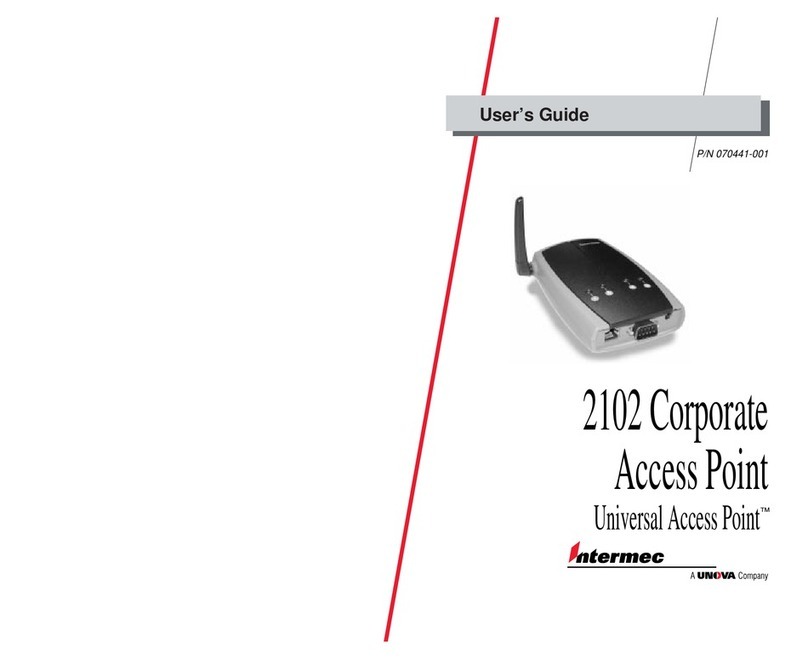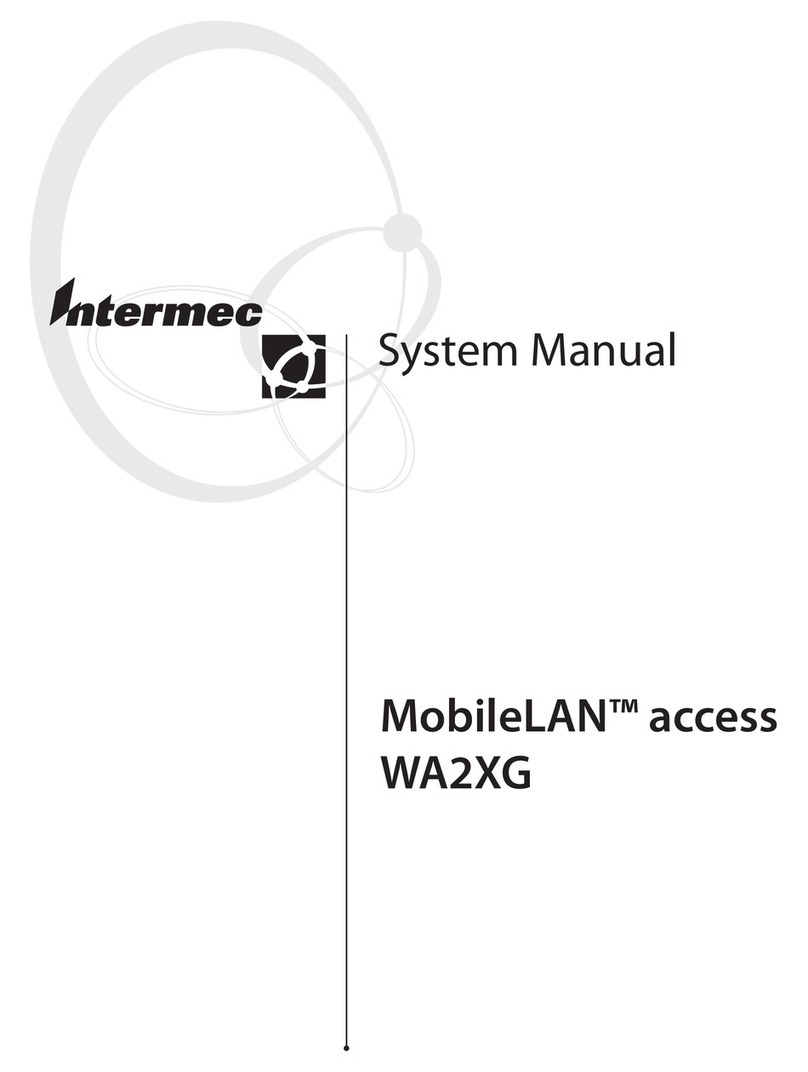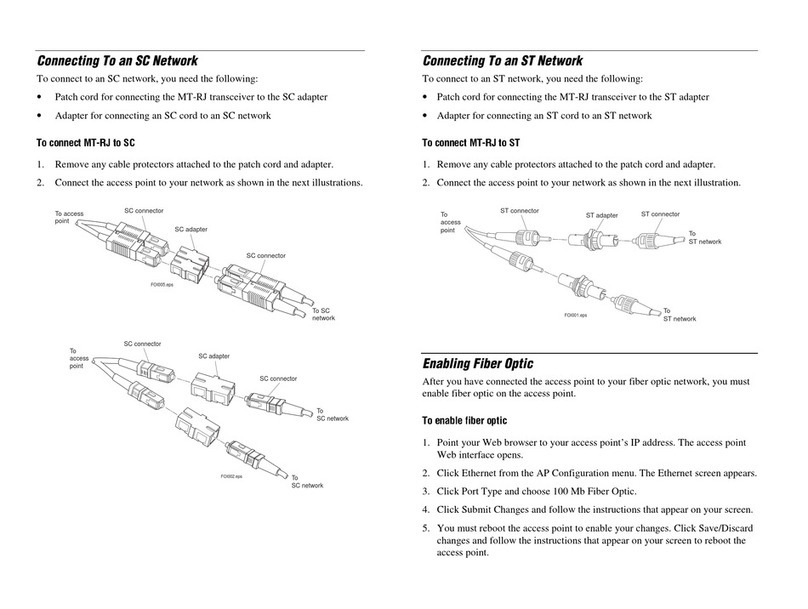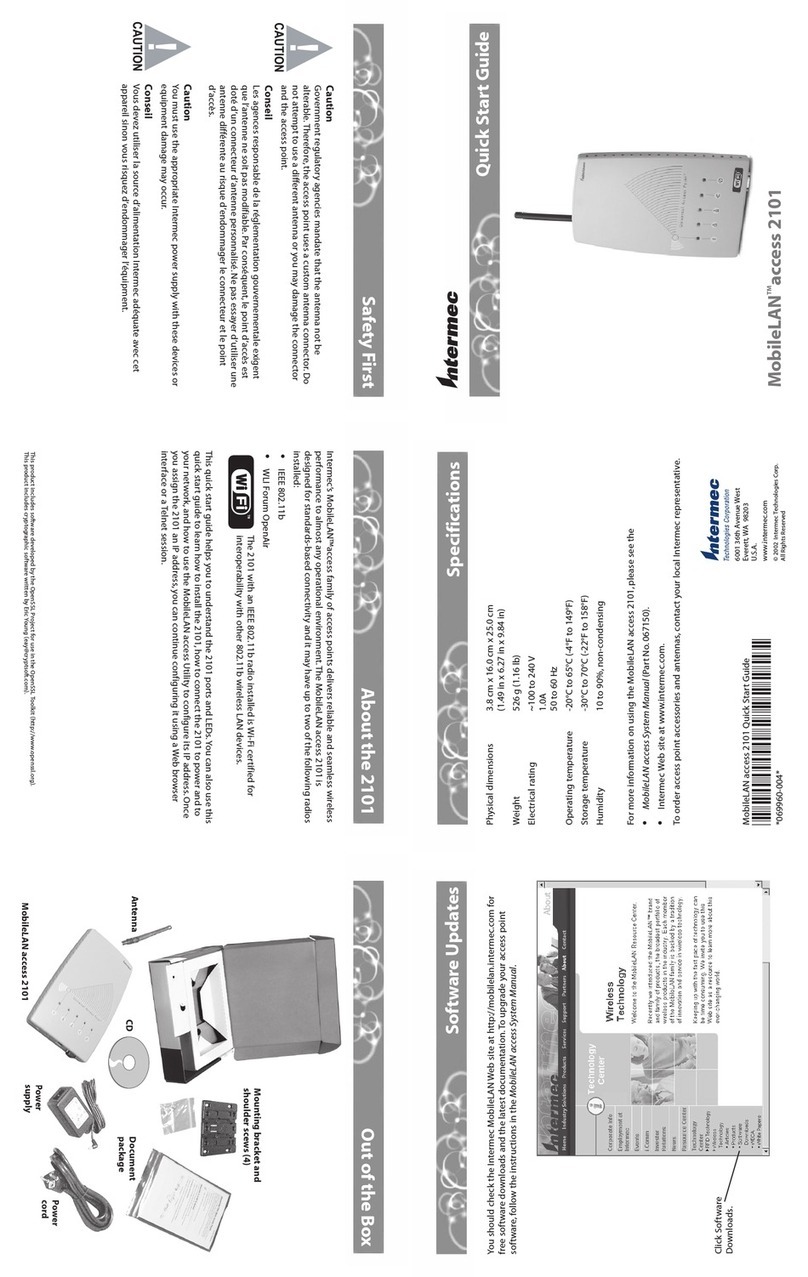Intermec’s MobileLAN™ access family access points delivers reliable and seamless wireless
performance to almost any operational environment. The MobileLAN access 2102 is
designed for standards-based connectivity and it has an IEEE 802.11b radio or a WLI Forum
OpenAir radio installed.
The 2102 with an IEEE 802.11b radio installed is Wi-Fi certified for
interoperability with other 802.11b wireless LAN devices.
Use this quick start guide to help you understand the 2102 ports and LEDs.You can also use
this quick start guide to learn how to install the mounting bracket, how to connect the 2102
to power and to your network, and how to use the MobileLAN access Utility to configure its
IP address. Once you assign the 2102 an IP address, you can continue configuring it using a
Web browser.
Out of the Box
MobileLAN™ access 2102
Heading 1
About the 2102Safety First
Quick Start Guide
More Information
Specifications
Caution
Government regulatory agencies mandate that the antenna not be
alterable.Therefore, the access point uses a custom antenna connector. Do
not attempt to use a different antenna or you may damage the connector
and the access point.
Conseil
Les agences responsables de la réglementation gouvernmentale exigent
que l’antenne ne soit pas modifiable. Par conséquent, le point d’accès est
doté d’un connecteur d’antenne personnalisé. Ne pas essayer d’utiliser une
antenne différente au risque d’endommanger le connecteur et le point
d’accès.
Caution
You must use the appropriate Intermec power supply with this device or
equipment damage may occur.
Conseil
Vour deves utiliser la source d’alimentation Intermec adéquate avec cet
appareil sinon vous risquez d’endommager l’équipement.
MobileLAN access 2102 Quick Start Guide
*070441-005*
*070441-005*
For more information on using the 2102, please see:
•MobileLAN access System Manual (Part No. 067150)
• Intermec Web site at www.intermec.com
For more information on using the 2102S (Simplified), please see:
•MobileLAN access 2102S User’s Guide (Part No. 072021)
To order access point accessories and antennas, contact your local Intermec representative.
Physical dimensions 14.7 cm x 9.3 cm x 3.5 cm
(5.8 in x 3.7 in x 1.4 in)
Weight 232 g (0.5 lb)
Electrical rating ~100 to 240V
1.0A
50 to 60 Hz
Operating temperature 0°C to 45°C (32°F to 113°F)
Storage temperature -20°C to 70°C (-4°F to 158°F)
Humidity 10 to 90%, non-condensing
CAUTION
!
CAUTION
!
™
6001 36th Avenue West
Everett, WA 98203
U.S.A.
www.intermec.com
© 2002 Intermec Technologies Corp.
All Rights Reserved
GettingStartedGuide
MobileLAN™access 2102
Document package
MobileLAN access
2102 and mounting
bracket
Power cord
Power supply
CD
This product includes software developed by the OpenSSL Project for use in the OpenSSL Toolkit (http://www.openssl.org).
This
product
includes
cryptographic
software
written
by
Eric
Y
oung
(
[email protected]).