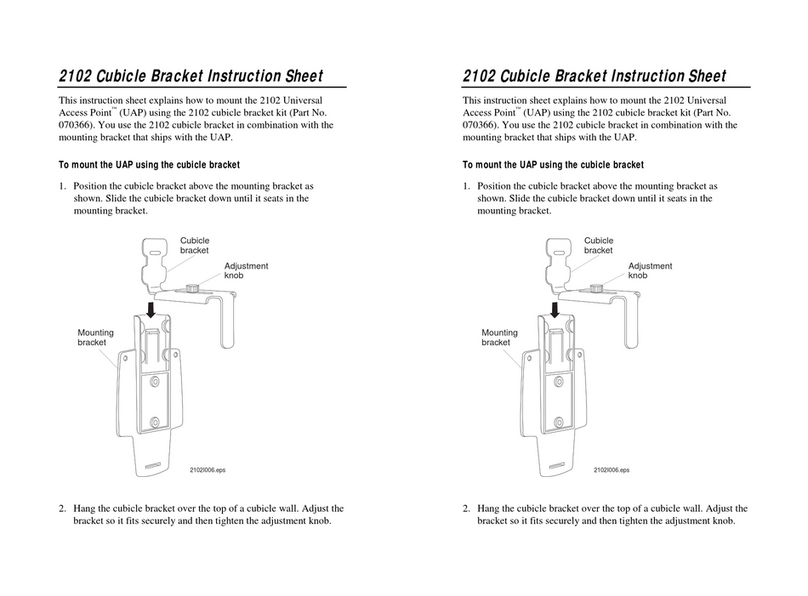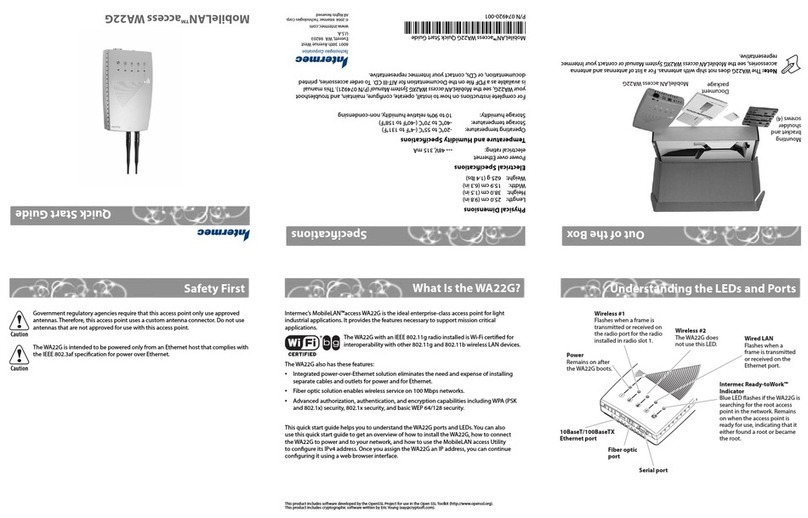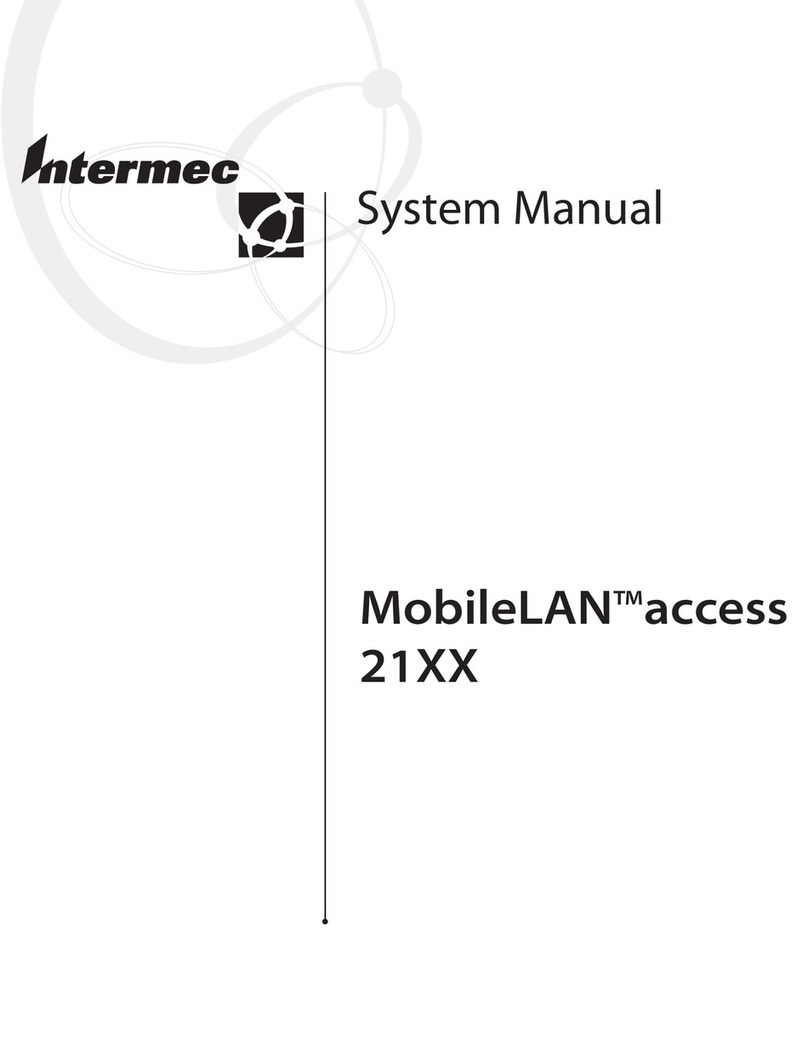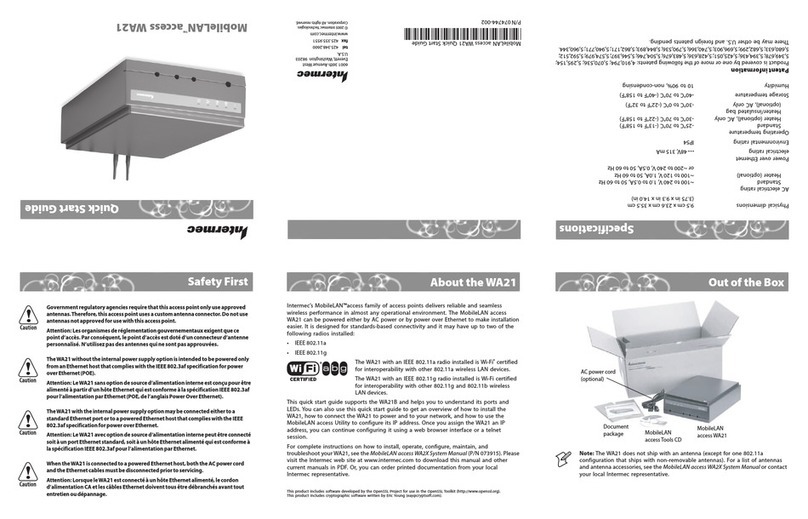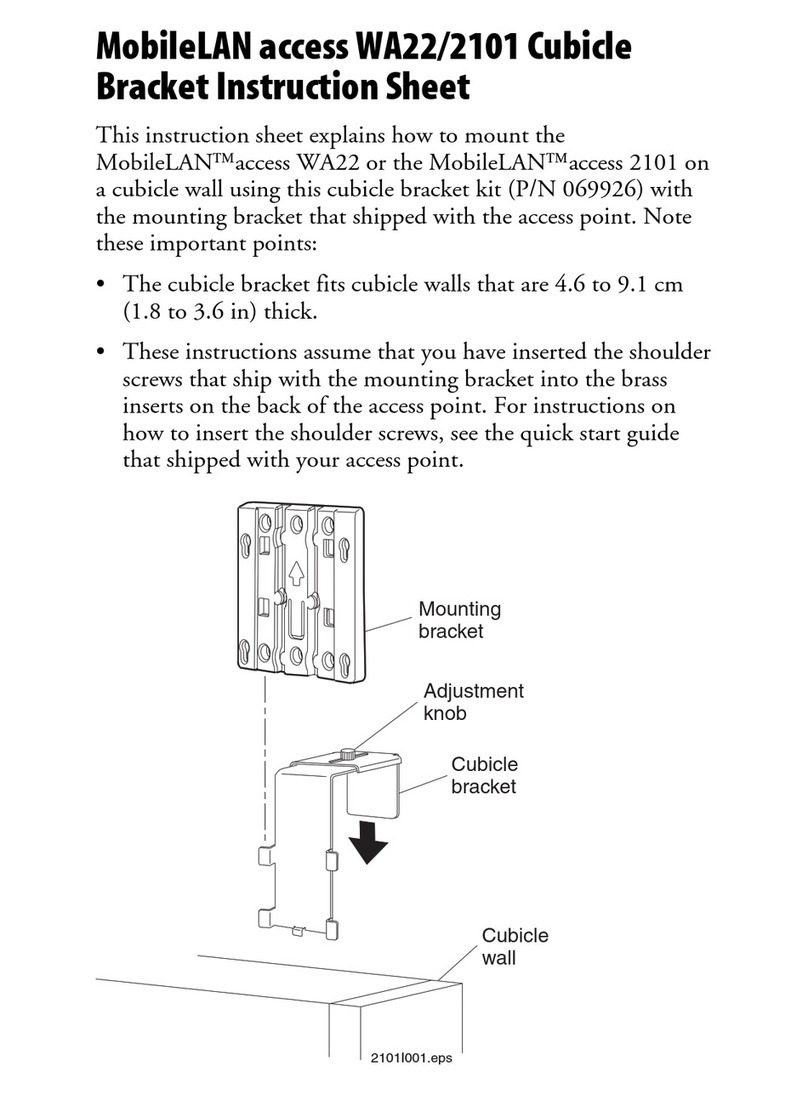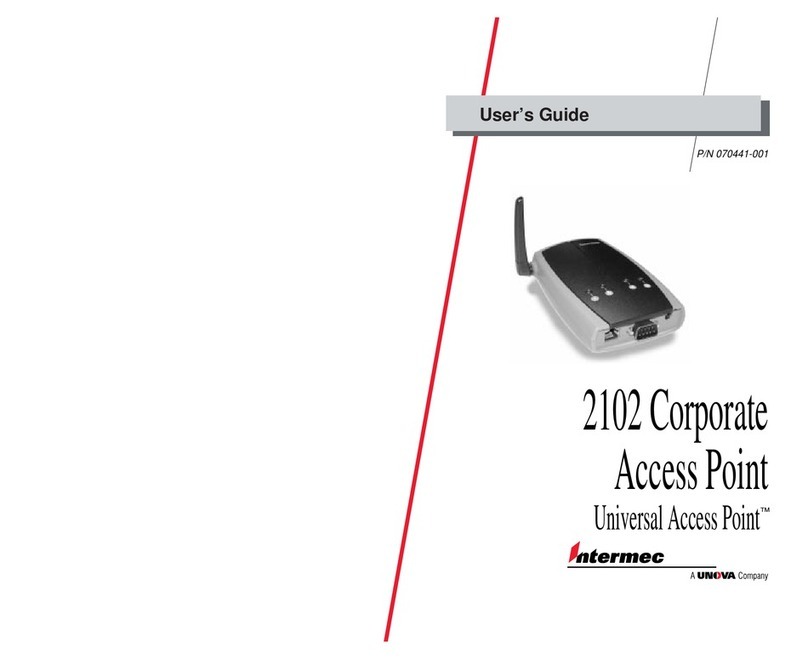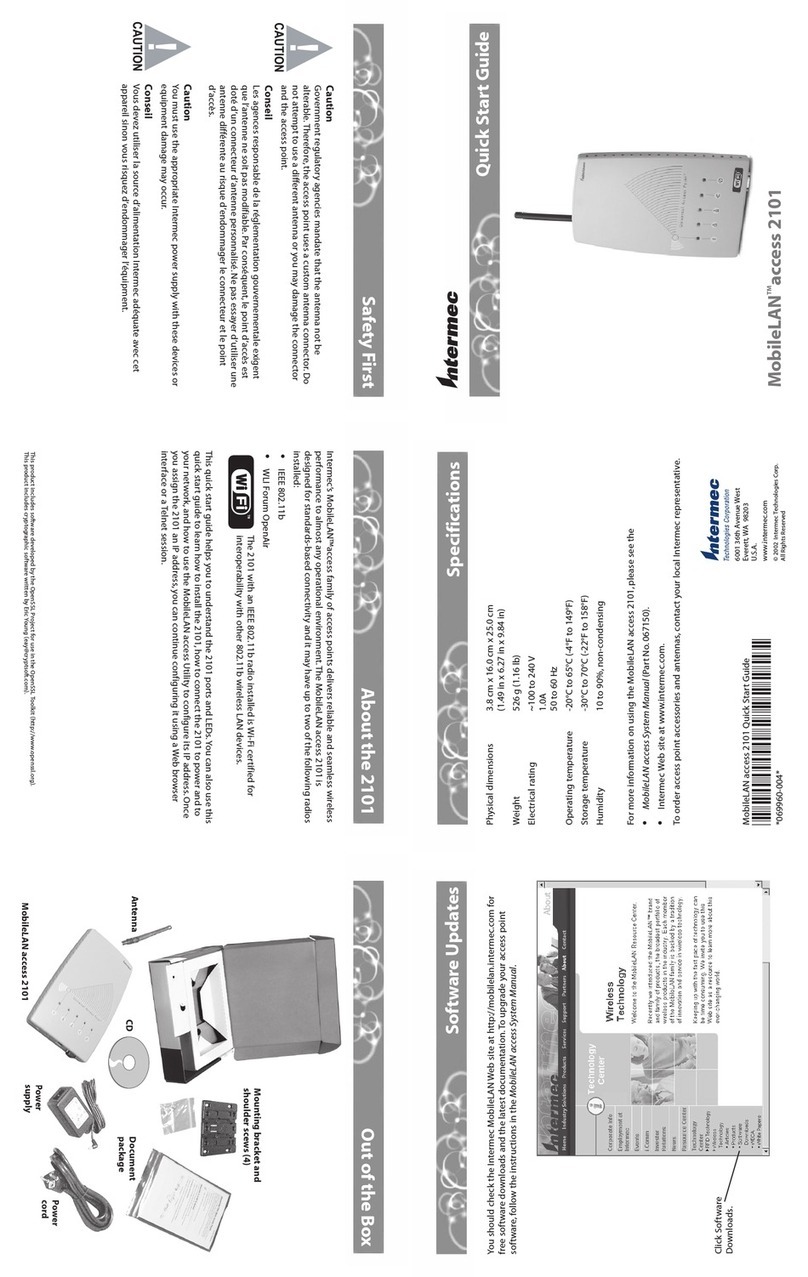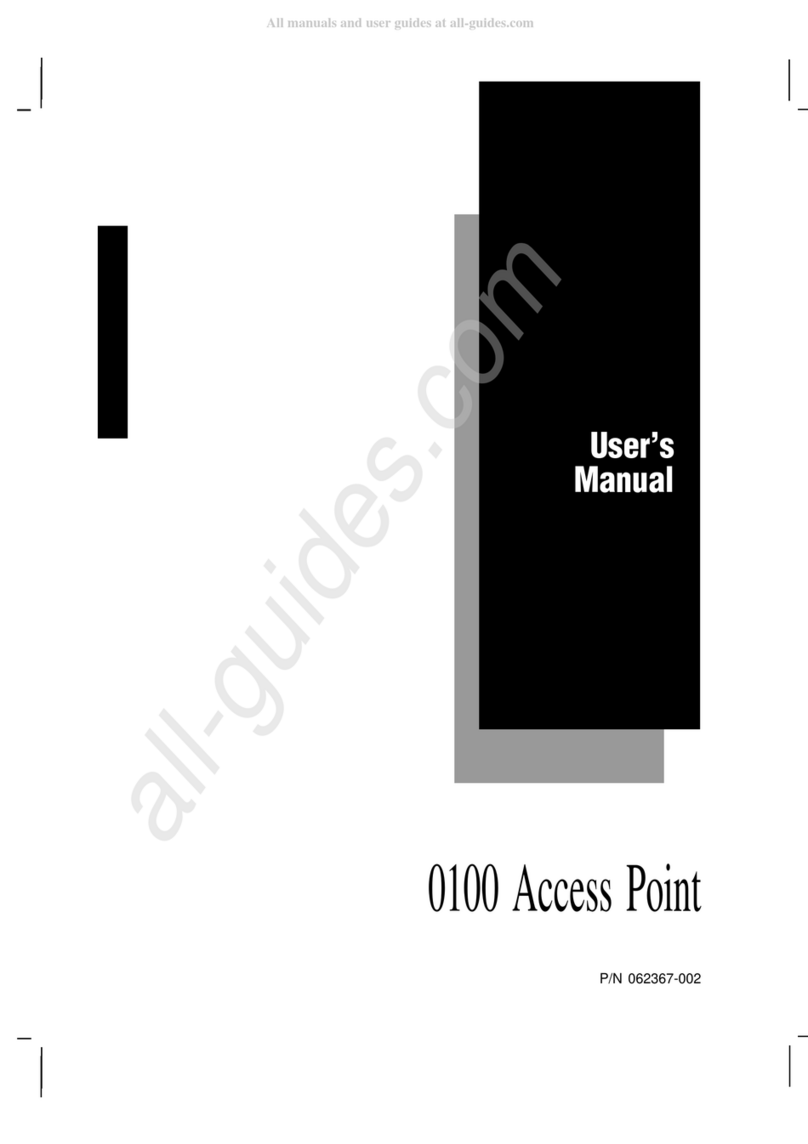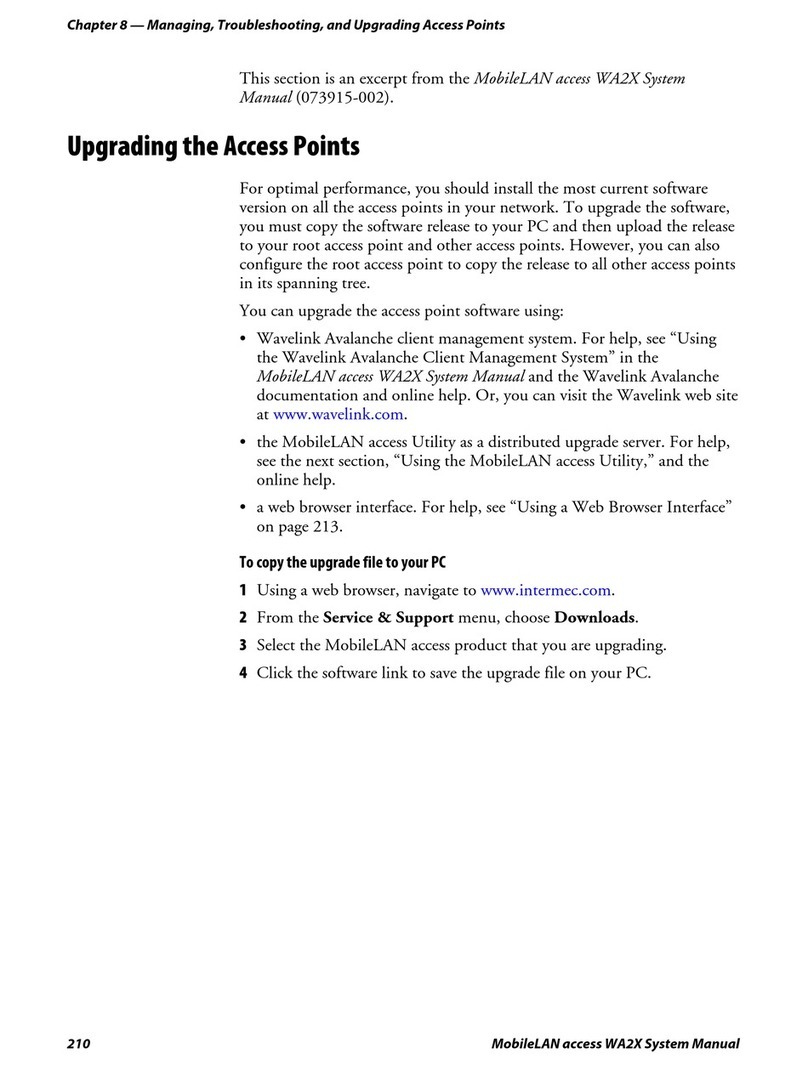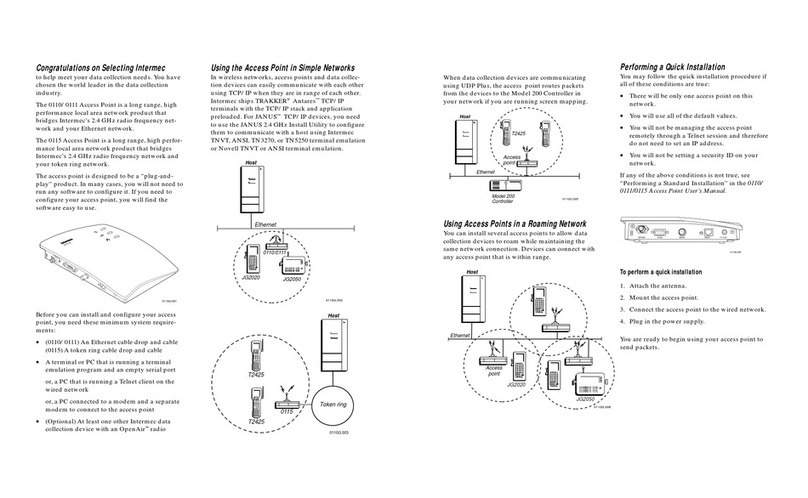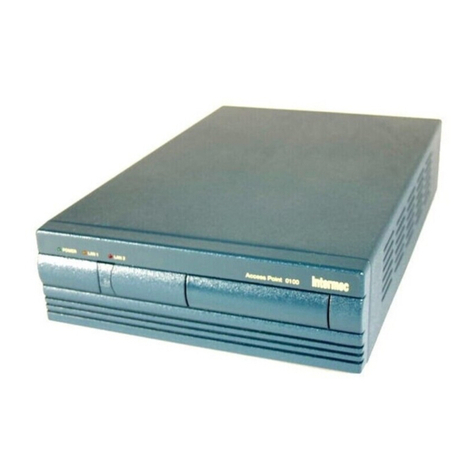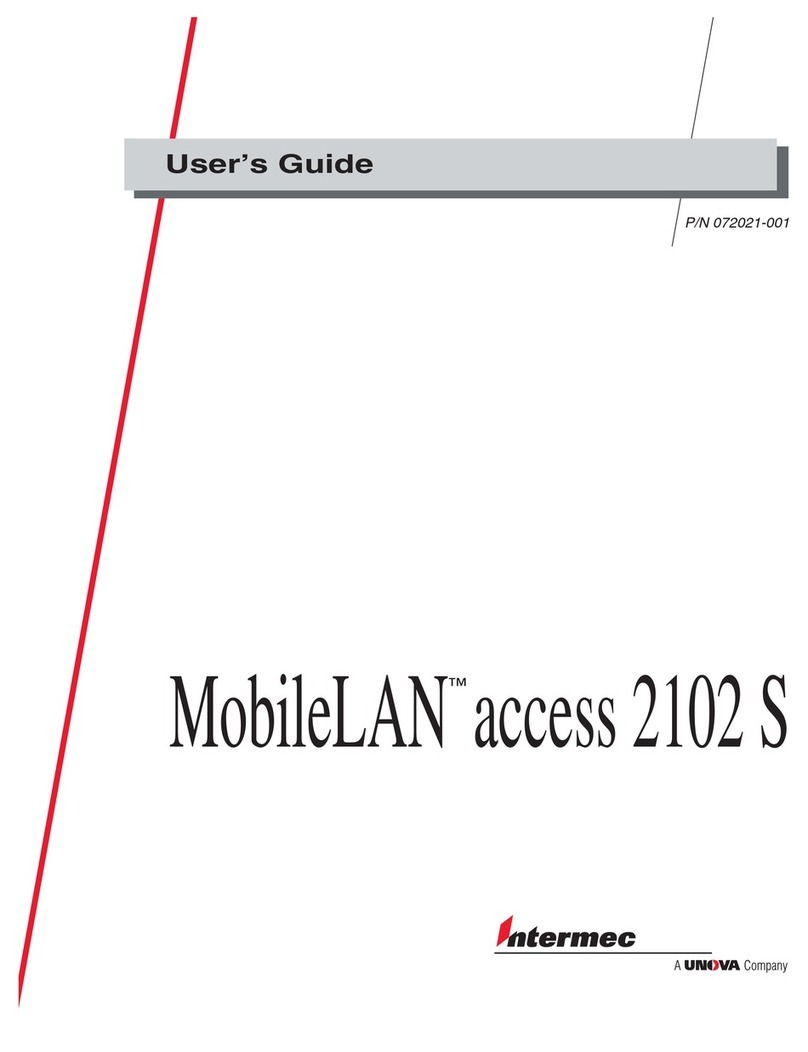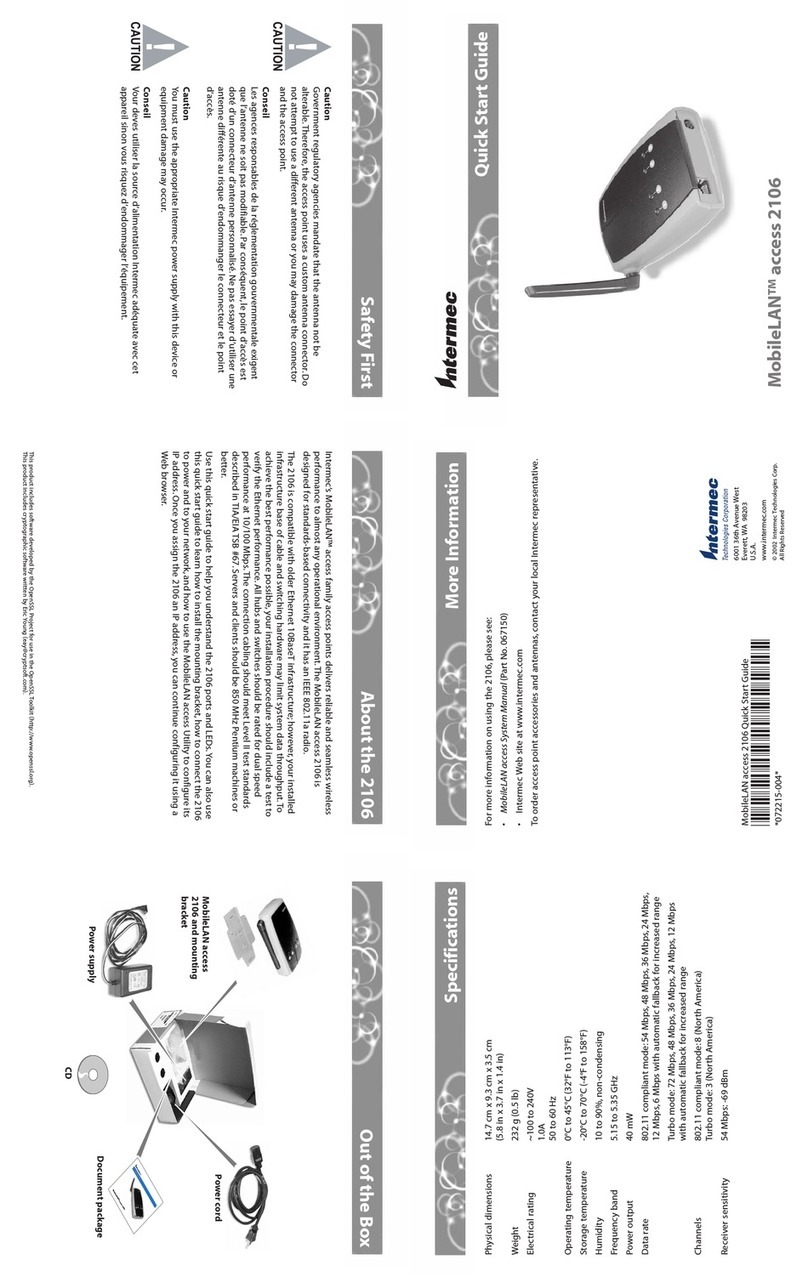bRoute power cables from the outside of the enclosure, through the small cord
connector, through the small hole in the enclosure, and then through the
small cord connector ring. You may need to cut the rubber stopper to make
it easier to thread the cable.
c(Power bridge mounting kit) Use an Ethernet cable to connect the access
point to the power bridge Data In port.
d(Power bridge mounting kit) Connect the power bridge to power. You can
use the terminal block on the power bridge mounting plate.
e(Heater/fan kit) Connect the heater or fan assembly plate to power.
• Route the line wire (black) to the thermostat.
• Route the neutral wire with the other neutral (white) wire to the terminal
block.
• Route the ground wire (green) to the ground lug.
7Route the Ethernet cable from the access point or power bridge through the
small cord connector ring, through one of the smaller holes in the enclosure,
and then through the rest of the small cord connector. You may need to cut the
rubber stopper to make it easier to thread the cable.
8Route the antenna cables. Intermec recommends that you insert each antenna
cable through a separate large cord connector.
aDrill out one of the large round indentations on the bottom of the enclosure
for each antenna cable. Two holes are already available.
bRoute the antenna cable through the large cord connector, the enclosure slot,
and the access point. You may need to cut the rubber stopper to make it
easier to thread the antenna cable.
9Using appropriate mounting hardware, mount the environmental enclosure to a
wall. The enclosure can weigh up to 6.4 kg (14 lbs).
Operating Temperature
WA22 in enclosure -20°C to 40°C (-4°F to 104°F)
WA22 in enclosure with heater kit -40°C to 40°C (-40°F to 104°F)
WA22 in enclosure with fan kit -20°C to 60°C (-4°F to 140°F)
6001 36th Avenue West
Everett, WA 98203
U.S.A.
www.intermec.com
© 2003 Intermec Technologies Corp.
All Rights Reserved
MobileLAN access WA22 Environmental Enclosure Instructions
*073788-001*
*073788-001*
MobileLAN access WA22 Environmental Enclosure Instructions
Observe all electrical codes when installing the access point in the
environmental enclosure.
Attention: Respecter tous les codes de l’électricité lors de l’installation
du point d’accès dans le boîtier résistant aux conditions ambiantes.
Note: Intermec recommends that you use an experienced electrician to
install the environmental enclosure when you are using the power bridge
mounting kit, heater kit, or fan kit.
These instructions explain how to install the MobileLAN access WA22 in the
environmental enclosure and how to prepare the enclosure for installation. You
have one of these environmental enclosures:
• Environmental enclosure, opaque cover (P/N 073515)
• Environmental enclosure, clear cover (P/N 073488)
Top
Both enclosures come with an access point mounting bracket (pre-installed), two
large cord connectors, and one small cord connector. You may have also ordered
one of these accessory kits:
• Single-port power bridge mounting kit (P/N 073492)
• Heater kit, 120V (P/N 073489) or 120V/240V (P/N 073738)
• Fan kit, 120V (P/N 073594) or 230V (P/N 073640)
• Fan vent kit (P/N 063886)1
• Antenna cable assembly, TNC plug/receptacle, 15 in. (P/N 073517)
• Large Hubbell cord connector (P/N 073487)
1If you use the fan kit, you are not required to also use the fan vent kit. At elevated temperatures, the fan provides enough air circulation inside
the enclosure to keep the WA22 within safe operating temperatures.