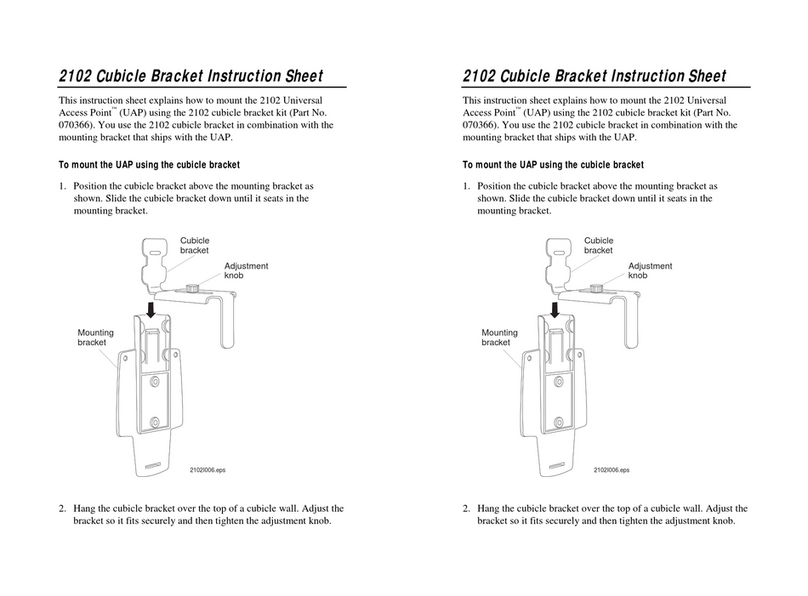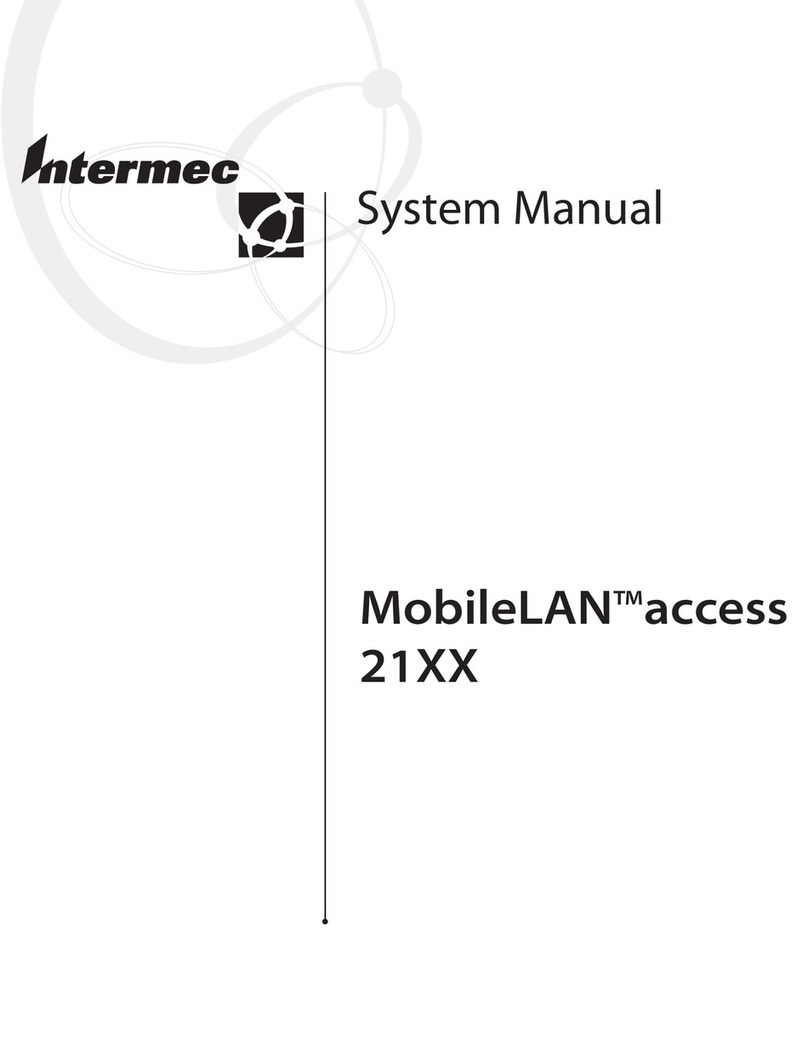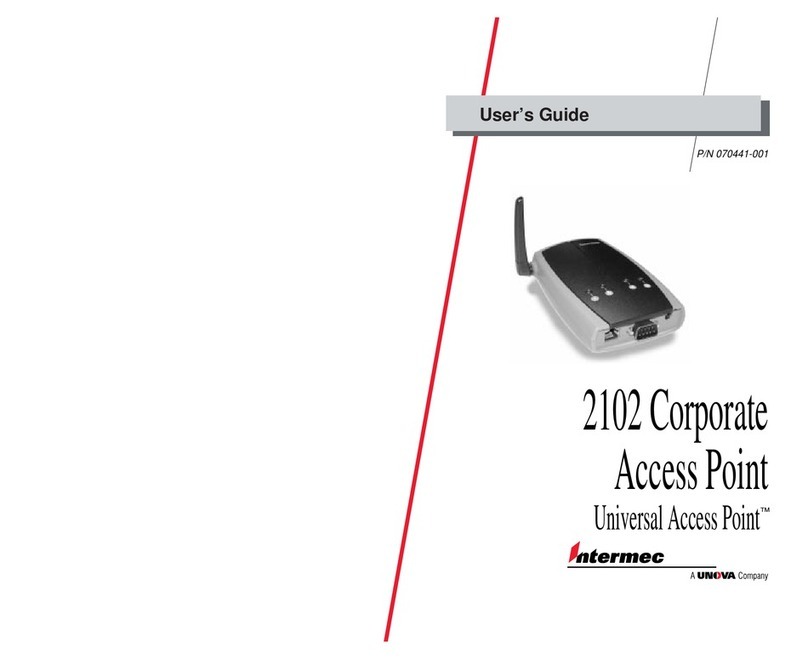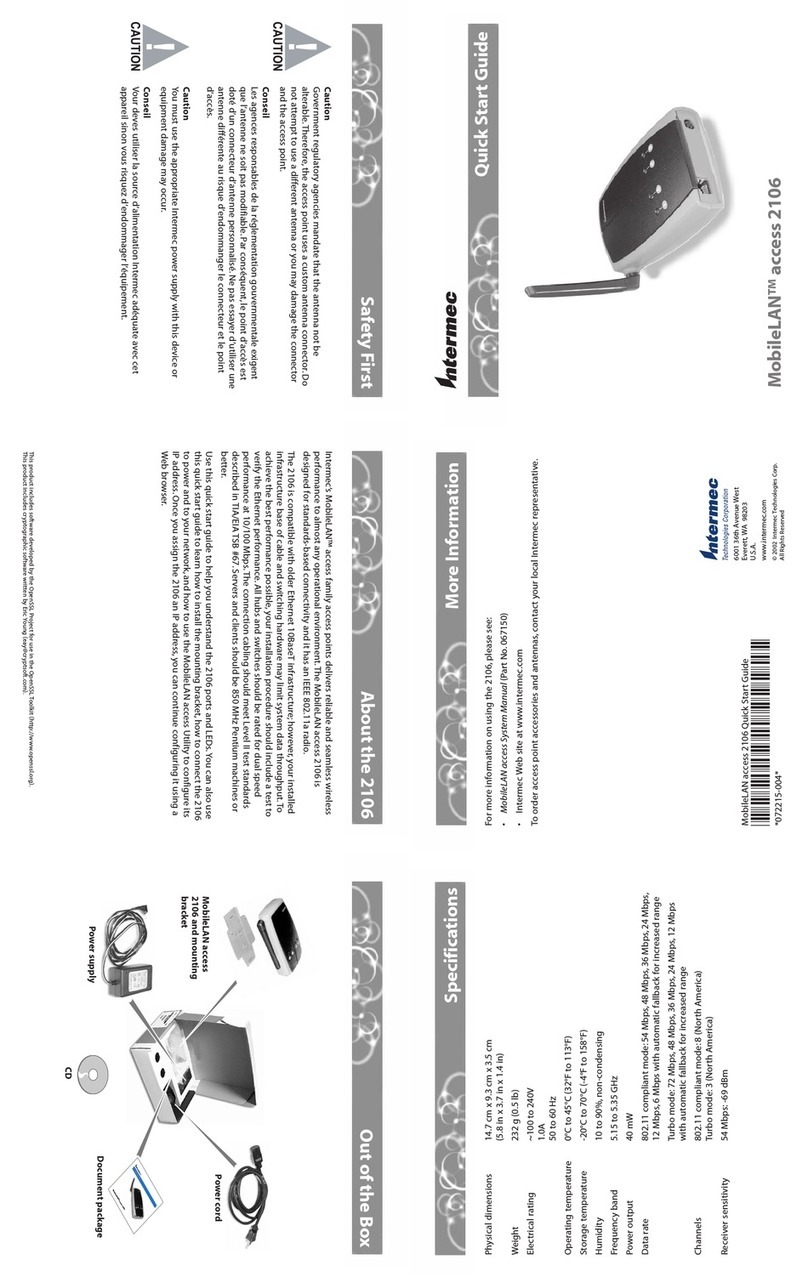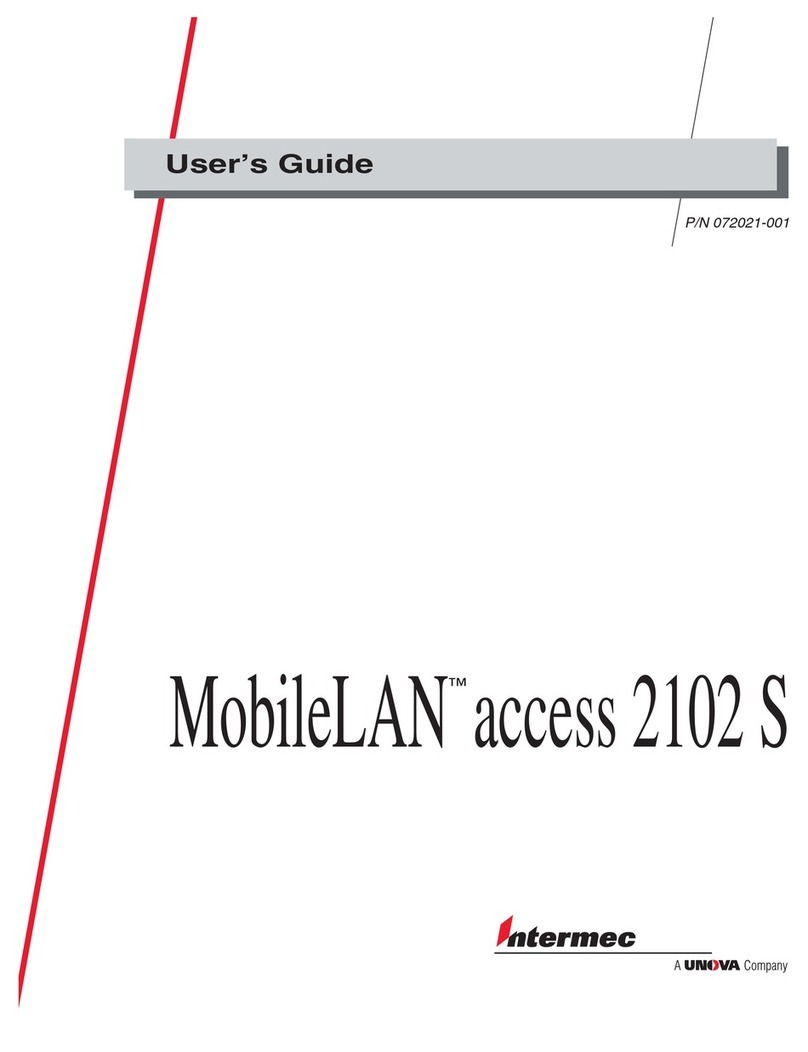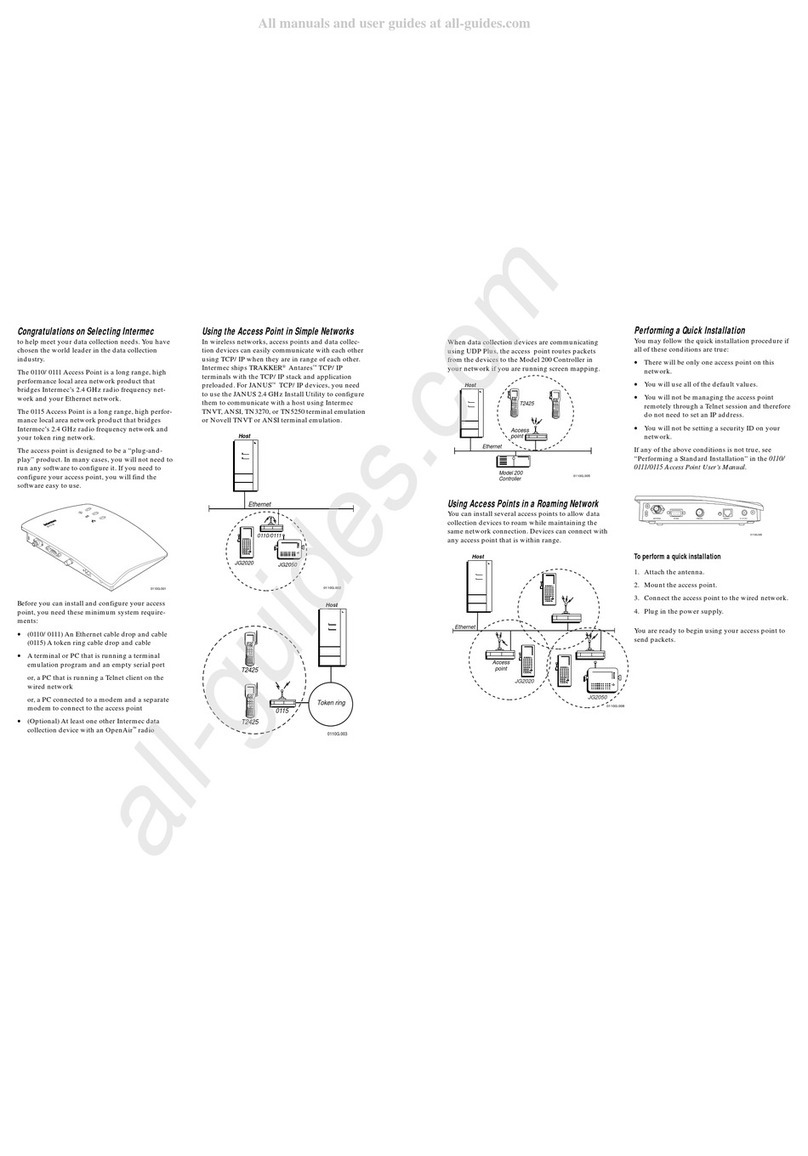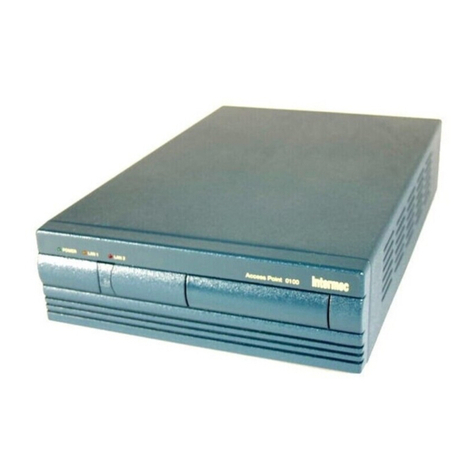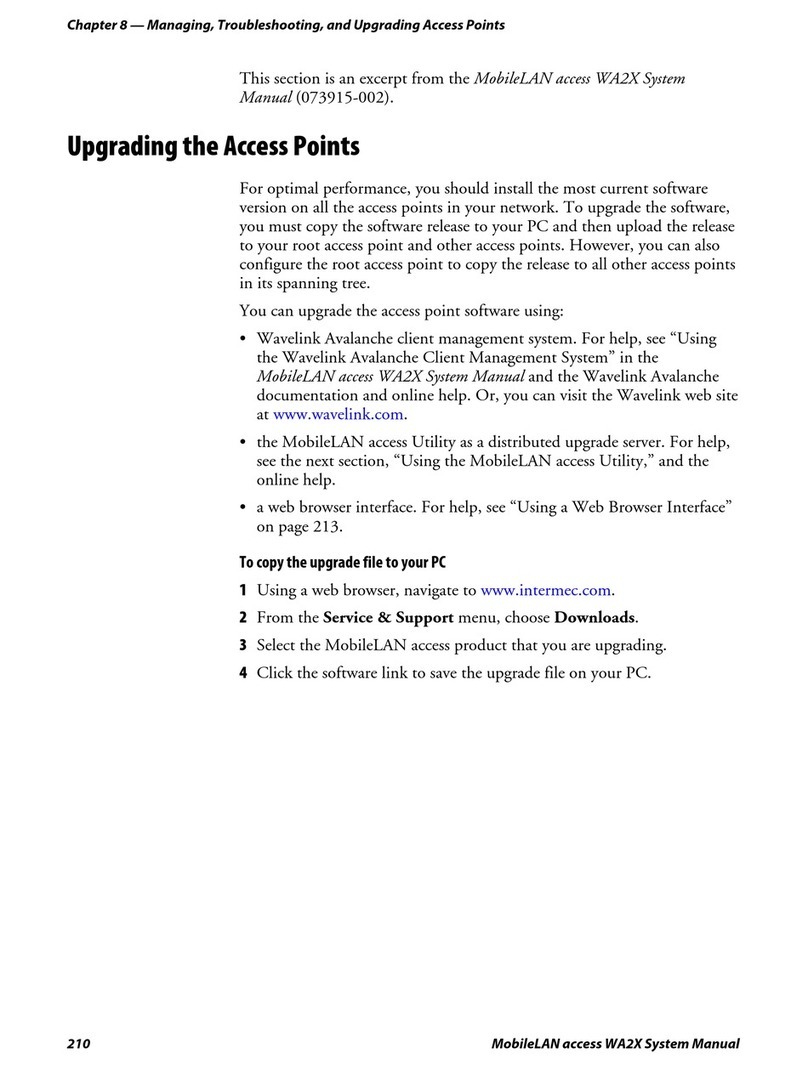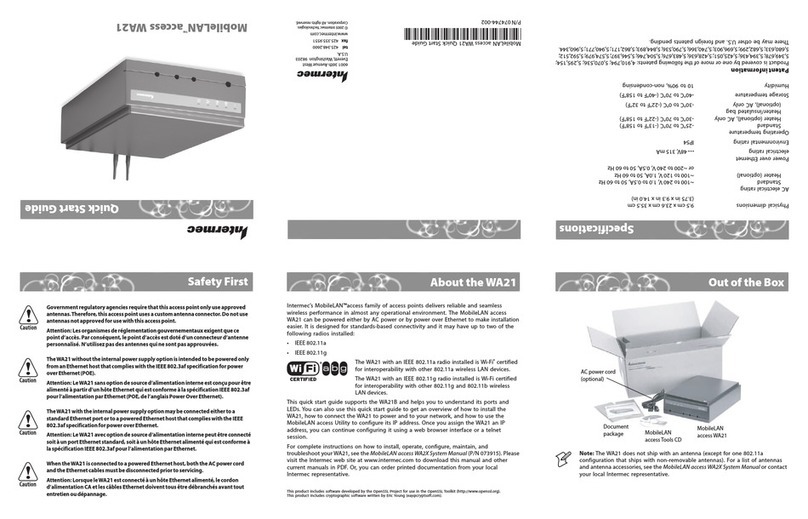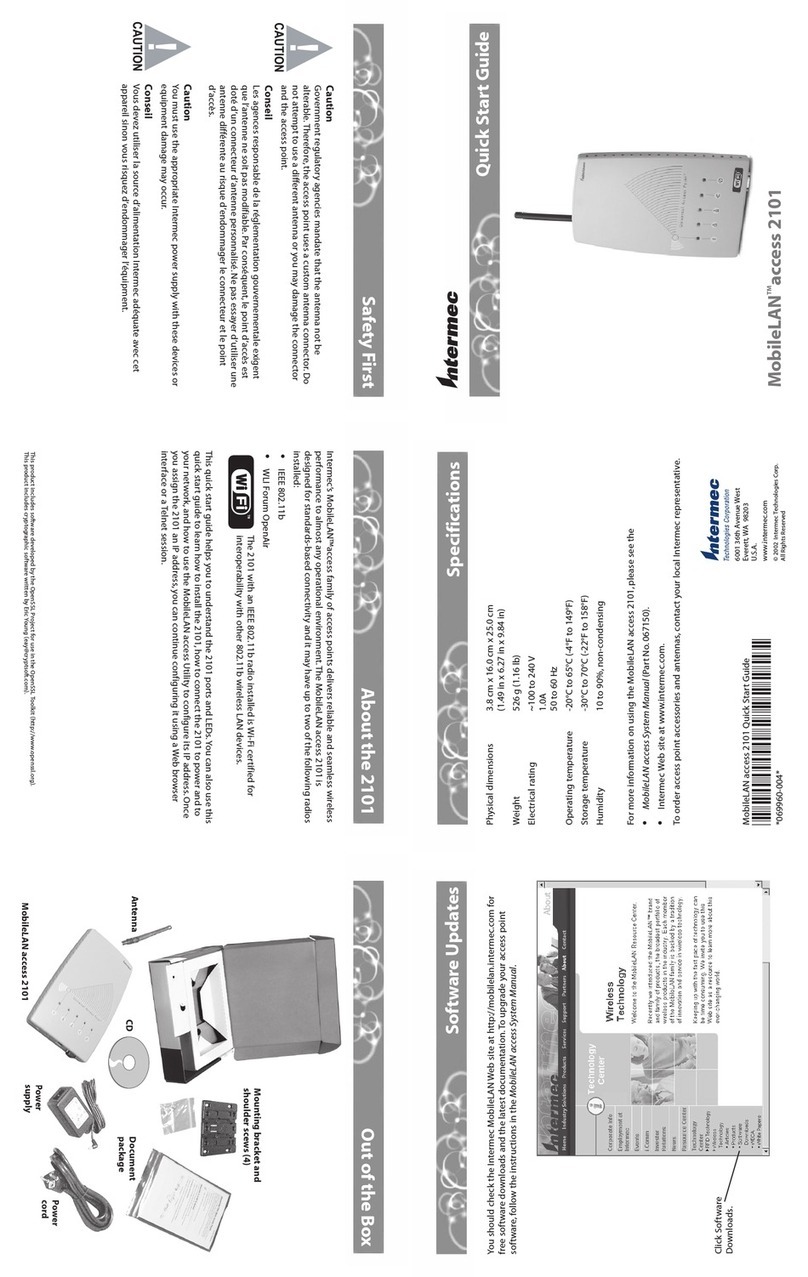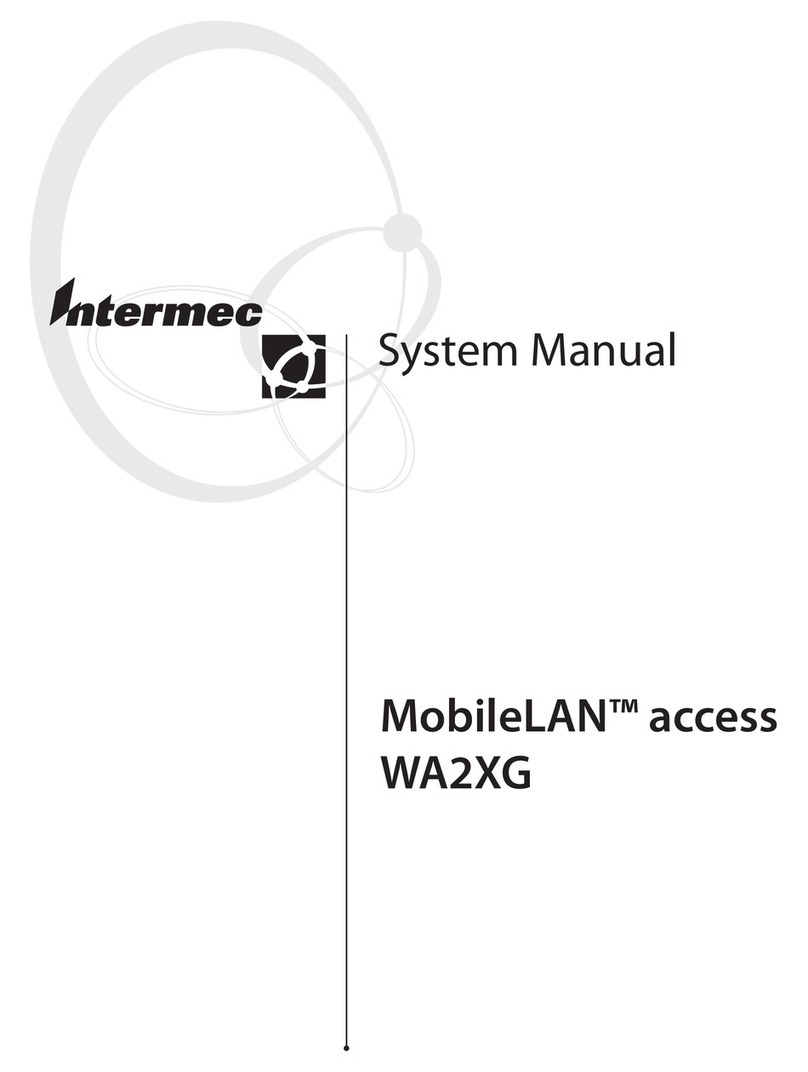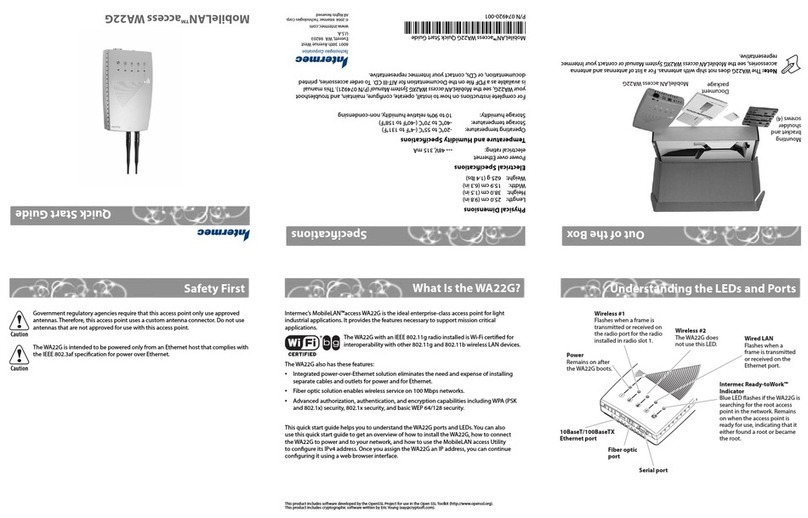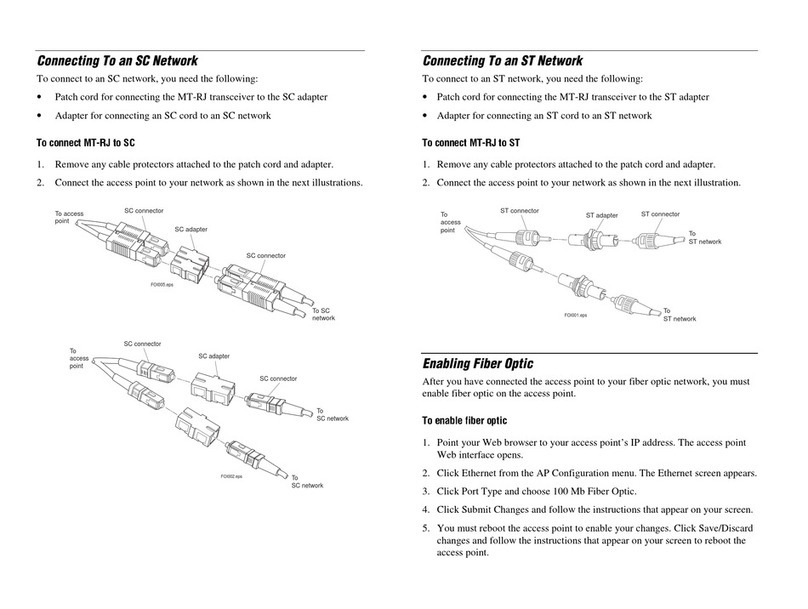Defining the LEDs and Ports
MobileLAN™access WA22 Quick Start Guide
1Mounting the WA22
Attach antennas to the WA22.Intermec offers a variety of antennas and antenna
accessories. For a complete list, see the MobileLAN access System Manual.
Connect the WA22 to your network.You can either use an Ethernet cable to
connect the Ethernet port to an Ethernet drop, or you can use the fiber optic port
option. For help connecting the WA22 to your fiber optic network, see“Connecting
to Your Fiber Optic Network” in the MobileLAN access System Manual.
To power the WA22, use an Ethernet cable to connect the Ethernet port to a
MobileLAN power bridge or another 802.3af-compliant power over Ethernet
network. For help, see the documentation that shipped with your power bridge.
3
4Setting an Initial IP Address
1
2
Install the MobileLAN access Utility on your PC by inserting the enclosed CD,
clicking Install Software,and following the instructions that appear on your screen.
You can also download the software from http://mobilelan.intermec.com.
Note: Your PC must be on the same Ethernet segment as the access point.
Or, if your PC is communicating wirelessly with the access point, you must
have an active radio connection.
Start the utility.
Configure parameters A through C. See the screen to the right.
Click Set.
Reboot the access point by disconnecting it from and reconnecting it to a power
source.The Status box lets you know when the new IP address is successfully set.
1
5
4
3
2
Congratulations!
Your wireless end devices can now begin transmitting data packets through the WA22 to
your wired network.To continue configuring the access point, from the Actions menu
choose Configure Access Point.Your Web browser application (for example, Internet
Explorer) starts and the Access Point Login screen appears.
A
Click the down arrow and
choose Set IP Address.
B
Enter the Ethernet MAC
address of the access point
(printed on a label on the
access point).
C
Enter the new IP address of
the access point.
Connecting the WA22
You can place the WA22 on a stable surface or you can mount it to a wall or beam
using the wall bracket.
To use the mounting bracket
Insert one shoulder screw into each of the brass
inserts and tighten securely.
Using the mounting bracket as a template, mark
the location of the mounting holes on the
mounting surface.
Drill the holes.
Position the bracket on the wall with the arrow
pointing up and use mounting screws that you
provide to secure the bracket to the wall.
Note: Intermec offers a variety of mounting bracket kits. For a complete list, see the
MobileLAN access System Manual.
1
2
3
4
5
6
Serial port
10BaseT/100BaseTX
Ethernet port Fiber optic
port
(optional)
Power
Remains on after
the WA22 boots.
Wireless #1
Flashes when a frame is
transmitted or received on
the radio port for the radio
installed in radio slot 1.
Wireless #2
Flashes when a frame is
transmitted or received on
the radio port for the radio
installed in radio slot 2 (if a
second radio is installed).
Wired LAN
Flashes when a
frame is transmitted
or received on the
Ethernet port.
Root/error
Flashes if this WA22
is configured as the
root. It remains on if
an error is detected.